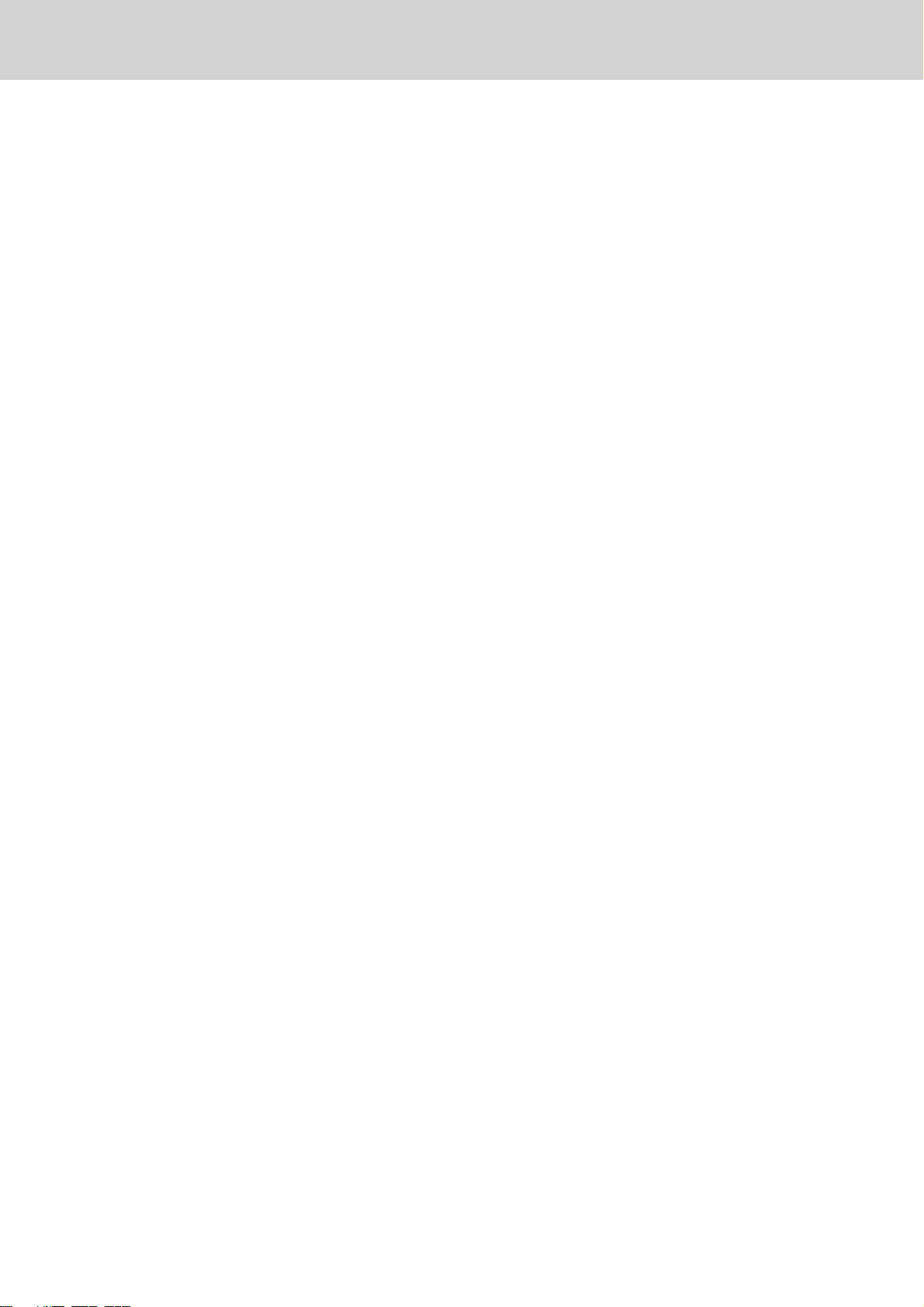Table of contents
4 KETRON • AUDYA
Introduction
Introduction.............................................. 5
Main features............................................... 5
Top panel...................................................... 6
Rear panel .................................................... 7
USB connectors on the front side ............... 7
AUDIO connections...................................... 8
Connections.............................................. 8
MIDI connection........................................... 9
VIDEO connection...................................... 10
USB connection .......................................... 10
Display and function keys..................... 12
Display ........................................................ 12
F1, F2, F3, F9 and F10 function buttons.... 12
User buttons............................................... 13
Arranger Conductor buttons .................... 13
Selecting voices...................................... 14
Selecting voices .......................................... 14
Selecting the Style ................................. 17
Selecting styles ........................................... 17
Play Control ............................................ 18
Play Control................................................ 18
Mixer....................................................... 20
Mixer........................................................... 20
Player ...................................................... 21
Player .......................................................... 21
Voicetron ................................................ 25
Voicetron .................................................... 25
Master..................................................... 27
Master......................................................... 27
Main View .................................................. 28
Main View .............................................. 28
Autoswitch Time ........................................ 29
Main View description............................... 30
MIDI Player (MAIN VIEW) .......................... 32
WAVE Player (MAIN VIEW)........................ 33
MP3/SFX Player (MAIN VIEW).................... 34
DJ LOOP Player (MAIN VIEW).................... 35
Program...................................................... 36
Program .................................................. 36
Registration................................................ 46
Play List....................................................... 50
Key Tunes.................................................... 51
Double, Harmony....................................... 52
Style View................................................... 53
Audio Style Modeling................................ 55
The Audio Style Modeling sections .......... 56
Style Mode ................................................. 59
GM Part ...................................................... 65
Drum Mixer ................................................ 68
Drum Set..................................................... 71
Drawbars .................................................... 73
RAM Ins / Supersolo ................................... 74
Voice List..................................................... 75
Menu .......................................................... 76
Menu....................................................... 76
MIDI Remix ............................................... 102
Voicetron .................................................. 104
Search (Main View).................................. 112
User Assignable.................................... 113
User Styles ................................................ 114
User Styles............................................ 114
MSP Function........................................ 115
MSP ........................................................... 115
Text Scrolling ........................................ 115
Disk ........................................................... 118
Disk ....................................................... 118
USB drive .................................................. 119
Search ....................................................... 119
Drive USB, Search................................. 119
Technical tables .................................... 119
GM Voices................................................. 120
Drum Set................................................... 122
Audio Drum.............................................. 123
Groove Bank (Drum 2)............................. 125
Bass Bank.................................................. 127
Arp & Licks................................................ 128
Live Guitar ................................................ 129
AUDYA FACTORY STYLES ........................ 130
Drum Set................................................... 133
MIDI Implementation........................... 150
Control Change........................................ 151
Non Registered Parameter Numbers ...... 152
Specifications ....................................... 159
Technical data .......................................... 159
E_Audya_PRINT.indd 4 14/07/2009 7.07.30