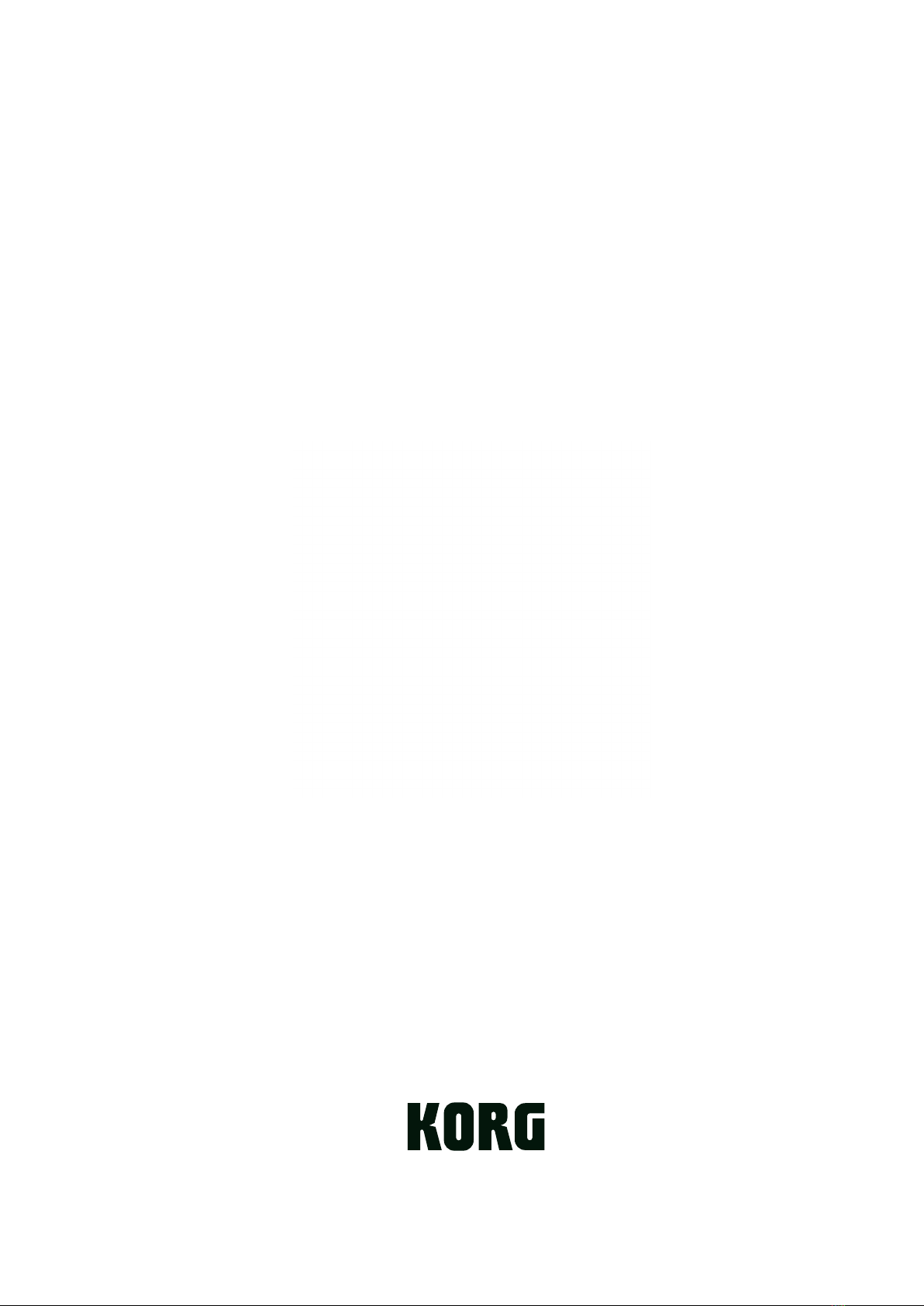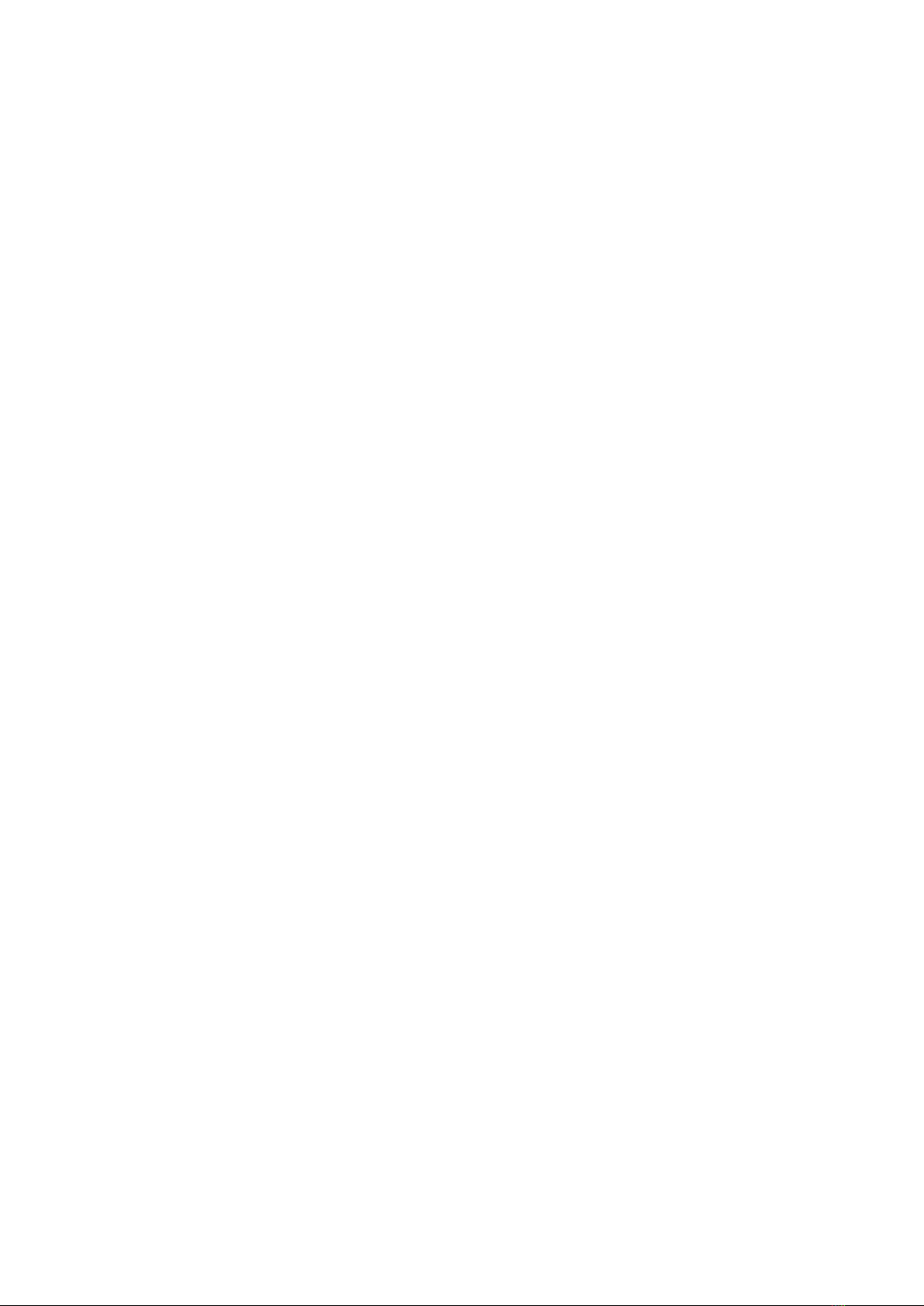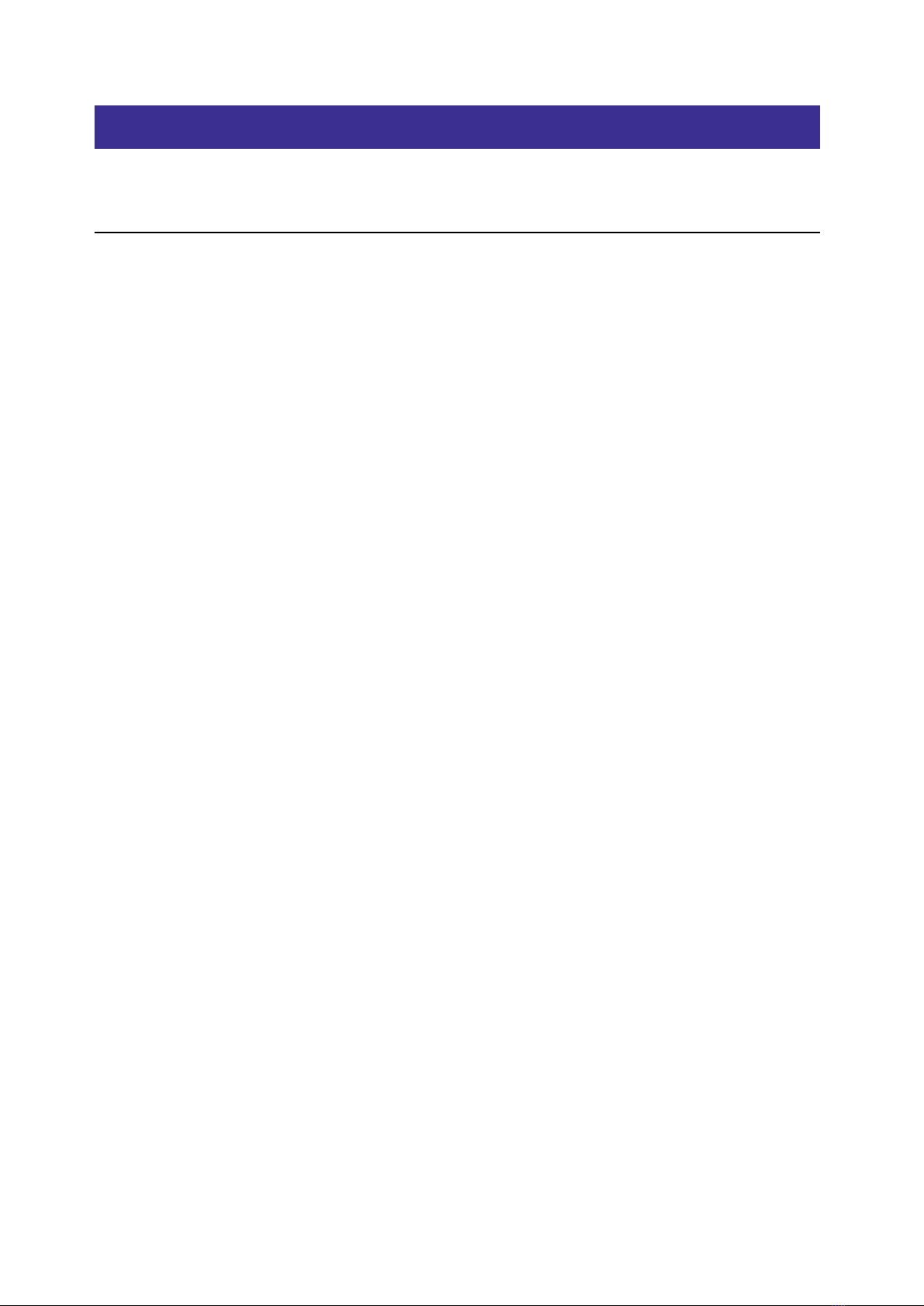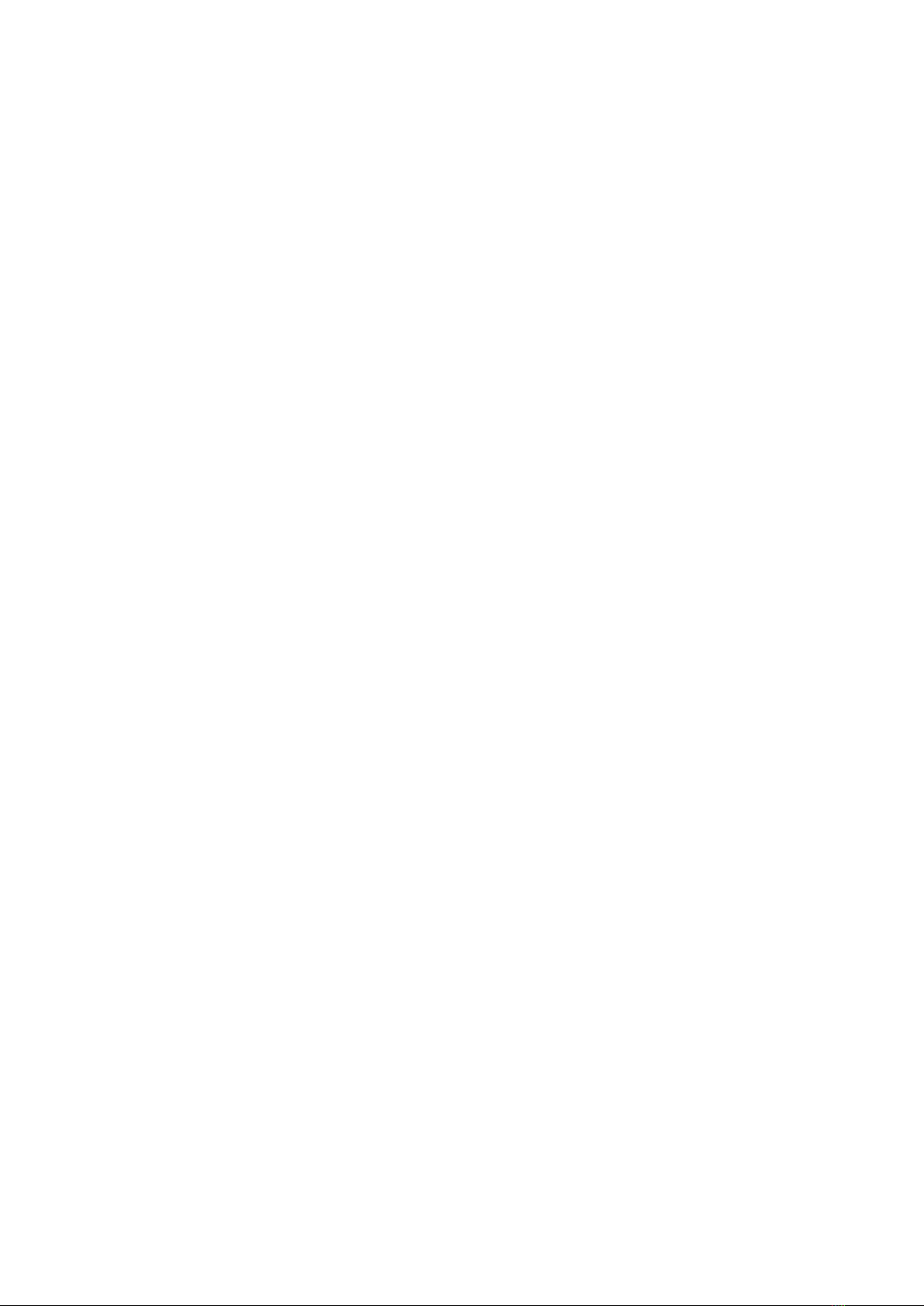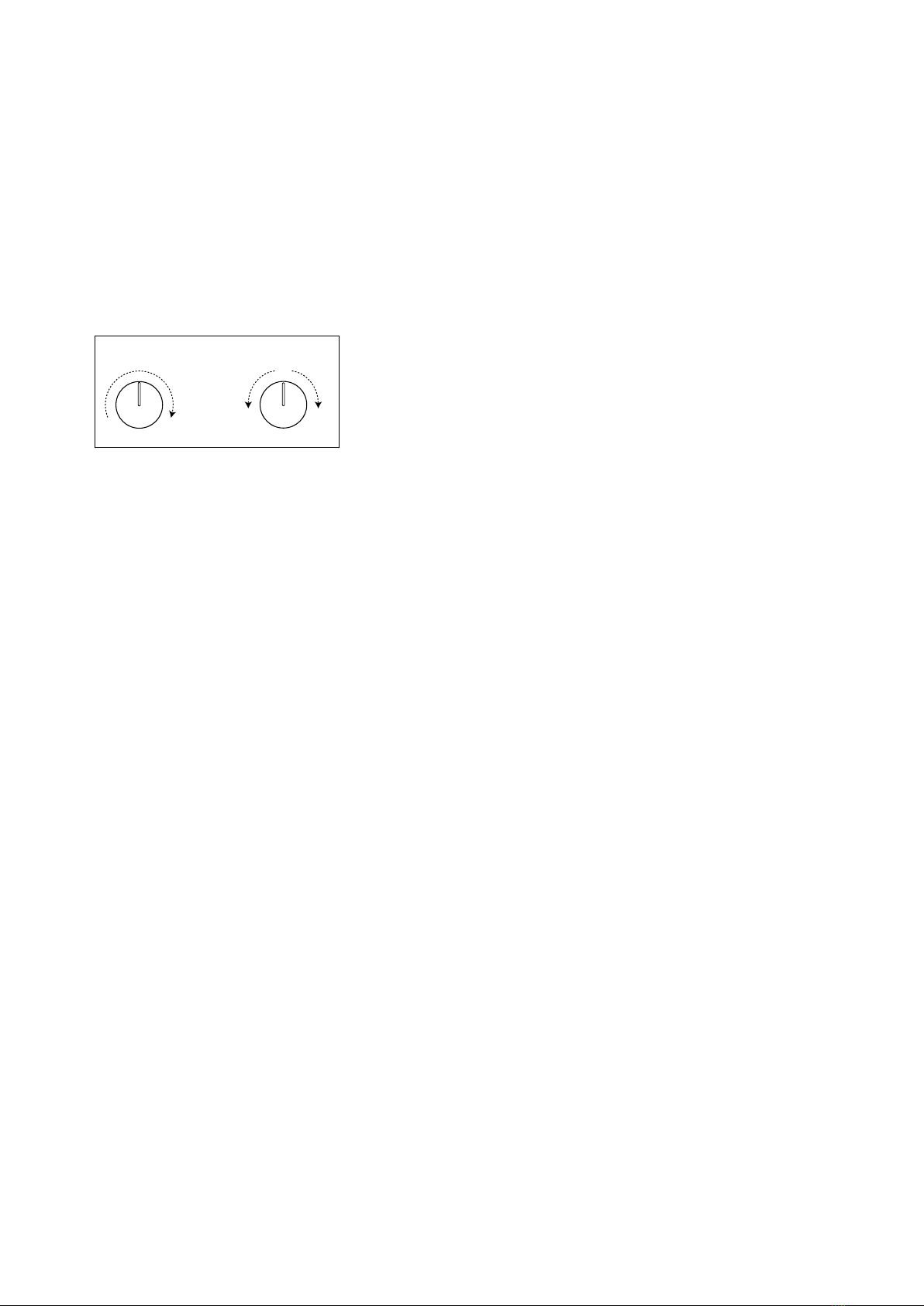iii
Performance Pitch & Scale.........................................................................................................................................................................47
Mod List page.......................................................................................................................................49
Modulation Sources ............................................................................................................................51
Vector andVector Envelope................................................................................................................54
Overview .........................................................................................................................................................................................................54
Position ............................................................................................................................................................................................................55
Graphic Editor................................................................................................................................................................................................55
Duration...........................................................................................................................................................................................................55
Loop ..................................................................................................................................................................................................................56
Vector Volume ...............................................................................................................................................................................................56
Envelopes .............................................................................................................................................57
Filter/Amp/Pitch Envelope........................................................................................................................................................................57
Filter/Amp/Pitch Envelope Curve ...........................................................................................................................................................57
Filter/Amp/Pitch Envelope Trigger.........................................................................................................................................................58
LFOs ......................................................................................................................................................59
Filter/Amp/Pitch/Pan LFO..........................................................................................................................................................................59
Key Track...............................................................................................................................................62
Filter Key Track ...............................................................................................................................................................................................62
Amp Key Track................................................................................................................................................................................................63
Modulation Processors........................................................................................................................65
Overview .........................................................................................................................................................................................................65
Gate ...................................................................................................................................................................................................................65
Oset ................................................................................................................................................................................................................66
Quantize ..........................................................................................................................................................................................................67
Scale..................................................................................................................................................................................................................68
Curve.................................................................................................................................................................................................................68
Smooth.............................................................................................................................................................................................................70
Sum ...................................................................................................................................................................................................................70
Eects page..........................................................................................................................................72
Overview .........................................................................................................................................................................................................72
Mini Editors.....................................................................................................................................................................................................73
Pre FX ................................................................................................................................................................................................................73
Mod FX .............................................................................................................................................................................................................74
Delay .................................................................................................................................................................................................................75
Reverb & EQ page.................................................................................................................................76
Master Reverb................................................................................................................................................................................................76
Master EQ ........................................................................................................................................................................................................76
Librarian page......................................................................................................................................77
Librarian contextual menu........................................................................................................................................................................78
Import and export........................................................................................................................................................................................79
Set Lists................................................................................................................................................. 81
Set List window .............................................................................................................................................................................................81
Using Set Lists ................................................................................................................................................................................................82
Editing Set Lists .............................................................................................................................................................................................82
Set List contextual menu ...........................................................................................................................................................................83