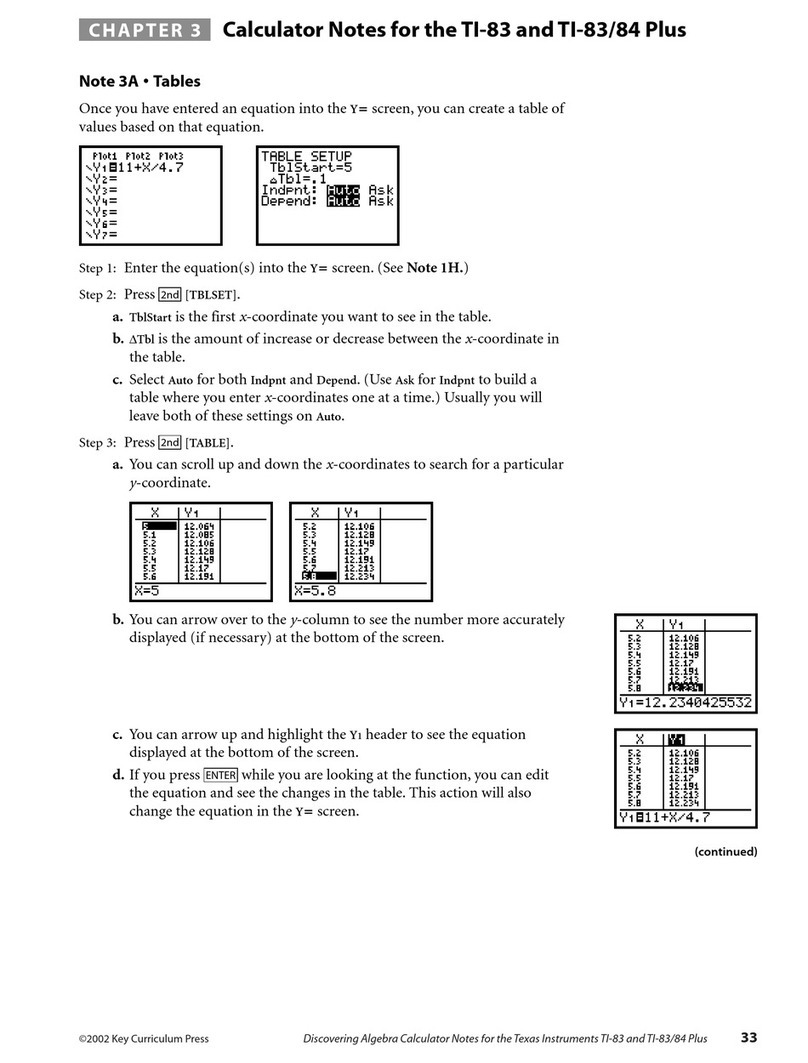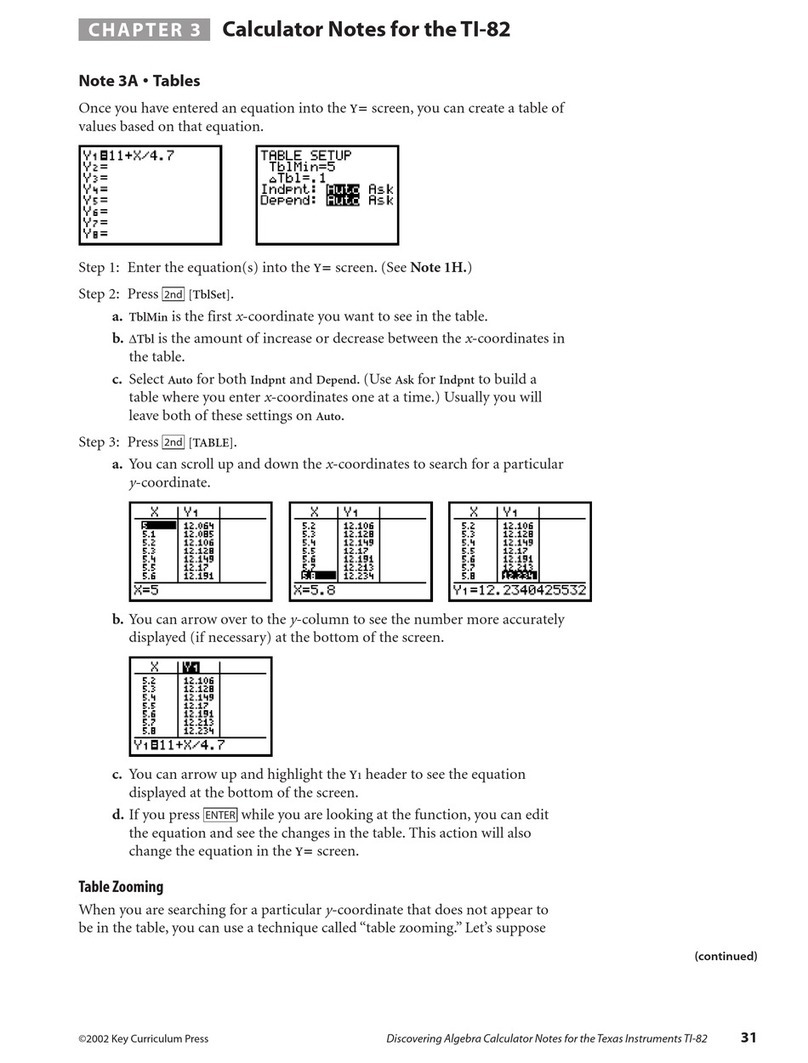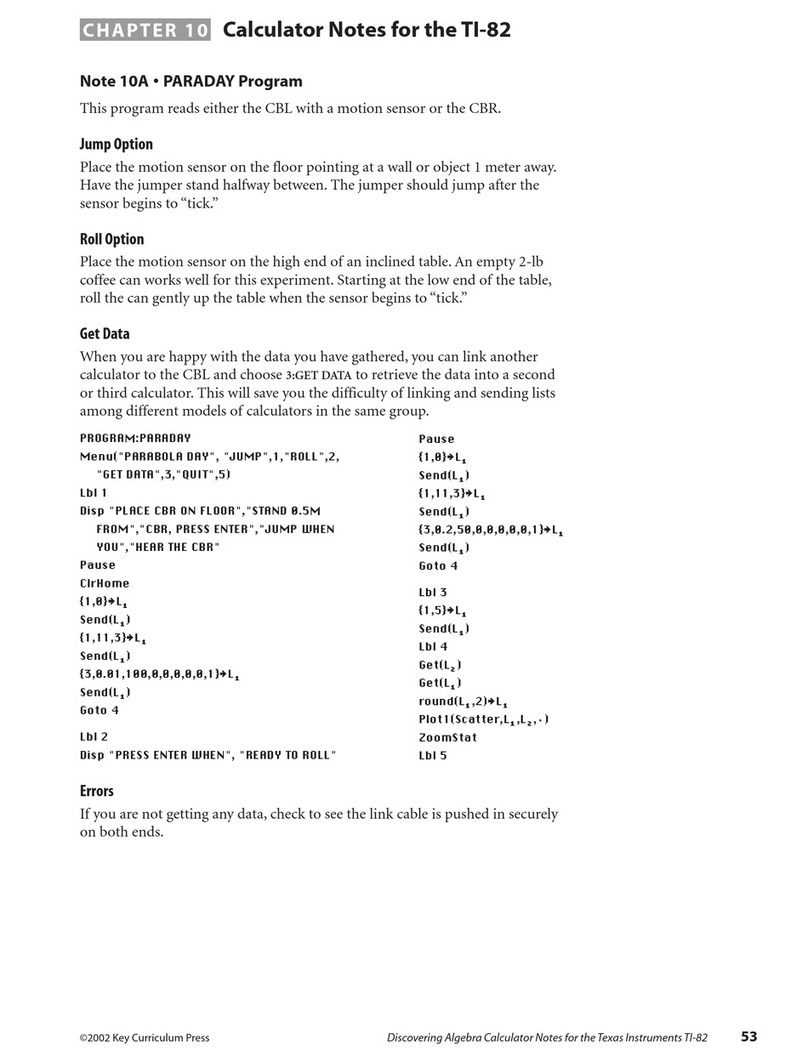©2002 Key Curriculum Press Discovering Algebra Calculator Notes for the Texas Instruments TI-73 37
Note 3A • Tables
Once you have entered an equation into the Yscreen, you can create a table of
values based on that equation.
Step 1: Enter the equation(s) into the Yscreen. (See Note 1H.)
Step 2: Press [TBLSET].
a. TblStart is the first x-coordinate you want to see in the table.
b. Tbl is the amount of increase or decrease between the x-coordinate in
the table.
c. Select Auto for both Indpnt and Depend. (Use Ask for Indpnt to build a
table where you enter x-coordinates one at a time.) Usually you will
leave both of these settings on Auto.
Step 3: Press [TABLE].
a. You can scroll up and down the x-coordinates if you are searching for a
particular y-coordinate.
b. You can arrow over to the y-column to see the number more accurately
displayed (if necessary) at the bottom of the screen.
c. You can arrow up and highlight the Y1header to see the equation
displayed at the bottom of the screen.
d. If you press while you are looking at the function, you can edit
the equation and see the changes in the table. This action will also
change the equation in the Yscreen.
Table Zooming
When you are searching for a particular y-coordinate that does not appear to
be in the table, you can use a technique called “table zooming.” Let’s suppose
you enter the equation Y111 X4.7 and you want to find the x-coordinate
that corresponds to a y-coordinate of 20, but 20 is not in the current table.
a. Press [TBLSET].
b. Start with a guess of a reasonably close x-coordinate and enter that
value in TblStart, in this case, 0, and then enter a large value in Tbl,
such as 10.
c. Look for y-coordinates on either side of your search value. Arrow so
that the value just less than your search value is at the top of the list.
2nd
ENTER
2nd
2nd
CHAPTER 3 Calculator Notes for the TI-73
(continued)