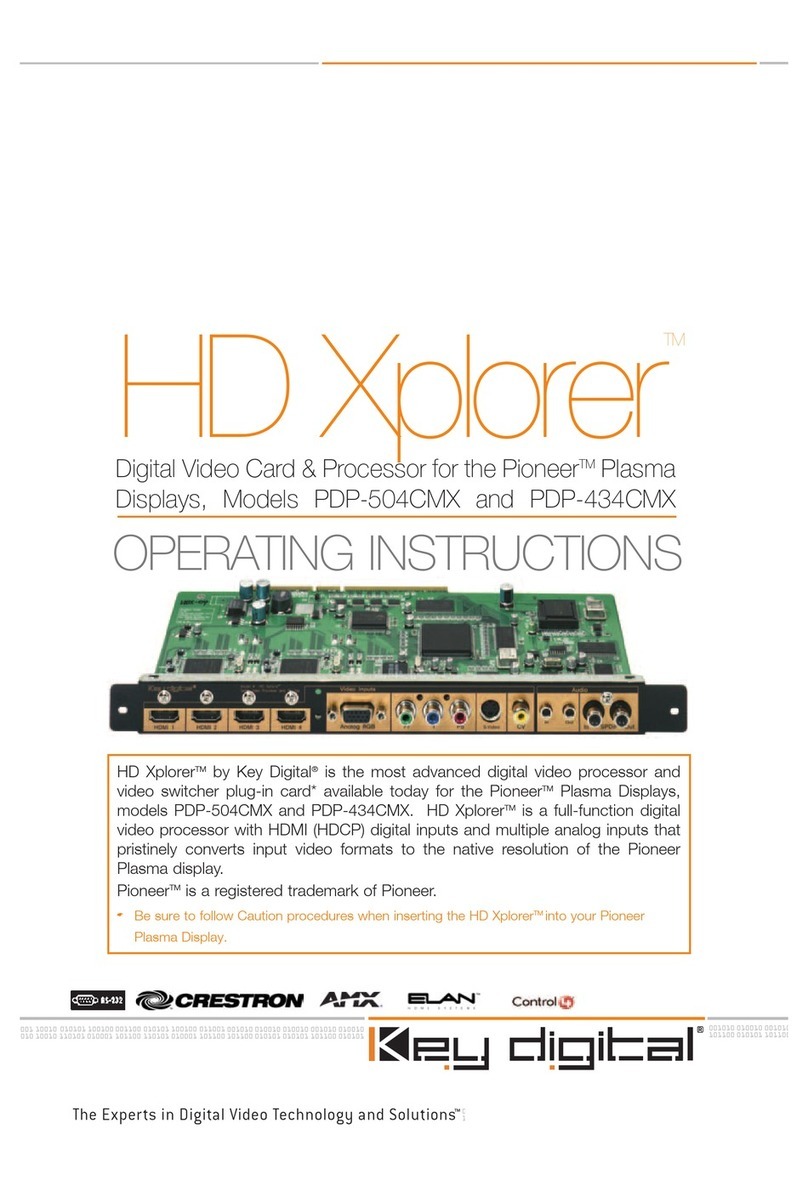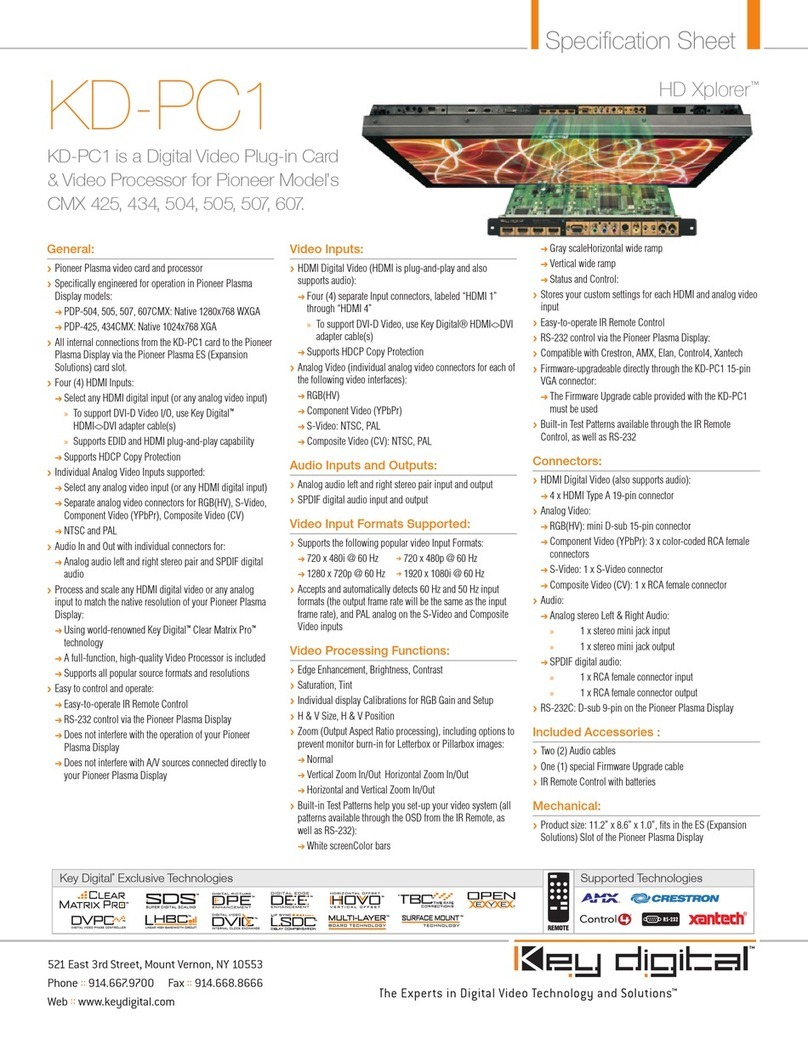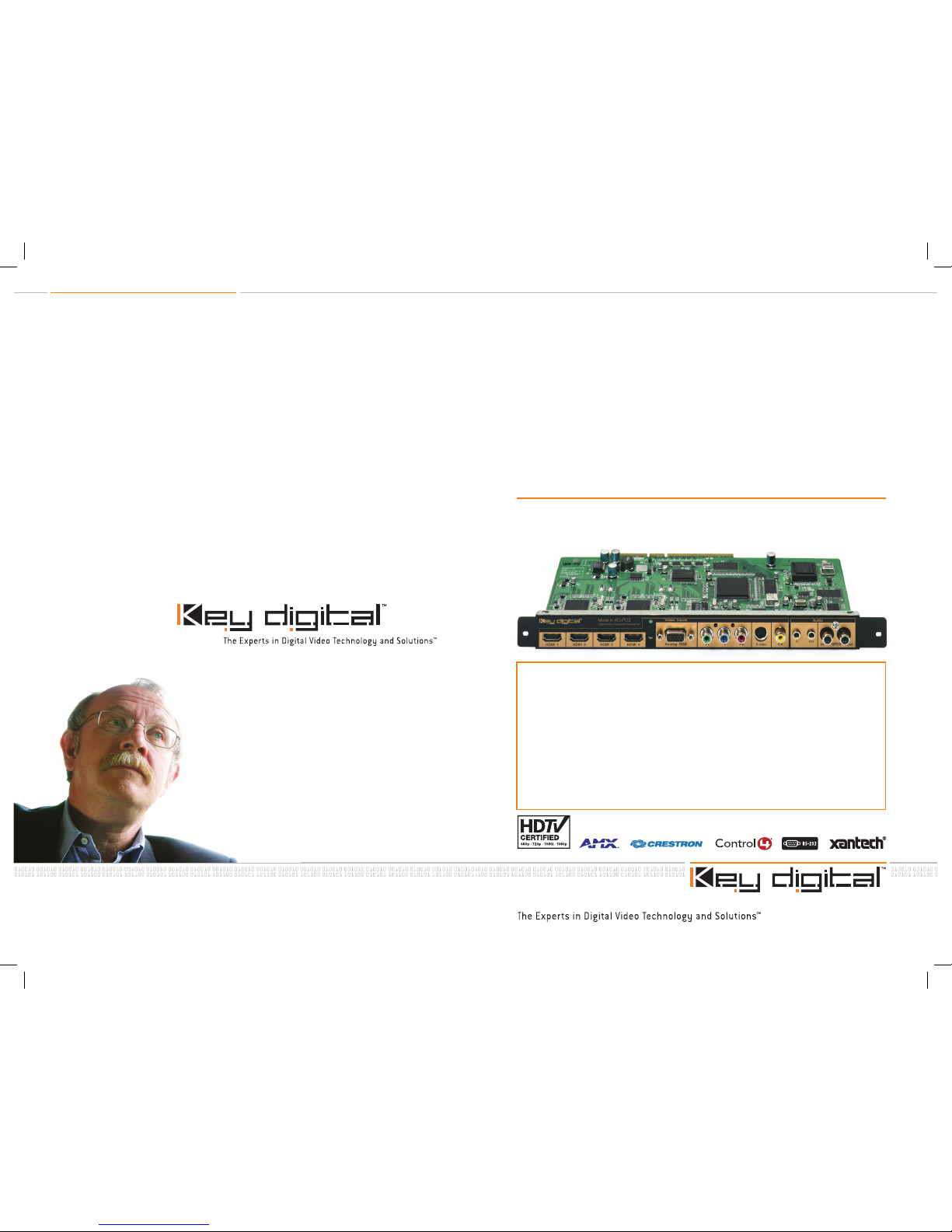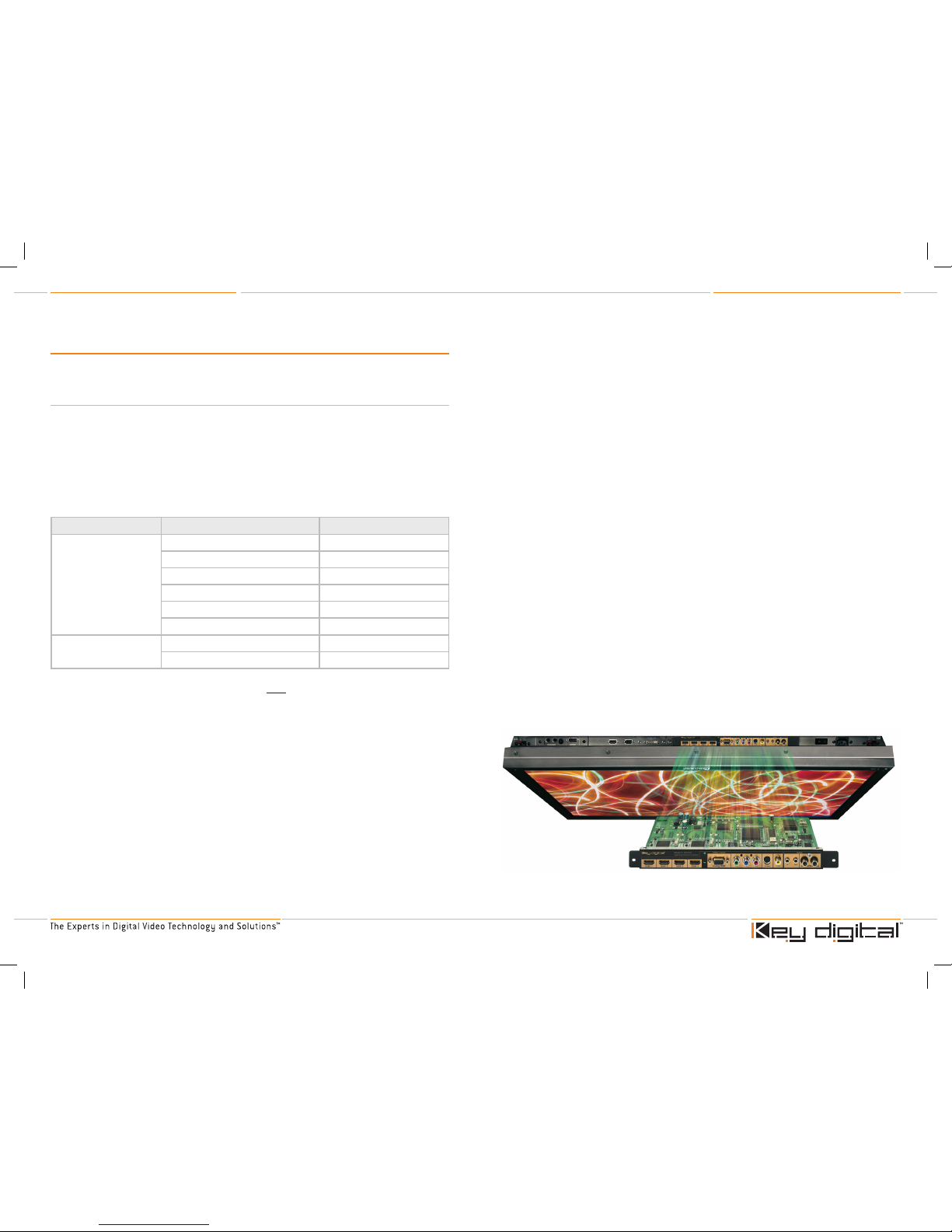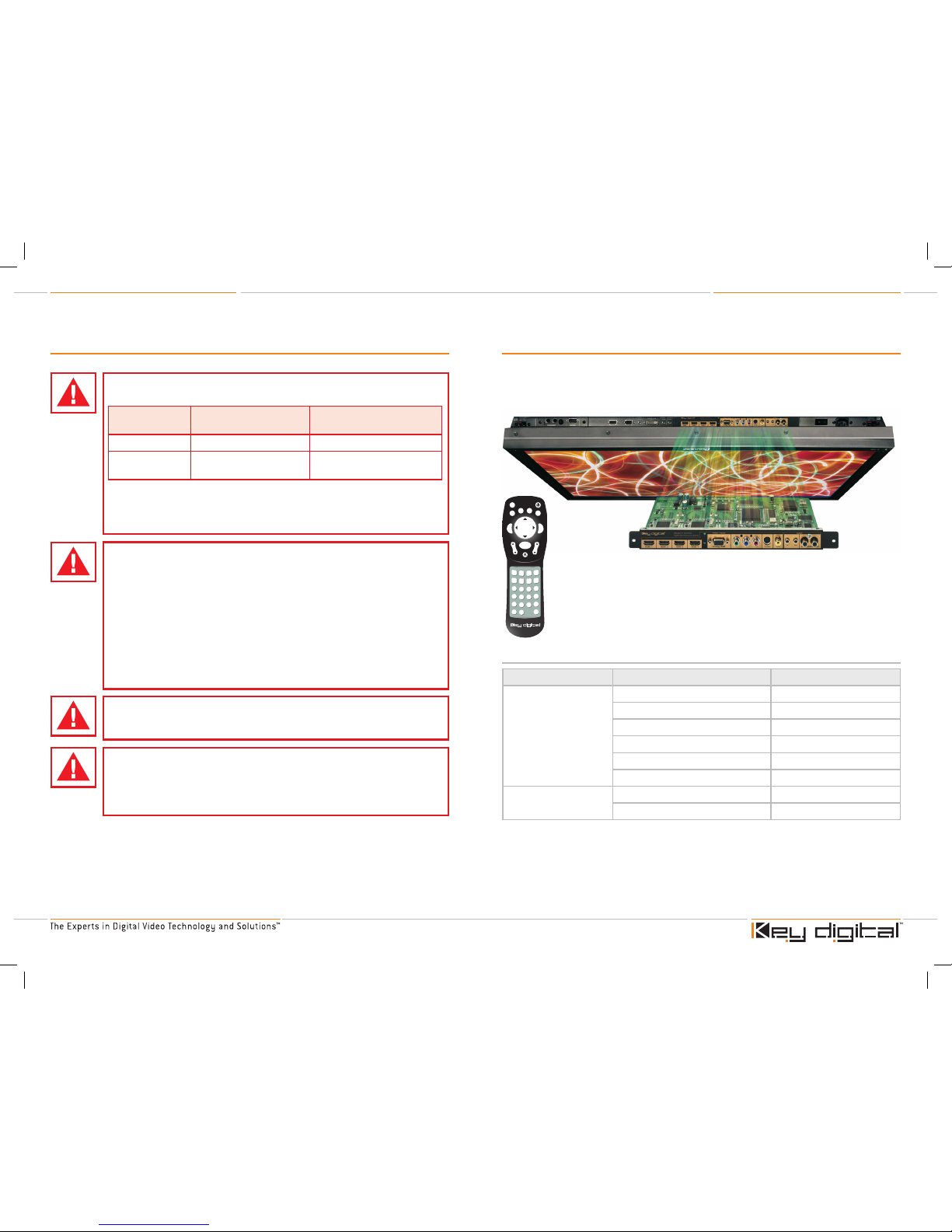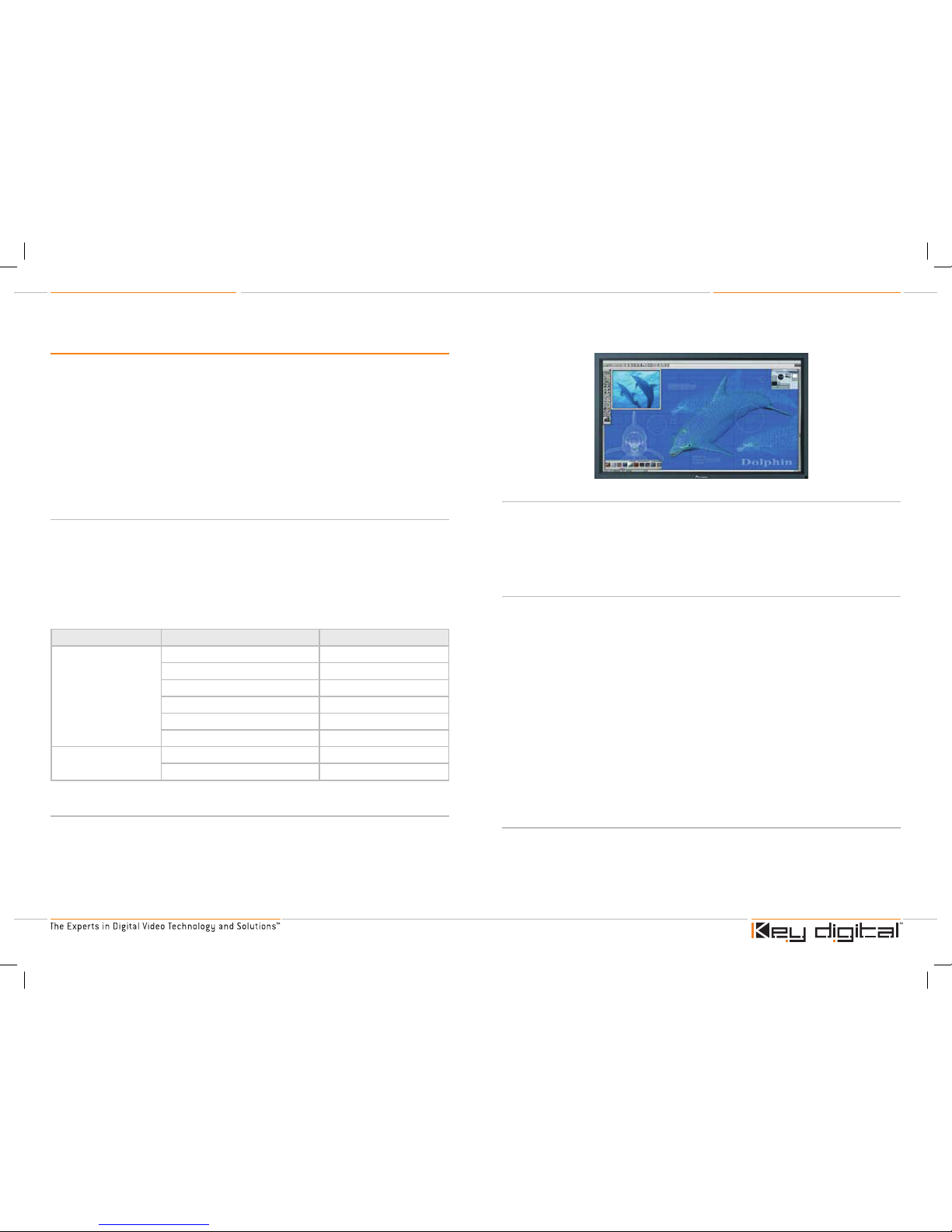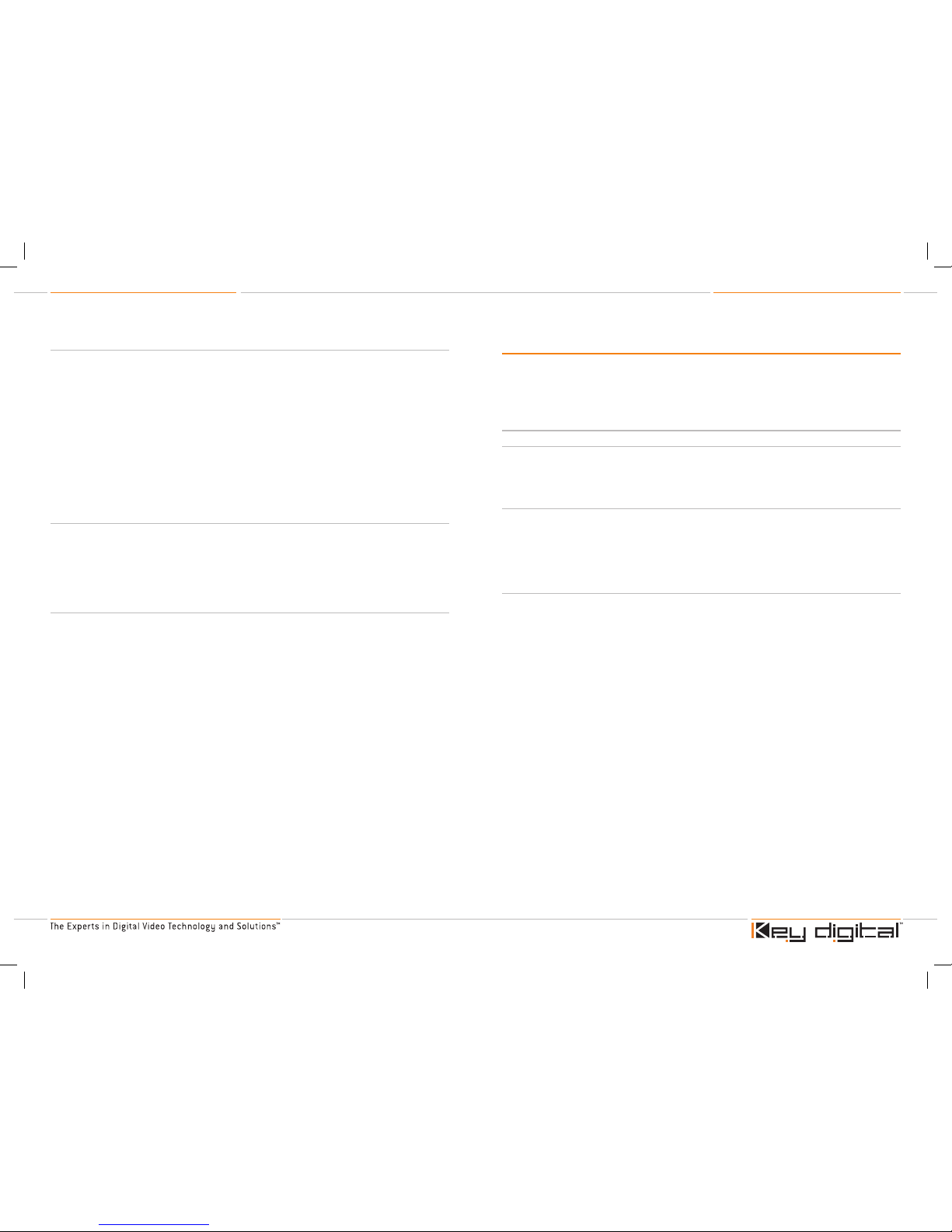About the KD-PC2
Thank you for purchasing the Key Digital
™
KD-PC2, the most advanced and sophisticated
digital video processor and video switcher plug-in card available today for the Pioneer
™
Plasma
Displays (see the list of supported USA and European/International models, above). KD-PC2
is a full-function digital video processor that pristinely converts input video formats to the native
resolution of the Pioneer Plasma display. You can select among 4 HDMI digital inputs with HDCP
copy protection support (or DVI-D with an adapter cable), and separate analog RGB, Component
(YPbPr), S-Video, or Composite video inputs. KD-PC2 also supports analog audio left and right
stereo pair input and output, output, SPDIF coax digital audio input and output, and HDMI PCM
digital audio input and output. With its own On-screen Display (OSD), all features are easily
controlled with the IR remote control (provided), and can be controlled by the Pioneer Plasma
RS-232.
The solution you’ve been waiting for, the solution you’ve been looking for…
The KD-PC2 digital video processor plug-in card is ideally suited to interface to your Pioneer
Plasma Display, greatly enhancing the capability of the display. KD-PC2 lets you take full advantage
of your high-quality Pioneer Plasma Display by providing multiple digital and analog video input
ports, and world-class video processing like deinterlacing, scaling, and much more.
Pioneer
™
Plasma Displays
The high-quality Pioneer Plasma Displays are provided with a built-in ES (Expansion Solutions) Slot
Interface to allow the installation of cards for the connection of external devices, thus enhancing
their expansion potential.
Market Pioneer
™
Plasma Display Display’s Native Resolution
USA PDP-425CMX 1024 x 768p [XGA]
PDP-434CMX 1024 x 768p [XGA]
PDP-504CMX 1280 x 768p [WXGA]
PDP-505CMX 1280 x 768p [WXGA]
PDP-507CMX 1360 x 768p
PDP-607CMX 1360 x 768p
Europe & International PDP-43MXE1 & PDP-43MXE1-S 1024 x 768p [XGA]
PDP-50MXE1 & PDP-50MXE1-S 1280 x 768p [WXGA]
The KD-PC2 plug-in card is so versatile, and supports so many input sources:
The KD-PC2 digital video processor and video switcher plug-in card is ideally suited to interface a
wide array of source products to your Pioneer Plasma Display. With four HDMI or DVI inputs, and a
wide variety of analog input connectors, you can interface your DVD player, Satellite Box, HD DVR,
Set Top Box, and your PC to your Pioneer Plasma Display.
For example, the Pioneer Plasma 50” Professional Plasma Display, Model PDP-504CMX
All-digital interface to your Pioneer Plasma Display:
Take advantage of KD-PC2’s all-digital interfaces for Pioneer Plasma Display installation
applications. The four (4) HDMI all-digital inputs provide crystal-clear interfaces to the Plasma
display, and add the flexibility of a multiple-input switcher so you can input multiple sources to
your
display. The output of your KD-PC2 directly interfaces to the Pioneer Plasma through a digital RGB
internal connection, guaranteeing an all-digital connection from source to display, and eliminating any
conversions to analog which could corrupt your signal and degrade the picture quality.
Versatile video and audio Inputs and Outputs:
Next, let’s look at the versatility offered by your KD-PC2 card. Your KD-PC2 supports a wide array
of video inputs, providing flexibility as well as the means for all-digital interfaces to your Pioneer
Plasma Display.
For HDMI Digital Video (HDMI is plug-and-play and also supports audio) with HDCP copy
protection support, there are four (4) separately selectable and customizable inputs. For Analog
Video, there are individual analog video inputs that are customizable, for each of the following video
interfaces:
RGB
Component Video (YPbPr)
The Component Video input does not support the following resolutions:
1024 x 768p
1280 x 768p
S-Video (NTSC and PAL)
Composite Video (CV) (NTSC and PAL)
Your KD-PC2 also supports analog audio left and right stereo pair input and output, SPDIF coax
digital audio input and output, and HDMI PCM digital audio input and output
A built-in Video Processor:
With Key Digital’s award-winning Clear Matrix Pro
™
technology built right into your KD-PC2 card,
any selected video input can be scaled exactly to match the native resolution of your display. It
provides superior quality scaling of all popular HDTV & SDTV input formats (480i, 480p, 576i, 576p,
720p, 768p, and 1080i/540p), and analog NTSC and PAL video formats. KD-PC2’s many video
input interfaces and format options provide flexibility and pristine deinterlacing and scaling to the
native resolution of your Pioneer Plasma Display.
›
›
›
➔
➔
›
›