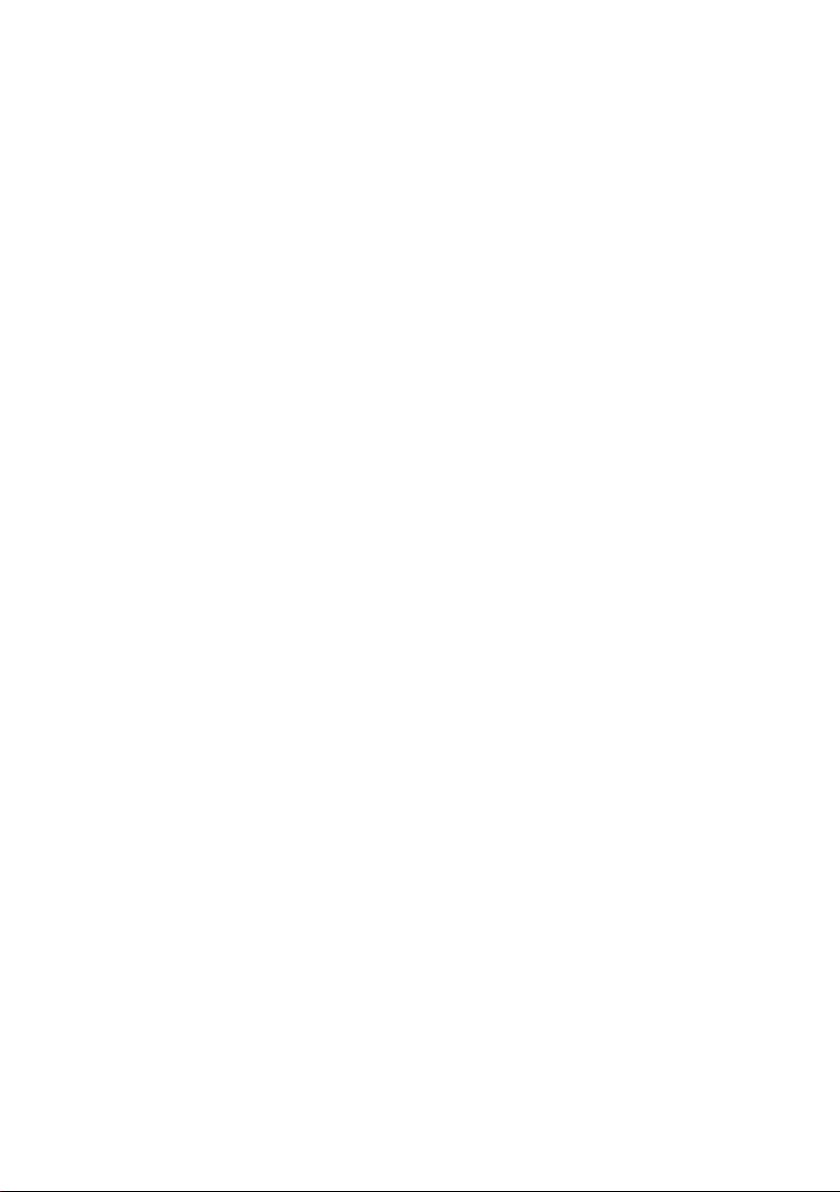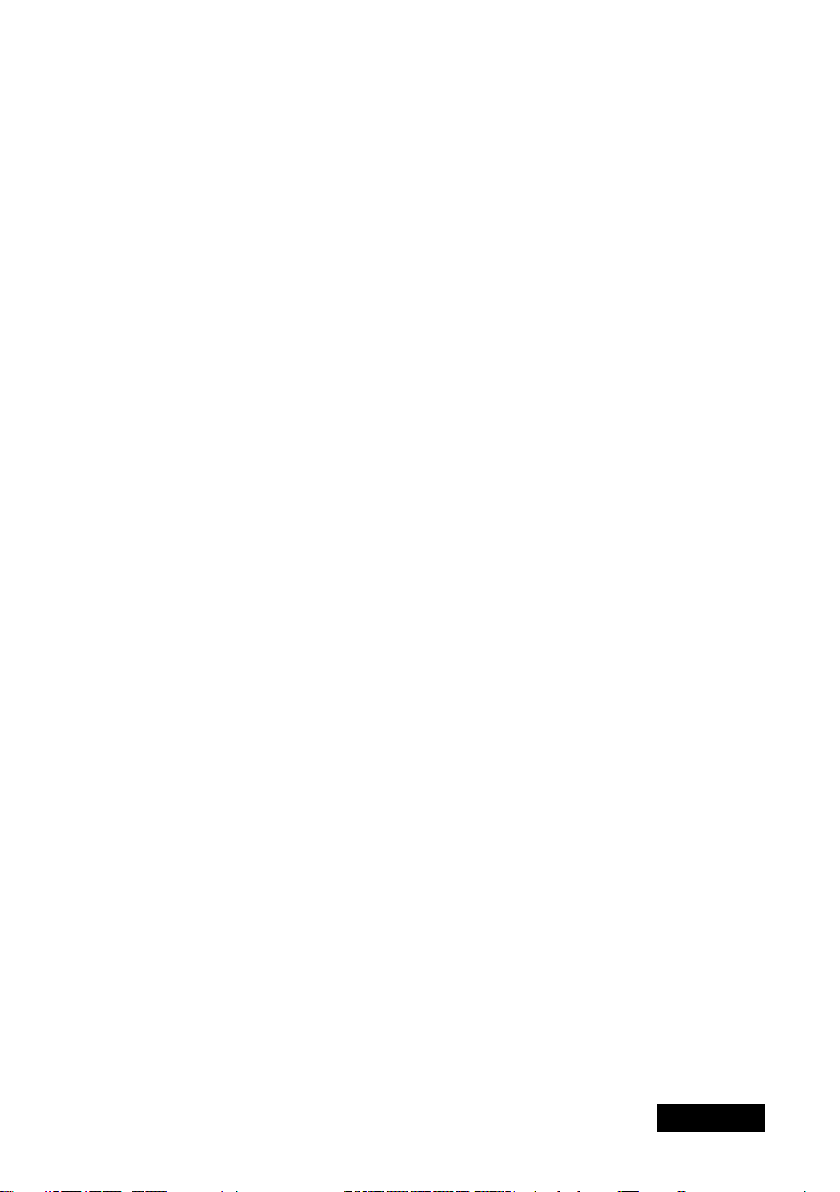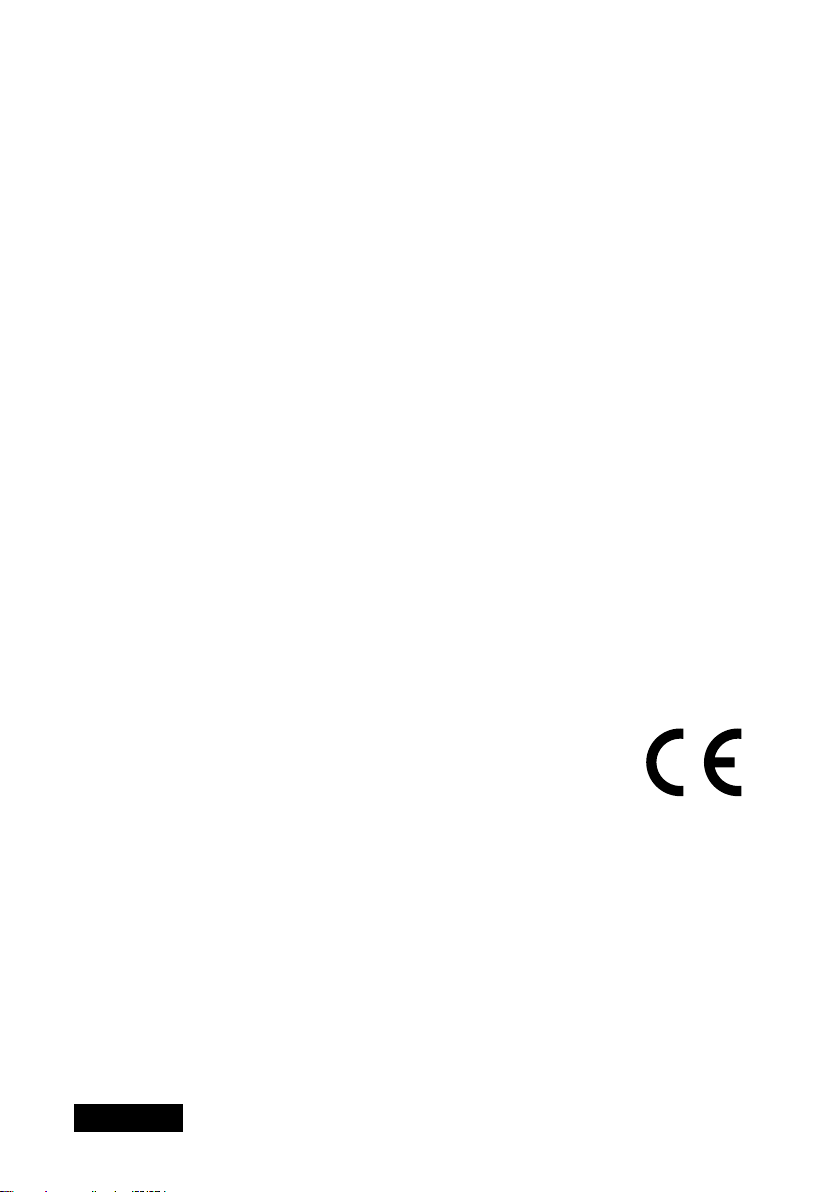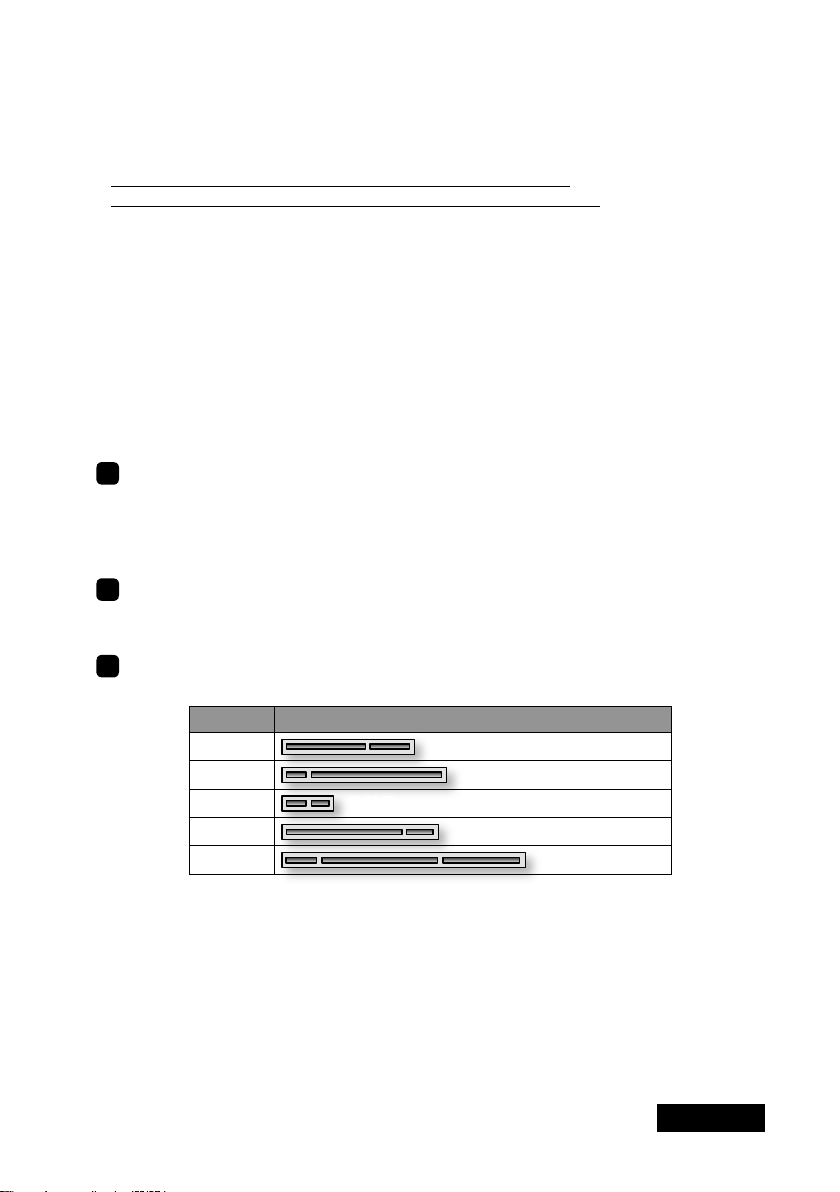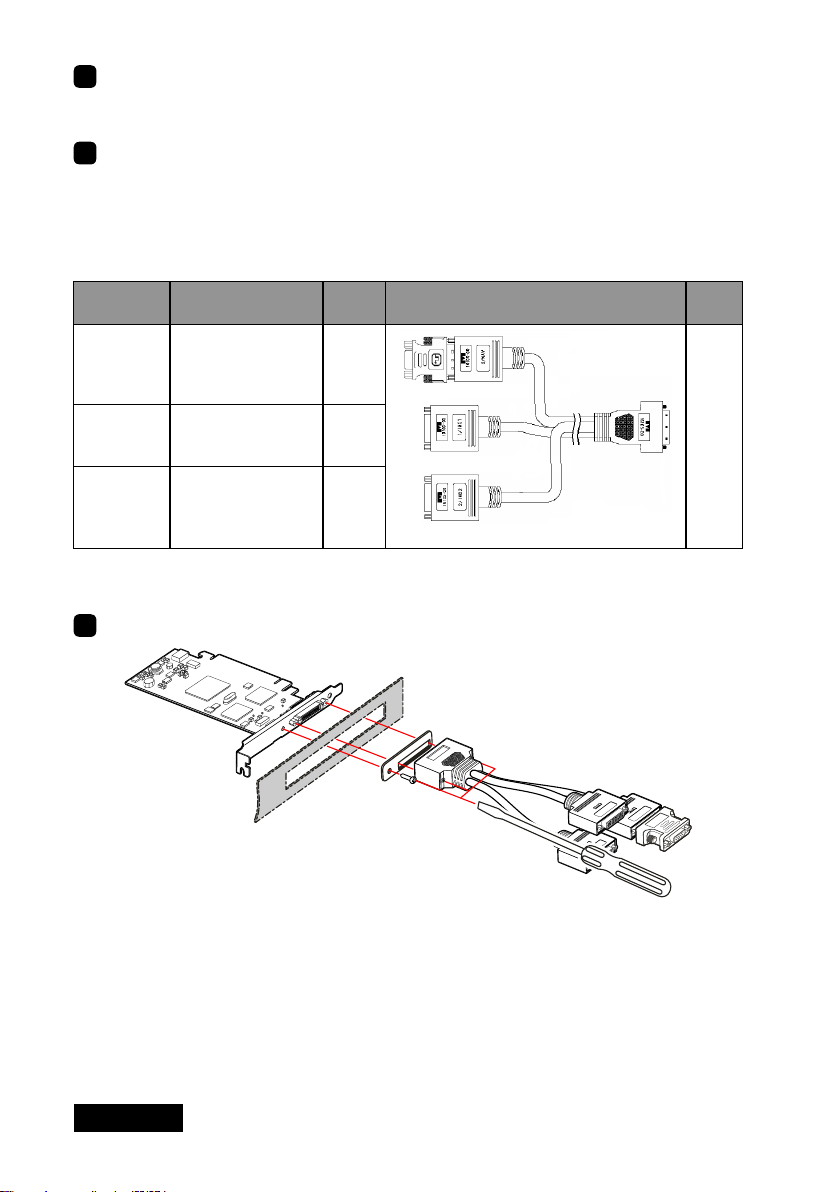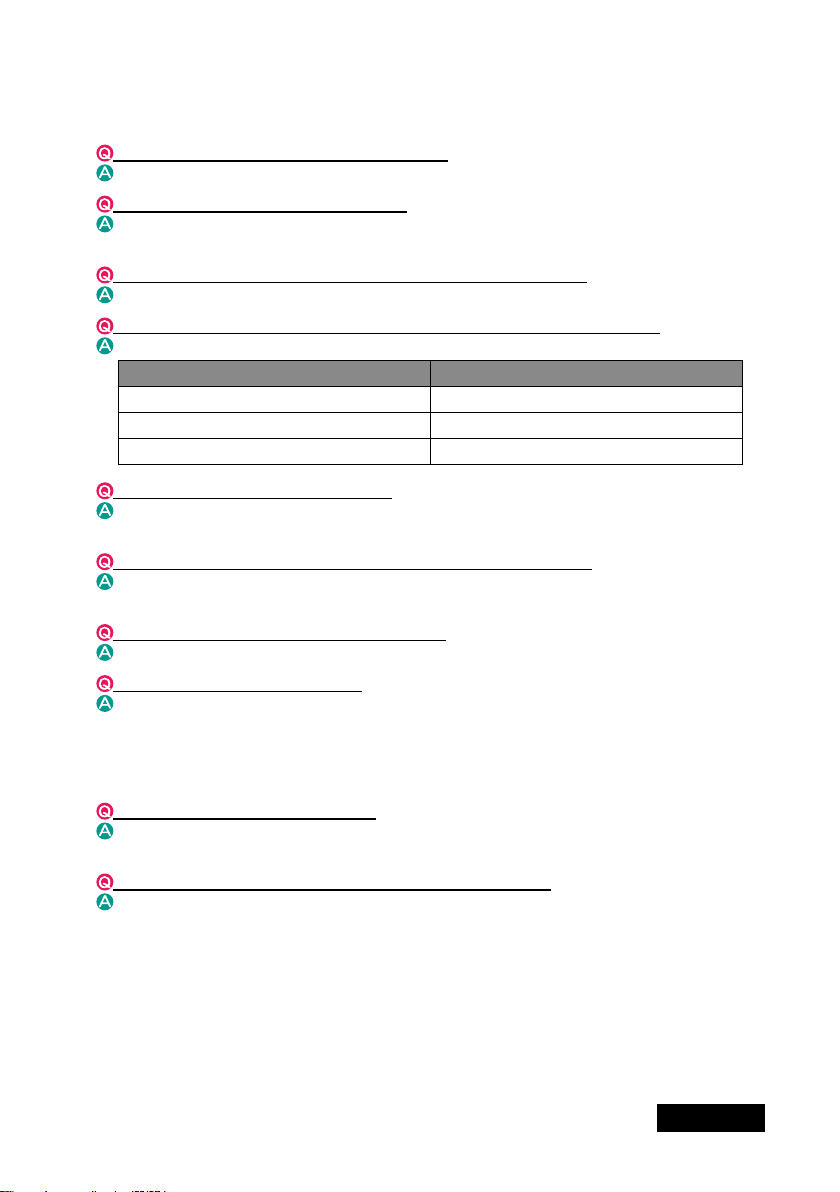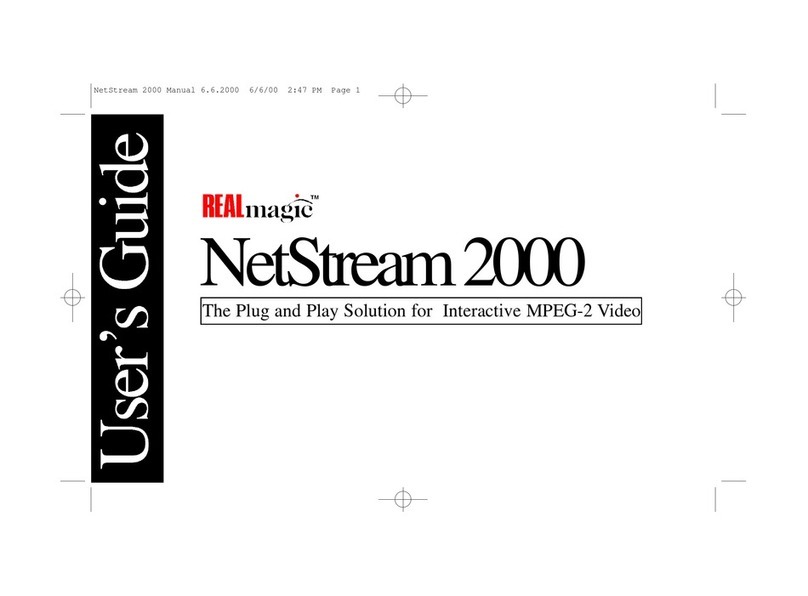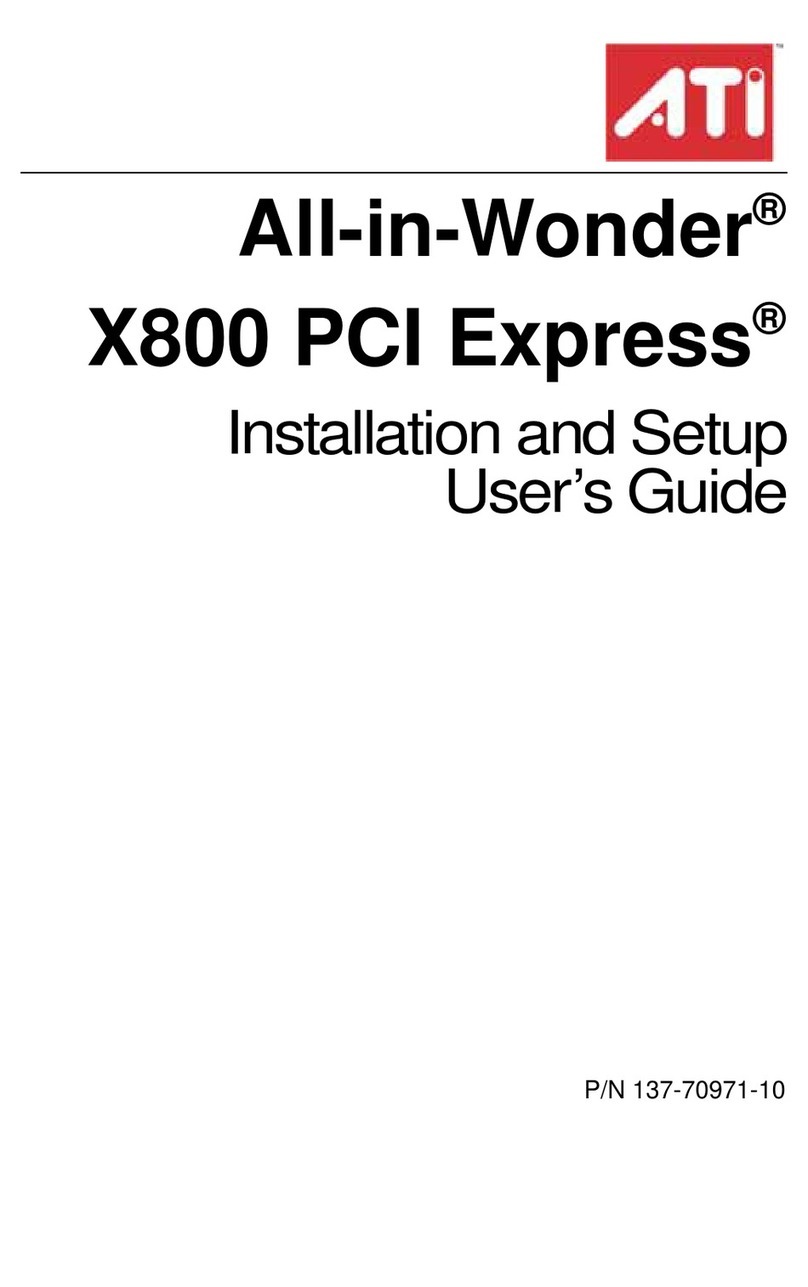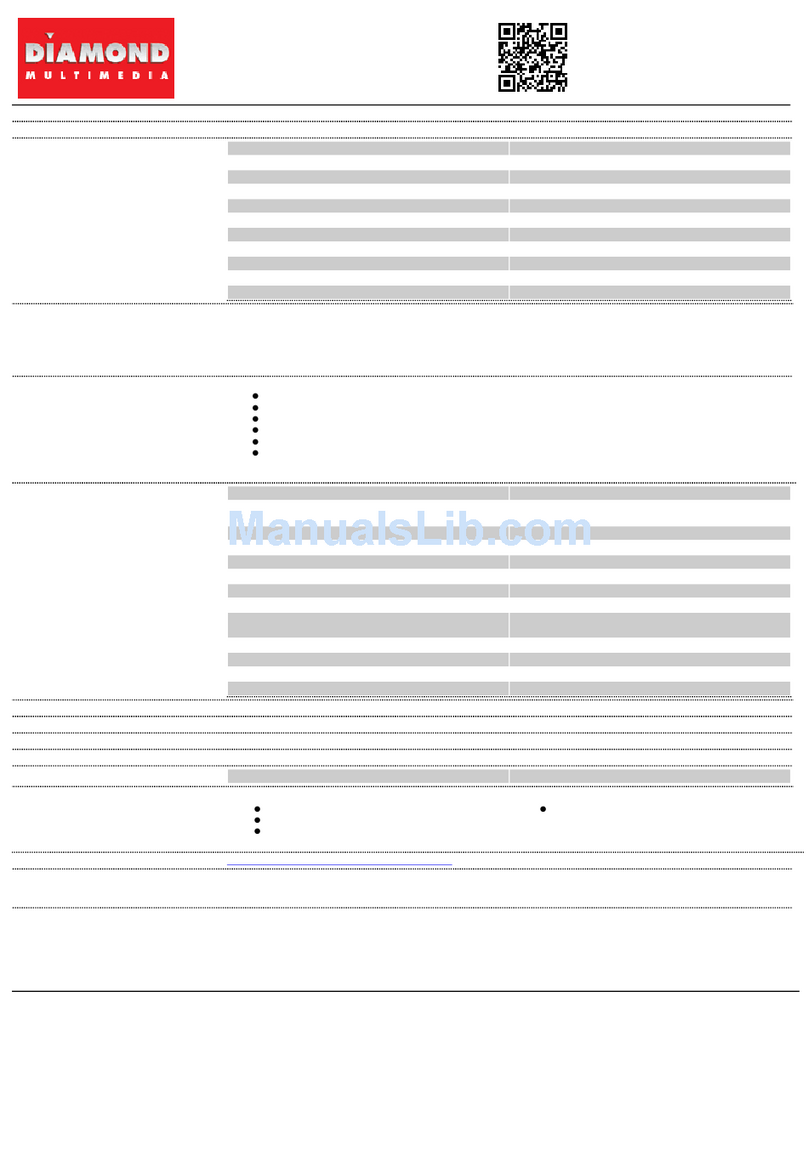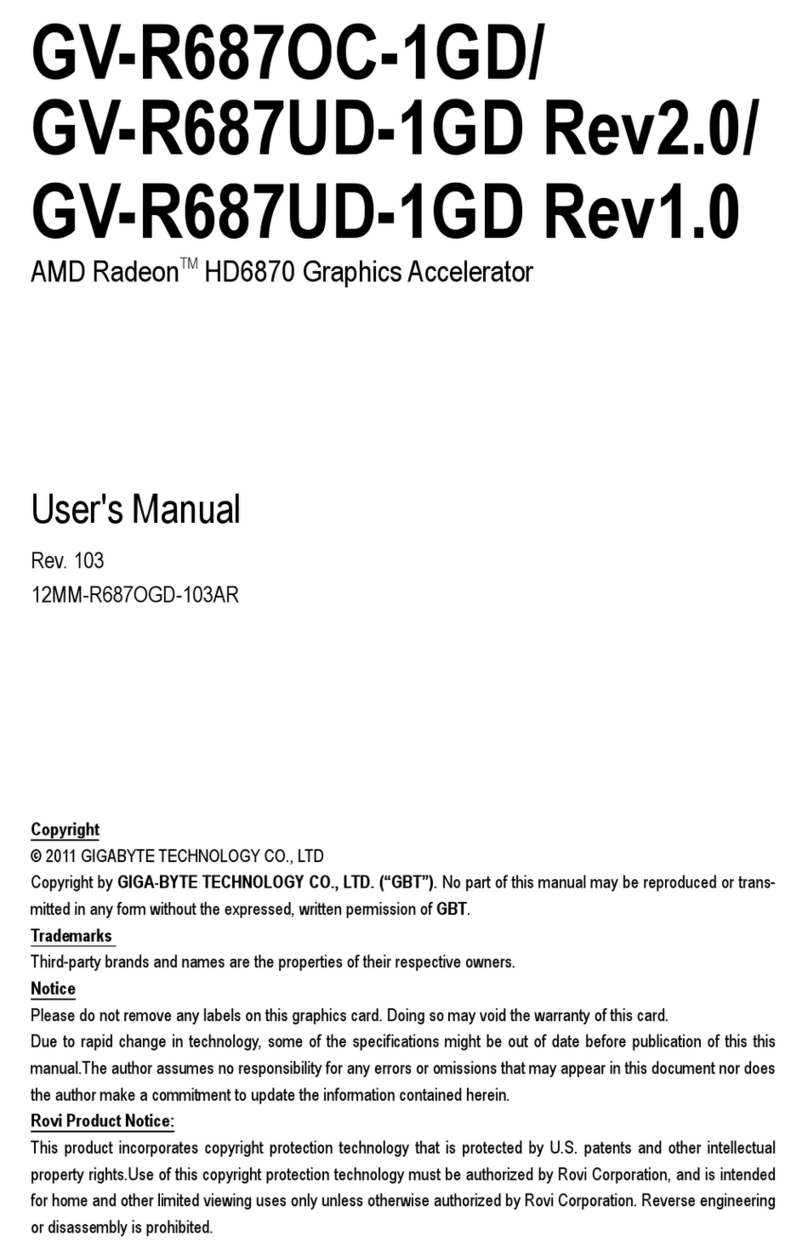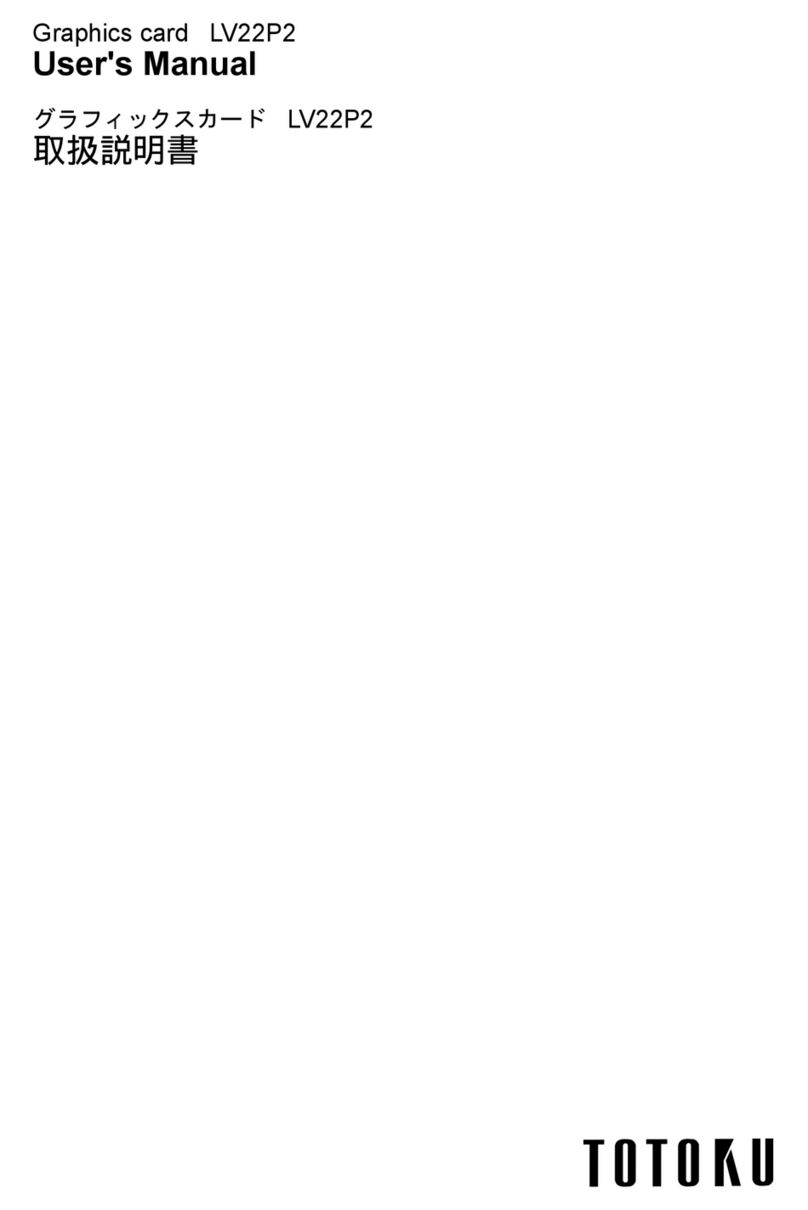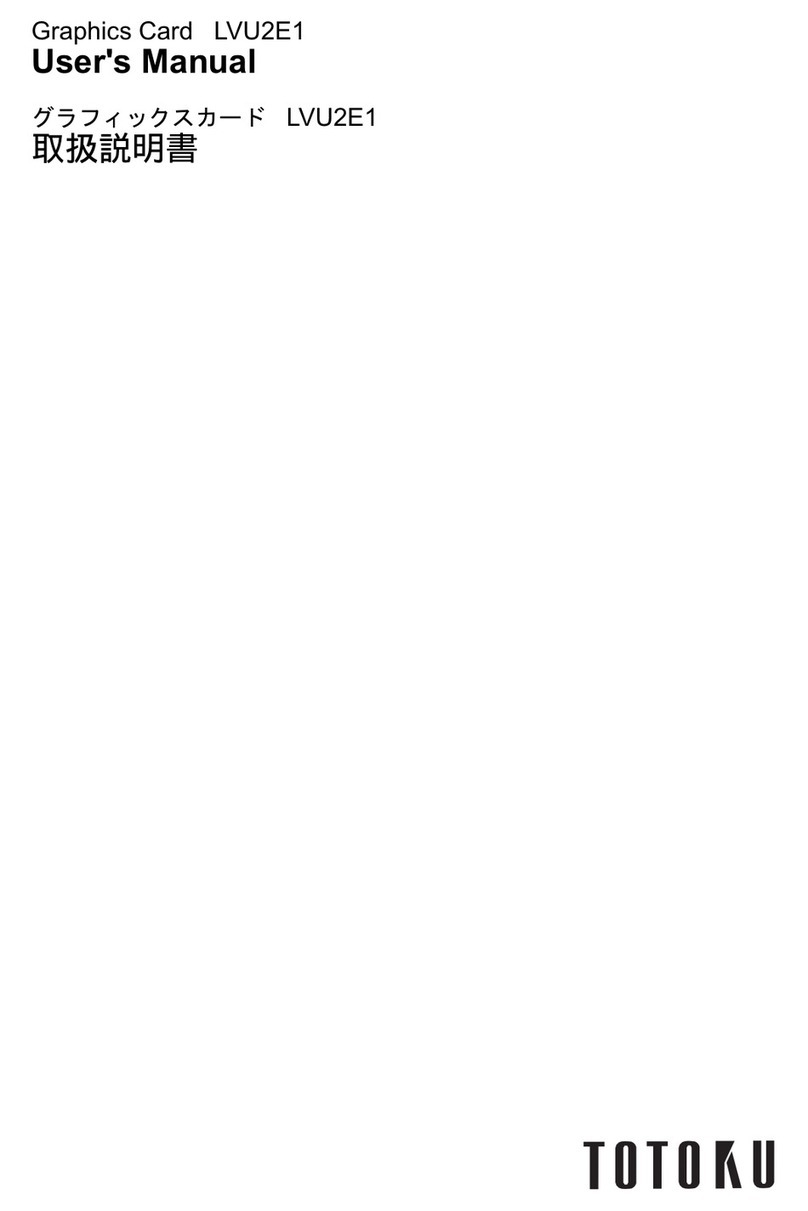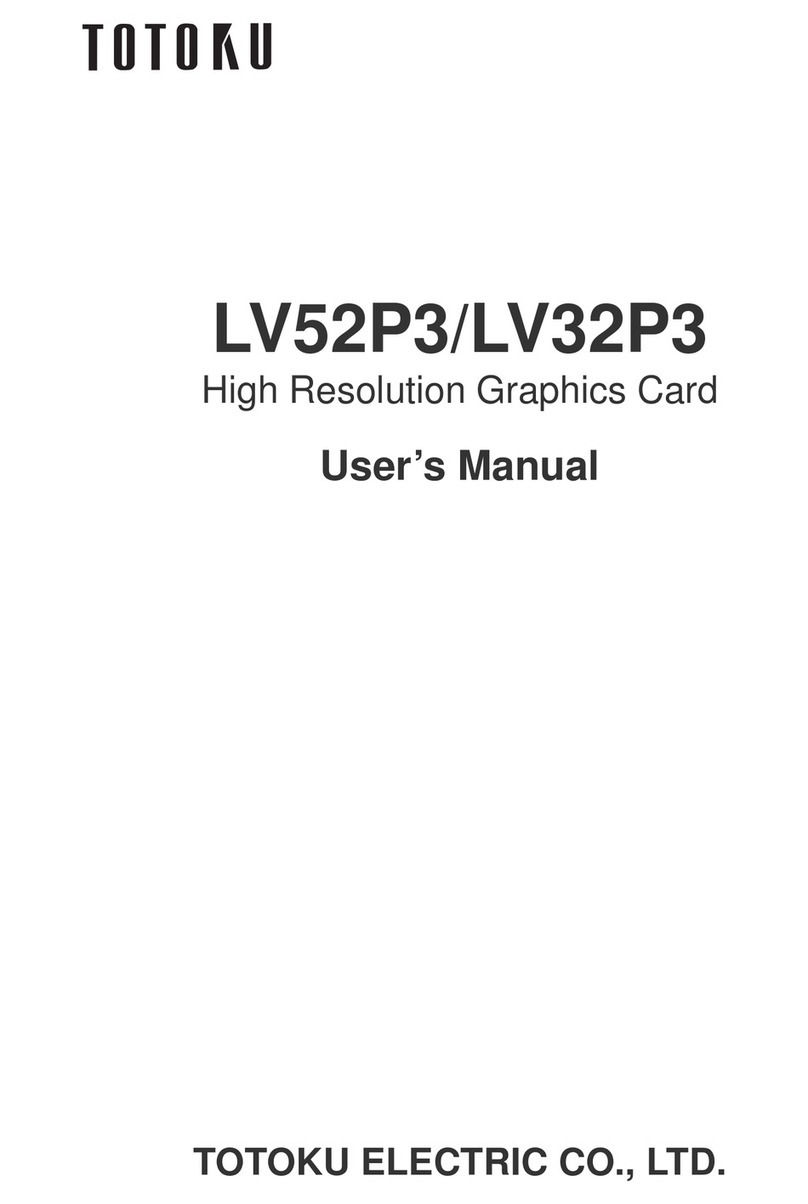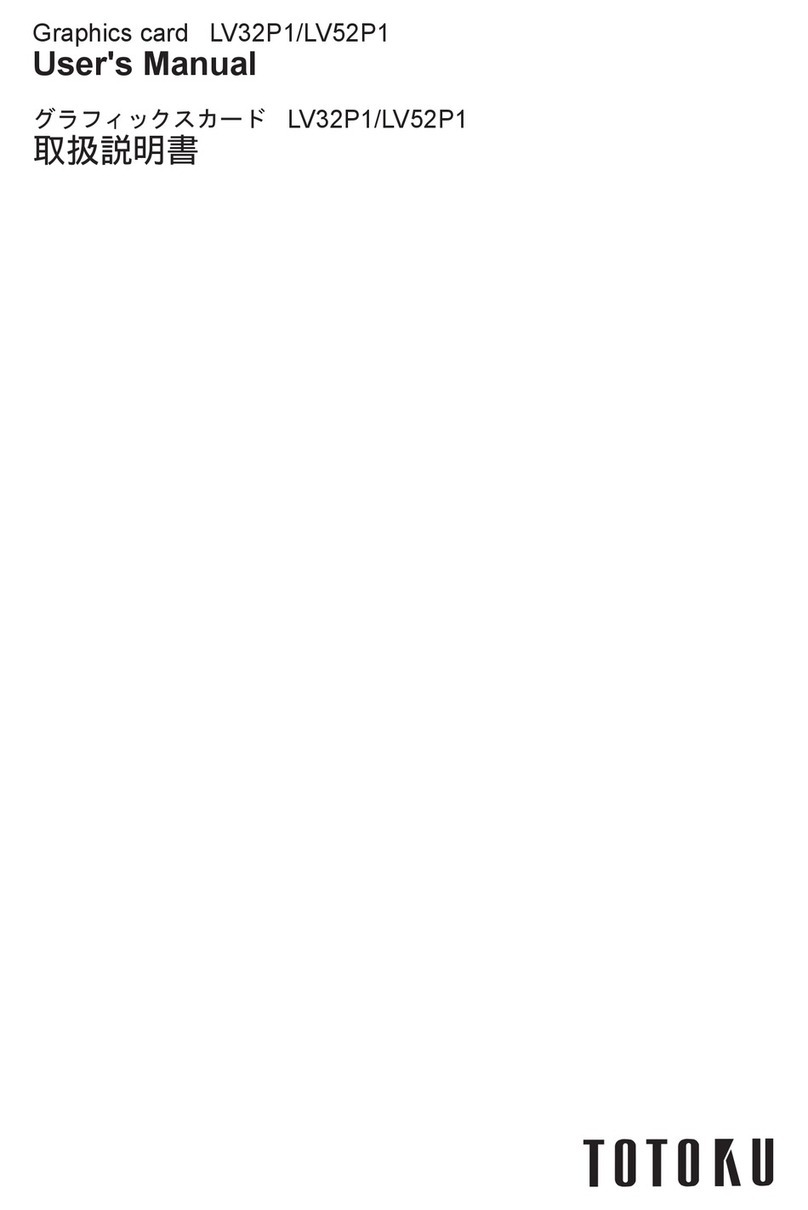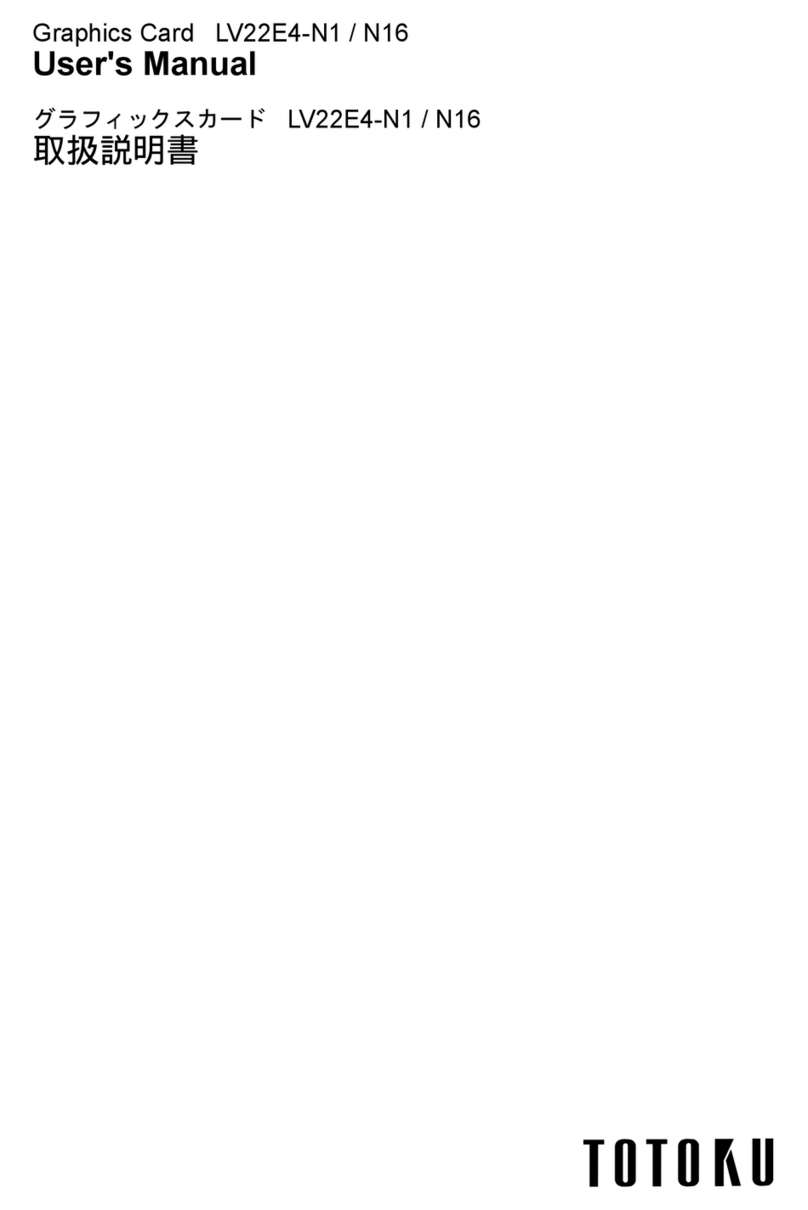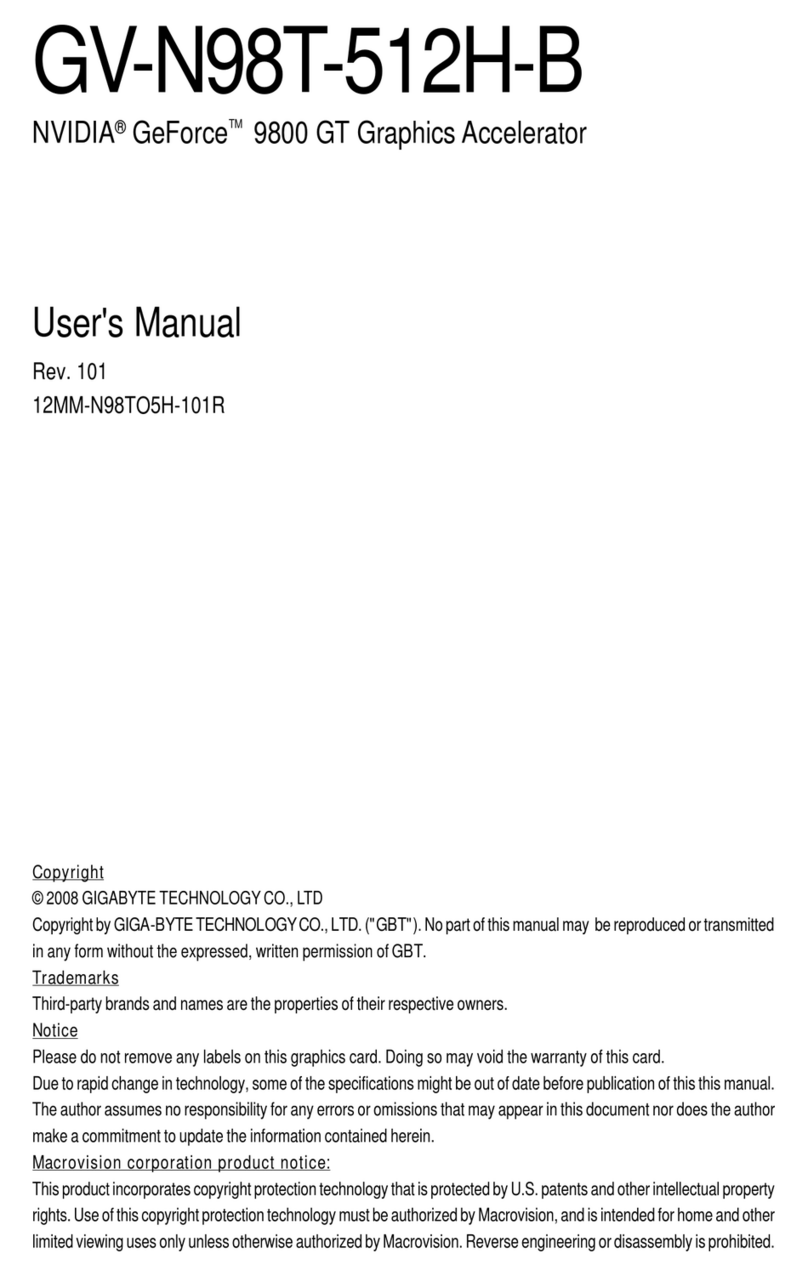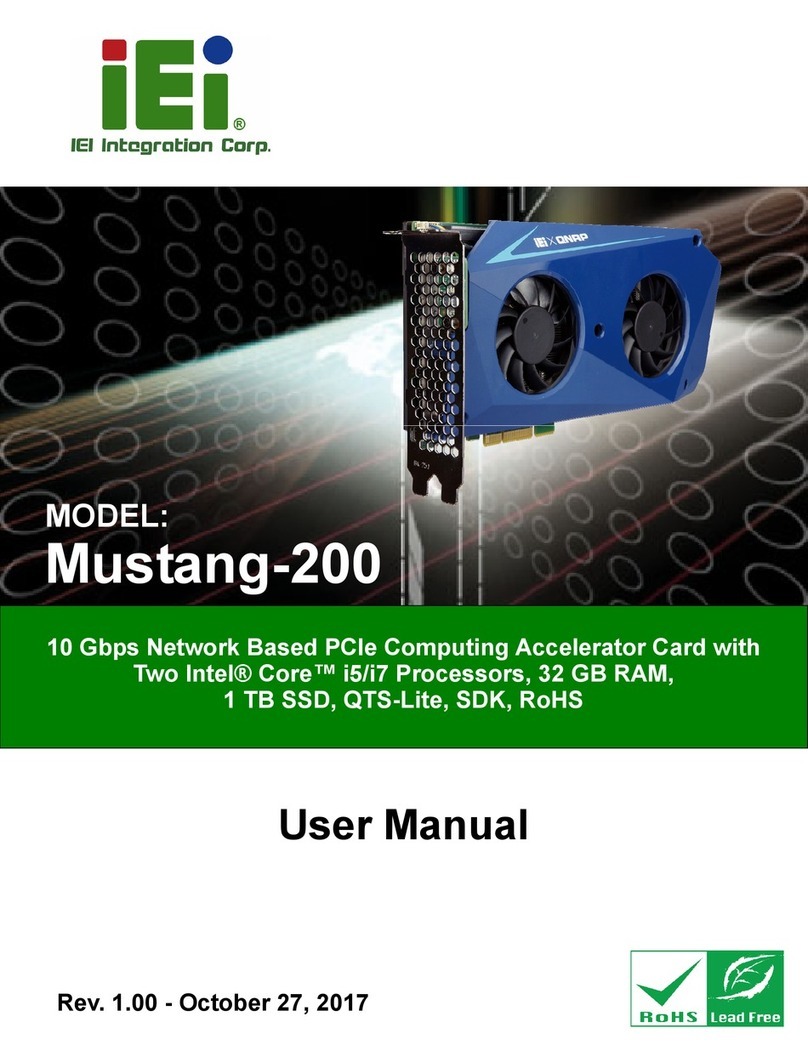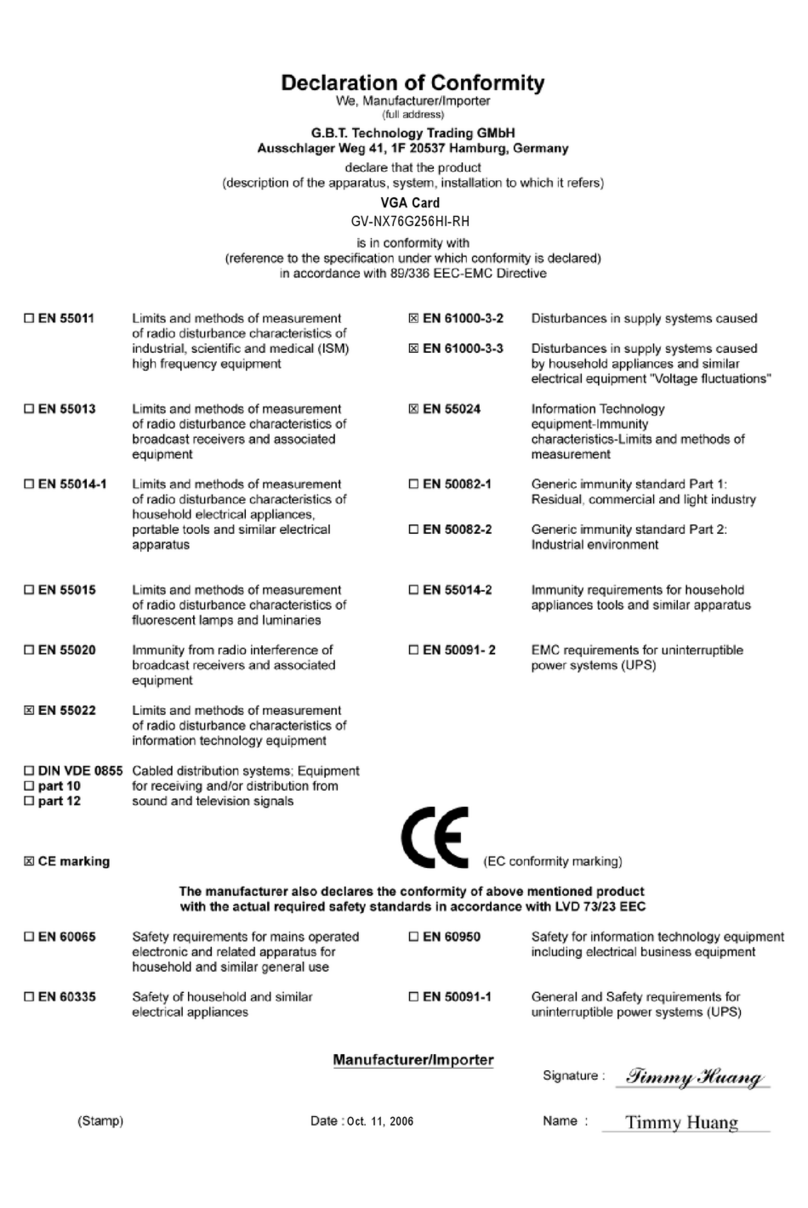目 次
はじめに ........................................................................................................................................................................ 3
パッケージ コンテンツ ...............................................................................................................................................................................3
システム要件 ......................................................................................................................................................................................................3
安全にお使いいただくために ..............................................................................................................................................................3
ハードウェアのインストールとディスプレイ接続 ........................................................................................... 4
電源コードの取り外し ................................................................................................................................................................................4
グラフィックス カードの取り付け ......................................................................................................................................................4
ディスプレイの接続 .....................................................................................................................................................................................5
電源コードの接続 .........................................................................................................................................................................................6
ソフトウェアのインストールと表示設定 ........................................................................................................... 7
ソフトウェアのインストール ...................................................................................................................................................................7
表示設定 ............................................................................................................................................................................................................7
Q & A ........................................................................................................................................................................ 10
導入前 ................................................................................................................................................................................................................10
ソフトウェアのインストール ...............................................................................................................................................................10
ソフトウェアのアンインストール ....................................................................................................................................................12
表示設定 .........................................................................................................................................................................................................12
その他 .................................................................................................................................................................................................................12
技術仕様 ................................................................................................................................................................... 13
グラフィックス カード LV33E1 .........................................................................................................................................................13
分岐ケーブル ................................................................................................................................................................................................14
アナログ出力解像度 .............................................................................................................................................................................14
アナログ ミニ D-sub ピン コネクタのピン配列 .................................................................................................................14
保証とアフターサービス ....................................................................................................................................... 15
保証期間 .........................................................................................................................................................................................................15
修理を依頼されるときは ...................................................................................................................................................................15
サポートを依頼されるときは ..........................................................................................................................................................15
アフターサービスのお問い合わせ窓口 ....................................................................................................................................15
ドライバのアップグレードについて ..............................................................................................................................................16
廃棄について ................................................................................................................................................................................................16
* 本書に記載されている会社名および商品名は、 各社の登録商標または商標です。
注意
この製品は、 情報処理装置等電波障害自主規制協議会 (VCCI) の基準に基づく
クラスA情報処理装置です。 この装置を家庭環境で使用すると電波妨害を引き起
こすことがあります。 この場合には使用者が適切な対策を講ずるよう要求されるこ
とがあります。