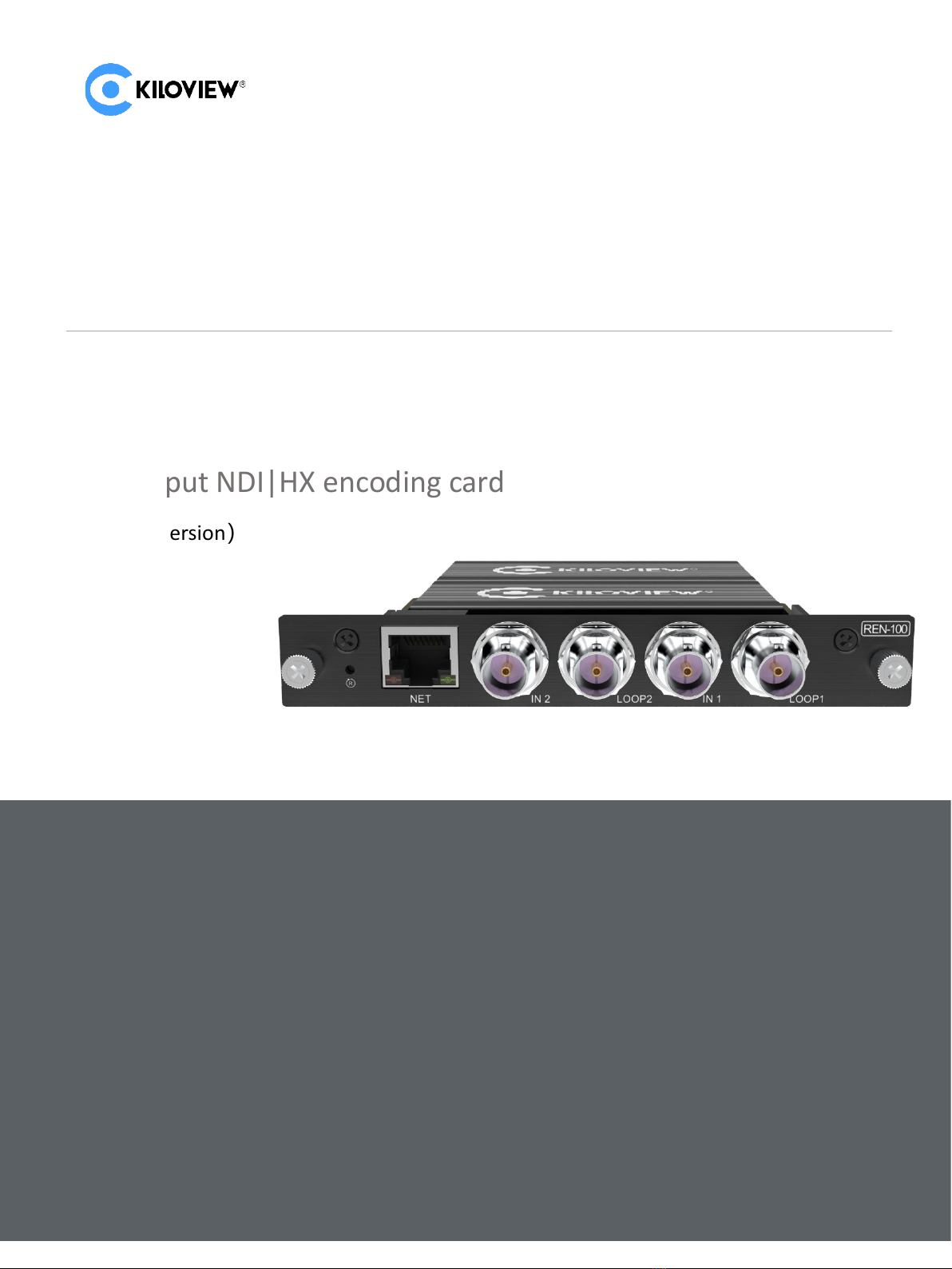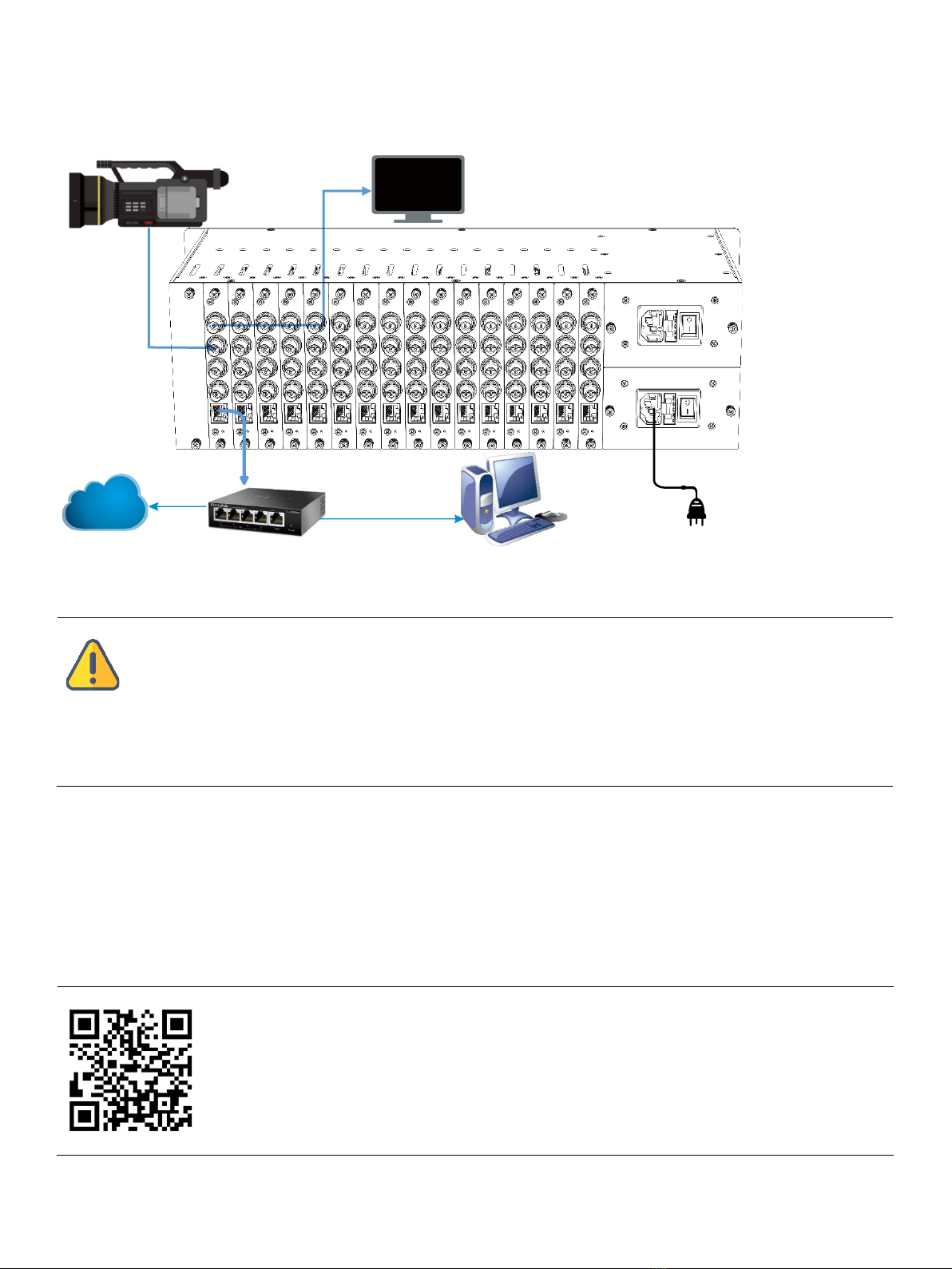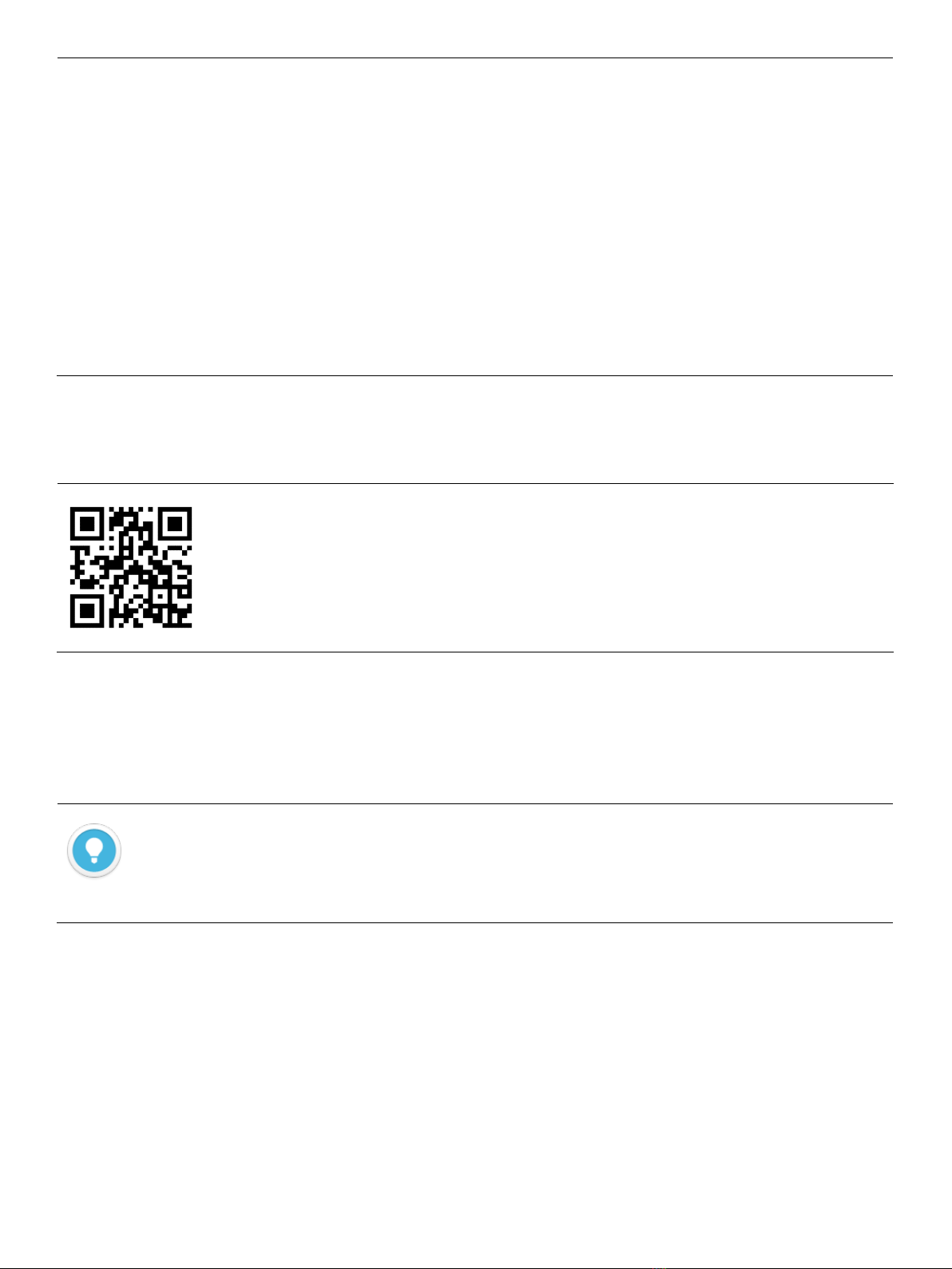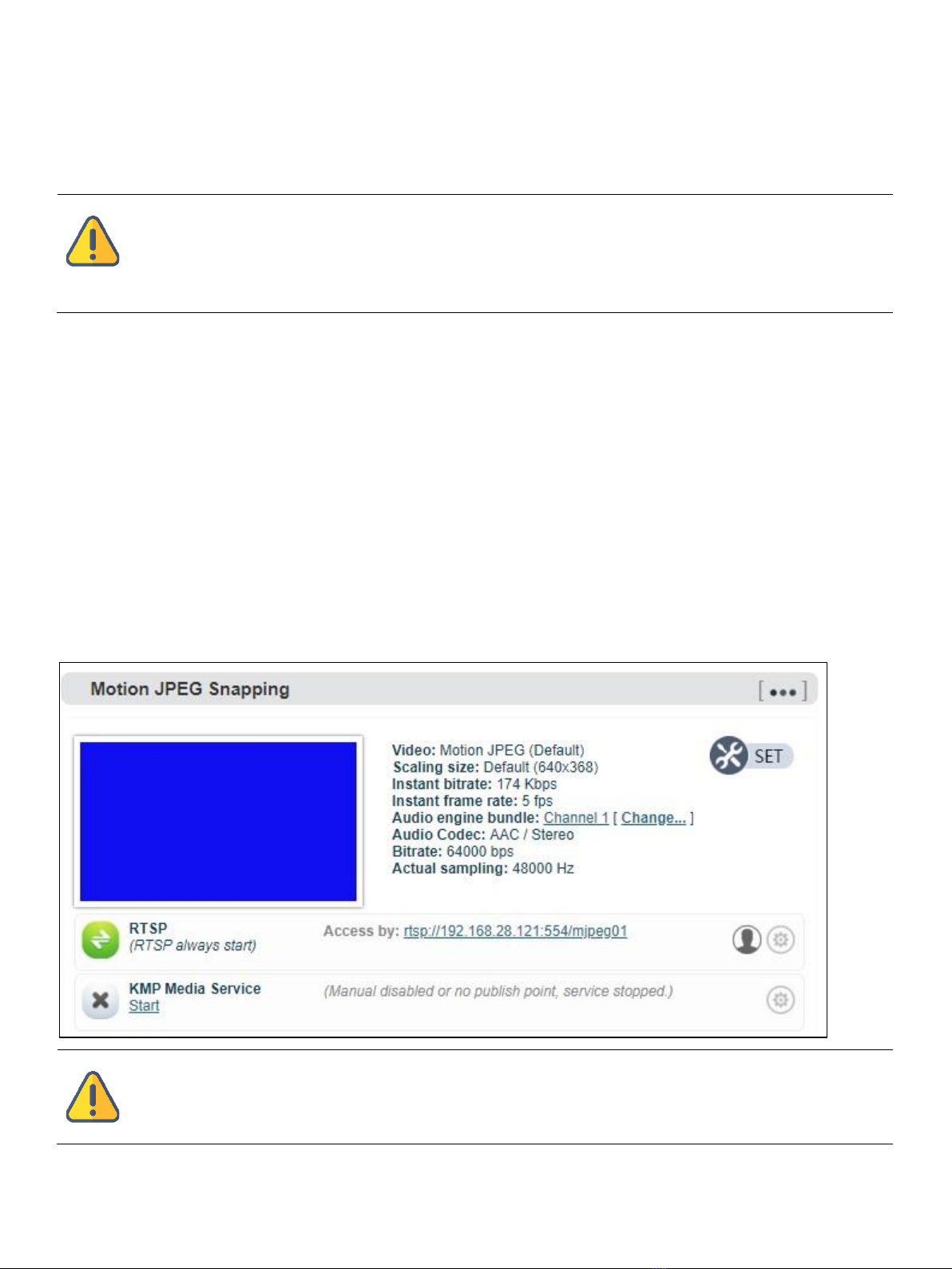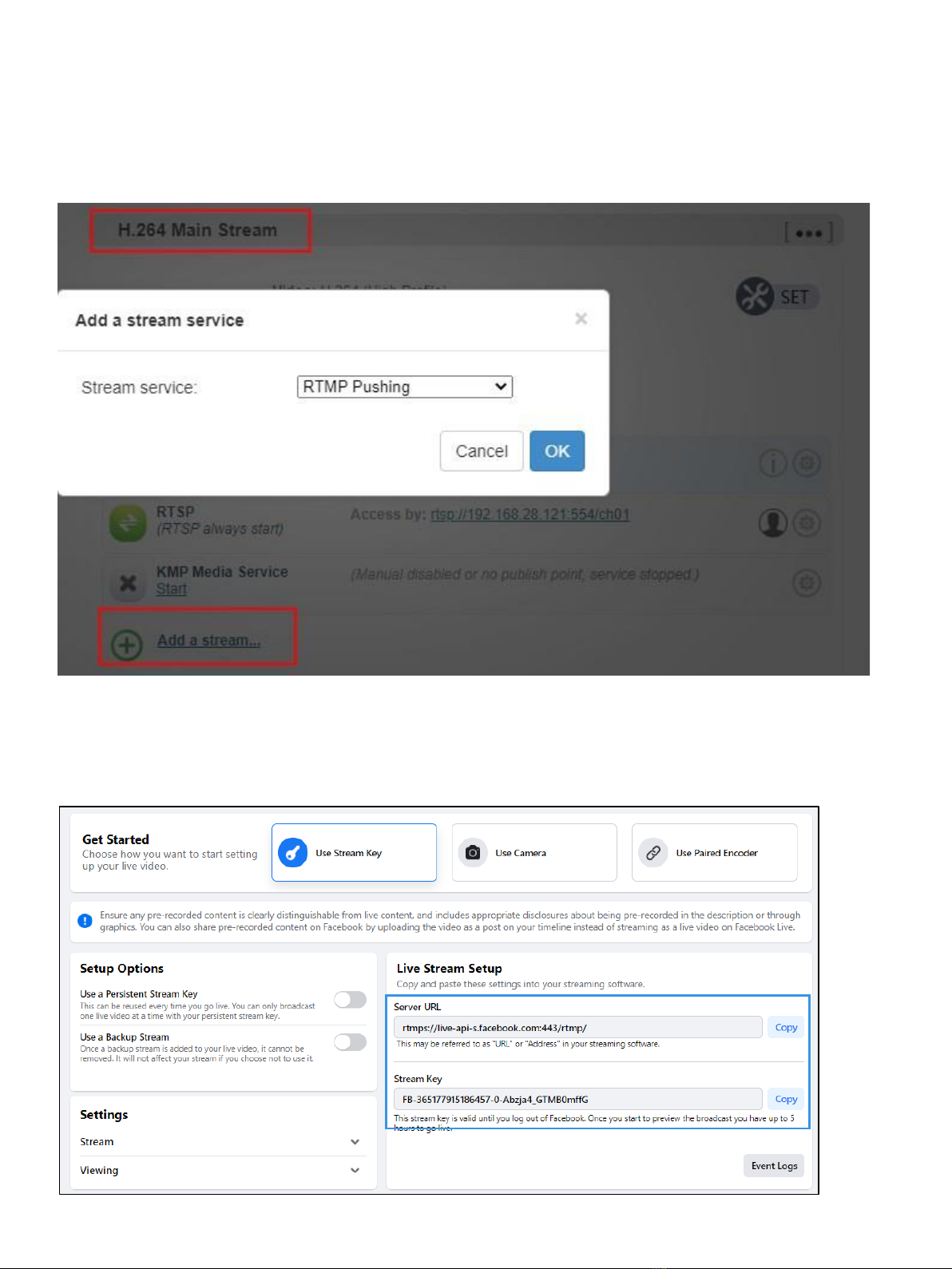5.2 Use Studio Monitor in the NDI SDK Tools
Right click on the Studio Monitor interface,find the name of REN-100 in the pop up menu, click it for
playing NDI video. At the same time, a gear icon will appear in the lower right corner, click it and then a
browser window will pop up for logging in and accessing the Web UI of REN-100.
5.3 Solutions for the device cannot be found
If the device with REN-100 can’t be found in the network with the above two methods due to the
network, please kindly try to access the device by its default IP address. The default IP address of SDI1 is
192.168.1.168, for SDI2 is 192.168.1.167. For example, enter http://192.168.1.168/ in the browser to enter
the Web UI.
Method 1:Drag the device directly in the discovery list to the left window, wait and click
the icon ⓔappeared in the upper right to access Web UI directly.
Method 2:Open Web browser, enter: http://device IP address/ (Kindly note the device
IP address for REN-100 is showed in the discovery device list.)
SDI1 and SDI2 should use two different IP addresses to log into two different WEB
management pages, but the steps are the same.
Download NDI SDK Tools
Download and install NDI SDK Tools through NDI official website https://www.ndi.tv/tools/. Kindly follow the NDI
official instructions for download method and installation process.
Studio Monitor is one of the NDI SDK Tools for free,which is provided officially by NDI for discovery and monitoring
NDI video.
Note
⚫REN-100 naming rules:REN-100-<Serial Number>. Serial number refers to the numbers
pasted on the device label.