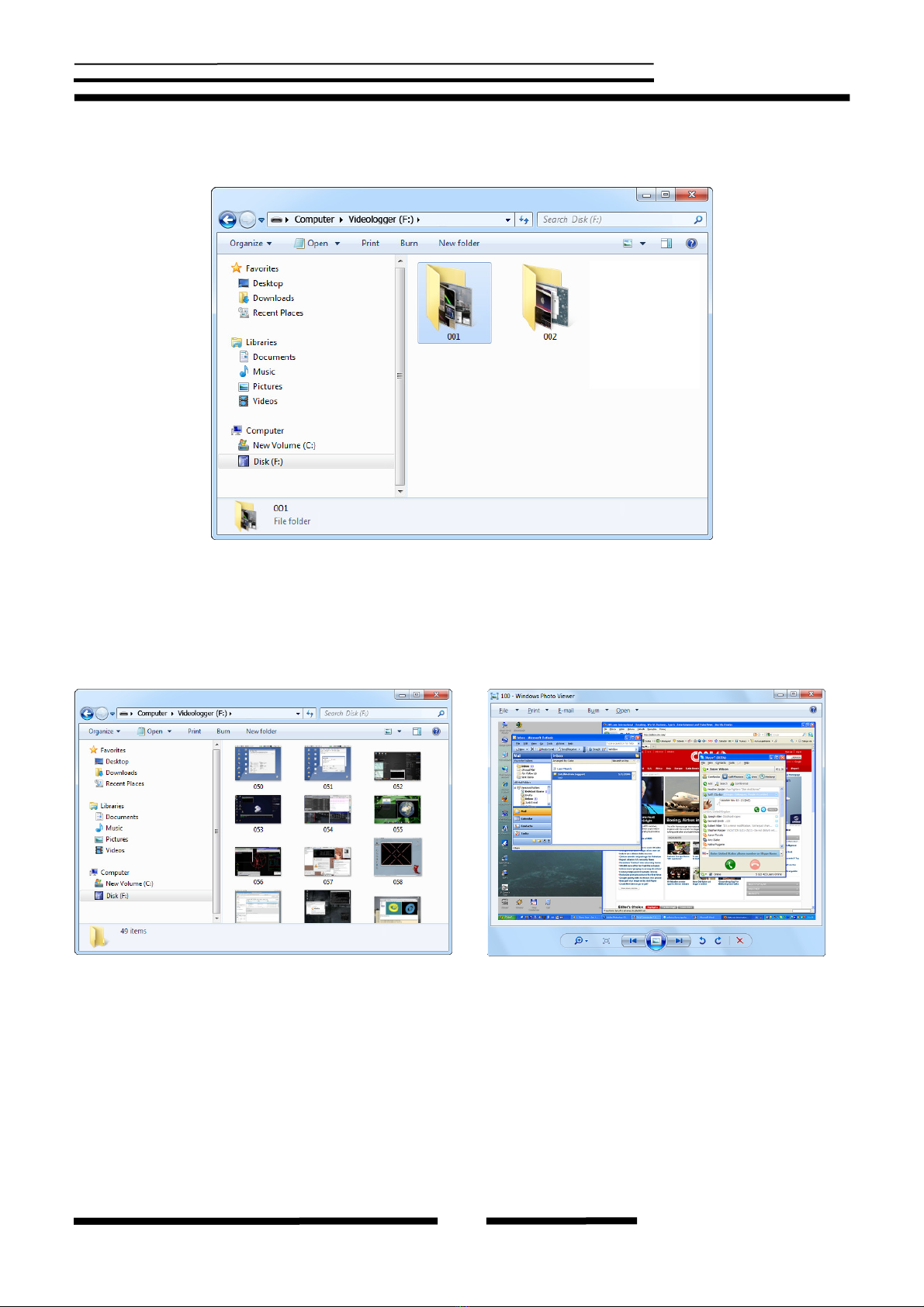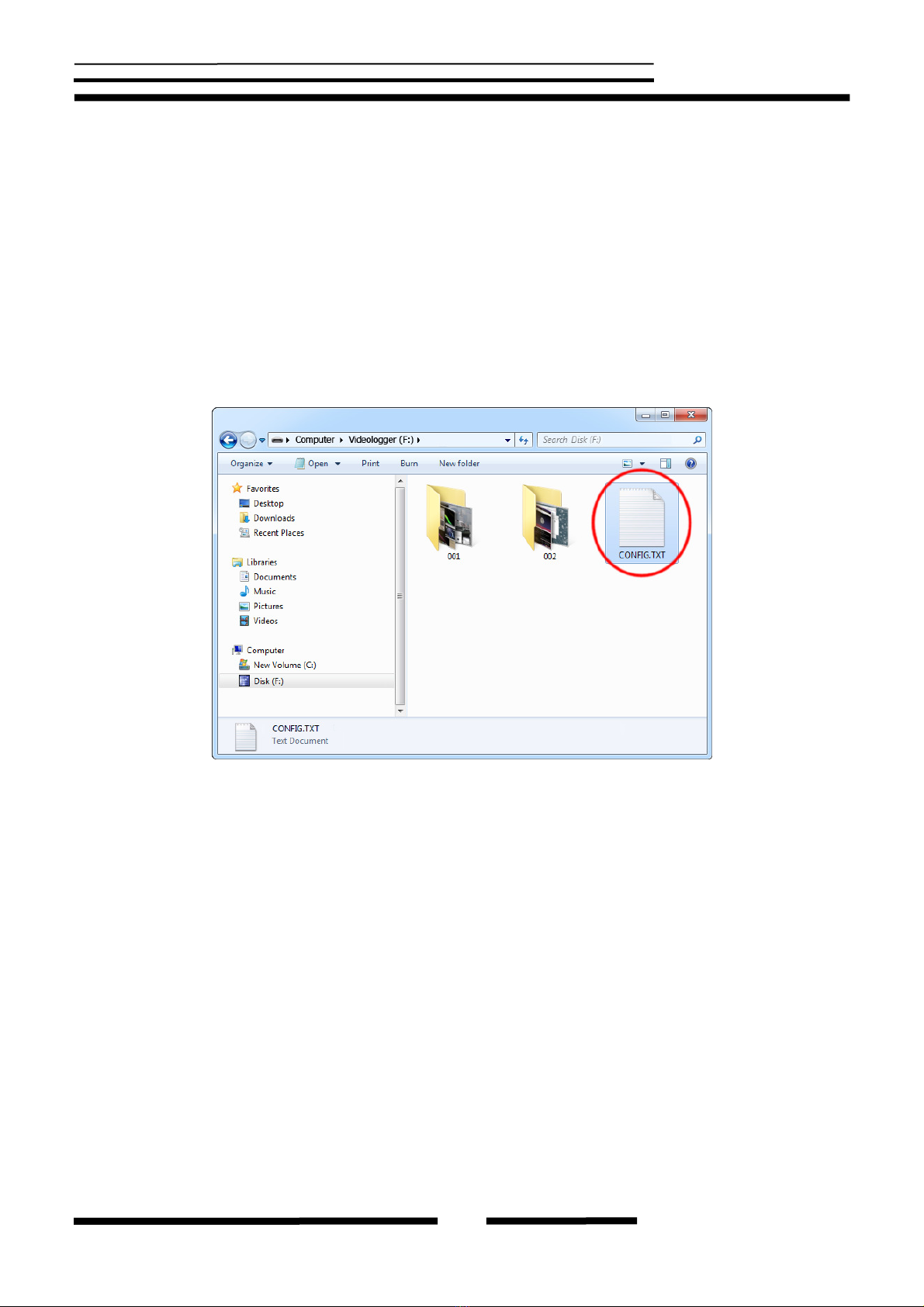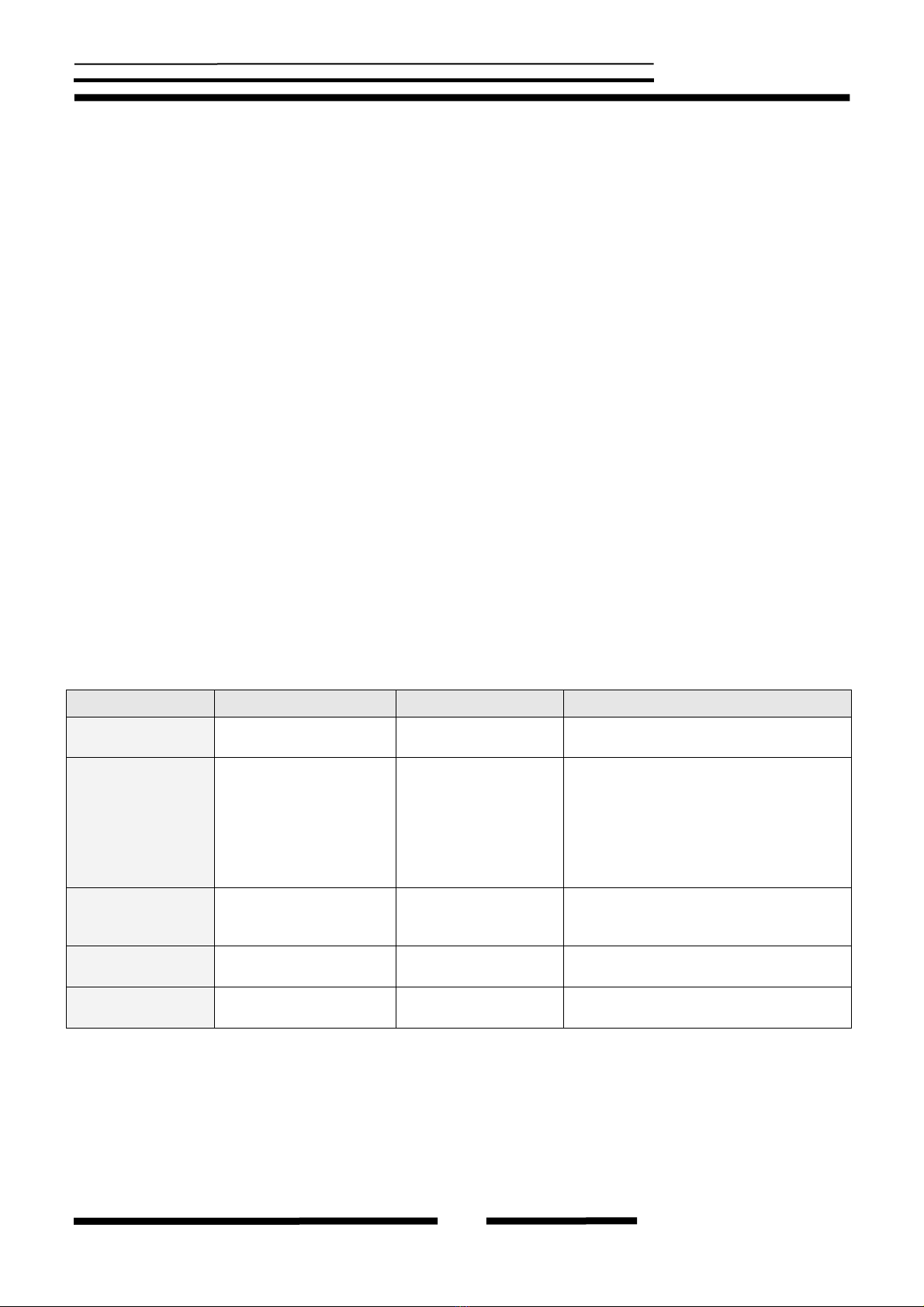VideoGhost
Copyright © 2018 Keydemon
Introduction
About the product
The VideoGhost is an intelligent hardware frame-grabber, compatible with DVI, HDMI, and
VGA signal sources such as computers and laptops. It features a built-in JPEG
compressor, and a huge 4 GB internal flash disk. Frames captured from the DVI, HDMI, or
VGA bus will be compressed and stored to the built-in Flash Drive. The VideoGhost may be
switched to Flash Drive mode at any time, and will pop-up as a removable disk, containing
captured screenshots as JPEG files. The device is 100% stealthy and does not influence the
operation of the computer, laptop, etc. No drivers or software are required, no configuration
necessary, works out of the box!
Features
•
Compatible with all DVI, VGA, and HDMI devices
•
Supports resolutions up to Full-HD (1920 x 1080) and WUXGA (1920 x 1200)
•
Works with computers and external laptop monitors
•
No power supply necessary (power is drawn from the USB port)
•
Built-in JPEG encoder
•
4 Gigabytes of internal memory in all versions
•
Built-in time-stamping module with battery (7 years lifetime guaranteed!)
•
No software or drivers required, Windows, Linux, and Mac compatible
•
Ultra compact and discrete, looks like a mini-extension cable
•
Transparent to computer operation, undetectable for security scanners
•
Several color options available: white, black, gray, blue
Requirements
•
Compatible DVI / HDMI / VGA video signal source (no HDCP encryption)
•
Standard resolution up to 1920 x 1200 and bandwidth up to 160MHz
•
Computer with standard USB 1.1 or 2.0 port
•
Operating system with USB Mass-Storage device support
•
Optionally MS Windows XP/Vista/7/8 (only for running KL Tools)