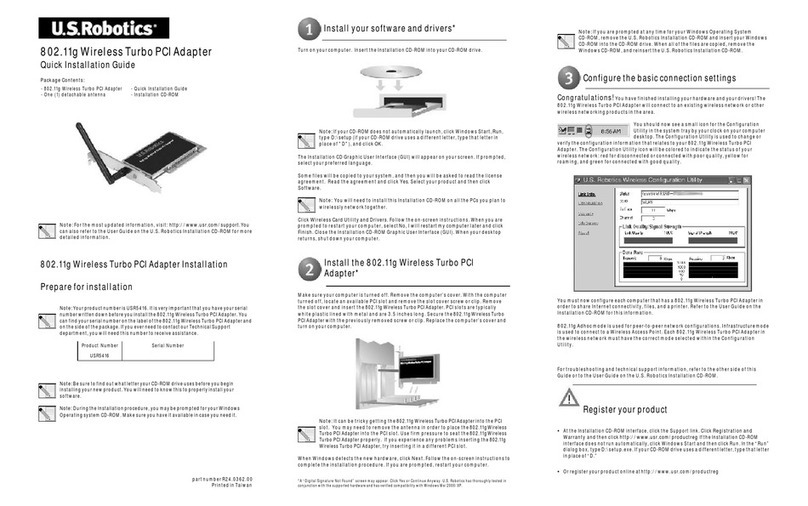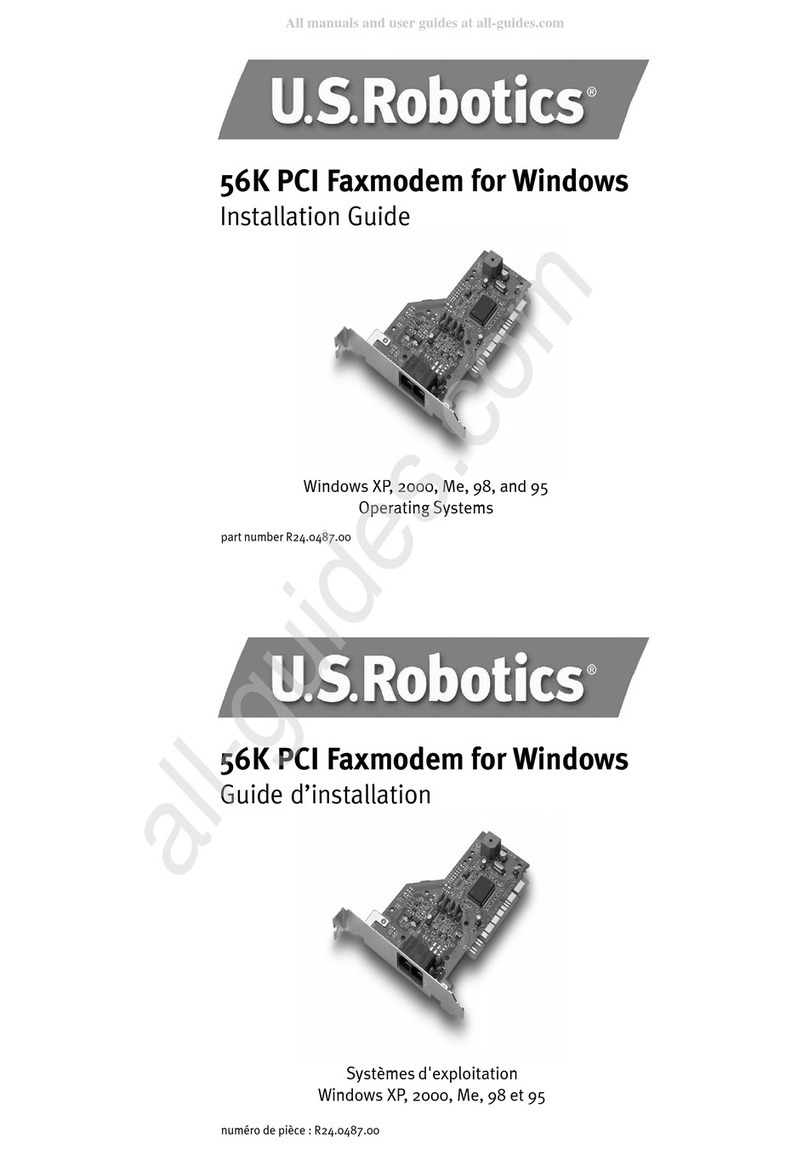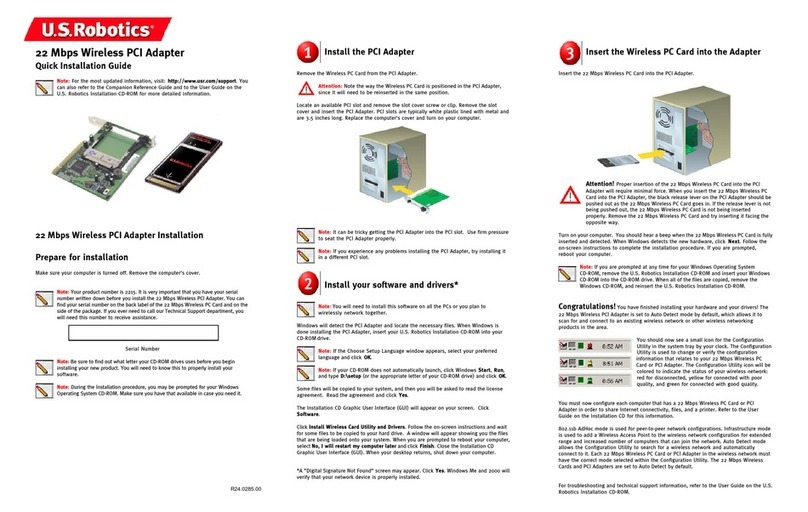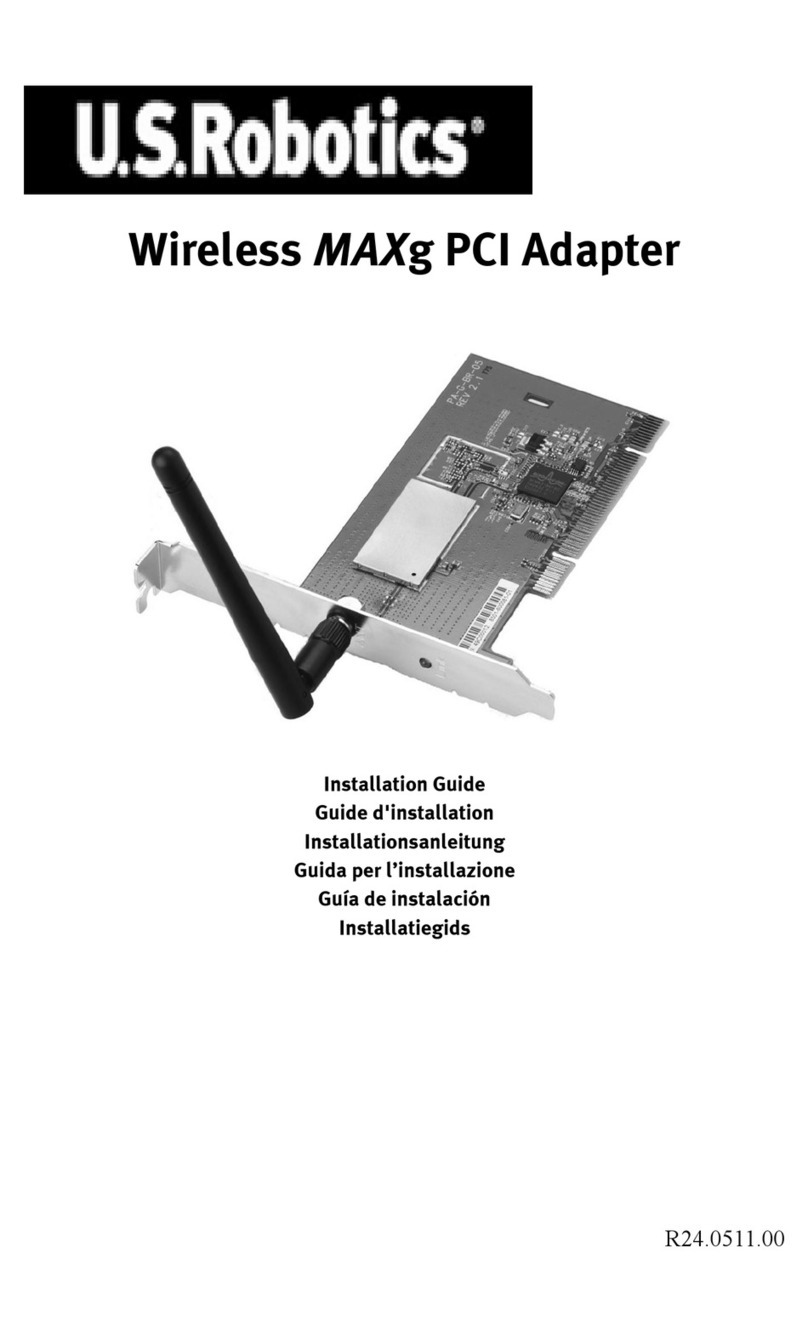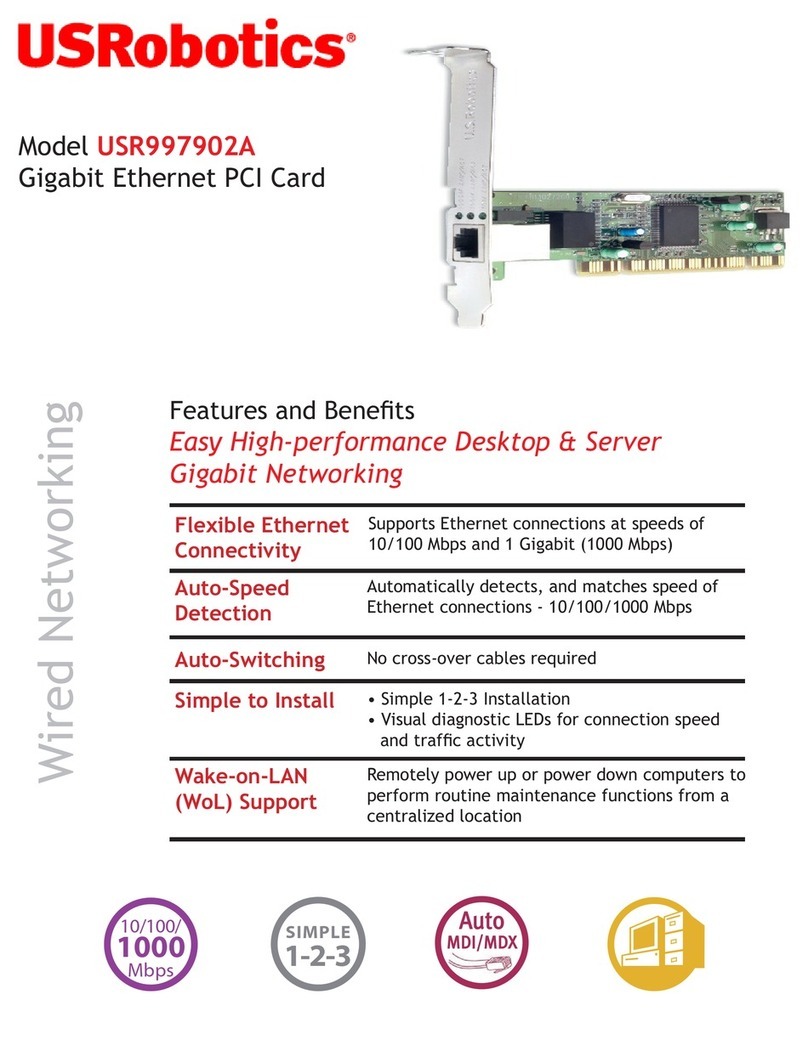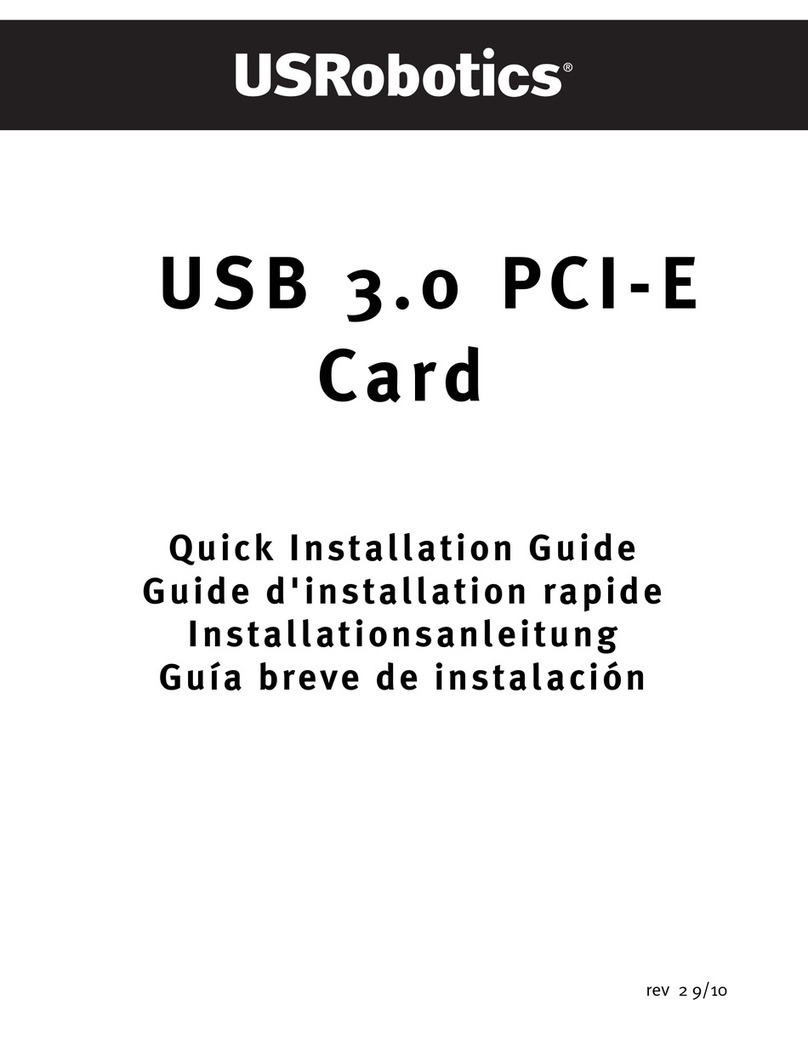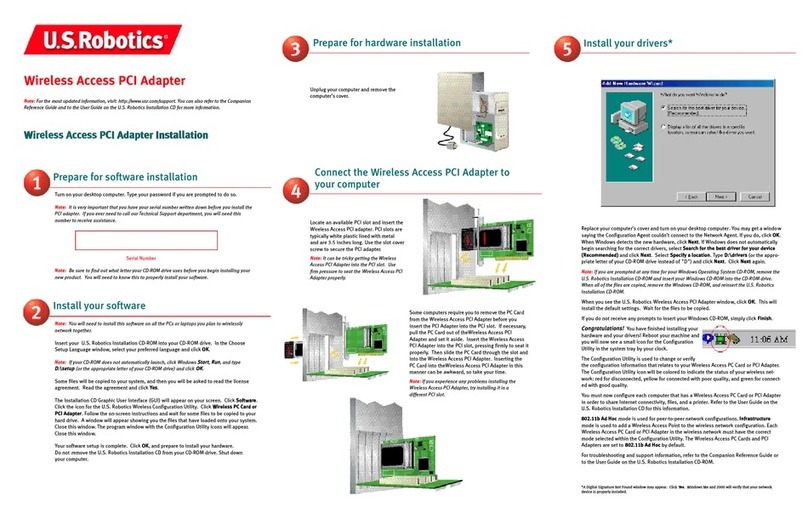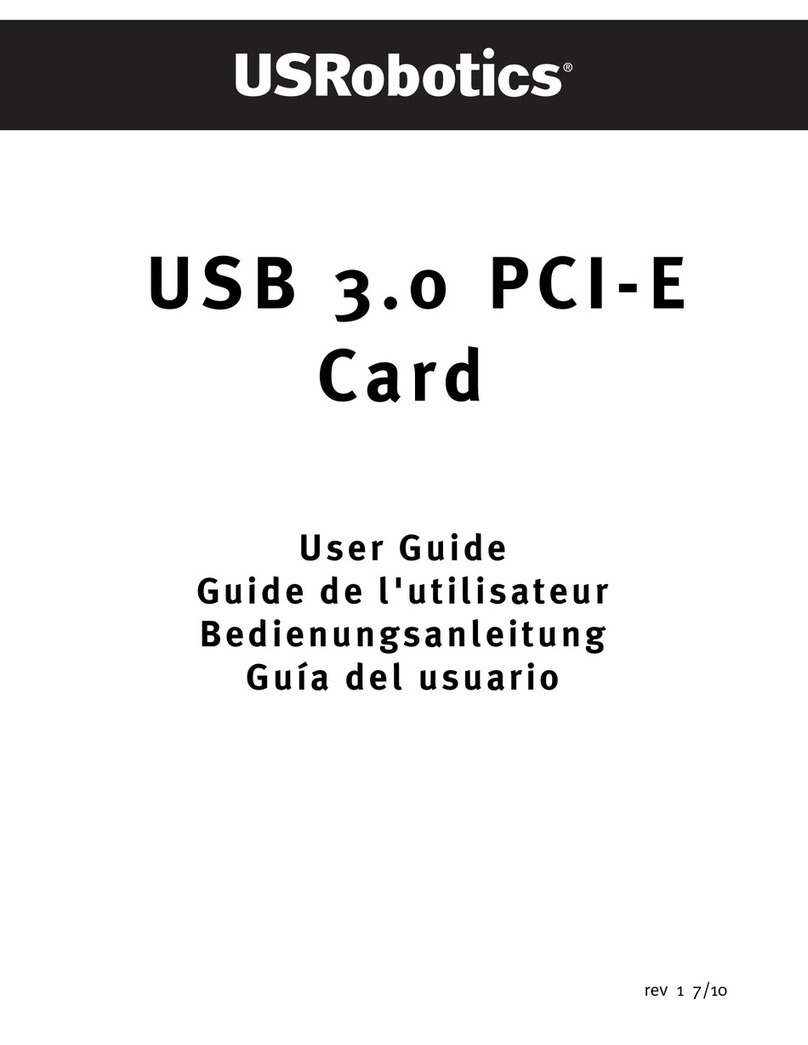If you are manually installing the modem's driver files, you
can find them in the following directories on your Installation
CD ROM. For proper installation, you must use the files in
the directories listed below, for each operating system.
(Assumes D: is your CD ROM drive)
Windows 95/98: D:\Win_9x\
Windows NT: D:\NT4\802884A\
Windows 2000: D:\Win_2000\
READ
ME
FIRST!
P/N 2.024.437
56K Voice
Internal PCI
Installation Guide
For Windows®
95, 98 and 2000
Fortroubleshootinghelportofindouthowtocontacttechnical
support, refertotheTroubleshooting section of the Modem Users
ManualontheInstallationCD-ROM.
opyright ©1999 3 om orporation. All rights reserved. 3 om, the 3 om logo and U.S. Robotics are registered trademarks;
onnections
is a trademark of 3 om orporation. Windows is a registered trademark of Microsoft orp. All other trademarks
are used for identification purposes only and may be trademarks and/or registered trademarks of their respective companies.
*IMPORTANT! In accordance with the ITU-T standard for 56K transmissions (V.90), this modem is capable of 56 Kbps down-
loads. However, the download speeds you experience may lower due to varying line conditions and other factors. Uploads
from users to server equipment travel at speeds up to 31.2 Kbps. An analogue phone line compatible with the V.90 standard,
and an Internet provider or corporate host site compatible with the V.90 standard is necessary for these high-speed
downloads.
1
2
3
Write the modem’s serial number in the box below. The
serial number is located on the white bar code sticker on
the modem and on the modem’s box.
NOTE: It is very important that you have your serial number
written down for future reference. If you ever need to call our
Technical Support department, you will need this number
to receive assistance.
Make sure to insert the Installation CD into your CD-ROM
drive in your computer before installing your modem. Doing
so will automatically install all the necessary modem drivers
to your computer. Turn off your computer and all peripheral
devices. Unplug your computer and remove the computer’s
cover.
Remove the expansion slot cove .
CAUTION: To avoid the risk of electrical shock, make
sure your computer and all peripheral devices are
turned off and disconnected from all electrical power
sources.
Unscrew and remove the expansion slot cover at the
back of an empty PCI expansion slot. The slot cover
is on the back of your computer and covers an
opening on your computer’s case. The opening lines
up with the expansion slot inside the computer,
which is 3.5 inches long and usually white plastic
lined with metal.
Inse t the modem into the
empty PCI expansion slot.
Insert the modem, black edge first, into the PCI slot.
The modem will fit snugly. You may need to rock the
modem back and forth firmly to properly seat it in the
slot.
NOTE: Properly seating this modem in the slot can be
difficult, because it requires more force than some other
internal modems. Use firm downward pressure. When
the modem is properly installed, you will no longer see
any part of the black edge.
The modem’s metal bracket will cover the opening on
the back of the computer. Secure the modem with the
screw you removed in step two. Replace the computer’s
cover.
P epa e fo installation.
Before you install your new modem in your computer,
first insert the InstallationCD into your CD-ROM drive. Doing
so will automatically copy all the necessary modem drivers
to your computer and will simplify the installation process
later on. The driver installer should run automatically and
a CD user interface should appear on your computer
screen after a few seconds. If it does not, click Windows
StSt
StSt
Staa
aa
a tt
tt
t and then Run. In the “Run” dialog box, type
D:\setup.exe. If your CD-ROM drive uses a different
letter, type that letter in place of “D.” Once the CD user
interface appears on your computer screen the drivers
have then successfully been copied to your computer.
Go to installation Step 1.
Befo e You Begin
Windows95,98and2000Users
MakesurethattheInstallationCDisstillinyourCD-ROMdrive,
then turn on your computer. Windows will detect your modem
andinstallitsdrivers.
Your modem is now installed. Your operating system should
verifythis.
ForTroubleshooting/TechnicalSupportinformation,refertothe
Troubleshooting section of the Modem Users Manual on the
Installation CD-ROM. The Installation CD also includes
communicationssoftwareforyoutousewithyournewmodem.
Windows installs the d ive s.
5
4Connect the modem to an
analogue phone line.
Plug one end of the provided phone cord into the jack
on the modem labeled and plug the other end into
an analogue phone wall jack. Plug your microphone into
the modem’s jack labeled . Plug your powered
speakers (not included) into the jack labeled .
Remove the Installation CD and insert the
Connections
CD.
The
Connections
CD will start automatically once you have
successfully installed your modem. It will guide you through
installing the
Connections
program group.
*
Connections
CD not available in all regions/countries.
6Install the
Connections
CD*.