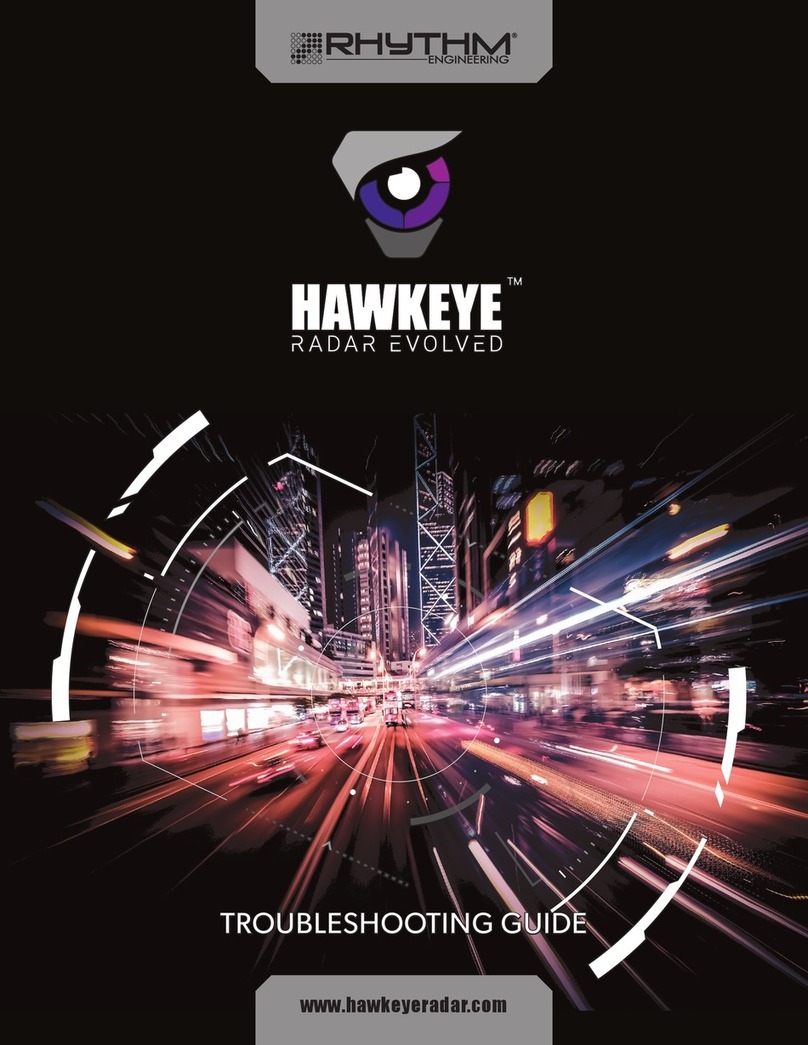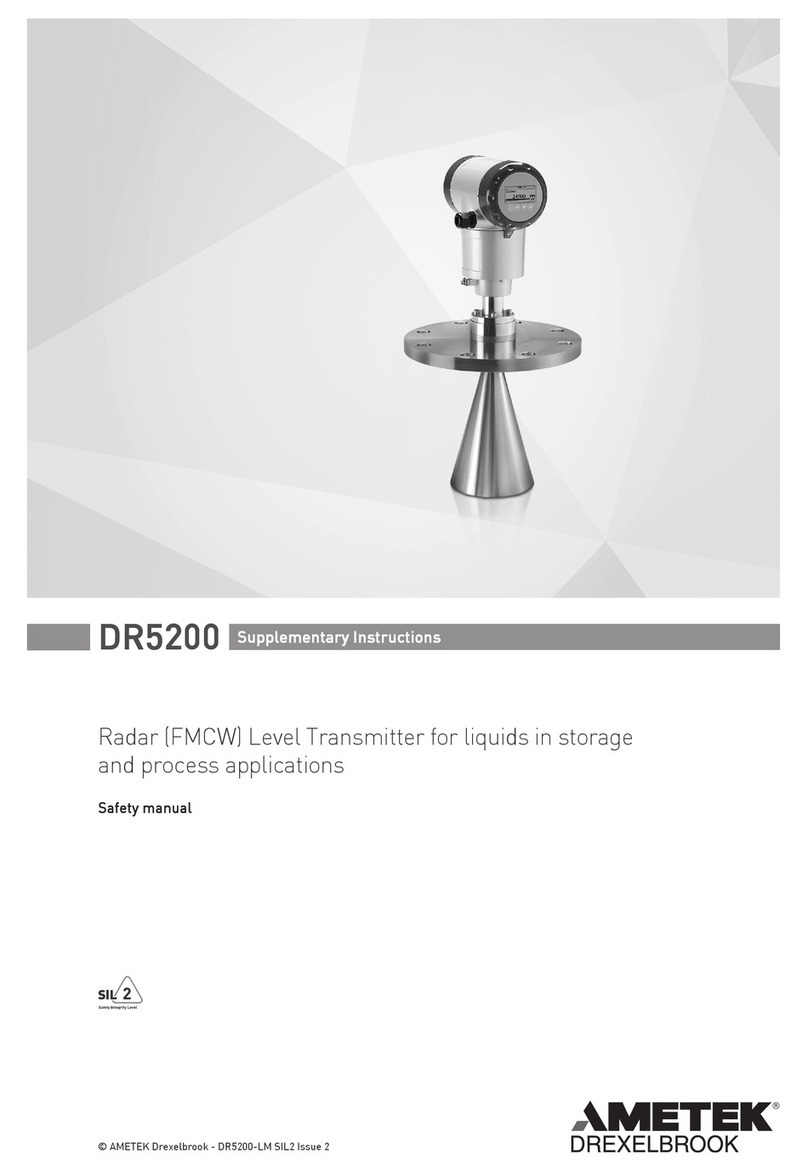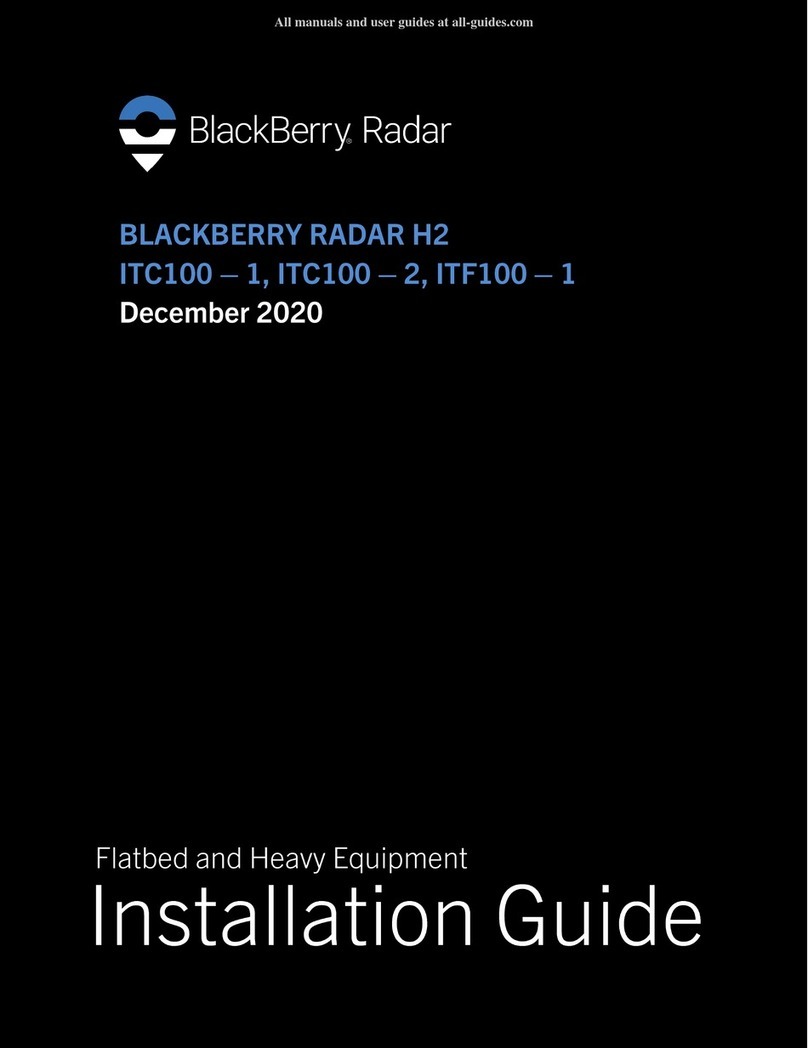Keysight Technologies E8740A-070 User guide

Keysight E8740A-070
Performance Radar Signal
Generation Solution
Start-up Guide

2 Keysight E8740A-070 Start-up Guide
Notices
Copyright Notice
© Keysight Technologies 2018
No part of this manual may be repro-
duced in any form or by any means
(including electronic storage and
retrieval or translation into a foreign
language) without prior agreement and
written consent from Keysight Technol-
ogies as governed by United States and
international copyright laws.
Manual Part Number
E8749A-90700
Edition
Edition 1, February 9, 2018
Printed in:
Printed in Malaysia
Published by:
Keysight Technologies
Bayan Lepas Free Industrial Zone,
11900 Penang, Malaysia
Technology Licenses
The hardware and/or software
described in this document are fur-
nished under a license and may be
used or copied only in accordance with
the terms of such license.
Declaration of Conformity
Declarations of Conformity for this
product and for other Keysight prod-
ucts may be downloaded from the
Web. Go to http://www.keysight.com/
go/conformity. You can then search by
product number to find the latest Dec-
laration of Conformity.
U.S. Government Rights
The Software is “commercial computer
software,” as defined by Federal Acqui-
sition Regulation (“FAR”) 2.101. Pursu-
ant to FAR 12.212 and 27.405-3 and
Department of Defense FAR Supple-
ment (“DFARS”) 227.7202, the U.S.
government acquires commercial com-
puter software under the same terms
by which the software is customarily
provided to the public. Accordingly,
Keysight provides the Software to U.S.
government customers under its stan-
dard commercial license, which is
embodied in its End User License
Agreement (EULA), a copy of which can
be found at http://www.keysight.com/
find/sweula. The license set forth in the
EULA represents the exclusive authority
by which the U.S. government may use,
modify, distribute, or disclose the Soft-
ware. The EULA and the license set
forth therein, does not require or per-
mit, among other things, that Keysight:
(1) Furnish technical information
related to commercial computer soft-
ware or commercial computer software
documentation that is not customarily
provided to the public; or (2) Relinquish
to, or otherwise provide, the govern-
ment rights in excess of these rights
customarily provided to the public to
use, modify, reproduce, release, per-
form, display, or disclose commercial
computer software or commercial com-
puter software documentation. No
additional government requirements
beyond those set forth in the EULA
shall apply, except to the extent that
those terms, rights, or licenses are
explicitly required from all providers of
commercial computer software pursu-
ant to the FAR and the DFARS and are
set forth specifically in writing else-
where in the EULA. Keysight shall be
under no obligation to update, revise or
otherwise modify the Software. With
respect to any technical data as
defined by FAR 2.101, pursuant to FAR
12.211 and 27.404.2 and DFARS
227.7102, the U.S. government
acquires no greater than Limited Rights
as defined in FAR 27.401 or DFAR
227.7103-5 (c), as applicable in any
technical data.
Warranty
THE MATERIAL CONTAINED IN THIS
DOCUMENT IS PROVIDED “AS IS,”
AND IS SUBJECT TO BEING
CHANGED, WITHOUT NOTICE, IN
FUTURE EDITIONS. FURTHER, TO THE
MAXIMUM EXTENT PERMITTED BY
APPLICABLE LAW, KEYSIGHT DIS-
CLAIMS ALL WARRANTIES, EITHER
EXPRESS OR IMPLIED, WITH REGARD
TO THIS MANUAL AND ANY INFORMA-
TION CONTAINED HEREIN, INCLUD-
ING BUT NOT LIMITED TO THE
IMPLIED WARRANTIES OF MER-
CHANTABILITY AND FITNESS FOR A
PARTICULAR PURPOSE. KEYSIGHT
SHALL NOT BE LIABLE FOR ERRORS
OR FOR INCIDENTAL OR CONSE-
QUENTIAL DAMAGES IN CONNECTION
WITH THE FURNISHING, USE, OR
PERFORMANCE OF THIS DOCUMENT
OR OF ANY INFORMATION CON-
TAINED HEREIN. SHOULD KEYSIGHT
AND THE USER HAVE A SEPARATE
WRITTEN AGREEMENT WITH WAR-
RANTY TERMS COVERING THE MATE-
RIAL IN THIS DOCUMENT THAT
CONFLICT WITH THESE TERMS, THE
WARRANTY TERMS IN THE SEPARATE
AGREEMENT SHALL CONTROL.
Safety Information
CAUTION
A CAUTION notice denotes a hazard. It
calls attention to an operating proce-
dure, practice, or the like that, if not
correctly performed or adhered to,
could result in damage to the product
or loss of important data. Do not pro-
ceed beyond a CAUTION notice until
the indicated conditions are fully
understood and met.
WARNING
A WARNING notice denotes a hazard. It
calls attention to an operating proce-
dure, practice, or the like that, if not
correctly performed or adhered to,
could result in personal injury or death.
Do not proceed beyond a WARNING
notice until the indicated conditions are
fully understood and met.

Keysight E8740A-070 Start-up Guide 3
Waste Electrical and Electronic Equipment (WEEE) Directive
This instrument complies with the WEEE Directive marking requirement. This
affixed product label indicates that you must not discard this electrical or
electronic product in domestic household waste.
Product category:
With reference to the equipment types in the WEEE directive Annex 1, this
instrument is classified as a “Monitoring and Control Instrument” product.
The affixed product label is as shown below.
Do not dispose in domestic household waste.
To return this unwanted instrument, contact your nearest Keysight Service Center,
or visit http://about.keysight.com/en/companyinfo/environment/takeback.shtml
for more information.
Sales and Technical Support
To contact Keysight for sales and technical support, refer to the support links on
the following Keysight websites:
–www.keysight.com/find/automotiveradar
(product-specific information and support, software and
documentation updates)
–www.keysight.com/find/assist
(worldwide contact information for repair and service)

4 Keysight E8740A-070 Start-up Guide
THIS PAGE HAS BEEN INTENTIONALLY LEFT BLANK.

Keysight E8740A-070 Start-up Guide 5
Table of Contents
Waste Electrical and Electronic Equipment (WEEE) Directive . . . . . . . .3
Product category: . . . . . . . . . . . . . . . . . . . . . . . . . . . . . . . . . . . . . . . .3
Sales and Technical Support . . . . . . . . . . . . . . . . . . . . . . . . . . . . . . . . . .3
Preface . . . . . . . . . . . . . . . . . . . . . . . . . . . . . . . . . . . . . . . . . . . . . . . . . . .7
Setting up the System . . . . . . . . . . . . . . . . . . . . . . . . . . . . . . . . . . . . . . .8
Software installation requirements . . . . . . . . . . . . . . . . . . . . . . . . . .11
Installing standalone version of IQTools . . . . . . . . . . . . . . . . . . . . . .11
Generating a 79 GHz FMCW Radar Signal Manually with IQTools . . . .16
Generating a 79 GHz FMCW Radar Signal with FMCW Radar
Assistant . . . . . . . . . . . . . . . . . . . . . . . . . . . . . . . . . . . . . . . . . . . . . . .26
Description of the user interface . . . . . . . . . . . . . . . . . . . . . . . . . . . .26
Using the Radar Assistant . . . . . . . . . . . . . . . . . . . . . . . . . . . . . . . . .31
Calibration and Amplitude Correction . . . . . . . . . . . . . . . . . . . . . . . . . .37
Calibrating system using M1971E Smart Mixer . . . . . . . . . . . . . . . .37
Calibrating system using a down-converter mixer and RF input
port . . . . . . . . . . . . . . . . . . . . . . . . . . . . . . . . . . . . . . . . . . . . . . . .47

6 Keysight E8740A-070 Start-up Guide
THIS PAGE HAS BEEN INTENTIONALLY LEFT BLANK.

Keysight E8740A-070 Start-up Guide 7
Preface
This document provides a quick guide on how to use the E8740A-070
Performance Radar Signal Generation Solution to generate automotive radar
signals in the E-band spectrum.
In the Setting up the System section, we will discuss equipment set up and
prerequisite software installation.
Next, in the Generating a 79 GHz FMCW Radar Signal Manually with IQTools
section, we will discuss some aspect of generating an E band signal by
up-conversion and provide a step by step guide to manually generate a 79 GHz
FMCW signal with the system. We will use the free Keysight IQTools radar pulse
application to create the waveform.
We have also provided an example application, created with IQTools called the
IQTools Radar Generation Assistant. The assistant allows the user to
automatically generate a radar signal based on its specifications and without the
need to control and set the instrument parameters manually.
Finally, in the Calibration and Amplitude Correction section, we will discuss
calibration procedures, where with additional measurement equipment, we are
able to correct for the amplitude response of the system.

8 Keysight E8740A-070 Start-up Guide
Setting up the System
Please verify the operation of each instrument before setting up the system. The
individual instrument start-up guides for each instrument are listed below for
reference.
M8195-91010 Keysight M8195A Arbitrary Waveform Generator Getting
Started Guide.
N5180-90054 Keysight X-Series Signal Generator - Getting Started Guide.
M9537-90001 Keysight M9537A AXIe Embedded Controller Startup Guide.
M9502-90001 Keysight M9502A and M9505A AXIe Chassis Startup Guide.

Keysight E8740A-070 Start-up Guide 9
Computer peripherals and instruments should be connected as shown in Figure 1.
Figure 1 Instrument and peripherals connection
1Connect the computer peripherals, i.e., mouse, keyboard, and monitor to the
M9537A embedded controller. Note that the Display port is used for the video
monitor.
2For internet connection, the Ethernet cable should be connected to the LAN
port on the M9052A AXIe chassis.
3[Optional] The Radar Generation Assistant (see “Using the Radar Assistant” on
page 31) requires the N5183B MXG to be connected to the USB port on the
M9537A embedded controller. This connection is not required if manual signal
generation is used.
4[Optional] To calibrate the system with IQTools as described in “Calibration
and Amplitude Correction” on page 37, a Keysight spectrum analyzer (MXA,
PXA) or is required. Connect the instrument to the USB port of the M9537A. An
oscilloscope may also be used to calibrate the system.

10 Keysight E8740A-070 Start-up Guide
The RF paths cabling and connection are shown in Figure 2 below.
Figure 2 System RF connection
1The 10 MHz reference output from the rear panel of the N5183B should be
connected to the ref clk in port of the M8195A front panel using a BNC cable
and a BNC to 3.5 mm adaptor.
2Connect the Channel 1 Data Out to the IF input (M) of the N9029ACST-U12.
Since the RF output from the M8195A can exceed 0 dBm, an optional 8493C
6 dB attenuator may be optionally attached in series to protect the up
converter from accidental damage. The attenuator will also lower the AWG’s
WARNING
The N9029ACST-U12 and other millimeter wave accessories are very
sensitive to damage from high RF power levels. Please ensure that all RF
output from the MXG and M8195A are turned off if the instruments are
already powered up during connection. DC power must be applied to the
N9029ACST-U12 up-converter before any RF power is applied. Likewise, RF
power must be turned off before DC power to the up-converter is removed.

Keysight E8740A-070 Start-up Guide 11
output amplitude range (75 mVppk to 1 Vppk) to within the linear operating
range of the N9029s’ IF input port.
Terminate the unused complement Data Out port with a 50-ohm termination.
Connect the RF output from the N5183B to the LO input of the upconverter
with a 2.4 mm coaxial cable. A connector saver (11900B 2.4 mm(f) to 2.4
mm(f) adaptor) is recommended for the N5183B RF output.
3Connect the waveguide filter and amplifier to the WR12 waveguide port of the
N9029ACST-U12. The N9029ACST-U12 provides a +9 V DC port that can be
used to bias compatible amplifiers from Virginia Diodes.
4Connect the provided power adaptor to the N9029ACST-U12 Pwr port.
Software installation requirements
The following software is required and should have been installed or preinstalled
in the M9537A controller.
–M8195A Soft Front Panel (SFP) is required for manual or programmatic
control of the M8195A Arbitrary Waveform Generator (AWG). The SFP also
has some built in signal creation functions. If the software has not been
preinstalled in the embedded controller, please consult Chapter 2 of the
Keysight M8195A Arbitrary Waveform Generator Getting Started Guide.
–Keysight Connection Expert, which is preinstalled with the IO Libraries suite.
This application is required to identify the VISA address of instruments.
–IQTools is used to create the FMCW signal required for automotive radar and
to calibrate the Signal Generation system. The following section provides
instruction to install IQTools.
Installing standalone version of IQTools
IQTools is a free MATLAB application suitable for use with the M8195A AWG and
other Keysight AWGs. It is capable of synthesizing and generating many types of
waveforms, some which are not available in the M8915A SFP. It also contains
many example applications.
We will use IQTools to calibrate the system and create radar FMCW signals. The
Signal Generation Radar Assistant is also an example application in IQTools. If
you have purchased the M8195A with the N6171A MATLAB license option, you
will receive access to the modifiable version of IQTools. Keysight has also made a

12 Keysight E8740A-070 Start-up Guide
deployable version of IQTools that does not require MATLAB to be installed,
however to use this version, the MATLAB runtime is required on the controller.
Follow the instructions below to install the compiled IQTools application.
1Download the installation file iqtools_incl_mcr_XXXX_XX_XX.exe from the
following link: https://www.keysight.com/main/
software.jspx?cc=US&lc=eng&nid=-11143.0.00&id=2943553&pageMode=CV
2Click on the file to start the installation. The following dialog will be displayed
after a while. Click Next to proceed with installation.

Keysight E8740A-070 Start-up Guide 13
3Choose the default installation folder or key in a new path. Click Next.
4Choose the default installation path or enter a new path for the MATLAB
runtime.

14 Keysight E8740A-070 Start-up Guide
5Confirm the installation paths of the files and click Install. Installation will
begin, if the required MATLAB runtime is not already present in the system, the
runtime will also be installed. Follow the instructions of the MATLAB runtime
install.

Keysight E8740A-070 Start-up Guide 15
6You may need to reboot the system after installation.

16 Keysight E8740A-070 Start-up Guide
Generating a 79 GHz FMCW Radar Signal Manually with IQTools
Figure 3 shows a simplified block diagram of the system. The N9029ACST-U12
compact up-converter requires a LO frequency that is half of the carrier
frequency, Fc. The up-converter will generate an upper and lower sideband as
shown in Figure 3 below. One of the sidebands and any residual LO harmonic
feedthrough must be filtered away with a waveguide bandpass filter. The
specification for the compact mixer can be found at http://vadiodes.com. The
equivalent VDI part number is WR12CCU.
In this guide, we will be using the upper sideband. Keep in mind that if you are
using the lower sideband, the RF frequency is “reversed” with respect to the IF
frequency. The following settings for signal generation will be used in this guide:
Figure 3 Simplified block diagram and generated RF spectrum

Keysight E8740A-070 Start-up Guide 17
In the following section, we will describe the step by step process of using IQTools
to manually generate a FMCW waveform with the specifications described in
Table 1.
1Connect the instruments as described in “Setting up the System” on page 8.
The USB connections to the N5183B are not required since we will be using
controlling the MXG manually. If the system it being started up for the first
time, it is recommended to connect the IF and LO cables to the N9029ACST
upconverter only after the MXG and AWG has been set up correctly. This is to
ensure no accidental RF overload of the sensitive millimeter wave equipment
occurs.
2Apply power to the instruments, upconverter and other accessories.
3Set the RF frequency and Amplitude of the N5183B:
aPress the RF On/Off button on the MXG to turn off the RF output first.
bPress the FREQ button and enter 37.5 GHz using the numeric keypad.
cPress the AMPTD button, enter 6 dBm using the numeric keypad.
Table 1 FMCW waveform parameters
Parameter Setting Value Comments
Radar waveform type Linear FM, increasing. Pulse period = 2 us.
Radar waveform frequency 77 to 81 GHz
IF frequency (M8195A) 2 to 6 GHz
N5183B frequency 37.5 GHz
Fc = 75 GHz because
N9029ACST operate on N = 2
harmonic factor. Minimum image
separation is 4 GHz and
adequately filtered by the
bandpass filter.
N5183B amplitude 4 dBm + loss of LO cable.

18 Keysight E8740A-070 Start-up Guide
4Start the M8195A Soft Front Panel:
aLaunch the SFP if the application is not automatically started when the
M9537A embedded controller boots up.
Find and click on the SFP App Icon ( ) to start the program.
bAlthough most of functions of the M8195A may be controlled from within
the IQTools GUI during signal generation, the SFP is required for “on the
fly” operation of the M8195A AWG. Once the SFP has finished booting up,
the window may be minimized and the application run in the background
until required.

Keysight E8740A-070 Start-up Guide 19
5Configure IQ Tools:
aClick the IQTools icon on the desktop or from the install directory.
bFrom the IQTools main dialog window, click on the Configure instrument
connection button as shown below. This will launch the Instrument
Configuration dialog shown in Figure 4.
Figure 4 IQTools main dialog
cSet the following parameters in the Instrument Configuration dialog:
-SelectM8195A from the Instrument Model drop-down list.
-Select1ch, deep mem,64GSa/s in the Mode drop-down list.
-Connection type = visa
-KeyinTCPIP0::local::hislip0:INSTR for the VISA Address.
- Press the Test connection button. If the M8195A SFP in already running
properly, the button should turn green as show in Figure 5.

20 Keysight E8740A-070 Start-up Guide
- Check the Amplitude Set tick box and enter 0.2 Volts for the peak to
peak amplitude so that the AWG output power (with 6 dB pad in place)
is within the linear operating power range of the up-converter IF port.
-SettheClock Source to External Ref. Clock and Clock Frequency to
10e6 Hz. This will synchronize the M8195A time base with that of the
N5183B.
- Leave the other parameters as default. Press OK to save the parameters
and quit the dialog box.
Figure 5 Instrument Configuration dialog
Table of contents
Popular Radar manuals by other brands

Lowrance
Lowrance HDS-5m installation guide
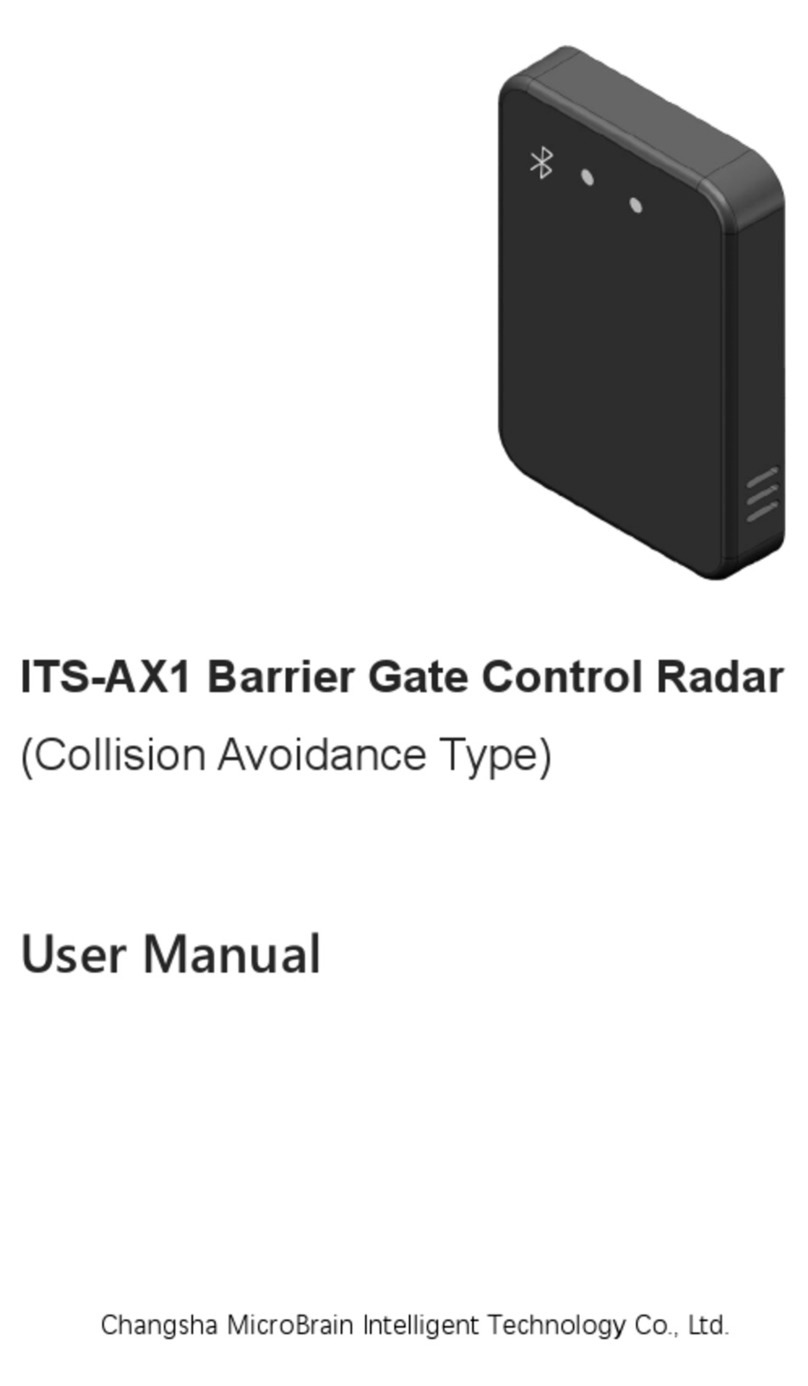
Microbrain Intelligent Technology
Microbrain Intelligent Technology ITS-AX1 user manual

Radenso
Radenso RC M installation guide

NorthStar
NorthStar 4 KW RADAR installation manual
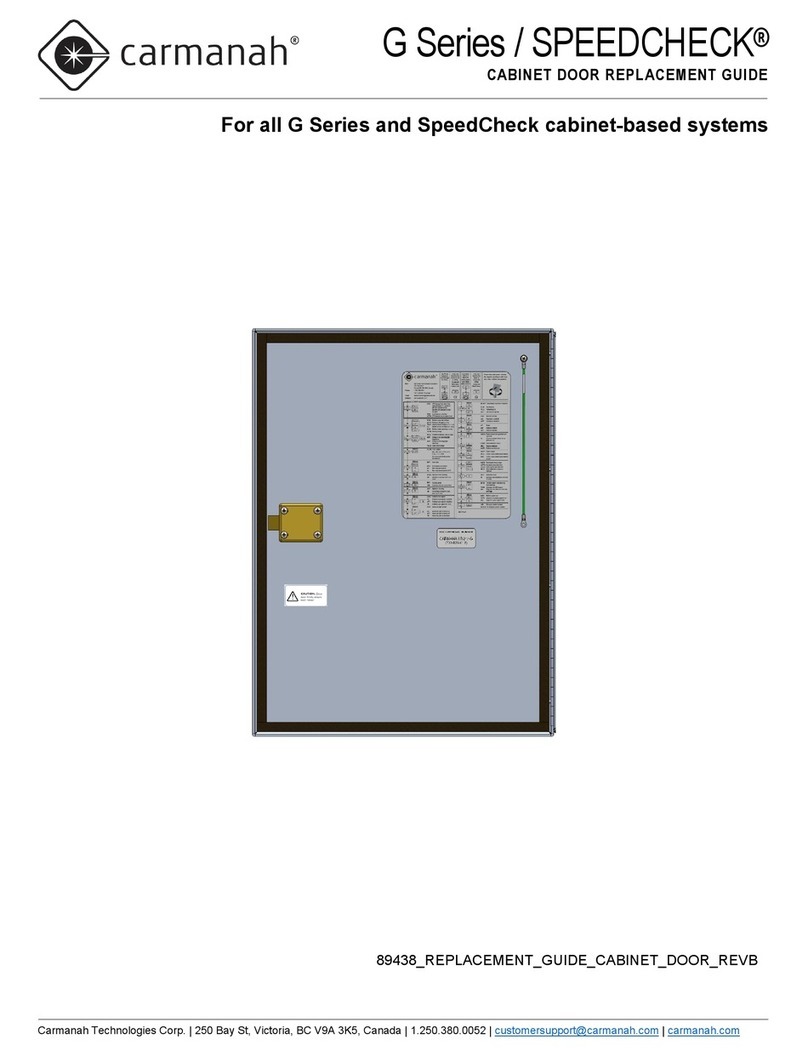
Carmanah
Carmanah G Series Cabinet Door Replacement Guide

Siemens
Siemens SITRANS LG250 operating instructions
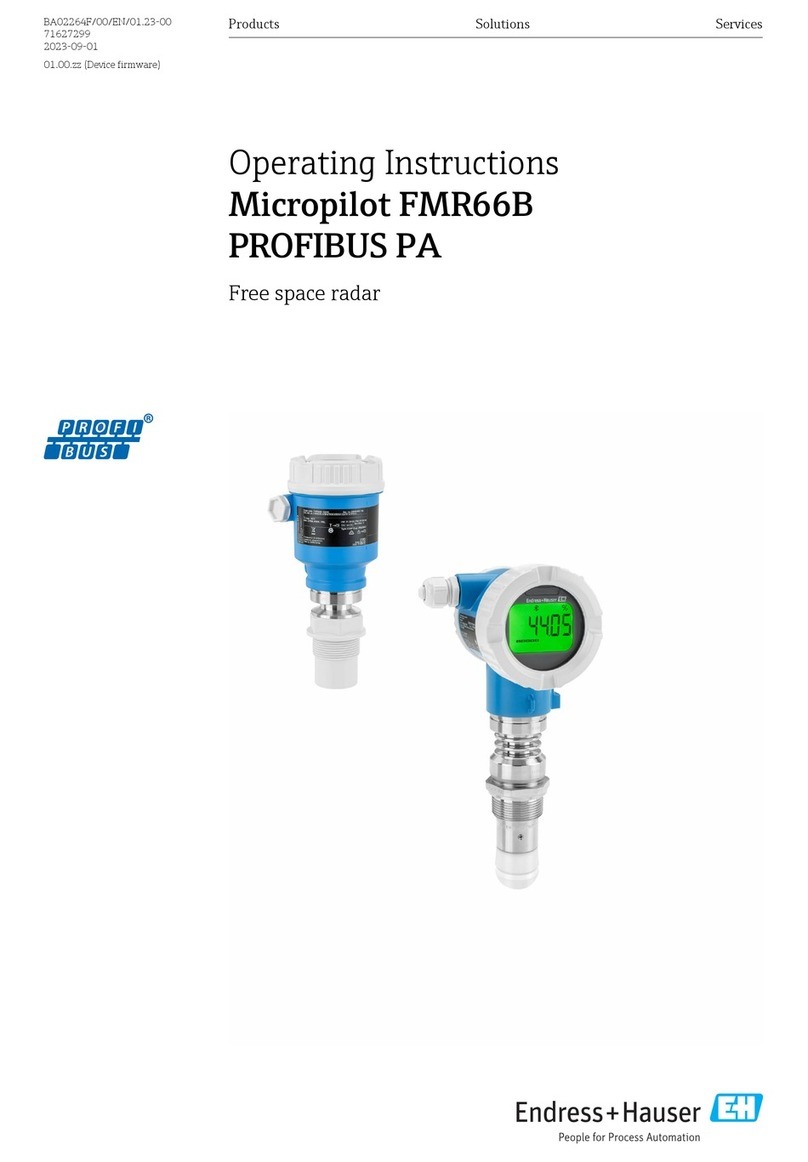
Endress+Hauser
Endress+Hauser Micropilot FMR66B operating instructions
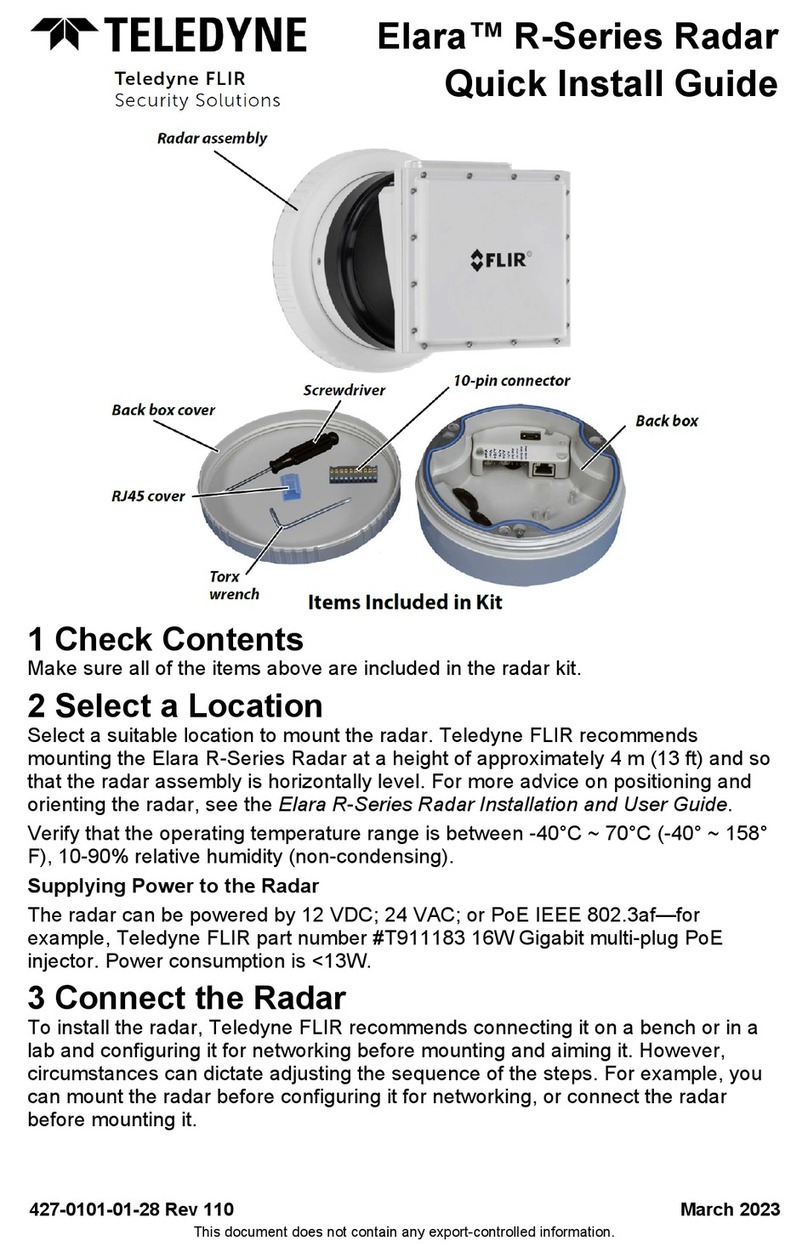
Teledyne
Teledyne FLIR Elara R Series Quick install guide
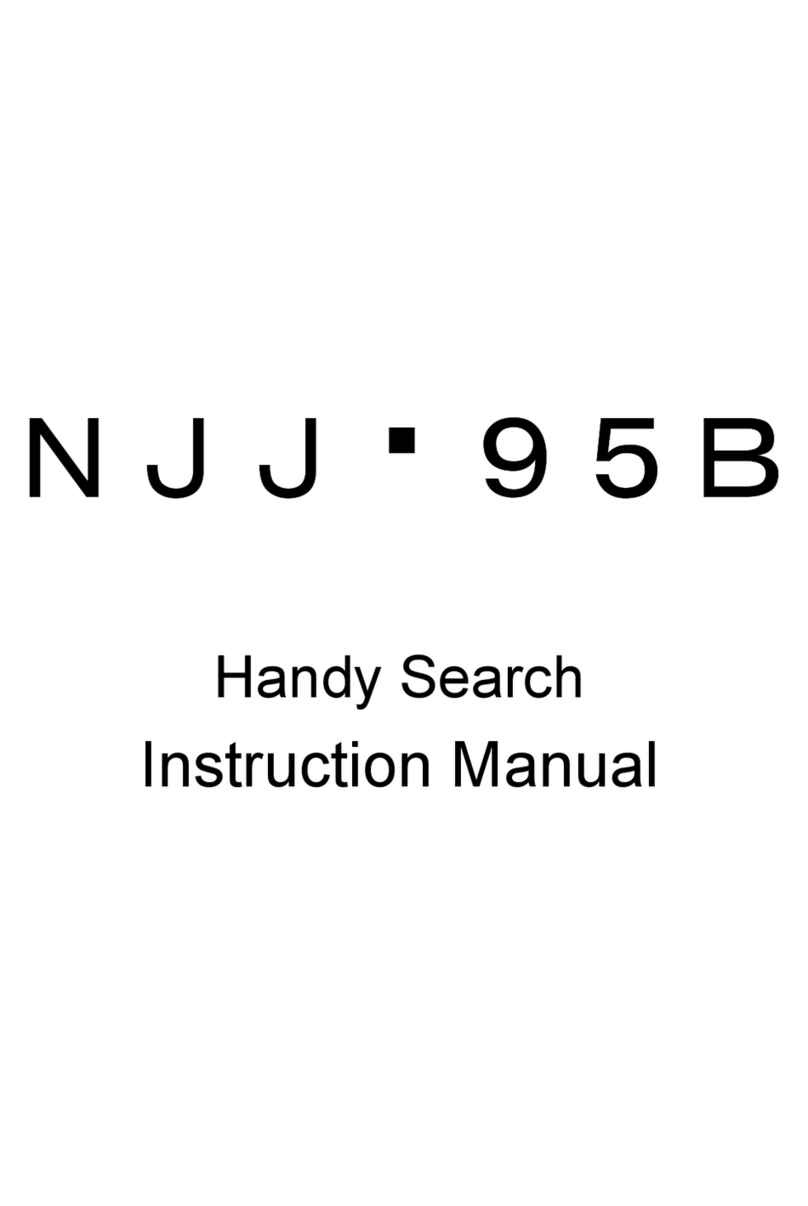
JRC
JRC Handy Search NJJ-95B instruction manual

Decatur
Decatur DragonEye Compact user manual

Raytheon
Raytheon R40X user guide
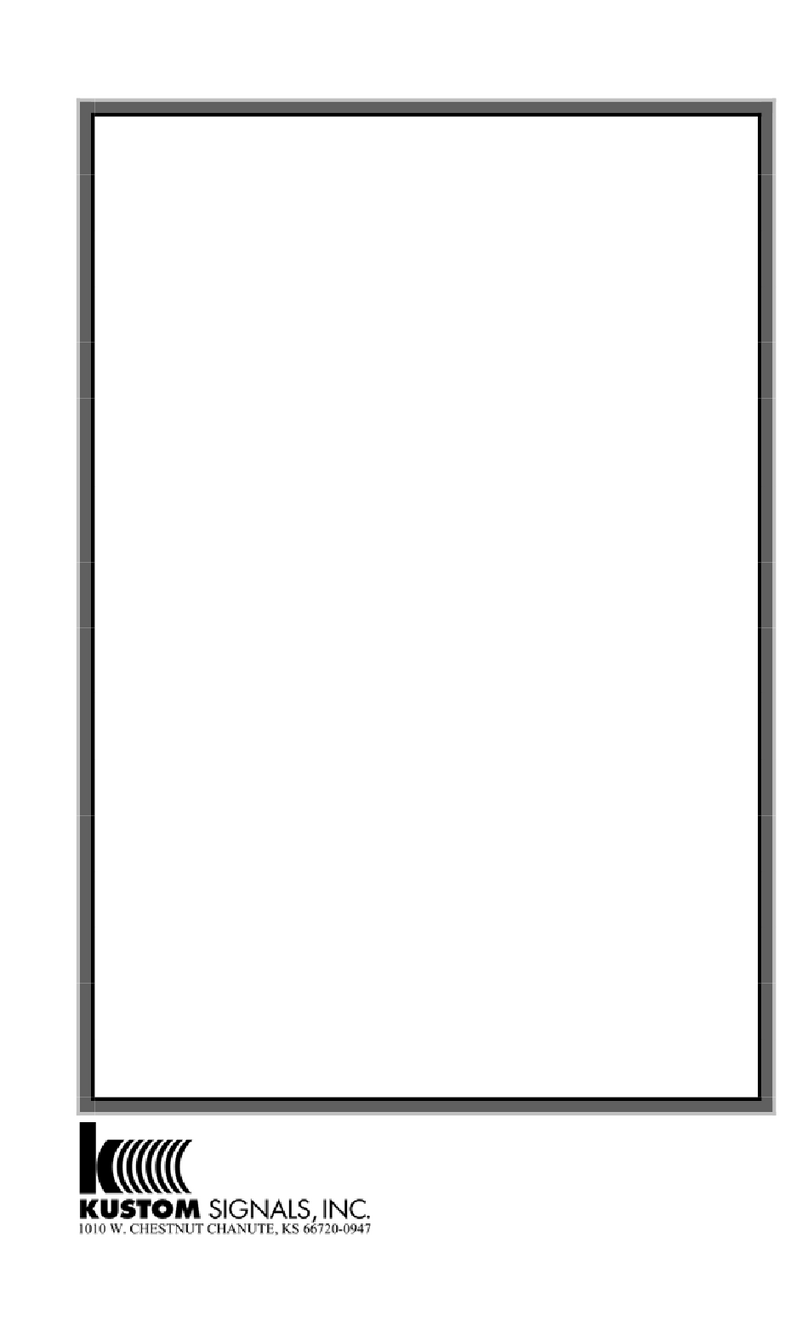
Kustom Signals
Kustom Signals Golden Eagle II Operator's manual