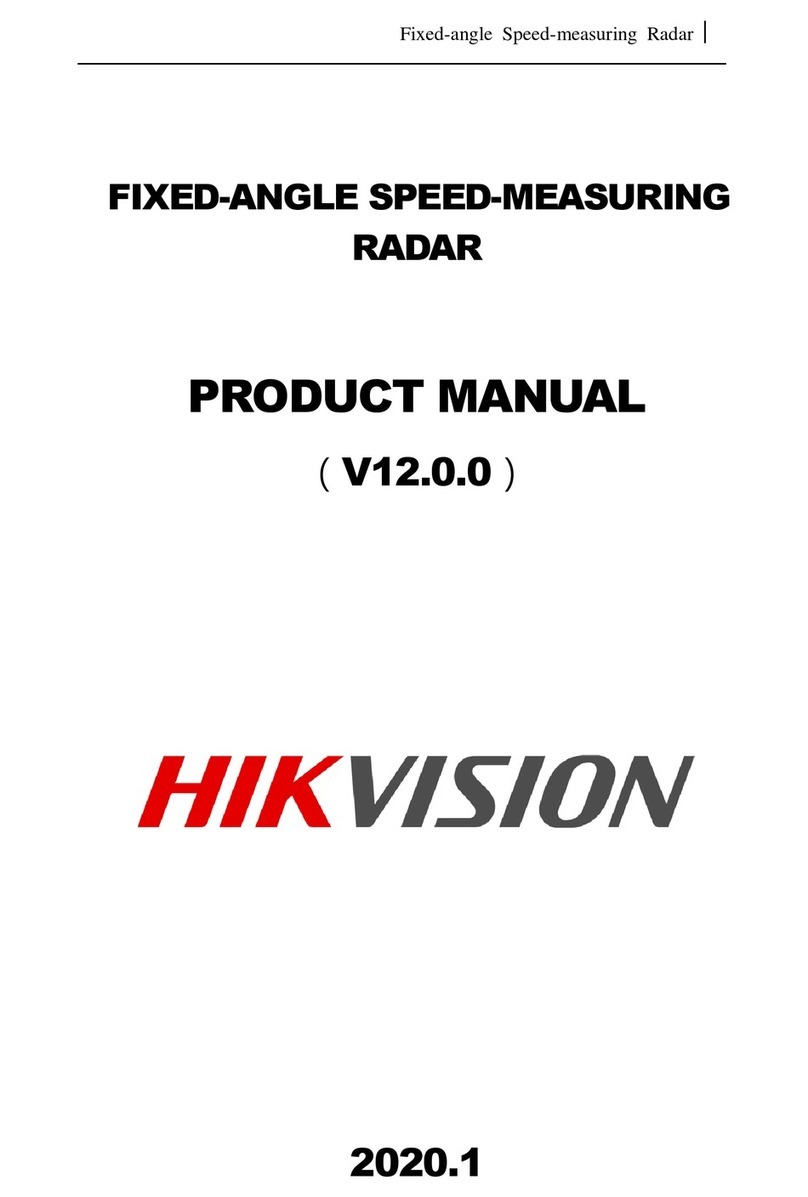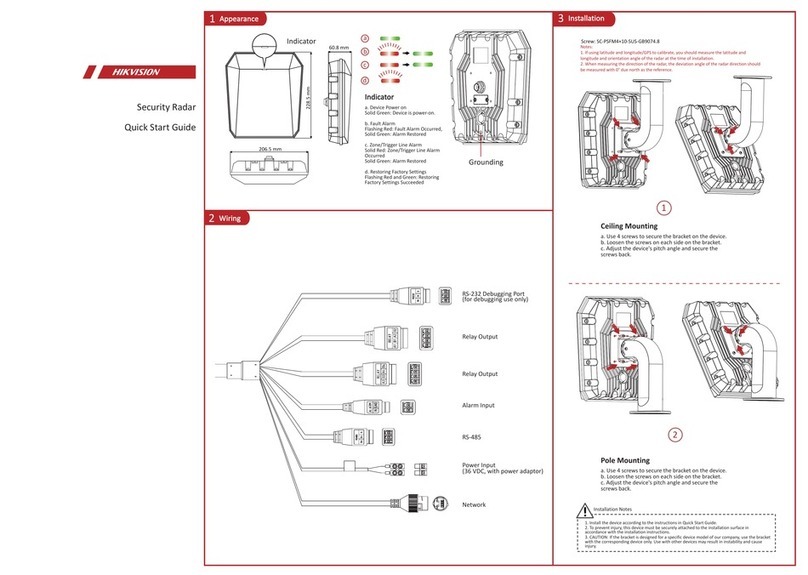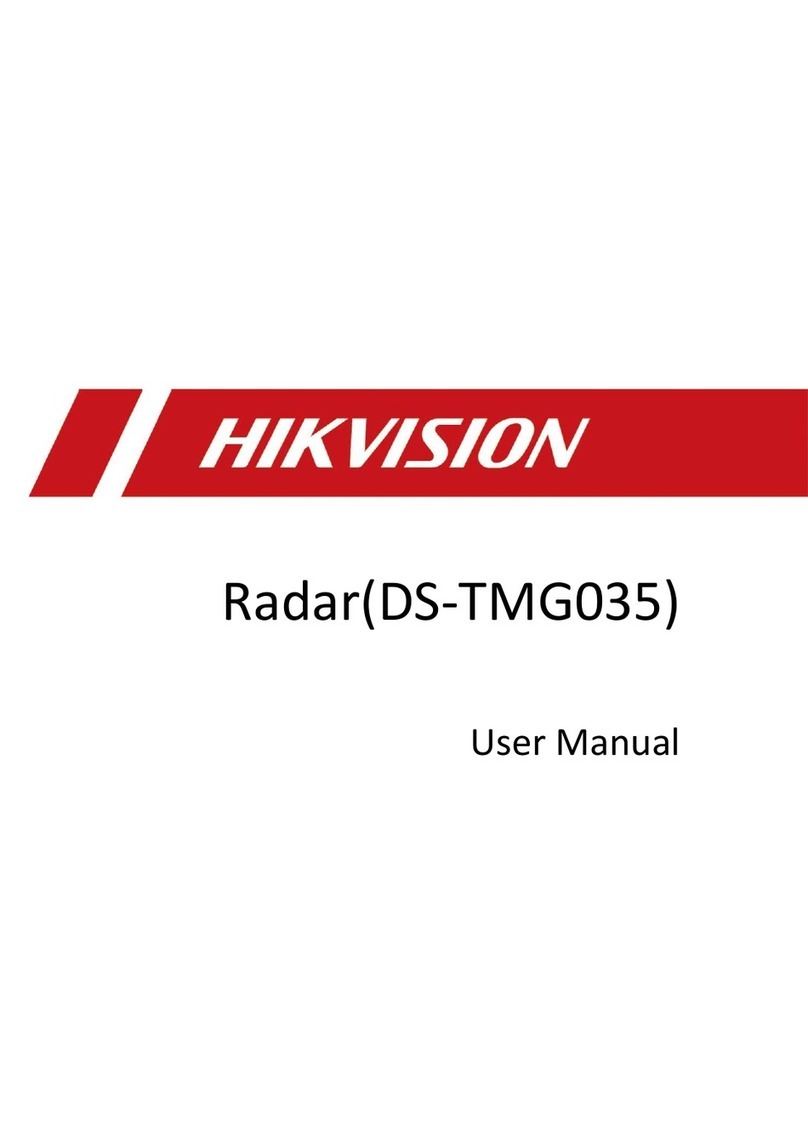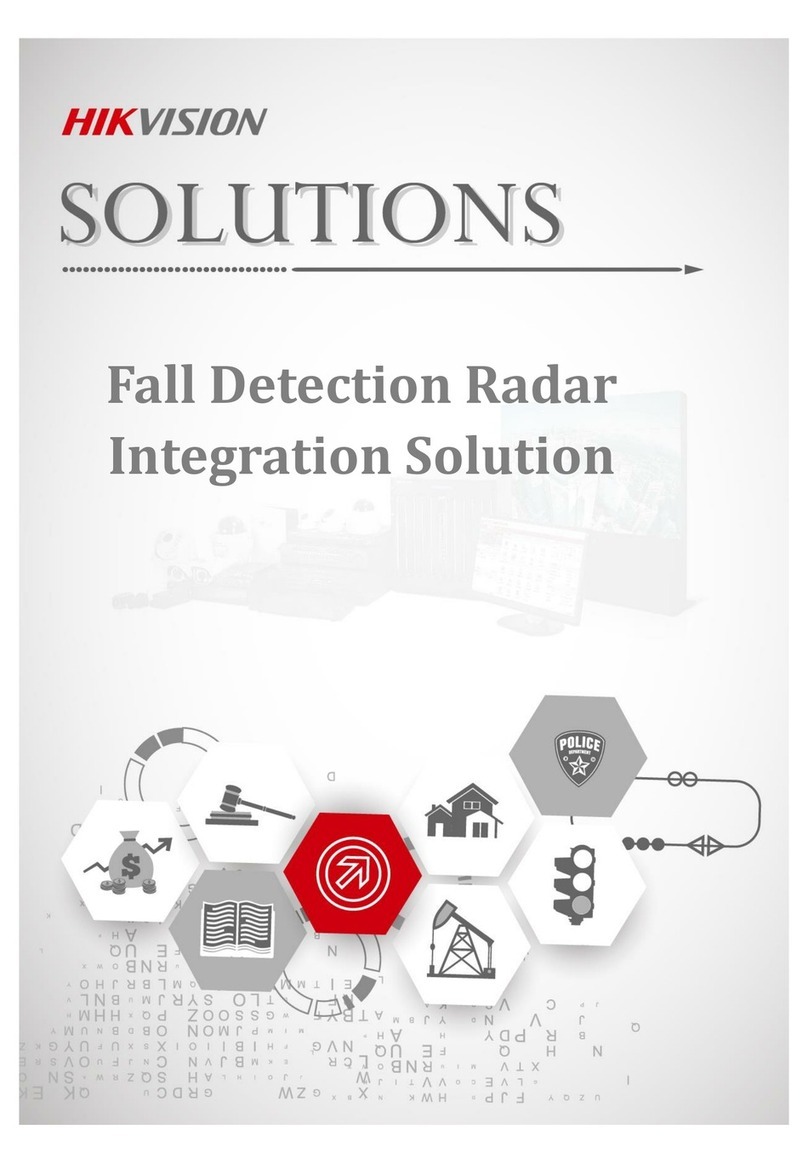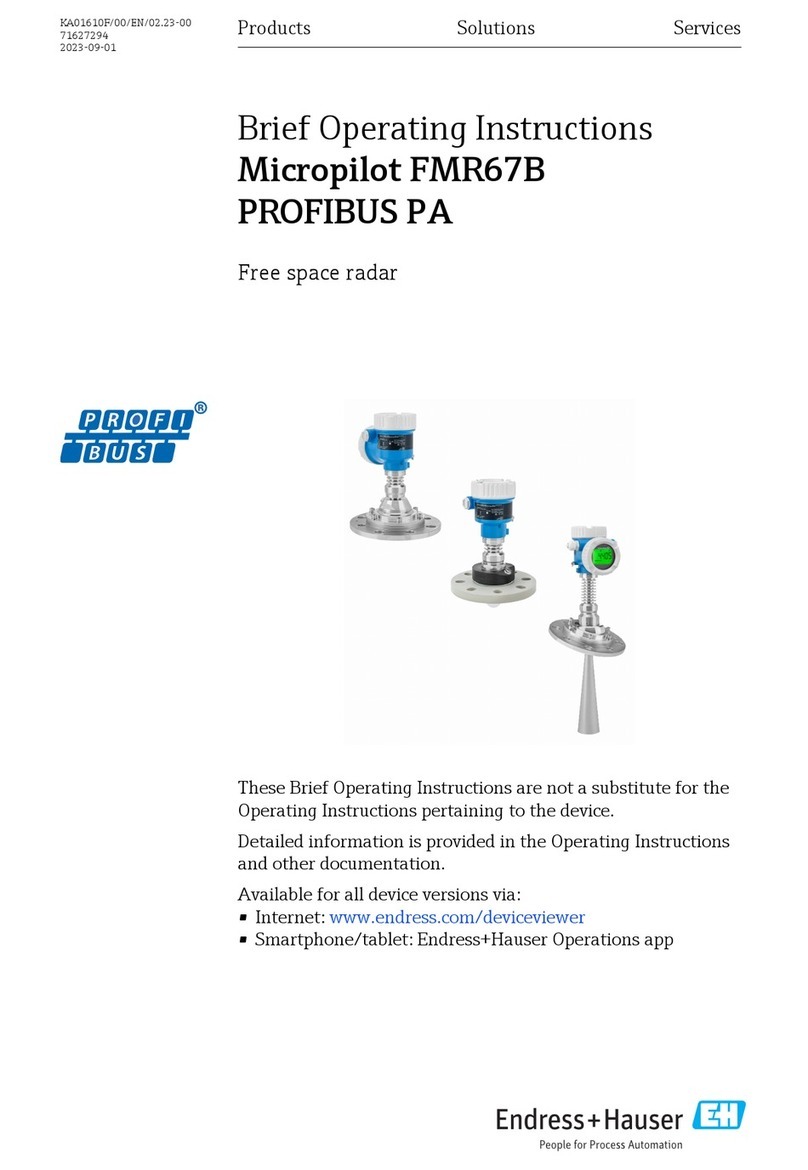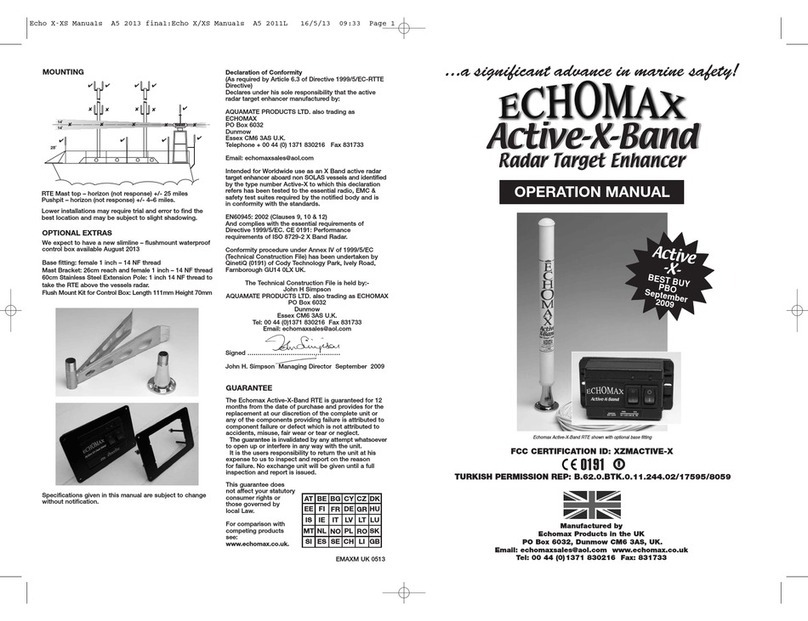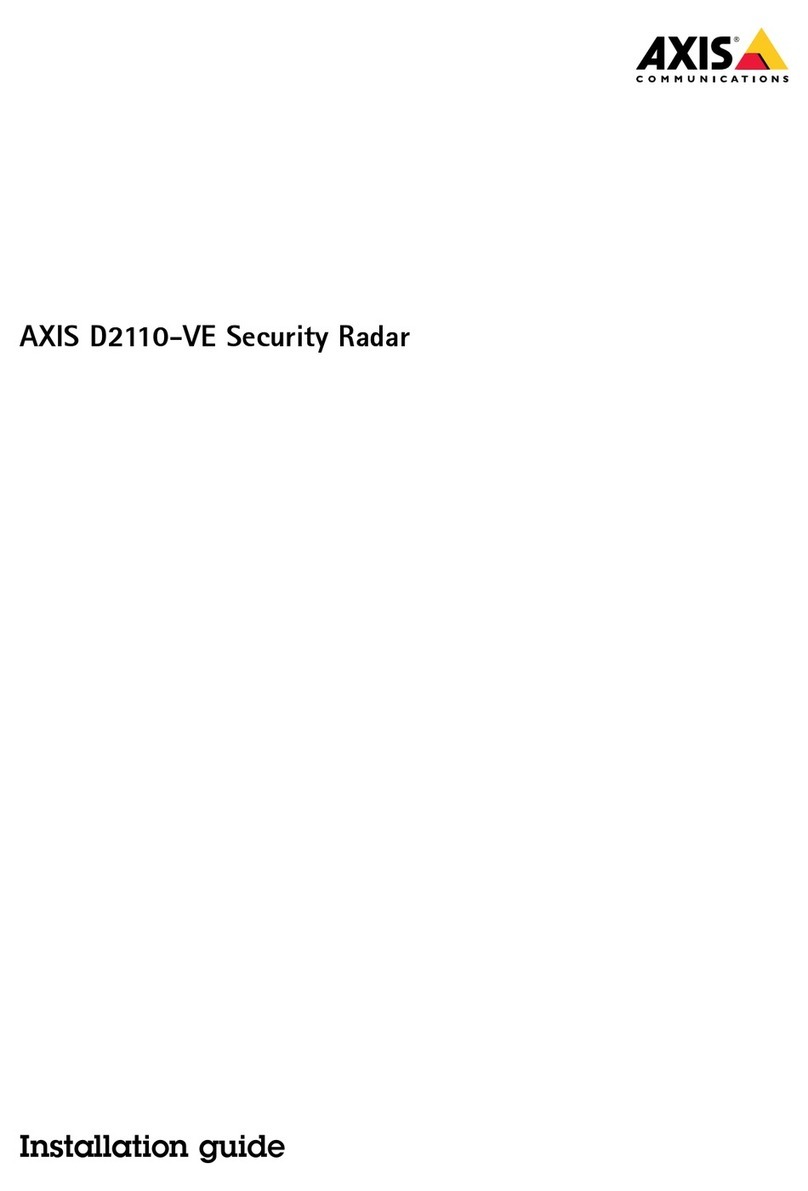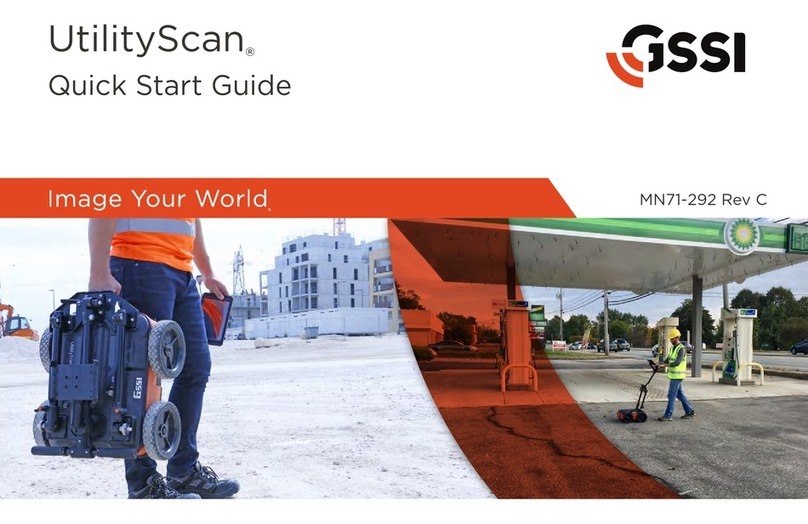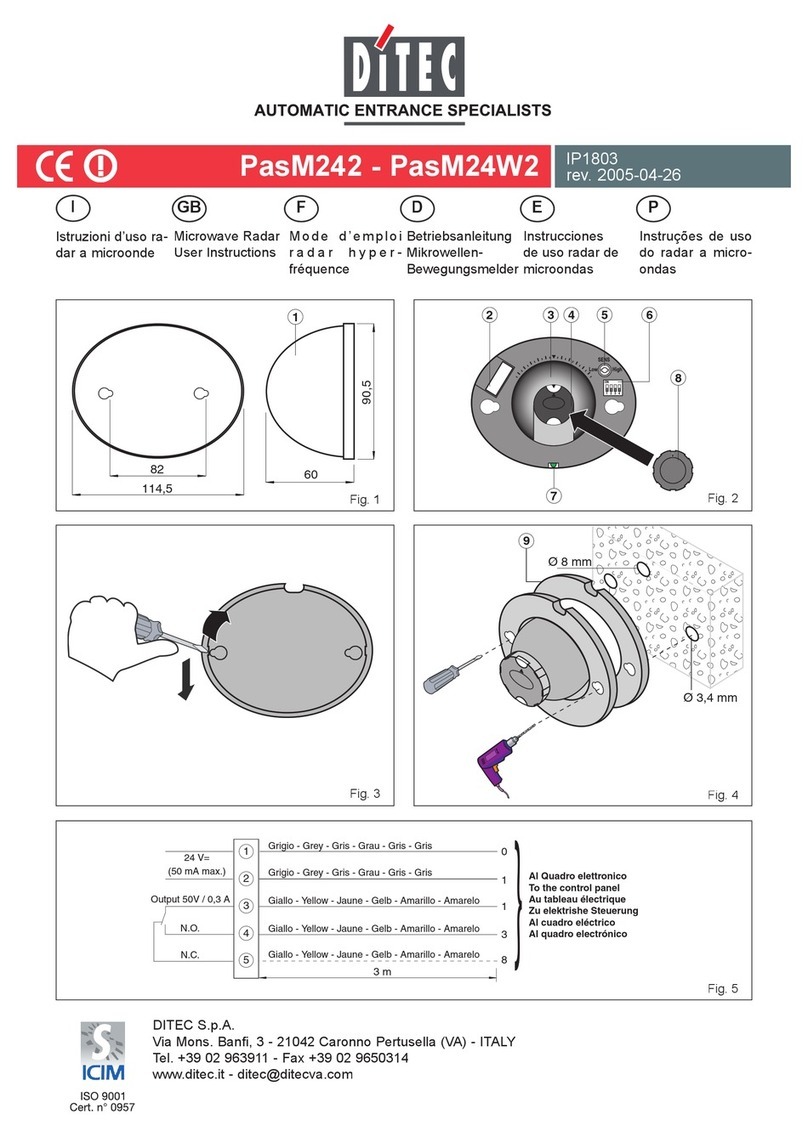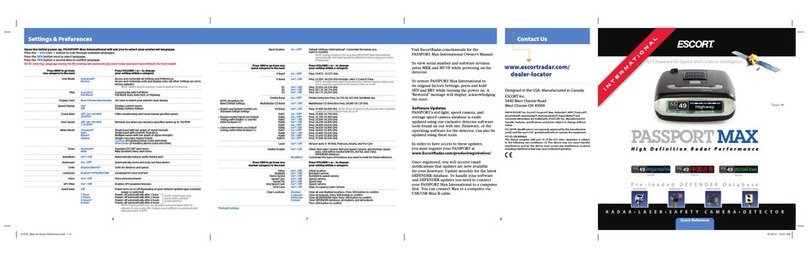CSR-IM Multi-Target Radar
Quick Installation and Debugging Procedure
Introduction
The installation and debugging introduction contains the following functions:( 1)theproject installation
personnel can finish the installation of CSR-IM multi-target radar quickly and exactly according to this
introduction.(2)debugging radar by upper computer software, and setting up the basic installation and
function parameters of radar.(3)installing and adjusting the deflection angle and declination angle of
radar according to the value suggested by upper computer.(4)calibrating the installation deflection angle
of radar by the function of one key calibration of upper computer.(5)estimating whether the radar is
running well and calibrated correctly through observing the simulation display of monitoring vehicle by
upper computer software.(6)In the end, assure to achieve the exact lane judgment ,vehicle snapshot and
vehicle speed information of the vehicles in the monitoring lanes, when the radar triggers the snapshot of
camera in normal scene.
Specification
Antenna:Planar-type microstrip patch array antenna
Operation frequency:24.15GHz
Frequency deviation error:≤ ±45 MHz
Emission power:about 10mW
Operating temperature:-40℃~+70℃
Operating humidity:5%RH~95%RH
Speed measurement range:( 2 ~280)km/h
Speed measurement accuracy:±2 km/h
Response time:26ms
Rated voltage:12V DC
Rated current:0.5A
Main installation and debugging procedure
1. Connection of radar and upper computer: achieve the connection of radar and upper computer
correctly, and assure the communication running well.
2. Project installation: install the radar on the portal frame correctly, with proper height, pivoting angle
and declination angle.
3. Radar debugging: set installation parameter of the radar, set function parameter of the radar and make
the calibration and installation debugging of radar.
4. Connecting radar to camera and snapshot: connect radar to camera, then snapshot after the debugging
of the radar.