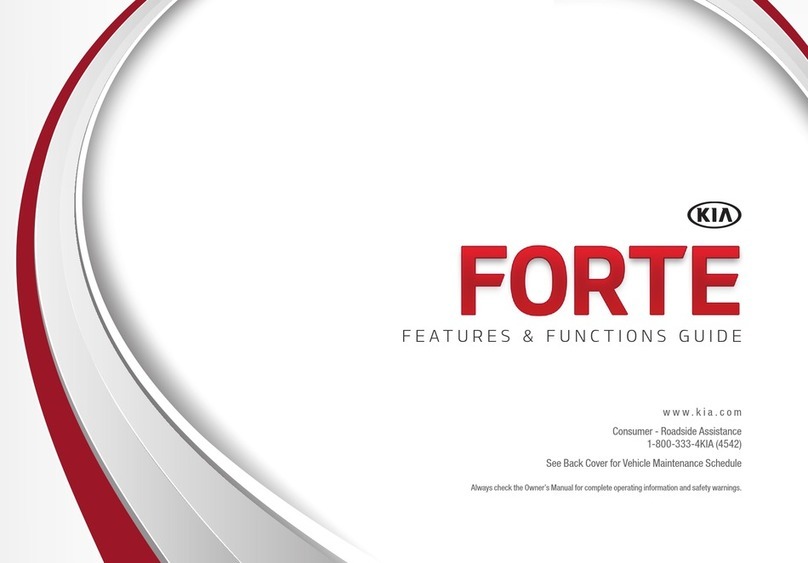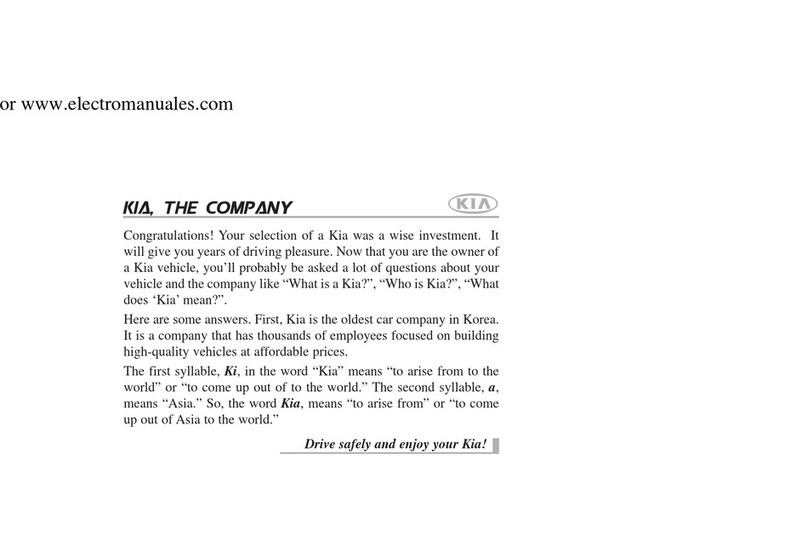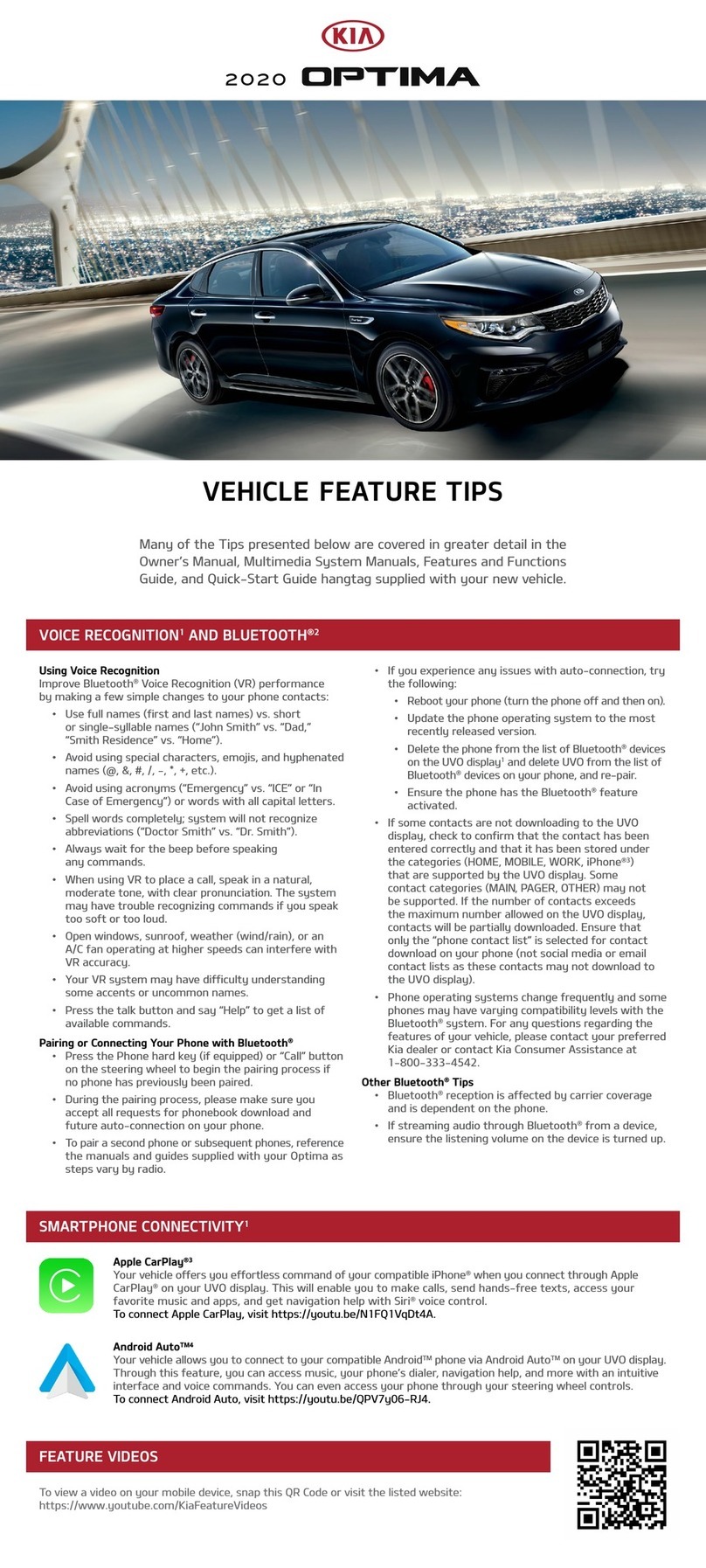VIDEOS & QR CODES . . . . . . . . . . . . . . . . . . 02
INSTRUMENT CLUSTER
Instrument Cluster Overview . . . . . . . . . . . . . . . . 03
Indicators & Warning Lights . . . . . . . . . . . . . . . . 04
Tire Pressure Monitoring System (TPMS) . . . . . . . . . 05
Fuel Economy. . . . . . . . . . . . . . . . . . . . . . . . 05
LCD Instrument Cluster Modes . . . . . . . . . . . . . . 06
Trip Computer / Tripmeter . . . . . . . . . . . . . . . . . 06
User Settings . . . . . . . . . . . . . . . . . . . . . . . . 07
Service Mode . . . . . . . . . . . . . . . . . . . . . . . . 07
DRIVER’S PANEL
Electronic Stability Control (ESC) . . . . . . . . . . . . . . 08
Hill-Start Assist Control (HAC) . . . . . . . . . . . . . . . 08
Blind Spot Detection (BSD) System* . . . . . . . . . . . . 09
Lane Departure Warning System (LDWS)* . . . . . . . . . 10
Instrument Panel Dimmer . . . . . . . . . . . . . . . . . 10
Power Windows, Window Lock & Central Door Lock . . . . 11
Power Folding Outside Mirrors . . . . . . . . . . . . . . . 11
Heated Outside Mirrors* . . . . . . . . . . . . . . . . . . 11
Automatic Door Lock/Unlock . . . . . . . . . . . . . . . 11
Reverse Parking Aid Function* . . . . . . . . . . . . . . . 12
Fuel Door and Trunk Release Buttons . . . . . . . . . . . 12
Engine Start/Stop Button. . . . . . . . . . . . . . . . . . 13
STEERING WHEEL CONTROLS
Manual Tilt/Telescoping Steering Wheel* . . . . . . . . . 14
Power Tilt/Telescoping Steering Wheel* . . . . . . . . . . 14
Headlights & High Beams. . . . . . . . . . . . . . . . . . 15
Turn Signals & Fog Lights . . . . . . . . . . . . . . . . . 16
Windshield Wipers & Washers . . . . . . . . . . . . . . . 17
Bluetooth®Wireless Technology . . . . . . . . . . . . . . 18
Advanced Smart Cruise Control (ASCC)* . . . . . . . . . . 20
Audio Controls . . . . . . . . . . . . . . . . . . . . . . . 21
Cruise Control* . . . . . . . . . . . . . . . . . . . . . . . 21
CENTER PANEL
Navigation System . . . . . . . . . . . . . . . . . . . . . 22
Surround View Monitor (SVM)* . . . . . . . . . . . . . . . 23
Clock . . . . . . . . . . . . . . . . . . . . . . . . . . . . 24
Aux/USB/iPod®Port & Power Outlets . . . . . . . . . . . 24
Automatic Climate Control . . . . . . . . . . . . . . . . . 25
Automatic Gear Shift / Sportmatic®Shifting . . . . . . . . 26
Electric Parking Brake*. . . . . . . . . . . . . . . . . . . 27
Auto Hold* . . . . . . . . . . . . . . . . . . . . . . . . . 27
Heated Steering Wheel* . . . . . . . . . . . . . . . . . . 28
Power Rear Sunshade* . . . . . . . . . . . . . . . . . . . 28
Seat Warmers / Ventilated Seats* . . . . . . . . . . . . . 29
SEATING
Power Adjustable Driver’s Seat. . . . . . . . . . . . . . . 30
Front Seat Headrest Adjustment . . . . . . . . . . . . . . 31
Driver Position Memory System* . . . . . . . . . . . . . . 31
OTHER KEY FEATURES
Smart Key . . . . . . . . . . . . . . . . . . . . . . . . . 32
HomeLink®with Auto-Dimming Rearview Mirror. . . . . . 33
Map/Room Lamps . . . . . . . . . . . . . . . . . . . . . 34
Panoramic Sunroof Operation* . . . . . . . . . . . . . . . 35
Sunvisor . . . . . . . . . . . . . . . . . . . . . . . . . . 35
Rear-Camera Display . . . . . . . . . . . . . . . . . . . . 36
Back-Up Warning System (Rear Parking Assist System)* . 36
Trunk Release Button. . . . . . . . . . . . . . . . . . . . 37
Fuel Cap / Malfunction Indicator (Check Engine Light) . . . 37
Child Safety Locks . . . . . . . . . . . . . . . . . . . . . 37
Hood Release Lever and Latch . . . . . . . . . . . . . . . 38
SAFETY FEATURES
Occupant Detection System (ODS) /
Passenger Airbag Off Indicator . . . . . . . . . . . . . . . 39
Seat Belts. . . . . . . . . . . . . . . . . . . . . . . . . . 40
Seat Belt Retractor Inertial Locks . . . . . . . . . . . . . 40
LEGAL DISCLAIMERS (See Back Inside Cover Page)
MAINTENANCE (See Back Cover)
ESSENTIAL FEATURES
CADENZA FEATURES & FUNCTIONS GUIDE
Air Conditioning / Automatic Climate Control . . . . . . 25
Audio System – Navigation System . . . . . . . . . . . 22
Aux/USB/iPod®* Port* & Power Outlets* . . . . . . . . . 24
Bluetooth®Wireless Technology . . . . . . . . . . . . .18
Cruise Control* . . . . . . . . . . . . . . . . . . . . . . 21
Clock . . . . . . . . . . . . . . . . . . . . . . . . . . .24
Passenger Airbag Off Indicator . . . . . . . . . . . . . . 39
Service Mode. . . . . . . . . . . . . . . . . . . . . . . 07
Smart Key . . . . . . . . . . . . . . . . . . . . . . . . 32
Tire Pressure Monitoring System (TPMS) . . . . . . . . 05
Trip Computer / Tripmeter . . . . . . . . . . . . . . . . 06
User Settings . . . . . . . . . . . . . . . . . . . . . . . 07
Windshield Wipers & Washers . . . . . . . . . . . . . .17
*IF EQUIPPED
Driving while distracted can result in a loss of vehicle control
that may lead to an accident, severe personal injury and death.
The driver’s primary responsibility is in the safe and legal
operation of a vehicle, and use of any handheld devices, other
equipment or vehicle systems which take the driver’s eyes,
attention and focus away from the safe operation of a vehicle
or that are not permissible by law should never be used during
operation of the vehicle.