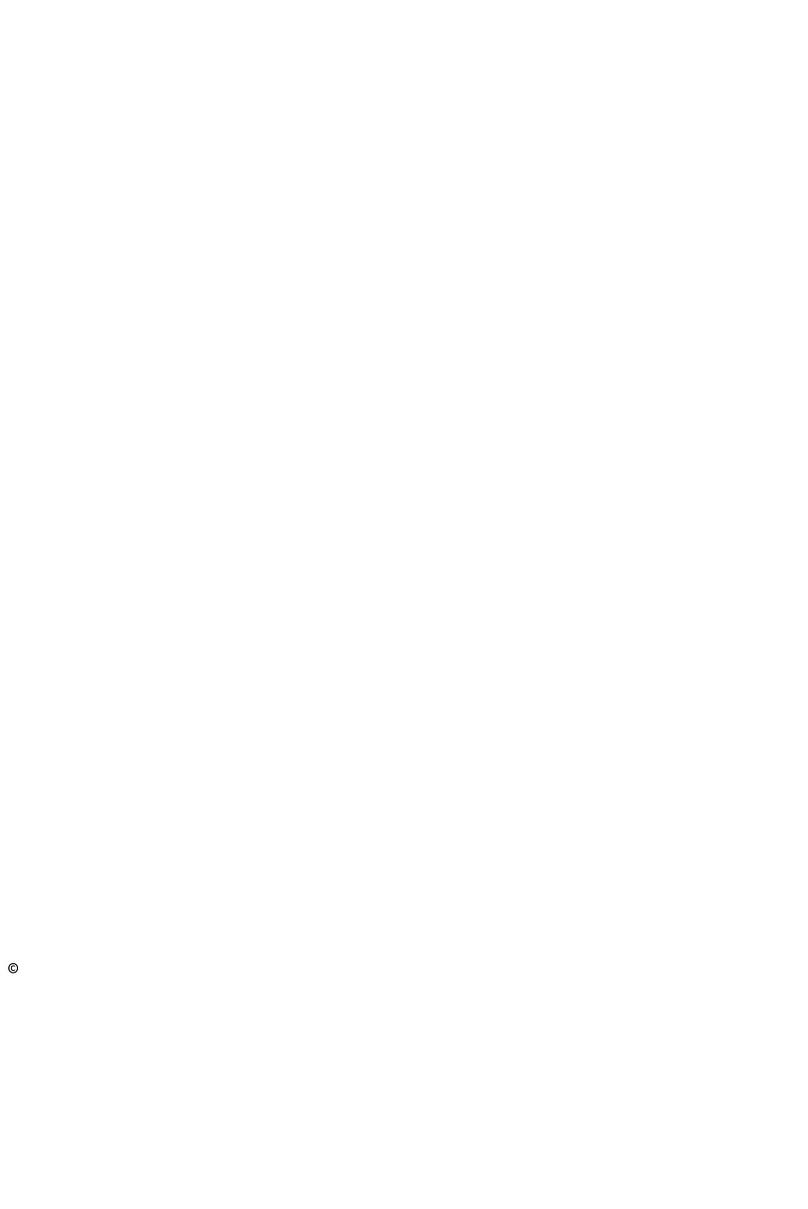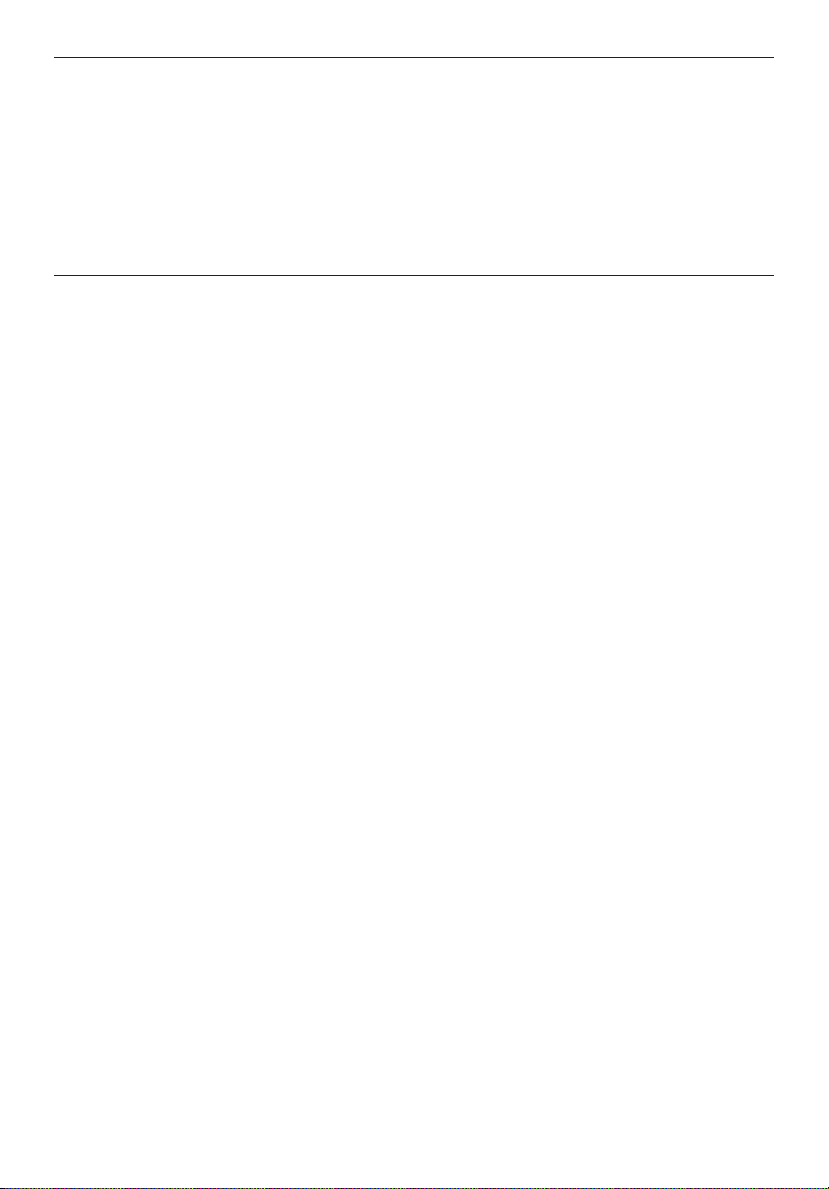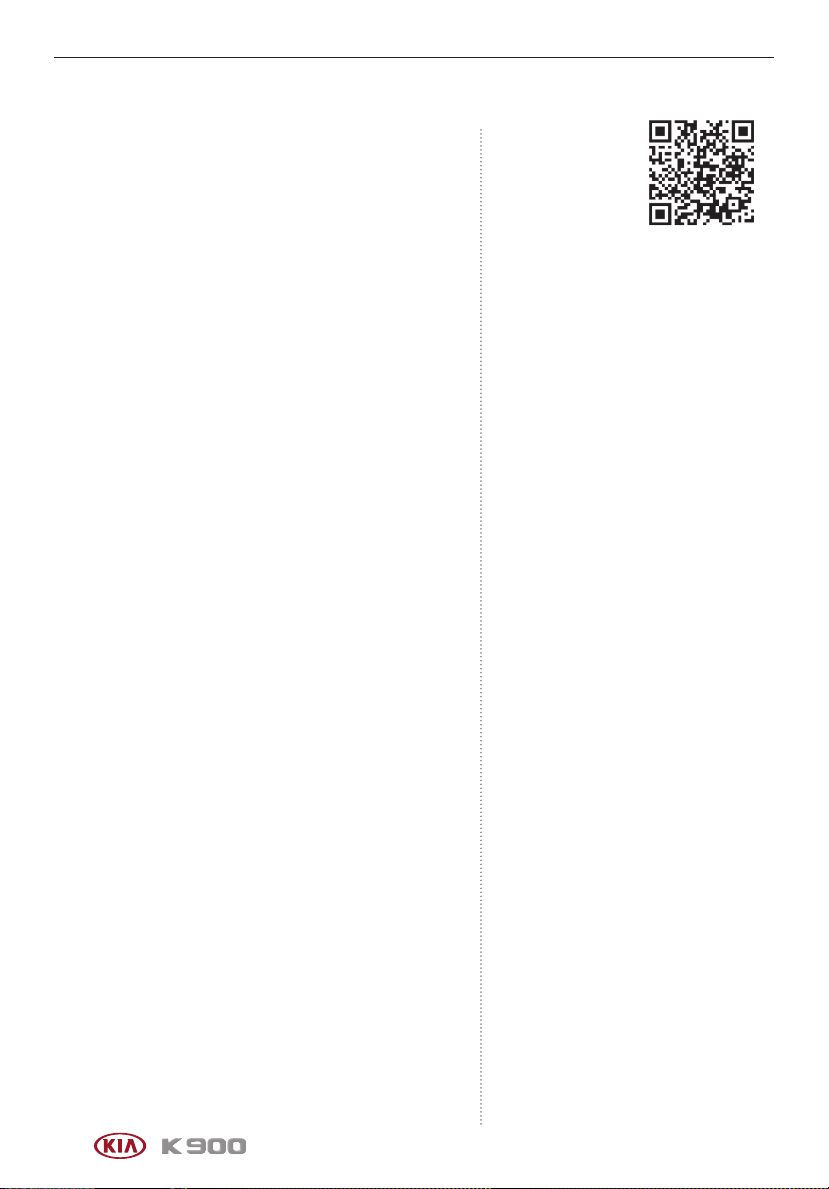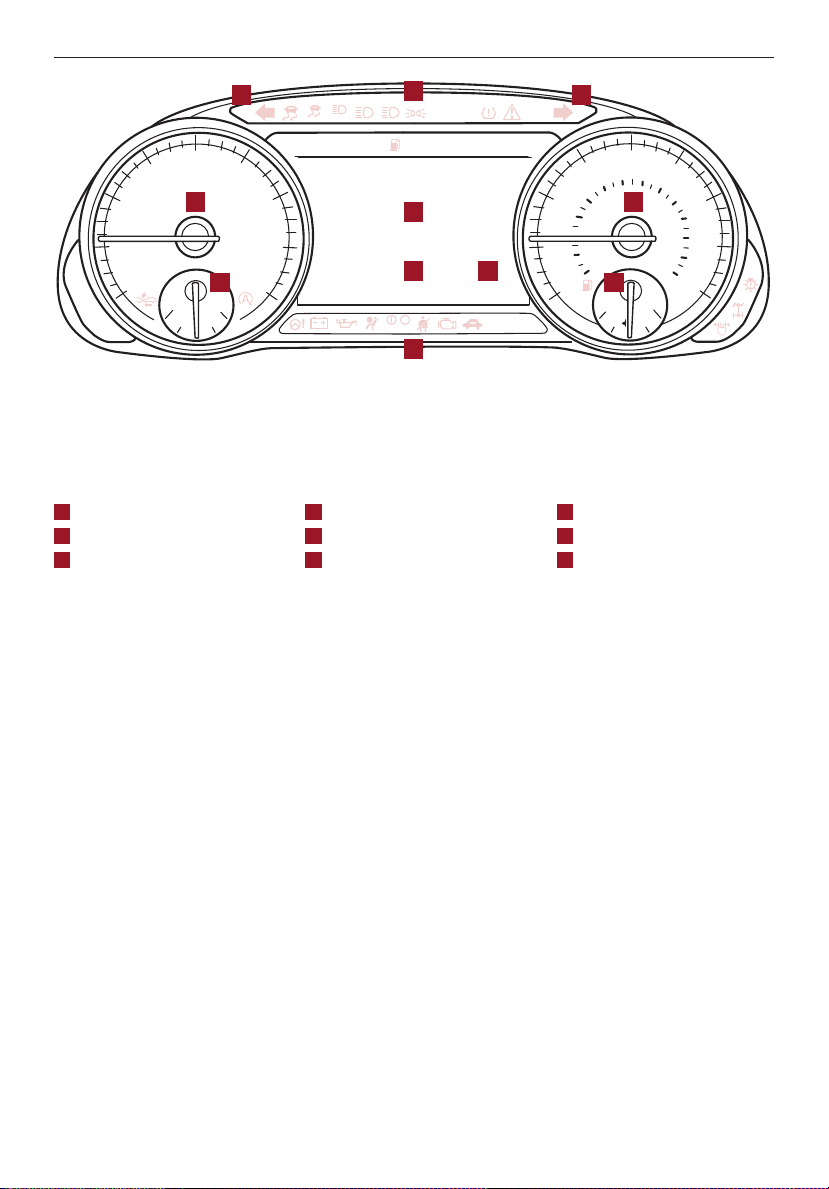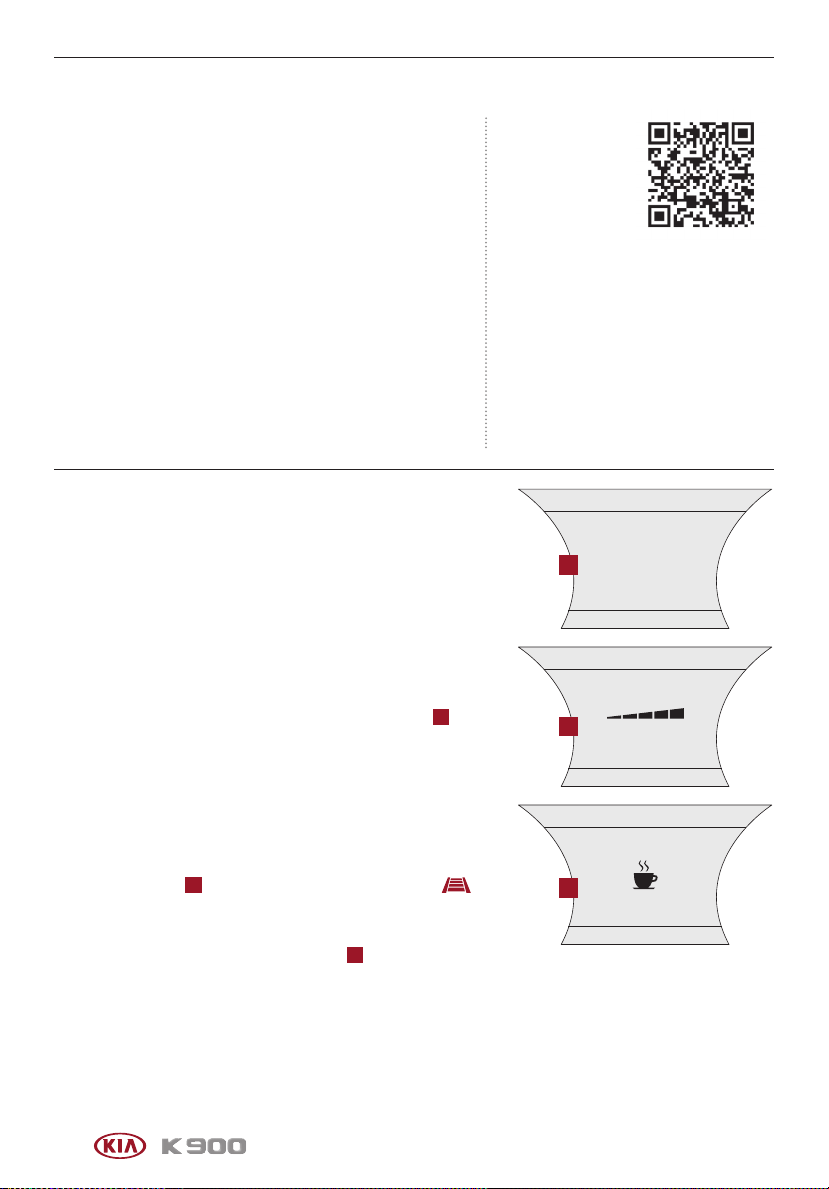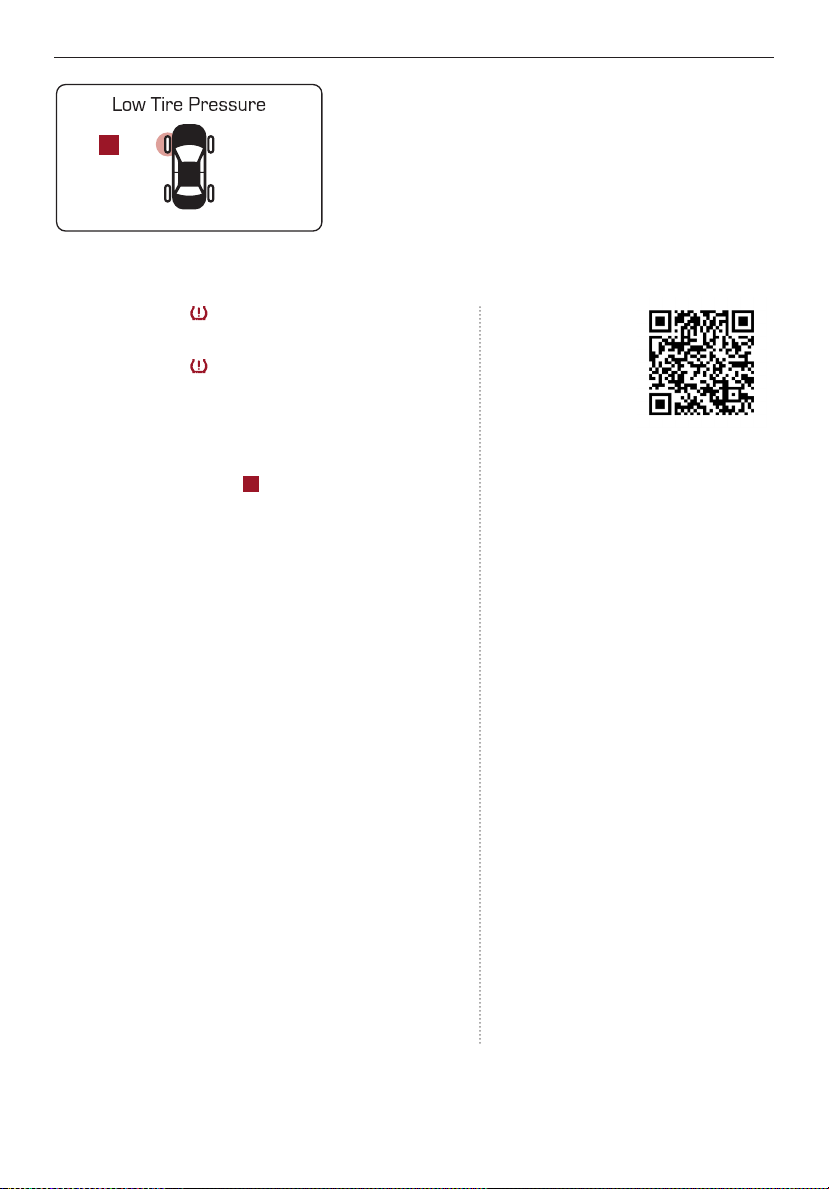1
ALWAYS CHECK THE OWNER’S MANUAL FOR COMPLETE OPERATING INFORMATION AND SAFETY WARNINGS.
TABLE OF CONTENTS
Essential Features
Automatic Climate Control System . . . . . . . . . . . . . 38
Automatic Transmission (Shift by Wire). . . . . . . . . . . . 40
Multimedia USB Port, Power Outlets & USB Charger Ports . 35
Bluetooth®Wireless Technology . . . . . . . . . . . . . . . 28
Driver Information System (DIS) Controls . . . . . . . . . . . 34
Head-Up Display (HUD) . . . . . . . . . . . . . . . . . . . .11
Power Front Seat Headrest Adjustment . . . . . . . . . . . 46
Rear Passenger’s Climate Control . . . . . . . . . . . . . . 39
Smart Cruise Control (SCC) with Stop & Go . . . . . . . . 26
Smart Key . . . . . . . . . . . . . . . . . . . . . . . . . . 48
Smart Power Trunk . . . . . . . . . . . . . . . . . . . . . 50
Steering Wheel Adjustment . . . . . . . . . . . . . . . . . 23
Surround View Monitor (SVM) . . . . . . . . . . . . . . . . . 43
Tire Pressure Monitoring System (TPMS) . . . . . . . . . . 07
UVO link with Navigation. . . . . . . . . . . . . . . . . . . 33
Windshield Wipers and Washers. . . . . . . . . . . . . . . 25
Videos & QR Codes. . . . . . . . . . . . . . . . . 02
Instrument Cluster . . . . . . . . . . . . . . 03 -12
Instrument Cluster Overview. . . . . . . . . . . . . . . . . 03
Indicators & Warning Lights . . . . . . . . . . . . . . . . . 04
Drive Mode Integrated Control System . . . . . . . . . . . 05
Fuel Economy . . . . . . . . . . . . . . . . . . . . . . . . 06
Driver Attention Warning (DAW) . . . . . . . . . . . . . . . 06
Tire Pressure Monitoring System (TPMS) . . . . . . . . . . 07
LCD Instrument Cluster Modes . . . . . . . . . . . . . . . 08
Trip Information / Trip Computer . . . . . . . . . . . . . . . 08
Service Interval Mode . . . . . . . . . . . . . . . . . . . . 09
Safe Exit Assist (SEA) . . . . . . . . . . . . . . . . . . . . 09
Forward Collision-Avoidance Assist (FCA) . . . . . . . . . . 10
Head-Up Display (HUD) . . . . . . . . . . . . . . . . . . . .11
Highway Driving Assist (HDA) System . . . . . . . . . . . . 12
Driver’s Panel . . . . . . . . . . . . . . . . . 13-22
Idle, Stop and Go (ISG) System . . . . . . . . . . . . . . . 13
Instrument Cluster Control . . . . . . . . . . . . . . . . . 14
Electronic Stability Control (ESC) /
Traction Control System (TCS). . . . . . . . . . . . . . . 14
Hill-Start Assist Control (HAC) . . . . . . . . . . . . . . . 14
Blind-Spot Collision Avoidance (BCA) . . . . . . . . . . . . 15
Rear Cross-Traffic Collision Avoidance Assist (RCCA) . . . . 16
Blind-Spot View Monitor System . . . . . . . . . . . . . . 16
Lane Keeping Assist (LKA) . . . . . . . . . . . . . . . . . . 17
Lane Follow Assist (LFA). . . . . . . . . . . . . . . . . . . 18
Reverse Parking Aid Function . . . . . . . . . . . . . . . . 19
Fuel Door Release Button . . . . . . . . . . . . . . . . . . 19
Parking Distance Warning-Reverse/Forward . . . . . . . . 20
Rear View Monitor . . . . . . . . . . . . . . . . . . . . . . 20
Power Windows, Window Lock & Central Door Lock . . . . 21
Power Folding Outside Mirrors . . . . . . . . . . . . . . . 21
Heated Outside Mirrors . . . . . . . . . . . . . . . . . . . 21
Auto Door Lock/Unlock . . . . . . . . . . . . . . . . . . . 21
Engine Start/Stop Button . . . . . . . . . . . . . . . . . . 22
Steering Wheel Controls . . . . . . . . . . . 23-30
Power Tilt/Telescoping Steering Wheel . . . . . . . . . . . 23
Heated Steering Wheel . . . . . . . . . . . . . . . . . . . 23
Headlights & High Beams . . . . . . . . . . . . . . . . . . 24
Turn Signals . . . . . . . . . . . . . . . . . . . . . . . . . 25
Windshield Wipers & Washers . . . . . . . . . . . . . . . 25
Lifting Wipers (Wiper Service Mode). . . . . . . . . . . . . 25
Smart Cruise Control (SCC) with Stop & Go . . . . . . . . . 26
Bluetooth®Wireless Technology . . . . . . . . . . . . . . 28
Audio Controls . . . . . . . . . . . . . . . . . . . . . . . 30
Center Panel . . . . . . . . . . . . . . . . . . 31-4 4
UVO link Activation. . . . . . . . . . . . . . . . . . . . . . 31
UVO Assistance . . . . . . . . . . . . . . . . . . . . . . . 31
Android Auto™/ Apple CarPlay®Setup . . . . . . . . . . . 32
UVO link with Navigation. . . . . . . . . . . . . . . . . . . 33
Driver Information System (DIS) Controls . . . . . . . . . . 34
Clock . . . . . . . . . . . . . . . . . . . . . . . . . . . . 35
Multimedia USB Port, Power Outlets & USB Charger Ports . 35
Vehicle Settings Mode (User Settings) . . . . . . . . . . . . 36
Wireless Smartphone Charging System . . . . . . . . . . . 37
Automatic Climate Control System . . . . . . . . . . . . . 38
Automatic Transmission (Shift by Wire) . . . . . . . . . . . . 40
Paddle Shifters (Manual Mode) . . . . . . . . . . . . . . . 40
Electronic Parking Brake (EPB) . . . . . . . . . . . . . . . 41
Auto Hold . . . . . . . . . . . . . . . . . . . . . . . . . . 42
Surround View Monitor (SVM) . . . . . . . . . . . . . . . . 43
Seat Warmers / Ventilated Seats . . . . . . . . . . . . . . 44
Power Rear Curtain . . . . . . . . . . . . . . . . . . . . . 44
Seating . . . . . . . . . . . . . . . . . . . . . 45-47
Power Adjustable Driver’s Seat . . . . . . . . . . . . . . . 45
Power Front Seat Headrest Adjustment . . . . . . . . . . . 46
Driver Position Memory System . . . . . . . . . . . . . . . 46
Power Reclining Rear Seats . . . . . . . . . . . . . . . . . 47
Other Key Features . . . . . . . . . . . . . . 48-55
Smart Key . . . . . . . . . . . . . . . . . . . . . . . . . . 48
HomeLink®with Auto-Dimming Rearview Mirror . . . . . . 49
Smart Power Trunk . . . . . . . . . . . . . . . . . . . . . 50
Map/Room Lamps . . . . . . . . . . . . . . . . . . . . . . 52
Sunroof Operation . . . . . . . . . . . . . . . . . . . . . . 53
Sunvisor . . . . . . . . . . . . . . . . . . . . . . . . . . . 54
Hood Release Lever and Latch . . . . . . . . . . . . . . . 54
Fuel Cap/Malfunction Indicator (Check Engine Light) . . . . 55
Safety Features . . . . . . . . . . . . . . . . 55-57
Child-Protector Rear Door Lock . . . . . . . . . . . . . . . 55
Seat Belts . . . . . . . . . . . . . . . . . . . . . . . . . . 56
Occupant Detection System (ODS) /
Passenger Airbag Off Indicator . . . . . . . . . . . . . . 57
Normal Maintenance Schedule . . . . . . . . . 58
Legal Disclaimers . . . . . . . . Inside Back Cover
Driving while distracted can result in a loss of vehicle control that may
lead to an accident, severe personal injury and death. The driver’s primary
responsibility is in the safe and legal operation of a vehicle, and any
handheld devices, other equipment or vehicle systems which take the
driver’s eyes, attention and focus away from the safe operation of a vehicle
or that are not permissible by law should never be used during operation of
the vehicle.