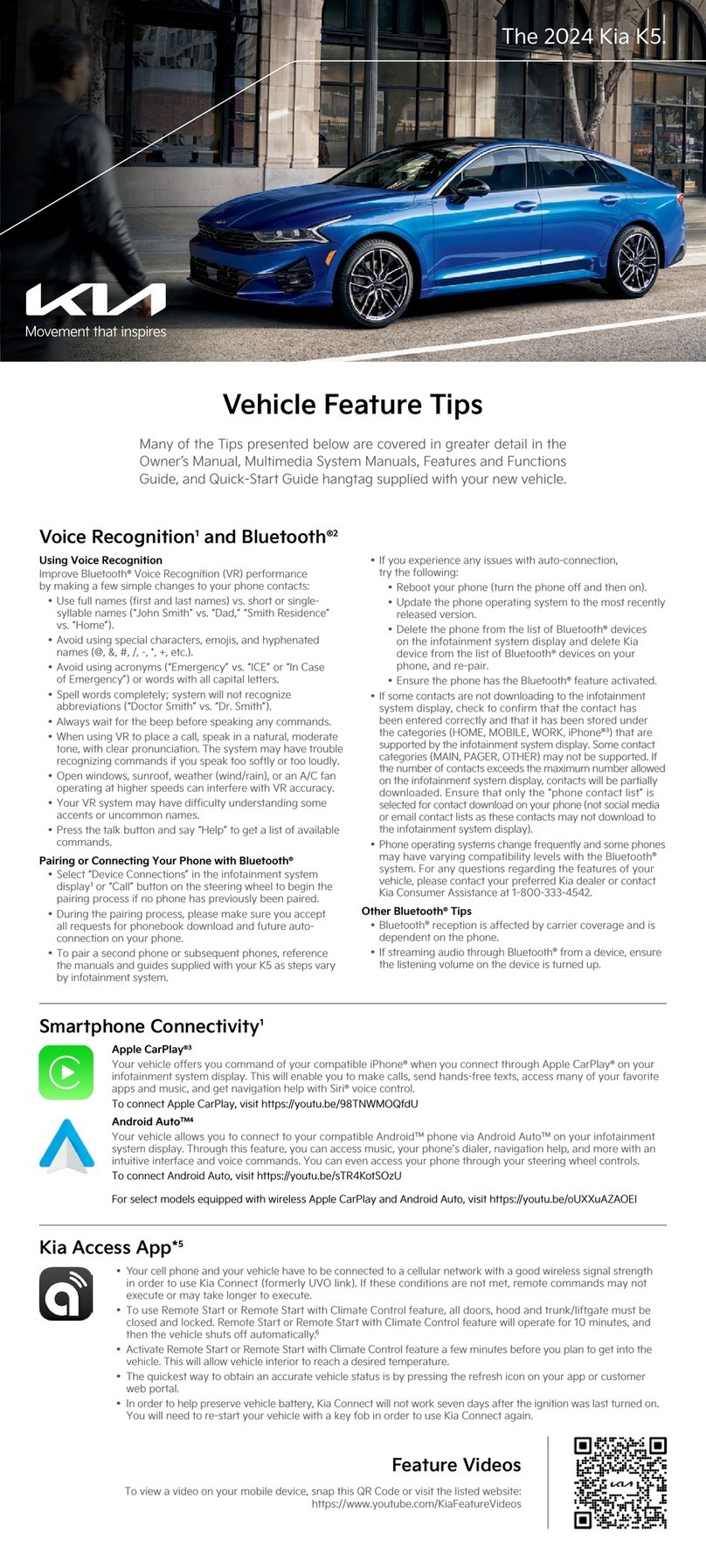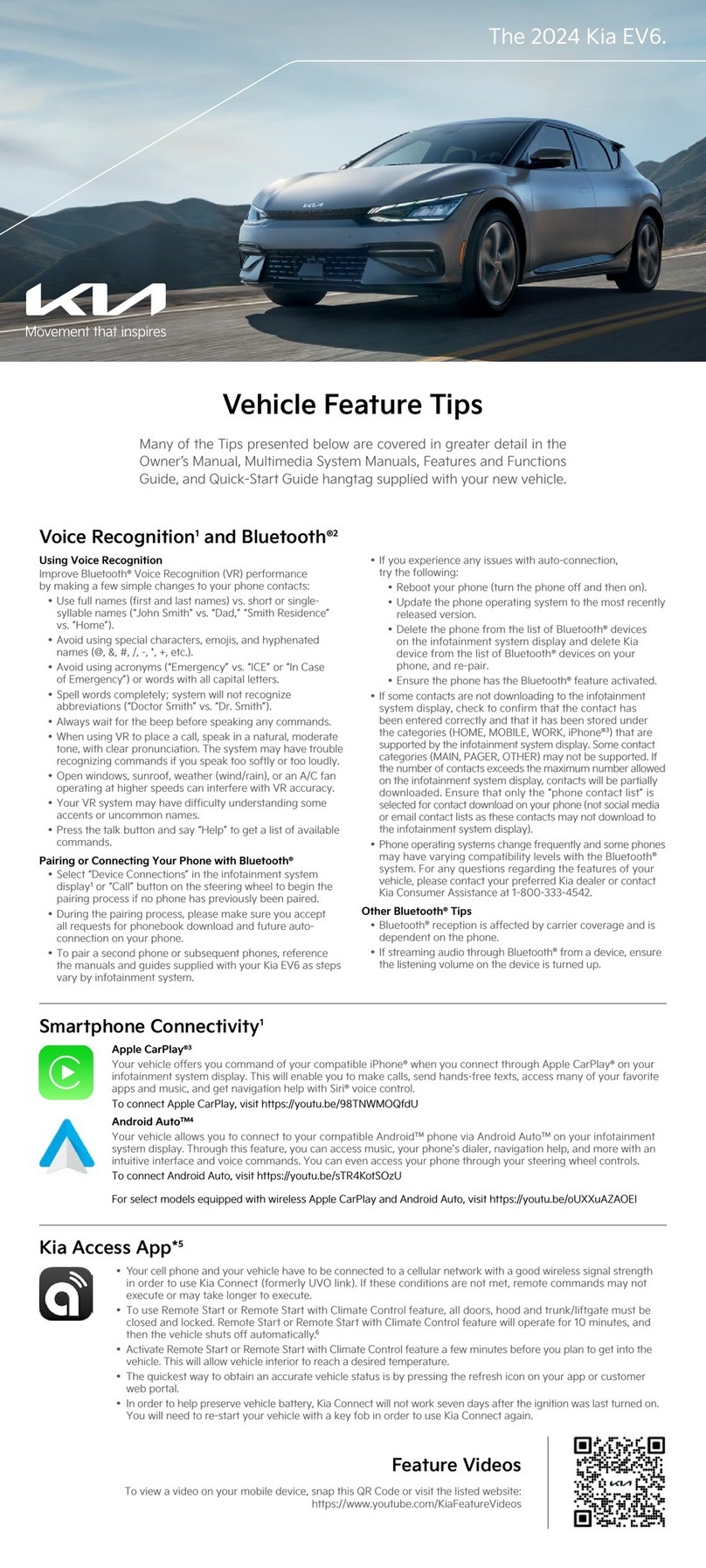BLIND-SPOT COLLISION-AVOIDANCE ASSIST (BCA)*7
BCA is designed to help alert the driver before changing lanes. BCA uses a front-view
camera on the front windshield and rear-corner radar sensors in the rear bumper to
help alert the driver and temporarily apply braking in certain situations if it detects an
approaching vehicle in the driver’s blind spot area.
To turn BCA on, go to User Settings by pressing the Mode button on the Steering Wheel
or the Vehicle Settings* on the audio head unit. Select Driver Assistance > Blind-Spot
Safety. Then select Active Assist, Warning Only or Off.
• Warning Only – The Warning Only setting will activate the 1st and 2nd stage alerts:
• 1st-stage: When another vehicle is detected within the BCA system warning
boundary, a yellow indicator will illuminate on the outside rearview mirrors.
• 2nd-stage: When the 1st stage alert is on and the driver activates a turn signal,
a flashing yellow indicator will illuminate on the outside rearview mirrors and the
system will sound a warning.
• To set the initial warning activation time, go to the settings > Driver Assistance >
Warning Timing. Then select the Normal or the Late option.
• Active Assist – When Active Assist is selected in the settings, BCA may activate
the Electronic Stability Control (ESC) and temporarily apply braking power when an
approaching vehicle is detected within a certain distance next to or behind the vehicle.
A warning message may appear on the Instrument Cluster LCD.
REAR OCCUPANT ALERT (ROA) WITH DOOR MONITORING9
• ROA with Door Monitoring can help alert the driver when a rear passenger may be left in the vehicle. The alert will be a
message on the Instrument Cluster stating to “Check rear seats” and a chime will sound.
• The factory default is set to OFF. To turn the system ON or OFF, go to User Settings in the Instrument cluster or
Vehicle Settings,* on the audio head unit select Convenience, then Rear Occupant Alert and check/uncheck the box.
WINDSHIELD DEFOGGING
Windshield fogging is caused by moisture in the air condensing on the cold glass. The
following practices can help reduce window fogging:
• Keeping the inside of the glass as clean as possible.
• Utilizing the Defrost Mode activates the A/C and opens Fresh Air Vent A.
• Adjusting the Temperature Control to the desired temperature B.
AUTOMATIC CLIMATE CONTROL*
Climate Control Auto Function:
1. Select AUTO for Full Automatic Operation. Or, as a new feature, you can select one of three air flow settings. Press once
for high, twice for medium, and once more for low. The AUTO setting automatically controls the air flow modes, fan speeds,
air intake, and A/C according to the temperature setting selected.
2. Set desired temperature.
3. Press SYNC to synchronize driver and passenger temperature.
AUTO
OFF
SYNC
FRONT REAR
Defog Inside Windshield:
1. Set desired fan speed.
2. Set desired temperature.
3. Press the front defrost
button.
Defrost Outside Windshield:
1. Set fan speed to the highest position.
2. Set temperature to hot.
3. Press the defrost button.
Air Flow Modes
To select Air Flow Modes, press the Mode selection buttons:
Face-Level Bi-Level Floor-Level Floor/Defrost-Level
Automatic Ventilation:
When the ignition is ON, or when the engine is running and the outside temperature is below 59°F, the automatic ventilation
feature will activate if the recirculated air intake position is selected for more than 5 minutes while the A/C is off and Floor
mode is selected. With these settings, that intake position will automatically switch to the outside (fresh) air intake position.
To cancel or reset the Automatic Ventilation:
When the air conditioning system is on, select Face Level mode and keep pressing the air intake control button more
than 3 seconds. When the automatic ventilation is canceled, the indicator blinks 3 times. When the automatic ventilation
is activated, the indicator blinks 6 times.
2021 K5 GT with GT1 package shown on cover. Images or graphics are for illustrative purposes only and may not reflect actual feature or operation. See the Owner’s Manual
for more detailed information, limitations, and conditions. *If equipped. 1Driving while distracted can result in a loss of vehicle control that may lead to an accident, severe
personal injury, and death. The driver’s primary responsibility is in the safe and legal operation of a vehicle, and use of any handheld devices, other equipment, or vehicle
systems which take the driver’s eyes, attention and focus away from the safe operation of a vehicle or which are not permissible by law should never be used during operation
of the vehicle. 2The Bluetooth®word mark and logos are registered trademarks owned by Bluetooth SIG, Inc. and any use of such marks by Kia is under license. A Bluetooth®
enabled cell phone is required to use Bluetooth®Wireless Technology. 3Apple CarPlay, iPhone, and Siri are registered trademarks of Apple Inc., registered in the U.S. and other
countries. 4Android and Android Auto are trademarks of Google LLC. Vehicle user interface is a product of Google and its terms and privacy statements apply. Requires the
Android Auto app on Google Play and an Android compatible smartphone running AndroidTM 5.0 Lollipop or higher. Data plan rates apply. 5Purchase/lease of certain 2021
and newer Kia vehicles with UVO link includes a complimentary 1-year subscription starting from new vehicle retail sale/lease date as recorded by the dealer. After your
complimentary 1-year UVO link subscription expires, continued access to the full suite of UVO link services available on your Kia will require a paid subscription at the then-
current subscription rate or your use of certain UVO link features may immediately terminate. Use of UVO is subject to agreement to the UVO Privacy Policy (available at
owners.kia.com/us/en/privacy-policy.html) and Terms of Service (available at owners.kia.com/us/en/terms-of-service.html). UVO link is transferable to subsequent owner
during the original UVO link service term. Only use UVO link when safe to do so. Kia Access with UVO link app is available from the Apple®App Store®or Google PlayTM store.
Kia Motors America, Inc. reserves the right to change or discontinue UVO link at any time without prior notification or incurring any future obligation. Message and data rates
may apply. Cellular and GPS coverage are required to use most features. UVO link features may vary by model, model year, and trim level. Features, specifications, and fees
are subject to change. For more on details and limitations, visit www.kia.com or your authorized Kia dealer. Apple and App Store are registered trademarks of Apple Inc. Google
and logos are trademarks of Google LLC. 6Charging system only works with select devices. Refer to the vehicle’s Owner’s Manual for warnings and instructions. 7Driver-assist
technologies are not substitutes for safe driving, and may not detect all objects surrounding vehicle. Always drive safely and use caution. 8Use extreme caution when using
the seat warmers to avoid burns. Refer to the Owner’s Manual for more safety information. 9Rear Occupant Alert is not a substitute for one’s attention. Always check the
vehicle interior when exiting the vehicle. 10Kia received the lowest rate of reported problems among mass market brands in the J.D. Power 2015-2020 U.S. Initial Quality
Studies of new vehicle owners’ experience with their own vehicle after 90 days of ownership. Tied in 2020. Visit jdpower.com/awards for more details.
©2020 Kia Motors America, Inc., 111 Peters Canyon Road, Irvine, CA 92606
HIGHEST RANKED MASS MARKET BRAND IN
INITIAL QUALITY, 6 YEARS IN A ROW.
10
®
AUTO
OFF
FRONT REAR
A
B