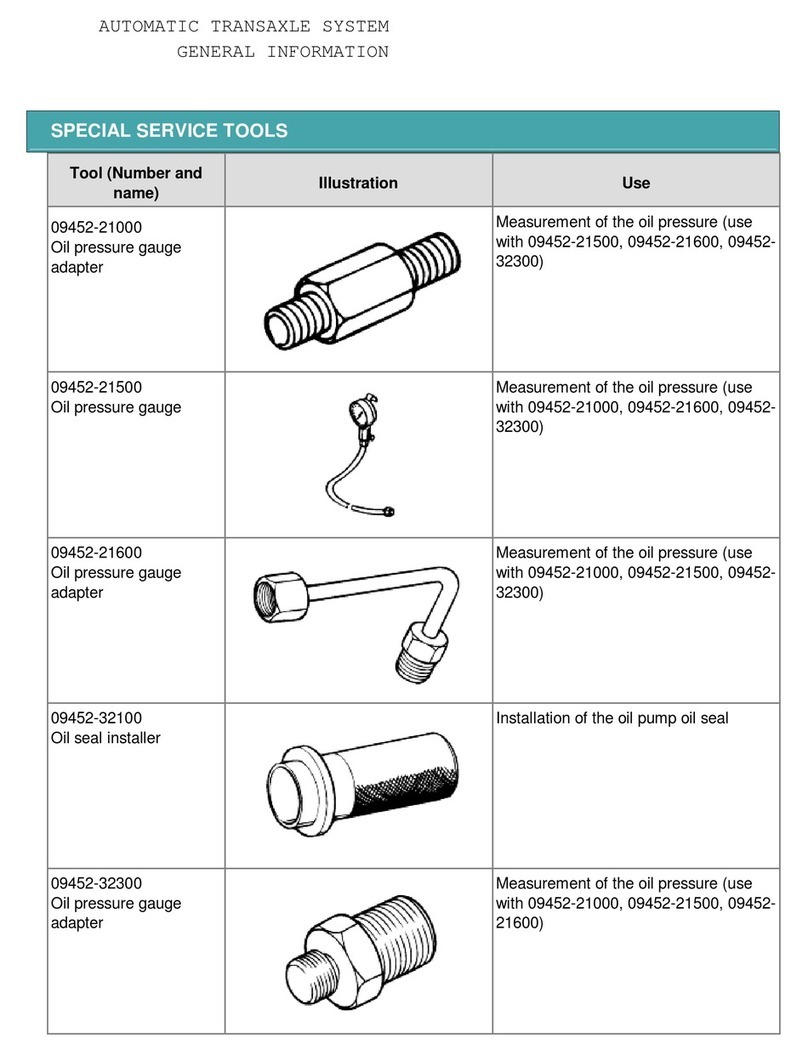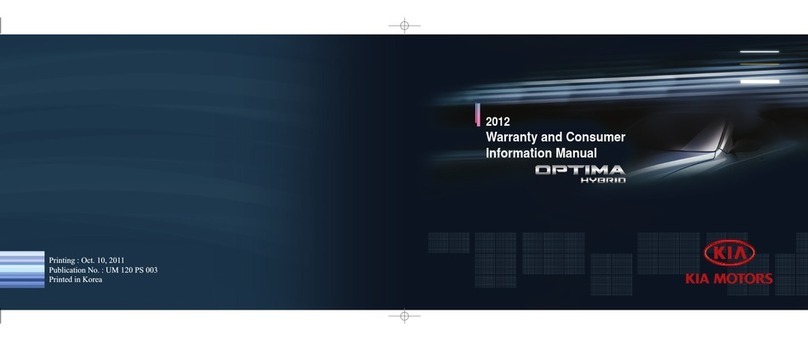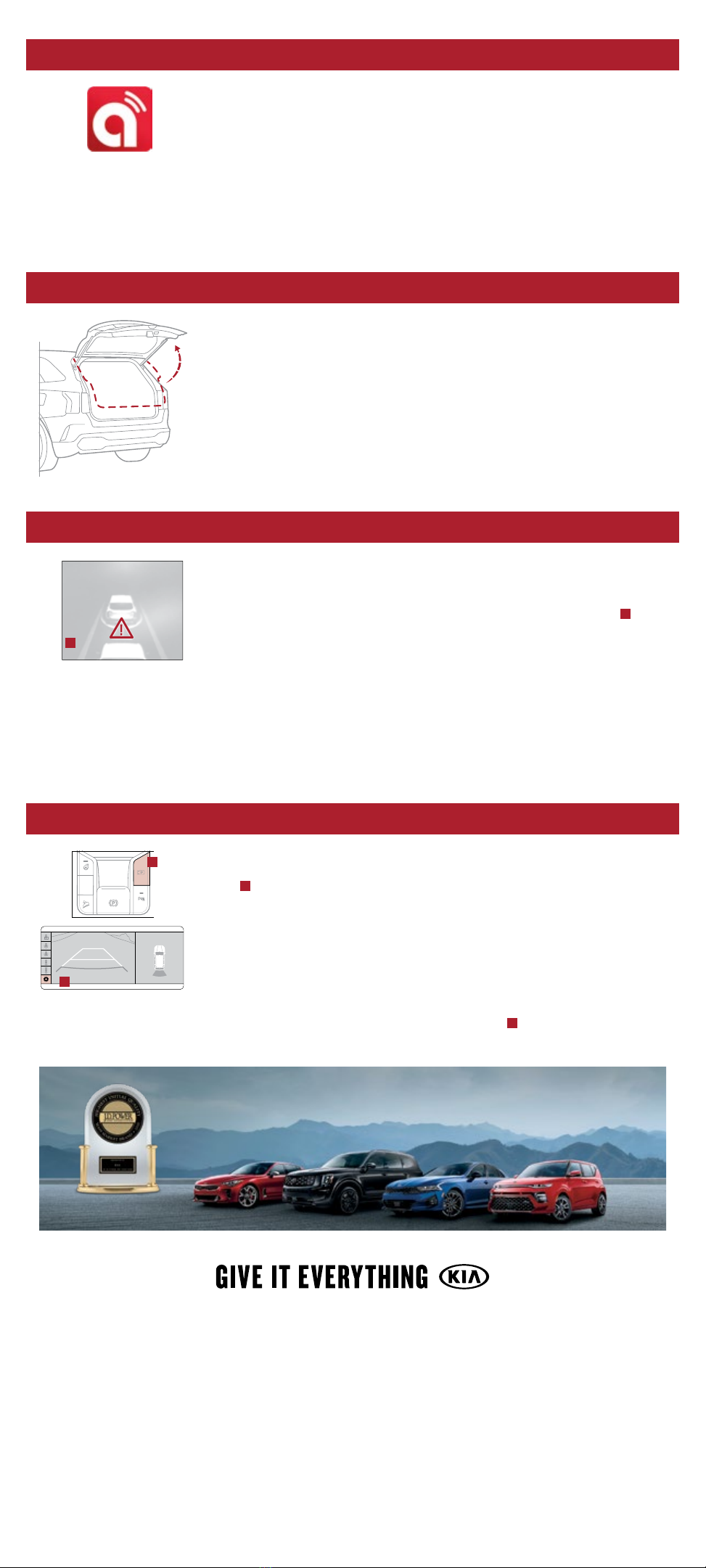KIA OWNER’S APP WITH UVO LINK*8
• Your cellphone and your vehicle have to be connected to a cellular network with a
good wireless signal strength in order to use UVO. If these conditions are not met,
remote commands will fail or will take a long time to execute.
• To use Remote Start or Remote Start with Climate Control feature, all doors, hood
and trunk/liftgate must be closed and locked. Remote Start or Remote Start with
Climate Control feature will operate for about 10 minutes.
• The quickest way to obtain accurate vehicle status is by pressing a refresh button
on your app or customer web portal.
• Activate Remote Start or Remote Start with Climate Control feature at least 10 minutes before you plan to get into
the vehicle. This will allow vehicle interior to reach a desired temperature.
• In order to preserve vehicle battery, UVO will not work seven days after the last ignition on. You will need to re-start
your vehicle with a key fob in order to use UVO again.
SMART POWER LIFTGATETM*
When the Smart Key is on your person and you are within close proximity to the back
of the vehicle, the hazard lights will blink and a chime will sound for about 3 seconds as
an alert that the Smart Power Liftgate is about to open. Then the alert system will blink
and chime two additional times before opening the Smart Power Liftgate.
The Smart Power Liftgate feature is off by default. To enable the Smart Power Liftgate,
go to User Settings in the LCD Instrument Cluster modes or the touch screen.
1
Quick Tips:
• During the Smart Power Liftgate alert, the Smart Power Liftgate can be deactivated
with the Smart Key by pressing any button on the key fob or moving away from the
detection area.
FORWARD COLLISION-AVOIDANCE ASSIST-PEDESTRIAN (FCA-PED) / FORWARD COLLISION WARNING (FCW)5
FCA is designed to detect and monitor a vehicle ahead or detect a pedestrian in the
roadway through front view camera recognition and front radar signals to warn the
driver that a collision is imminent, and if necessary, temporarily apply emergency braking.
Initially, FCA provides FCW when it detects a potential collision with a vehicle, pedestrian,
or cyclist,* emitting an audible warning and visual alert on the instrument cluster A.
To adjust the FCA initial warning activation time, go to User Settings, Driver Assistance,
Warning Timing, and then select Normal, Early, or Late.
If the system detects that the collision risk has increased, FCA automatically applies the
brakes to reduce your speed, potentially helping to avoid or minimize the effects of a
possible collision. FCA-Ped can be turned ON in the User Settings menu on the Instrument
Cluster display or the touch screen.
1
FCA-Ped/FCW will become active when the:
• Engine Start/Stop button is ON.
• Vehicle is traveling faster than 5 mph.
• Electronic Stability Control (ESC) is ON.
SURROUND VIEW MONITOR (SVM)*5
The SVM is a parking support system that shows the area around the front, rear, left,
and right sides of the vehicle via four cameras displayed in the radio head unit screen.
Press Ato turn SVM ON/OFF.
• When OFF: The camera view will automatically display on the audio head unit screen
when the vehicle is shifted into Reverse. The camera view will turn off when the
vehicle is shifted out of Reverse.
• When ON: The camera view will display on the audio head unit screen in both Drive
and Reverse. In Drive, the camera view will continue to display until the vehicle is
traveling at speeds above approximately 9 mph. If you keep SVM on, the camera
view will reappear on the audio head unit screen whenever the vehicle speed drops
below approximately 9 mph.
To change the SVM settings, press the onscreen settings icon Bwhile the system is operating.
2021 Sorento X-Line SX Prestige shown on cover. Images or graphics are for illustrative purposes only and may not reflect actual feature or operation. See the Owner’s
Manual for more detailed information, limitations, and conditions. *If equipped. 1Driving while distracted can result in a loss of vehicle control that may lead to an accident,
severe personal injury, and death. The driver’s primary responsibility is in the safe and legal operation of a vehicle, and use of any handheld devices, other equipment, or
vehicle systems which take the driver’s eyes, attention, and focus away from the safe operation of a vehicle or which are not permissible by law should never be used during
operation of the vehicle. 2The Bluetooth®word mark and logos are registered trademarks owned by Bluetooth SIG, Inc. and any use of such marks by Kia is under license. A
Bluetooth®enabled cell phone is required to use Bluetooth®Wireless Technology. 3Apple CarPlay, iPhone, and Siri are registered trademarks of Apple Inc., registered in the
U.S. and other countries. 4Android and Android Auto are trademarks of Google LLC. Vehicle user interface is a product of Google and its terms and privacy statements apply.
Requires the Android Auto app on Google Play and an Android compatible smartphone running AndroidTM 5.0 Lollipop or higher. Data plan rates apply. 5These features are
not substitutes for safe driving, and may not detect all objects surrounding vehicle. Always drive safely and use caution. 6Charging system only works with select devices.
Refer to the vehicle’s Owner’s Manual for warnings and instructions. 7Use extreme caution when using the seat warmers to avoid burns. Refer to the Owner’s Manual for
more safety information. 8Purchase/lease of certain 2021 and newer Kia vehicles with UVO link includes a complimentary 1-year subscription starting from new vehicle retail
sale/lease date as recorded by the dealer. After your complimentary 1-year UVO link subscription expires, continued access to the full suite of UVO link services available on
your Kia will require a paid subscription at the then-current subscription rate or your use of certain UVO link features may immediately terminate. Use of UVO is subject to
agreement to the UVO Privacy Policy (available at owners.kia.com/us/en/privacy-policy.html) and Terms of Service (available at owners.kia.com/us/en/terms-of-service.
html). UVO link is transferable to subsequent owner during the original UVO link service term. Only use UVO link when safe to do so. Kia Access with UVO link app is available
from the Apple®App Store®or Google PlayTM store. Kia Motors America, Inc. reserves the right to change or discontinue UVO link at any time without prior notification or
incurring any future obligation. Message and data rates may apply. Cellular and GPS coverage are required to use most features. UVO link features may vary by model, model
year, and trim level. Features, specifications, and fees are subject to change. For more on details and limitations, visit www.kia.com or your authorized Kia dealer. Apple and
App Store are registered trademarks of Apple Inc. Google and logos are trademarks of Google LLC. 9Kia received the lowest rate of reported problems among mass market
brands in the J.D. Power 2015-2020 U.S. Initial Quality Studies of new vehicle owners’ experience with their own vehicle after 90 days of ownership. Tied in 2020. Visit
jdpower.com/awards for more details.
©2021 Kia Motors America, Inc., 111 Peters Canyon Road, Irvine, CA 92606
COLLISION WARNING
A
(Located below gear shift knob)
AUTO
HOLD
A
B
HIGHEST RANKED MASS MARKET BRAND IN
INITIAL QUALITY, 6 YEARS IN A ROW.
9
®