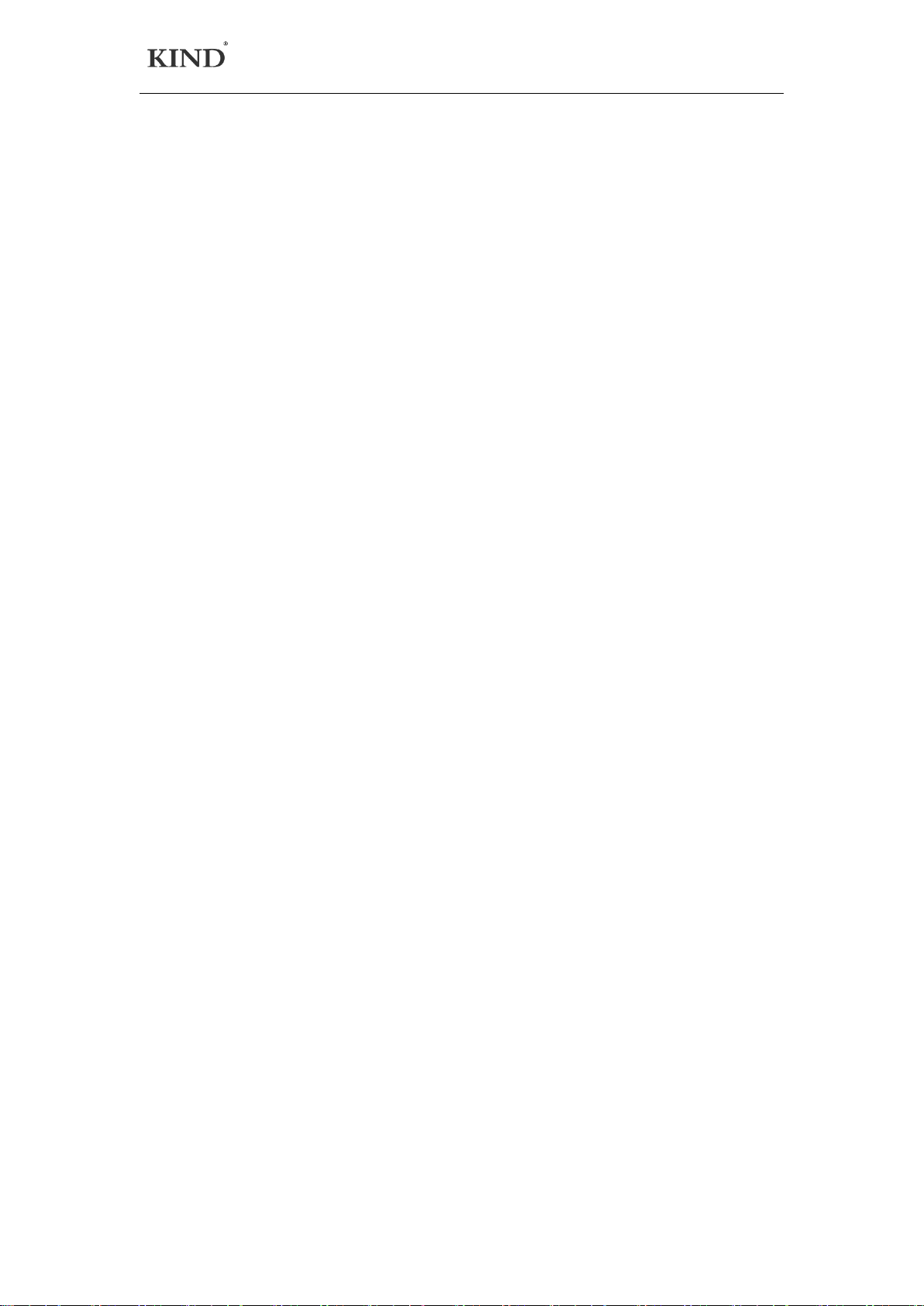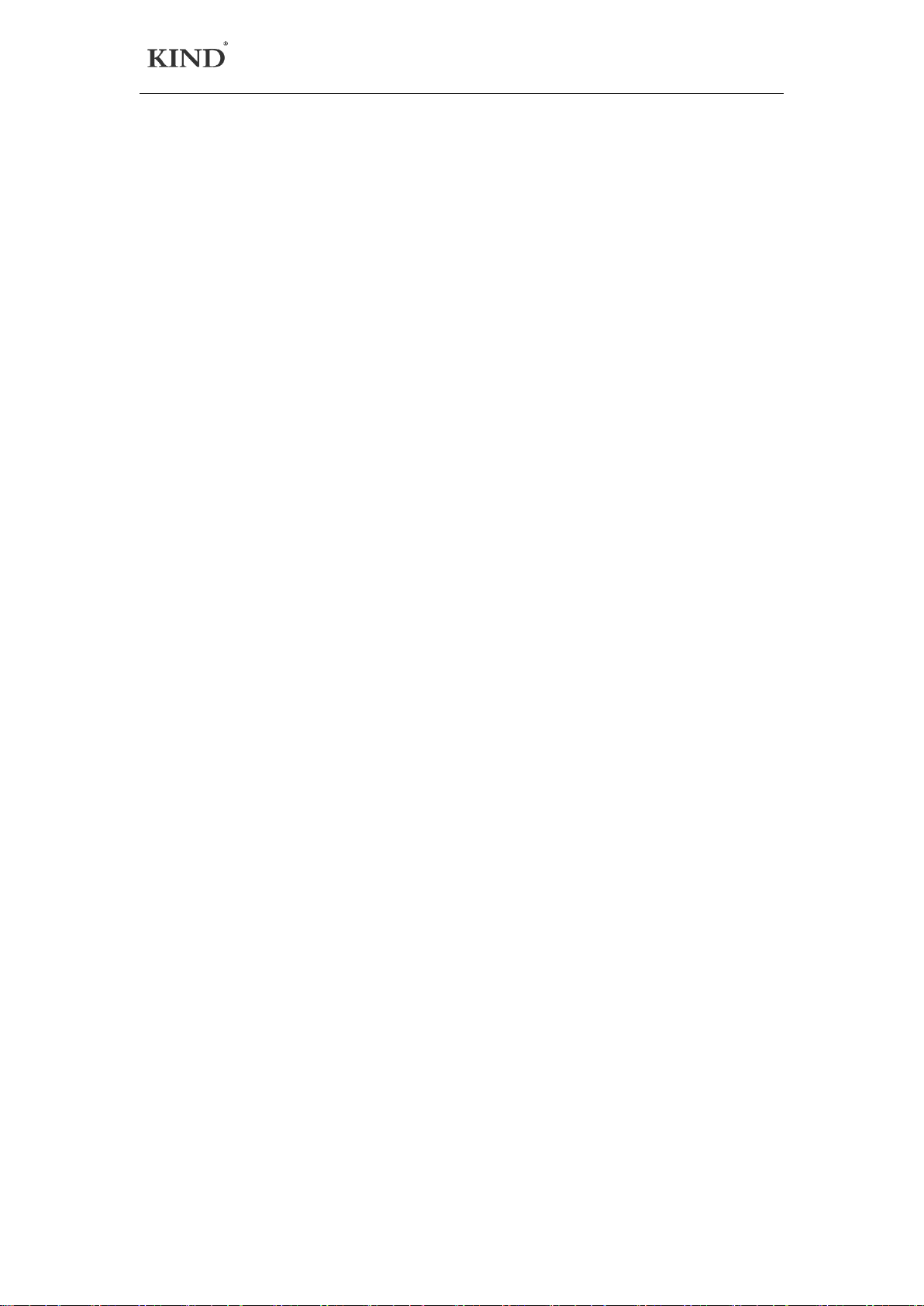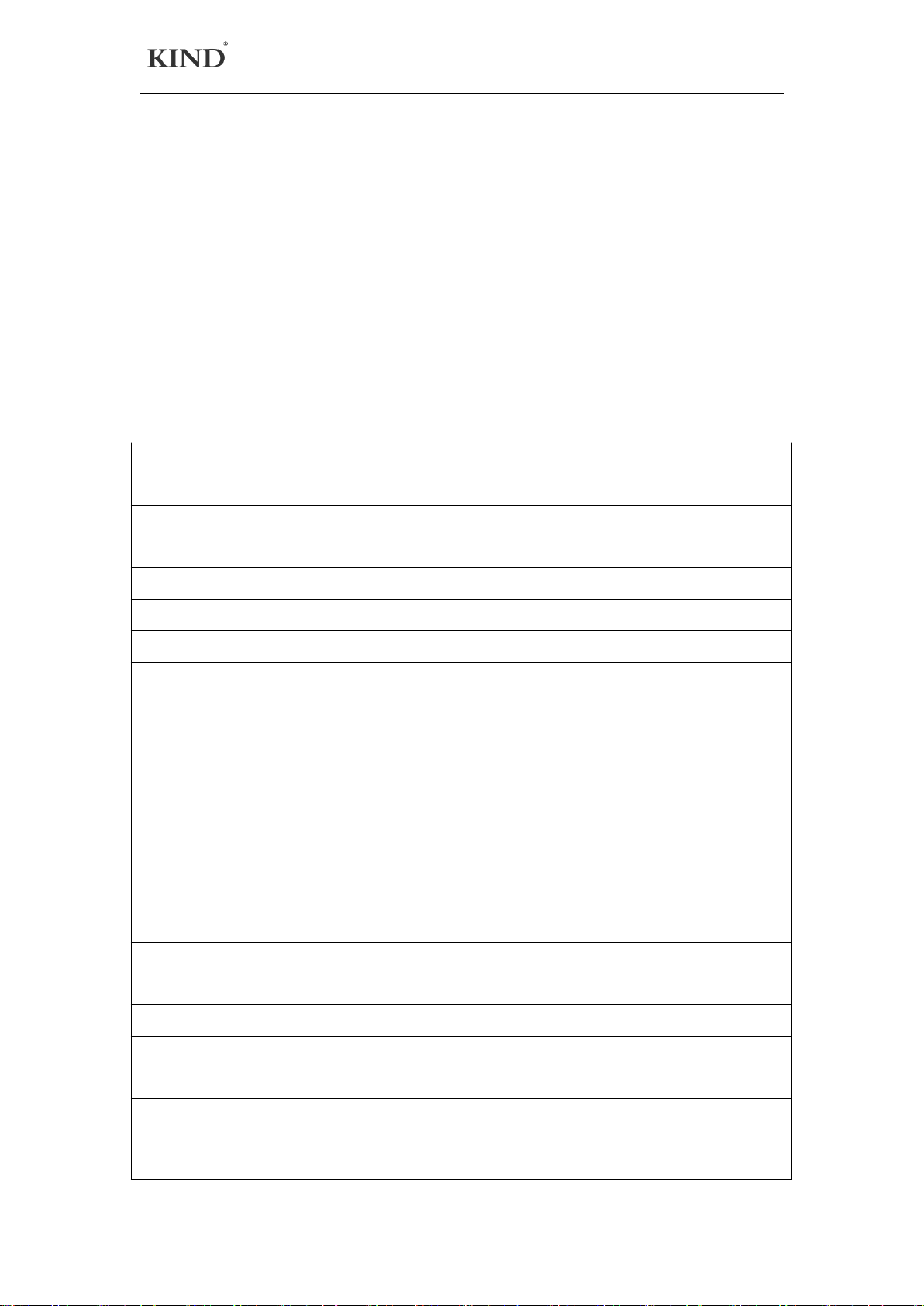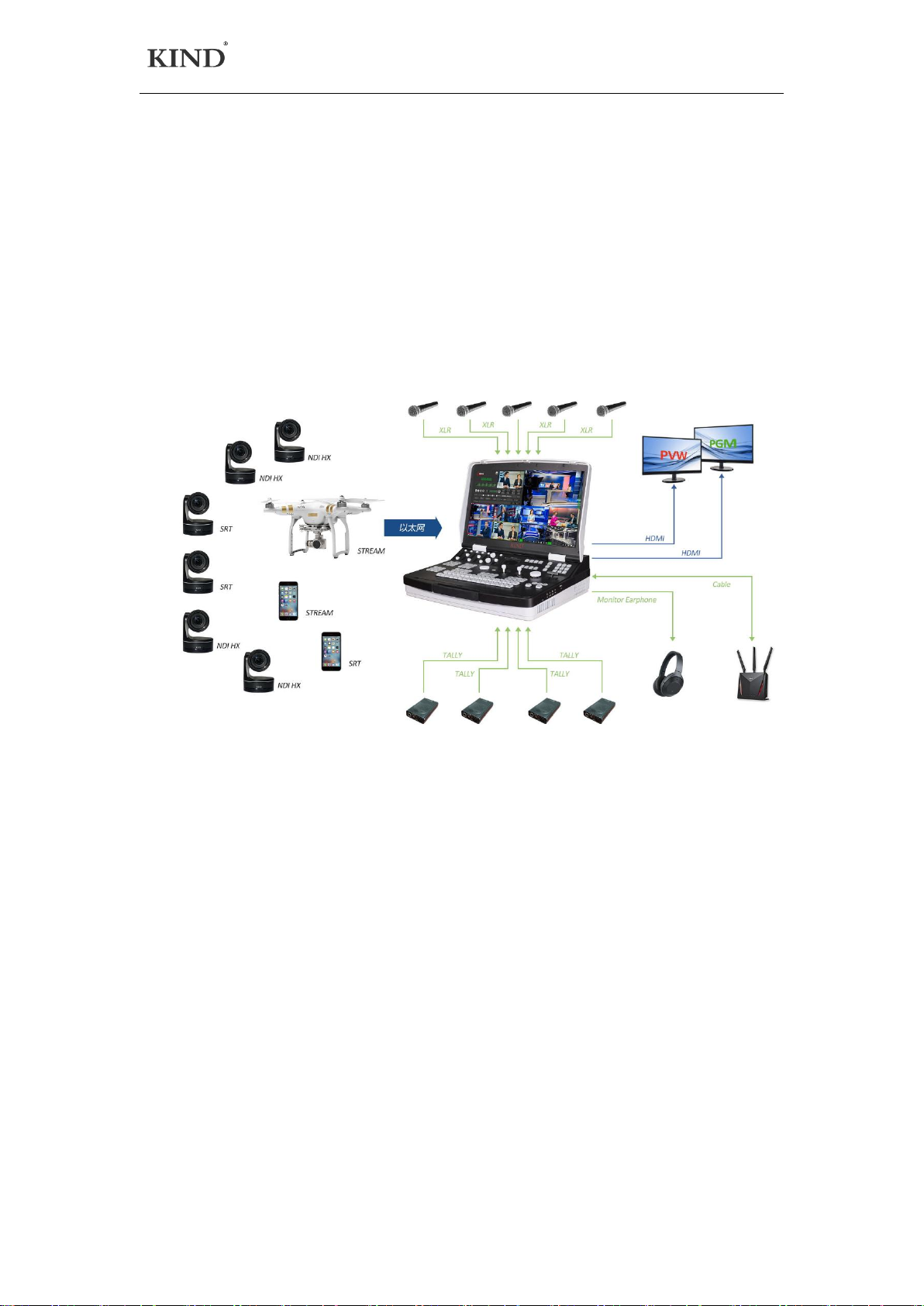WWW.KINDLIVECAST.COM
2
一、Notes on the use of live broadcasting machine
• Before use, please read this manual carefully and keep it properly ;
• Please follow the warning marks and instructions on the product;
• Before cleaning the machine, please unplug the power first. Do not
use alcohol, thinner, insecticide or other volatile solvents, because doing
so will deform the shell or damage the surface;
• The operating system is Windows 10 X64;
• Disk C is the system disk, disk D and disk E is the data disk, and disk F
is the system backup disk. Do not delete files in the disk;
• If the system fails, use the system backup file (on disk F). GHO file) can
be restored;
• To maximize system performance, set high performance in system
power options;
• Do not use this product near water;
• Do not place the product in unstable places, such as wheelbarrow,
stand, etc., to avoid falling and causing serious damage to the product。
• The holes on the outside, back and bottom of this product are for heat
dissipation. Do not cover or plug these holes to avoid overheating.
Avoid placing products on beds, sofas, blankets and other surface tired
objects, so as not to plug the opening. Do not place this product near
fire, heating furnace or hot air outlet compound. Do not place this
product in a closed space unless a proper vent is available;
• For the power supply used in this product, please follow the mark on
the power converter;
• When using the extension cable, please confirm that the total
power/total amperage used shall not exceed the total amperage of the
extension cable load;
• Do not insert anything into the body opening to cause short circuit.
Do not splash any liquid on the product
• Do not disassemble and repair without authorization。