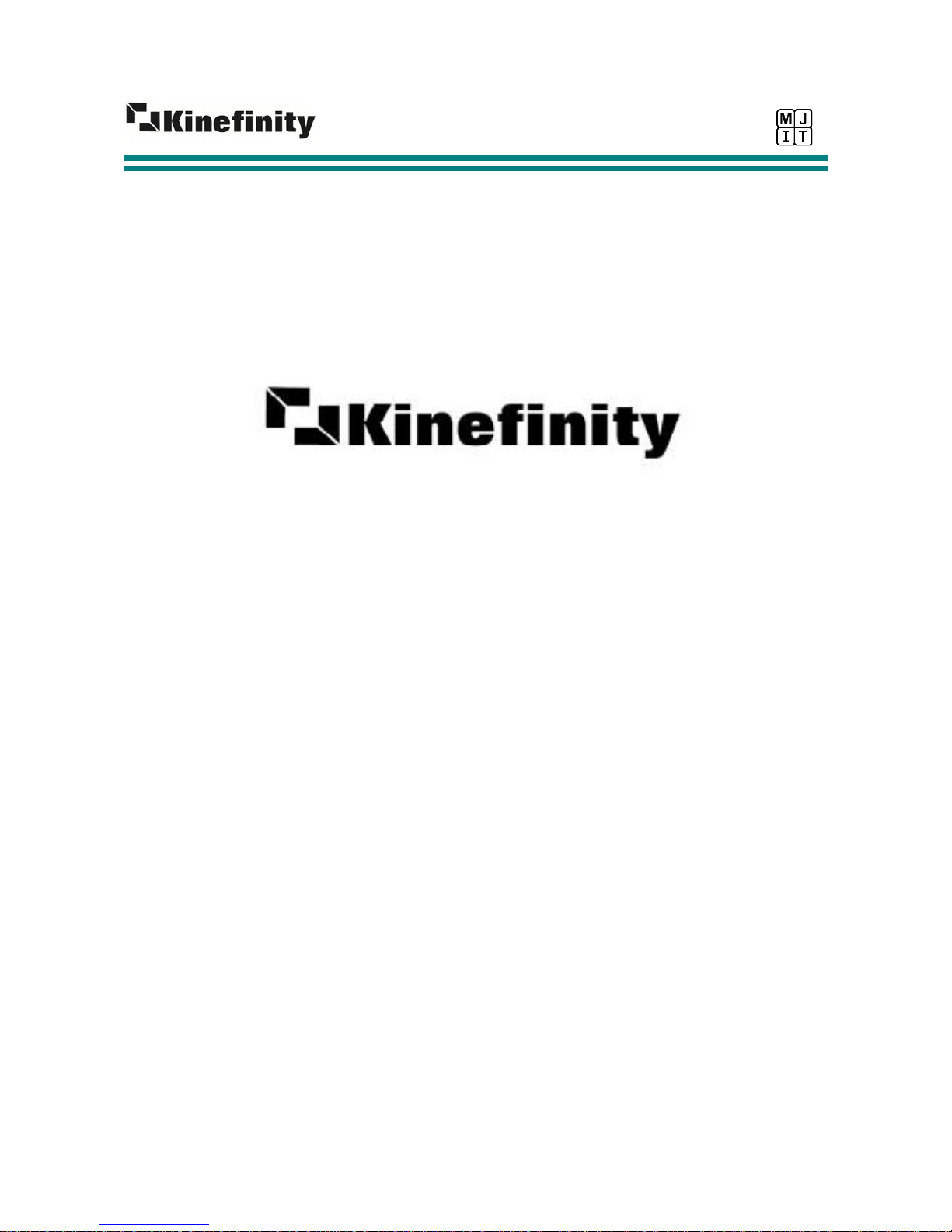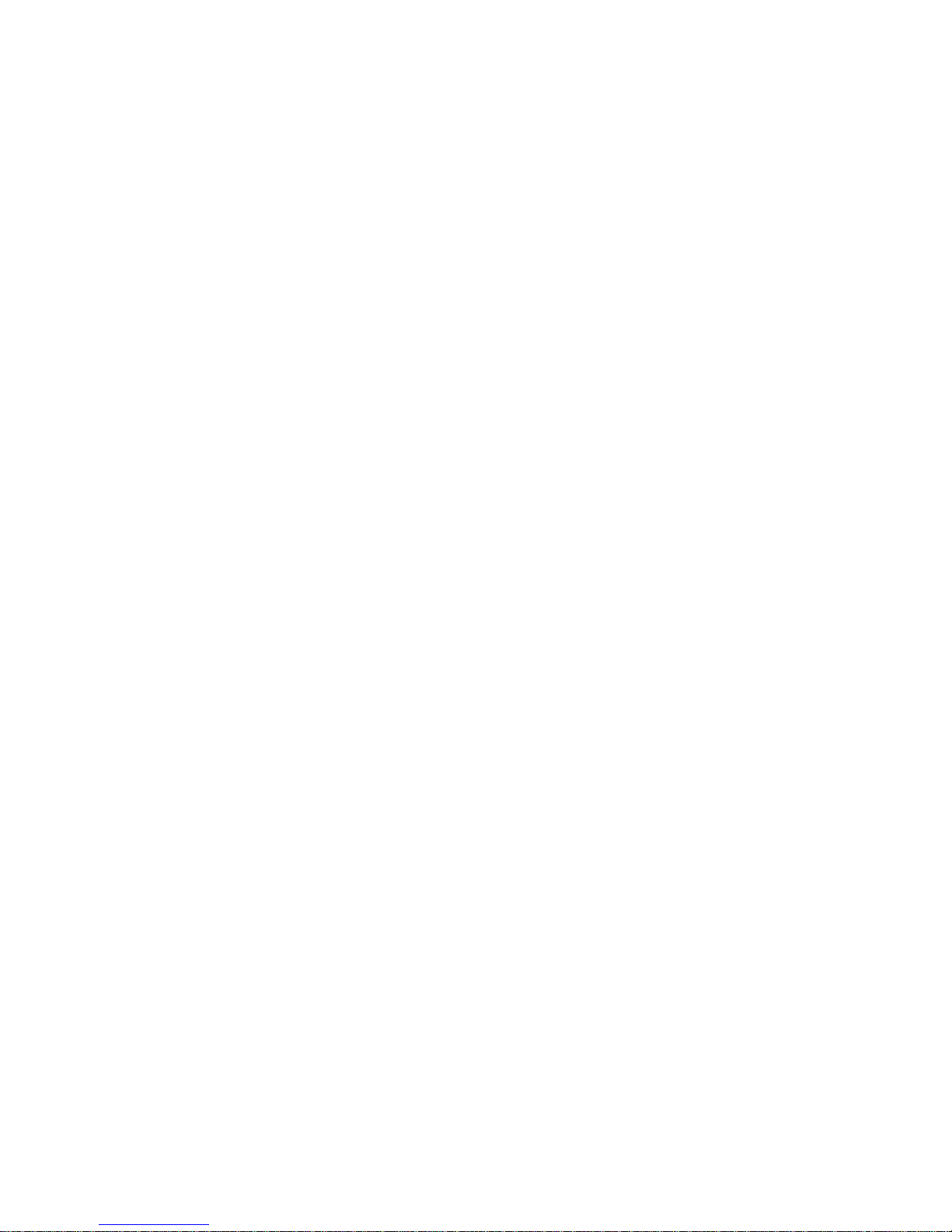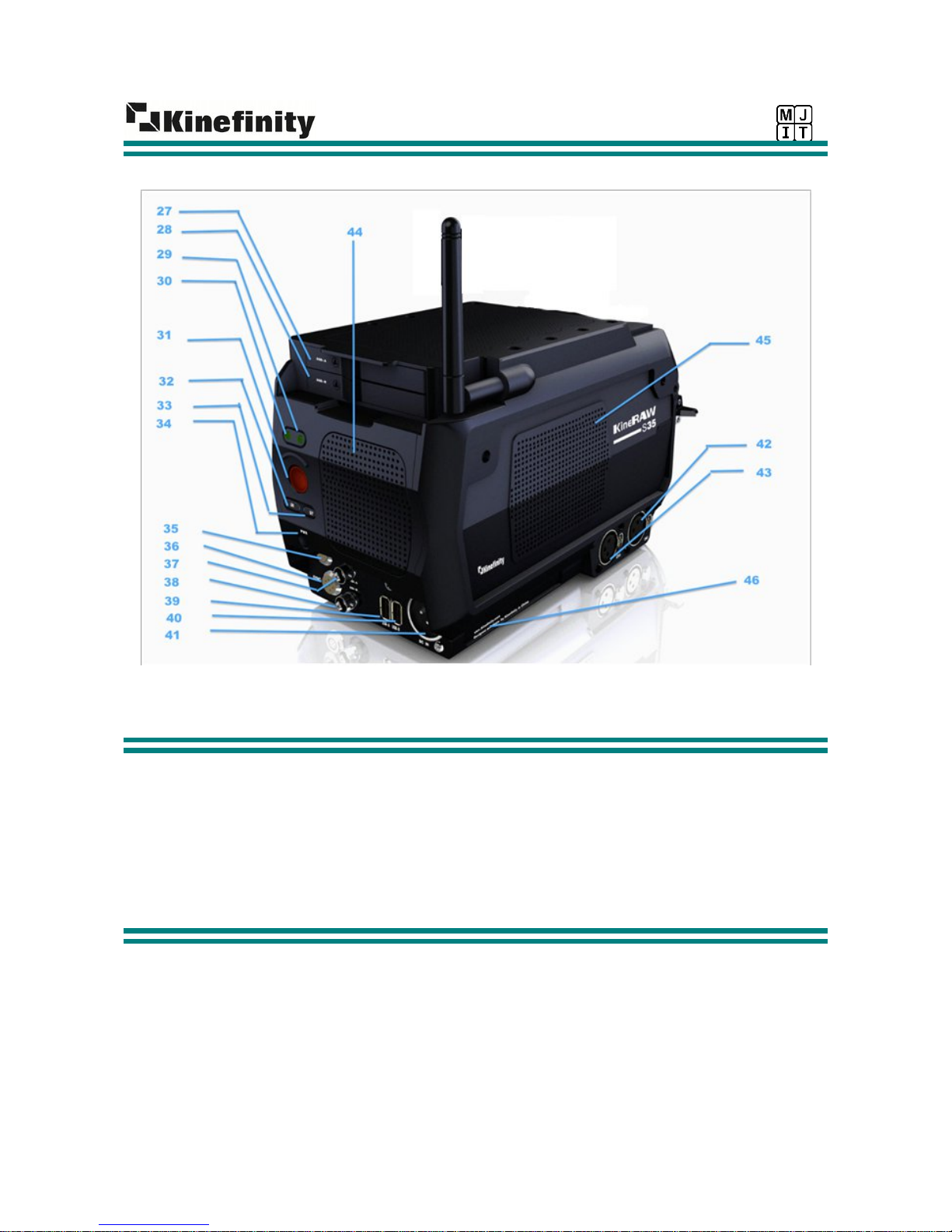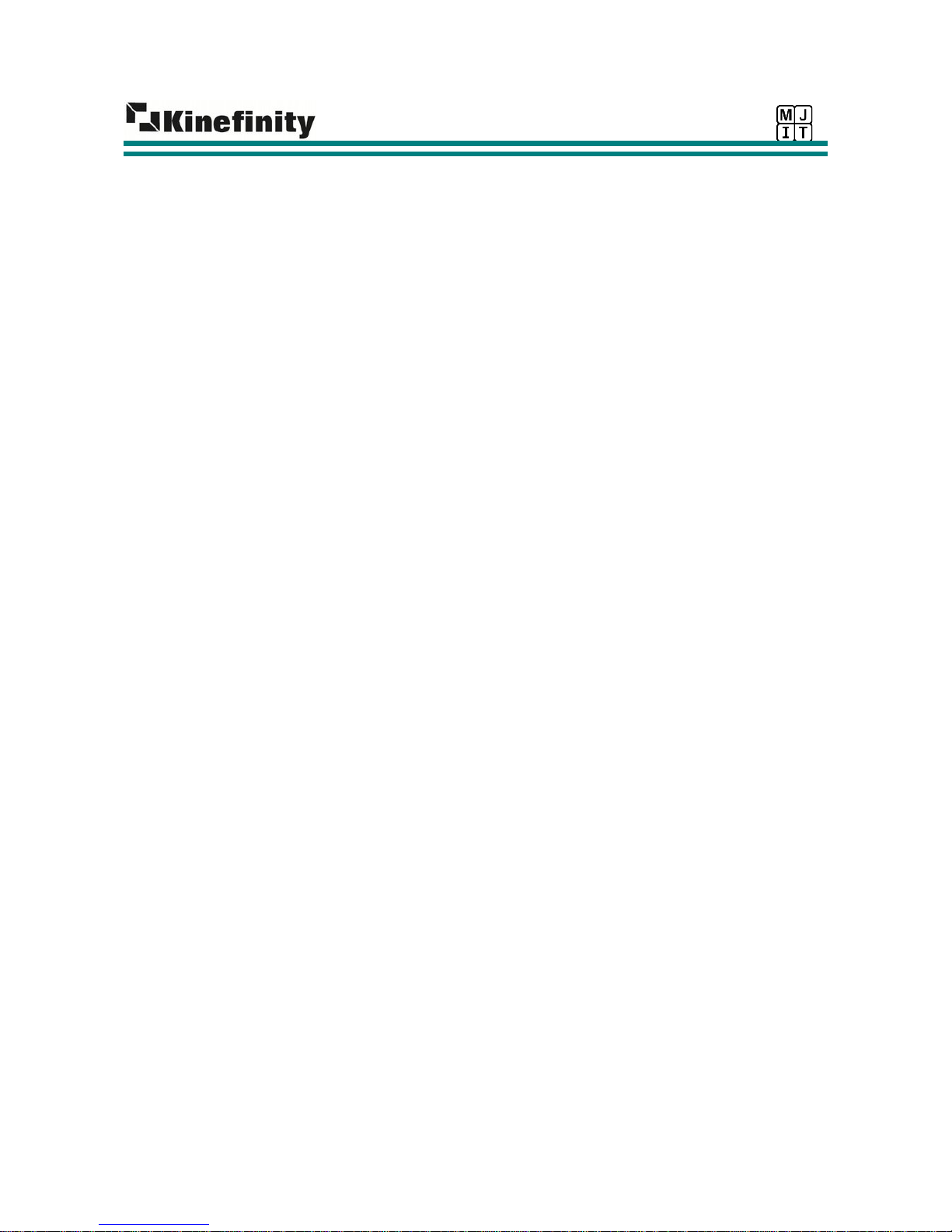KineRAW-S35
- user manual -
1.2 Quick start guide
1. To supply the camera with power connect a 14V power source to the power input (image 2, 41)
a) With a 12V outlet the camera can normally not be started.
b) Pay attention on the direction when inserting or ejecting the 4 pin XLR. When the camera is
factory new, the XLR and the outlet might be tight.
2. Mount a suitable adapter on the lens mount. Afterwards mount the lens.
a) Attention: the original KineMount is identical with a PL mount. However, for adaptability
reasons it is built very close to the sensor. Do not attempt to mount a lens directly on the
KineMOUNT. This will cause serious sensor damage. Always attach an adapter first.
b) Please ensure that the slot on the lens adapter and the aligning pin are well aligned. Afterwards
fix the KineMount locking ring to avoid instability.
3. Connect a monitoring device. Devices with SDI signal input must support 3G-SDI.
4. Hold the PWR button (Image 2. 34) for two seconds to power the camera. Hold it until the signal
light blinks (Image 2. 31 LED green signal light) or the KineRAW-S35 logo appears on the display.
5. After about 20 seconds your monitoring device will display a live view image (Image 4). The signal
light will flash every second.
6. Insert a KineMAG SSD into one of card slots (Image 2. 27 28).
a) Move the silver pin on the SSD slot to open it.
b) The logo of the SSD should face up.
c) The pol is delicate, please be careful when inserting or removing the SSD.
7. Push and release the REC button (Image 1. 23 or Image 2. 31), to start recording. The RECORD
MENU will be displayed. Push the REC button again and the recording will stop.
8. Press the PLAYBACK button (Image 1. 12) to open the PLAYBACK MENU (Image 10). By turning
the SELECTION WHEEL (Image 1. 18) you can select clips and play them back by pressing on the
wheel.
9. Press the F3 button to deactivate a SSD card. This is a mandatory step before ejecting the card.
Using a Firewire or SATA-USB cable you can transfer data to any APPLE MACINTOSH computer.
The KineMAG SSDs are pre-formatted for macintosh. To transfer files to a WINDOWS system it is
necessary to install an emulation software such as “HFSExplorer” or “Macdrive” (available as a
freeware).
10.You'll find your footage in the “SHOTS” folder on your SSD. You can set the file names in camera
before recording. Footage metadata is included in all files.
11.For shutting down the camera press the PWR button. Please wait until the shut-down dialog window
has disappeared before removing the power supply.
a) Attention: Press the PWR button twice and, the camera will shut down immediately.
b) If the camera doesn't react: Press the PWR button for 5 seconds, the camera will shut down
automatically.
WWW.KINEFINITY.TV