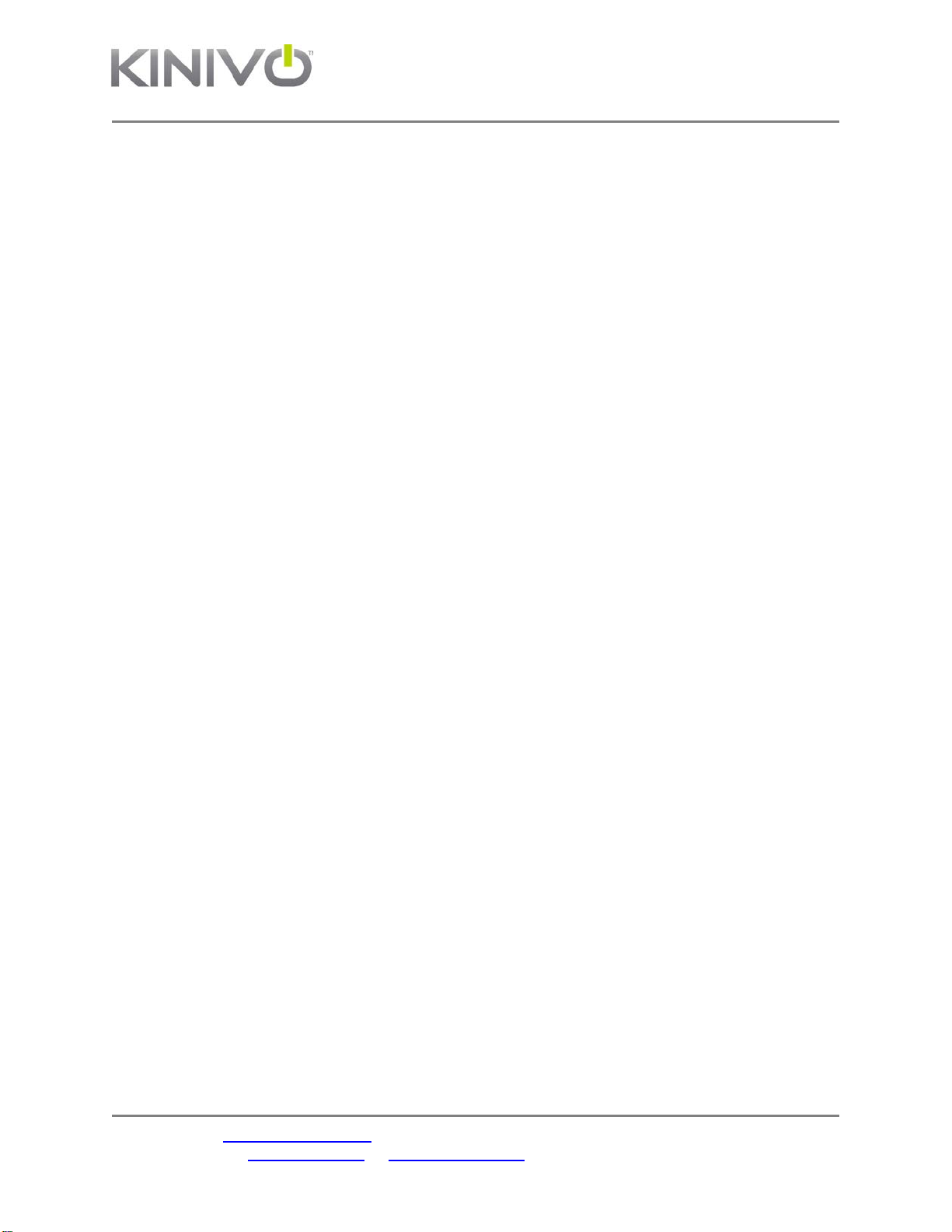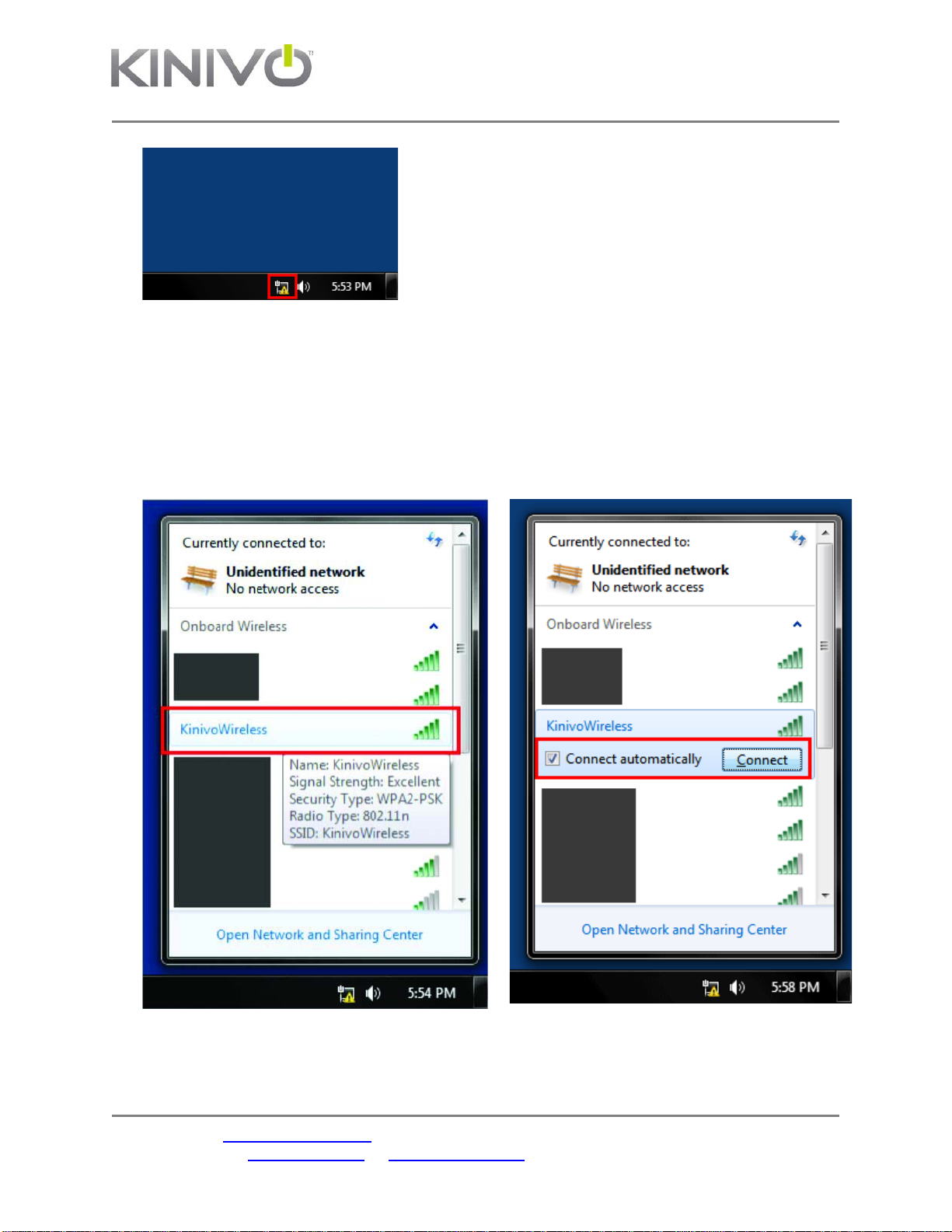WID320 Wireless N USB Adapter
Please contact support@kinivo.com if you need assistance or if you have any questions.
You may also visit www.kinivo.com or support.kinivo.com
Read all safety and operation instructions before installing and using your WID320 Wireless
Adapter.
Warning: To reduce the risk of fire or electric shock, do not expose this USB adapter to water or
moisture.
Important Safety
Instructions
1. Do not expose the WID320 to liquid, moisture or areas of high humidity.
2. Do not expose the WID320 to extremely high or low temperatures.
3. Do not attempt to open or modify the WID320 in any way.
4. Always dispose of the packaging and unit in accordance with the local regulations and in
a responsible manner.
5. To avoid electronic interference and/or compatible conflicts, do not use the WID320 in
any facilities where posted notices instruct you to do so. For example: Aircraft, Military
Base, Hospital or Health Care Facilities.
6. Keep away of fire, water, and high voltage equipment’s.
7. Store the WID320 in a cool dry place.
1. Product Overview
WID320 is a 802.11n USB dongle that can allow you to connect to Wifi networks with speeds
upto 150/300 Mbps (fully compatible with 802.11b/g). It has a small form factor and can be
connected to any Windows (7, Vista), Linux or Mac computer via USB. WID320 has built-in
antenna that enhances the signal strength and throughput while consuming minimal power from
the host computer.
Please refer to this manual for installation procedure and contact us at support@kinivo.com if
you have any questions or concerns.
1.1 Package Contents
●WID320 Wireless N USB Adapter
●Software CD (contains driver and user manual)
1.2 Features
●Wireless N speeds up to 150/300Mbps. Please note that the actual throughput/speed
will depend on distance and other conditions.
●Backward-compatible with 802.11b/g devices.
●Wifi security modes include WEP,WPA, WPA2, and WPS
●Supports Ad-Hoc (Client to Client) and Infrastructure (AP to Client) modes.