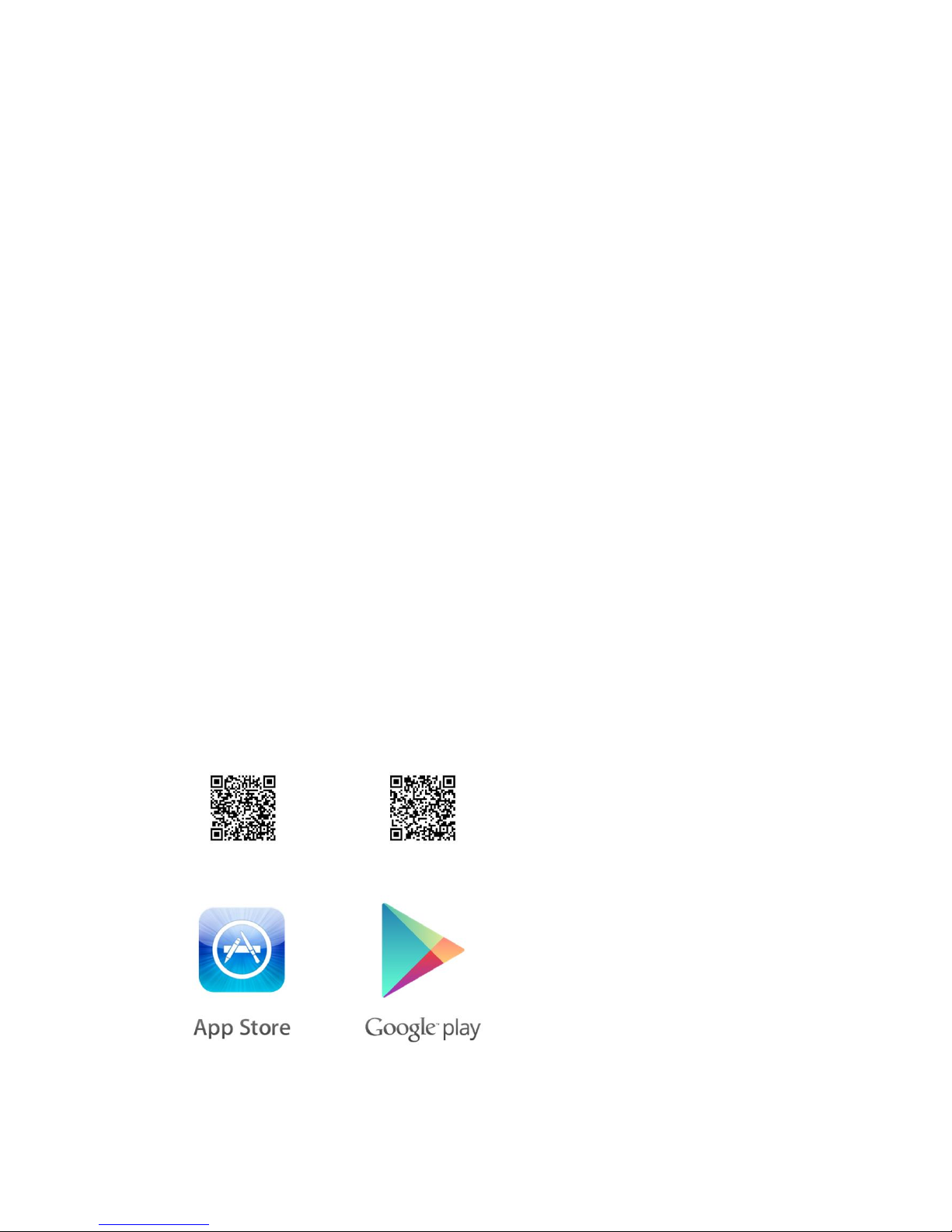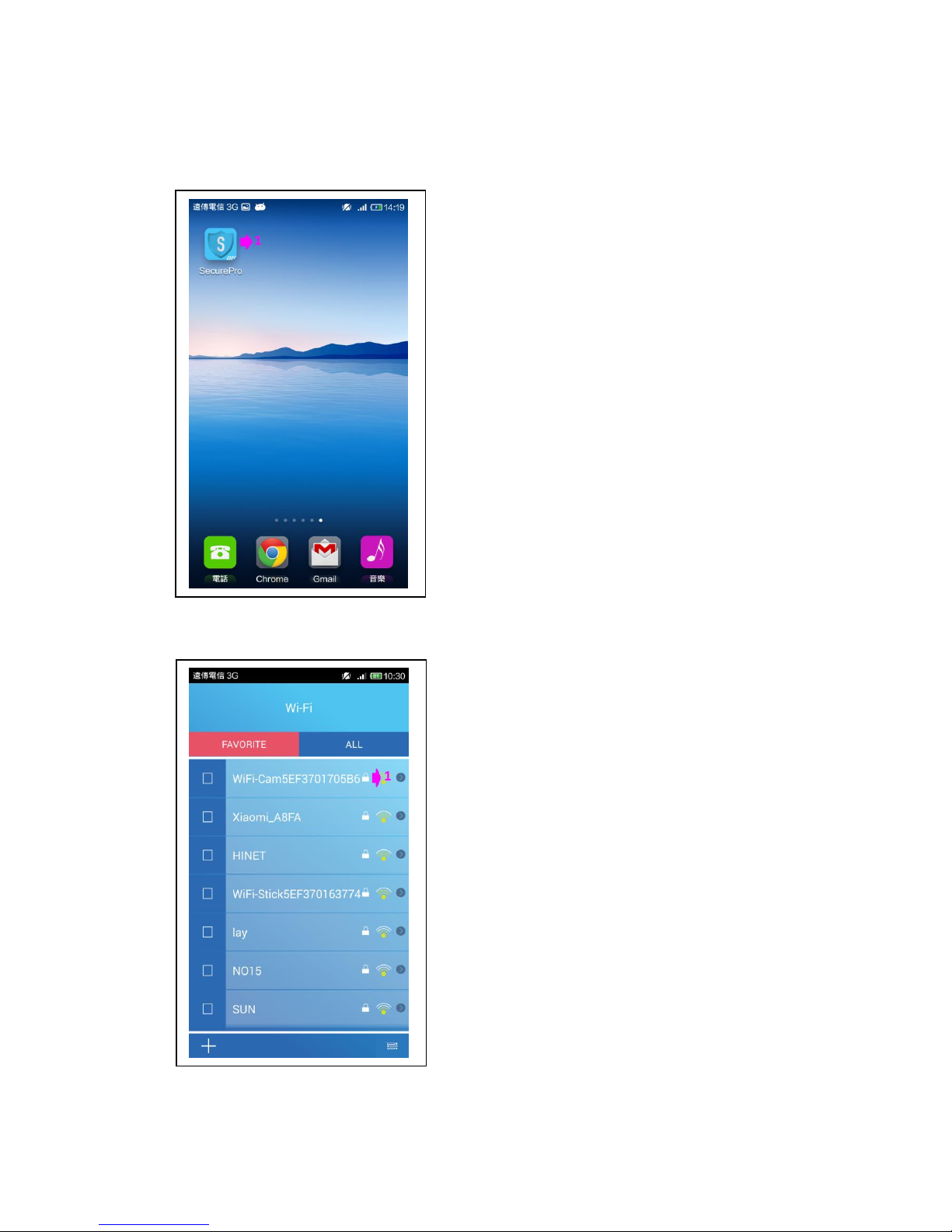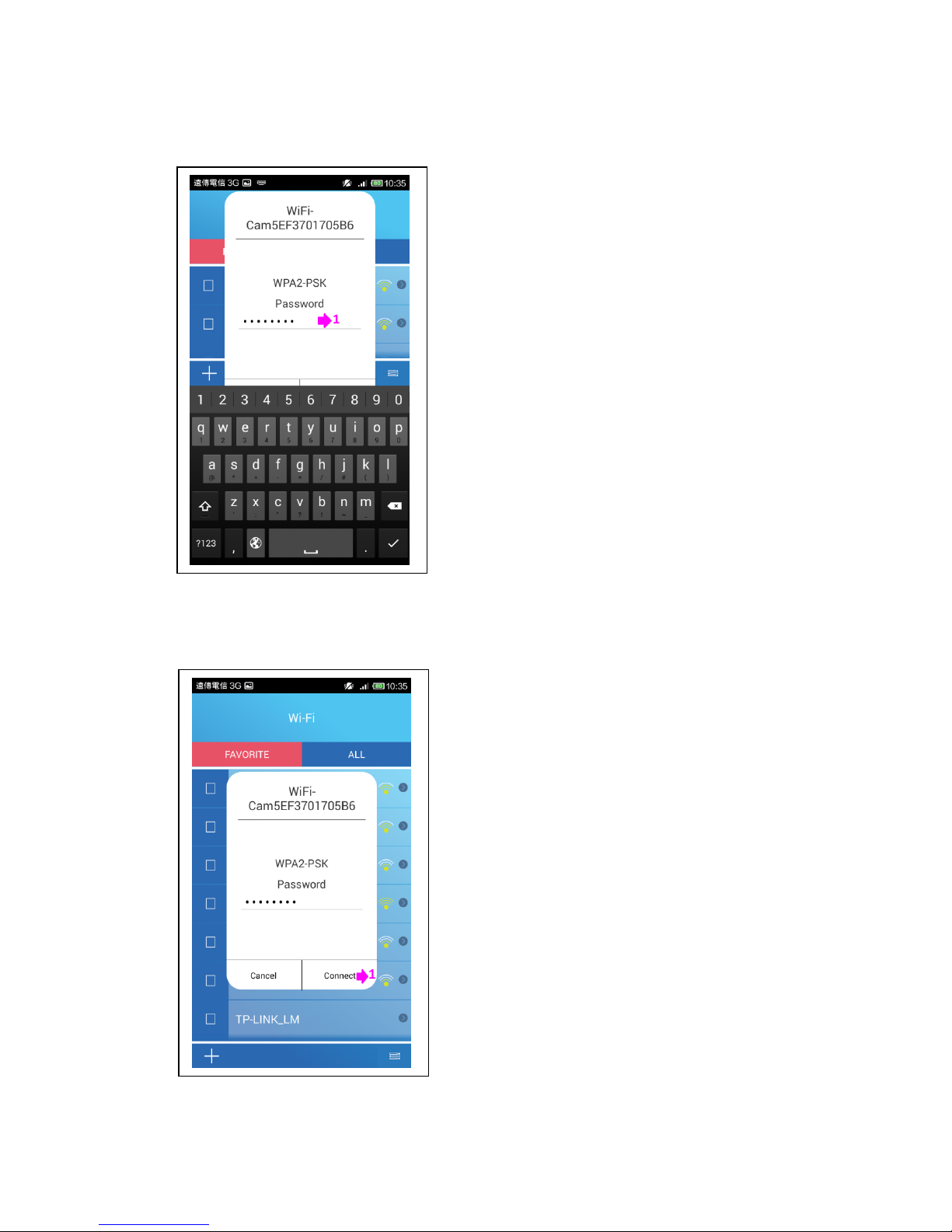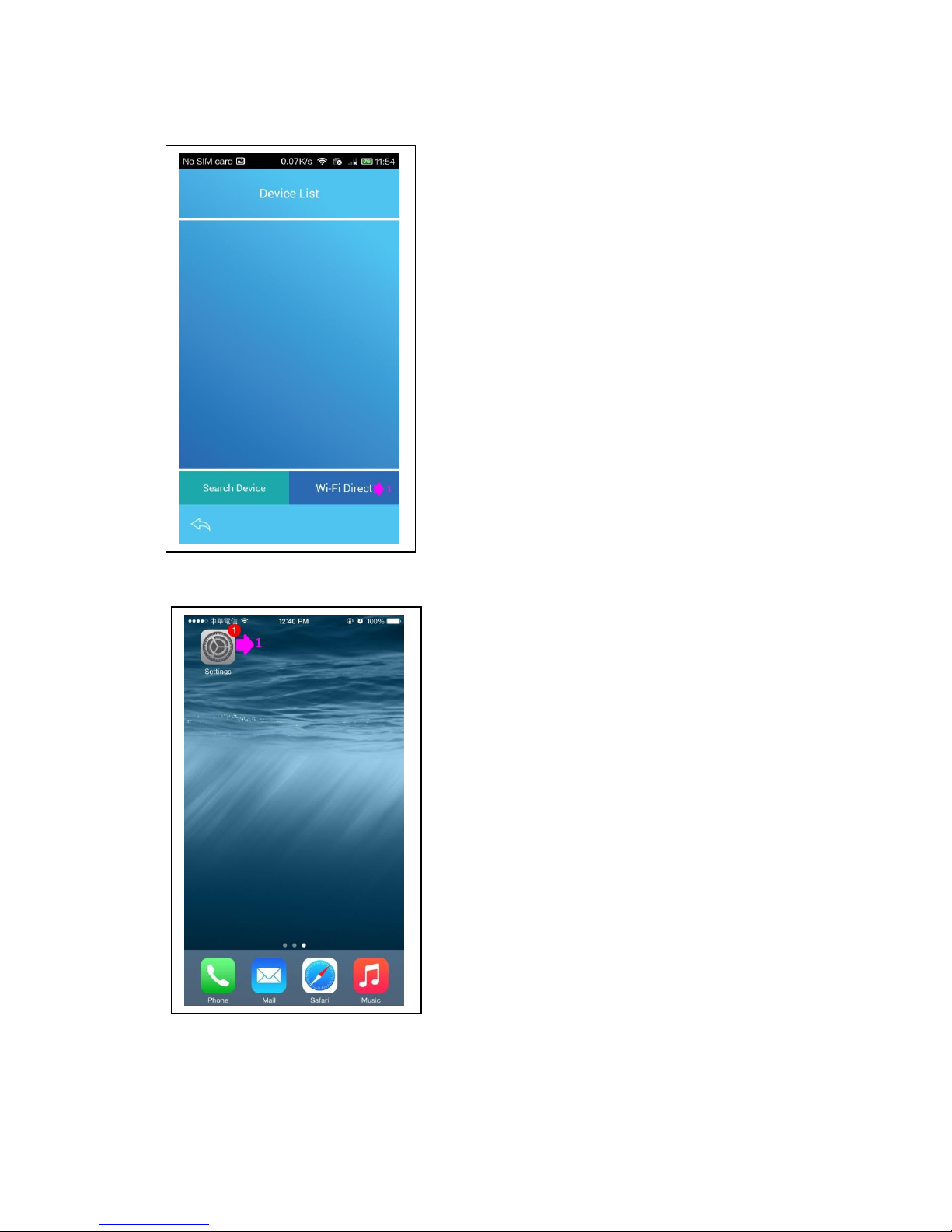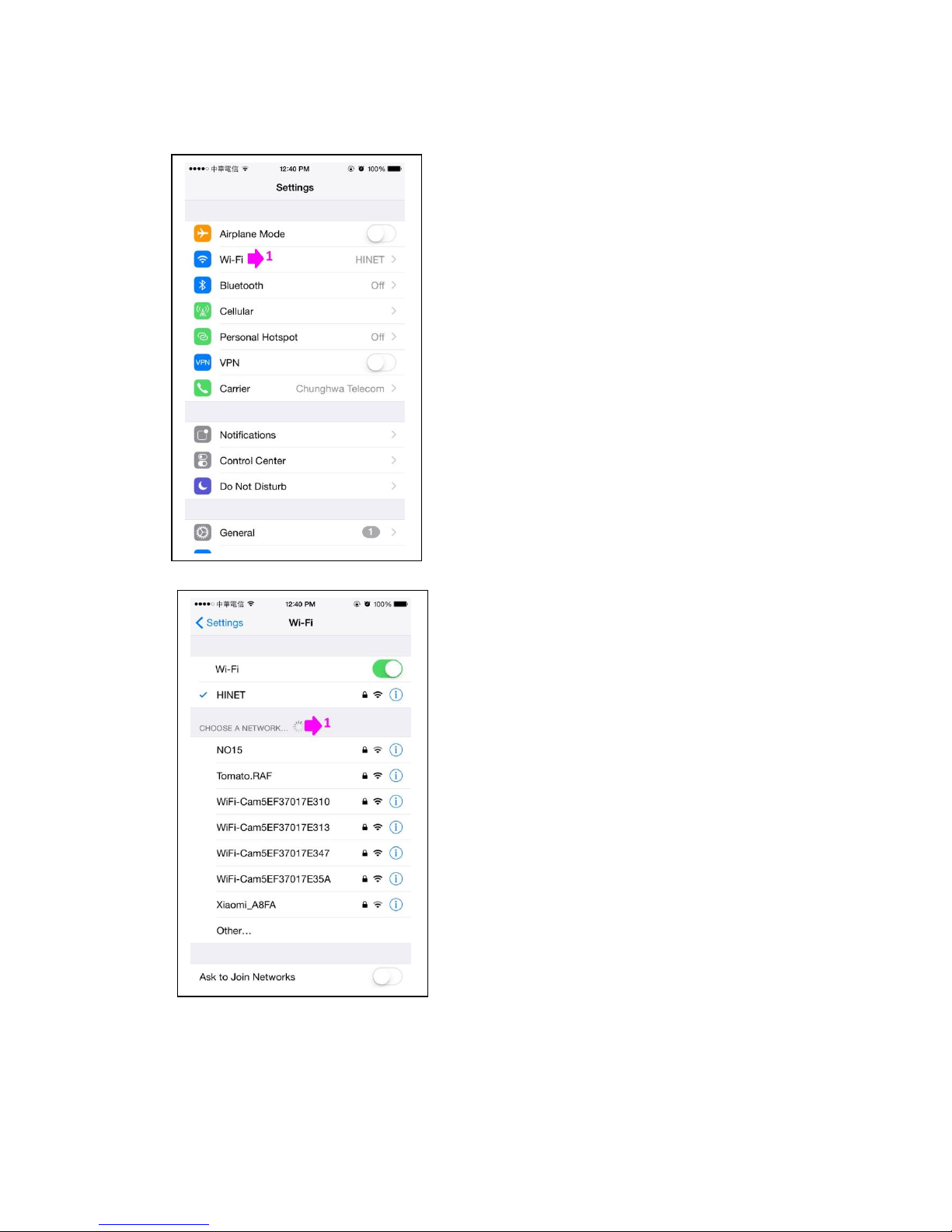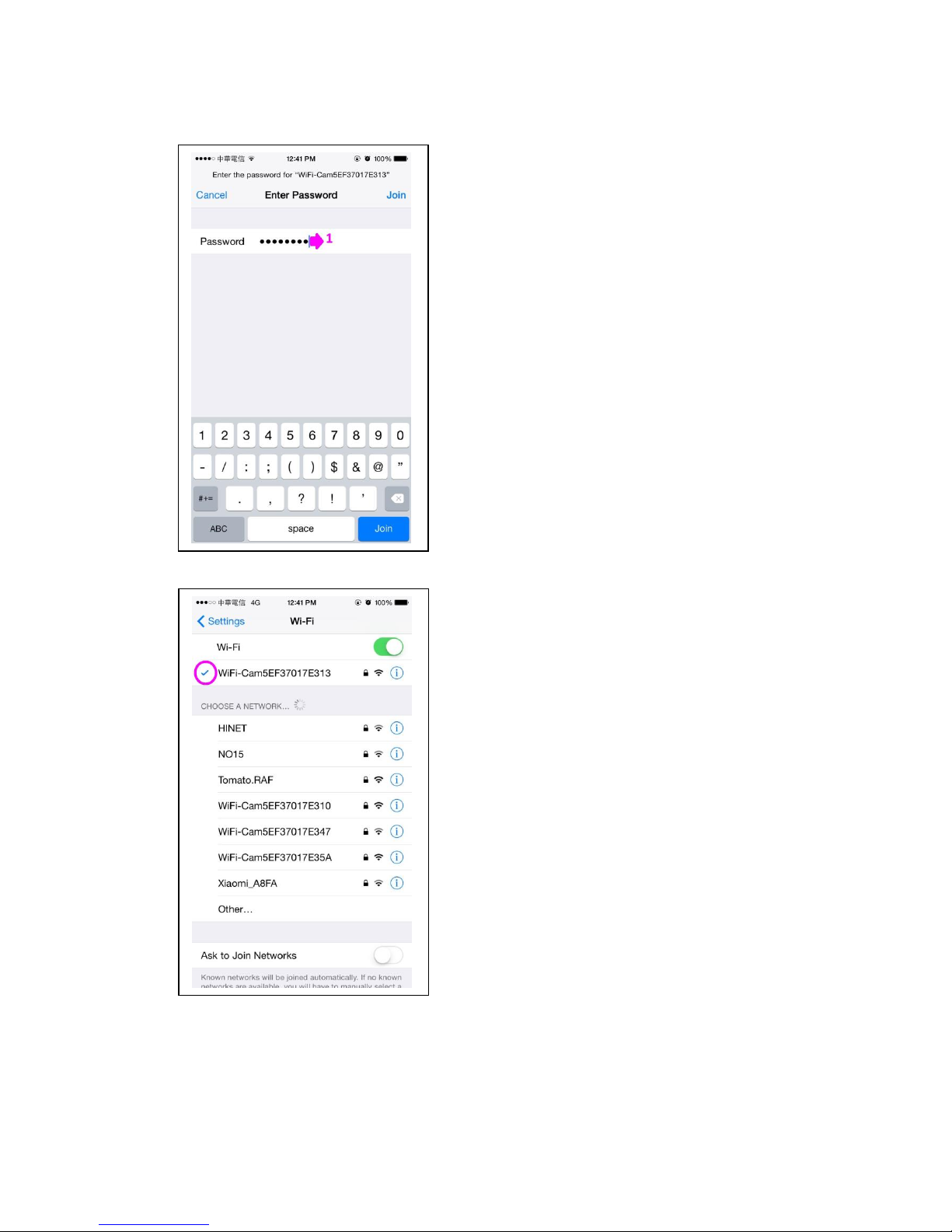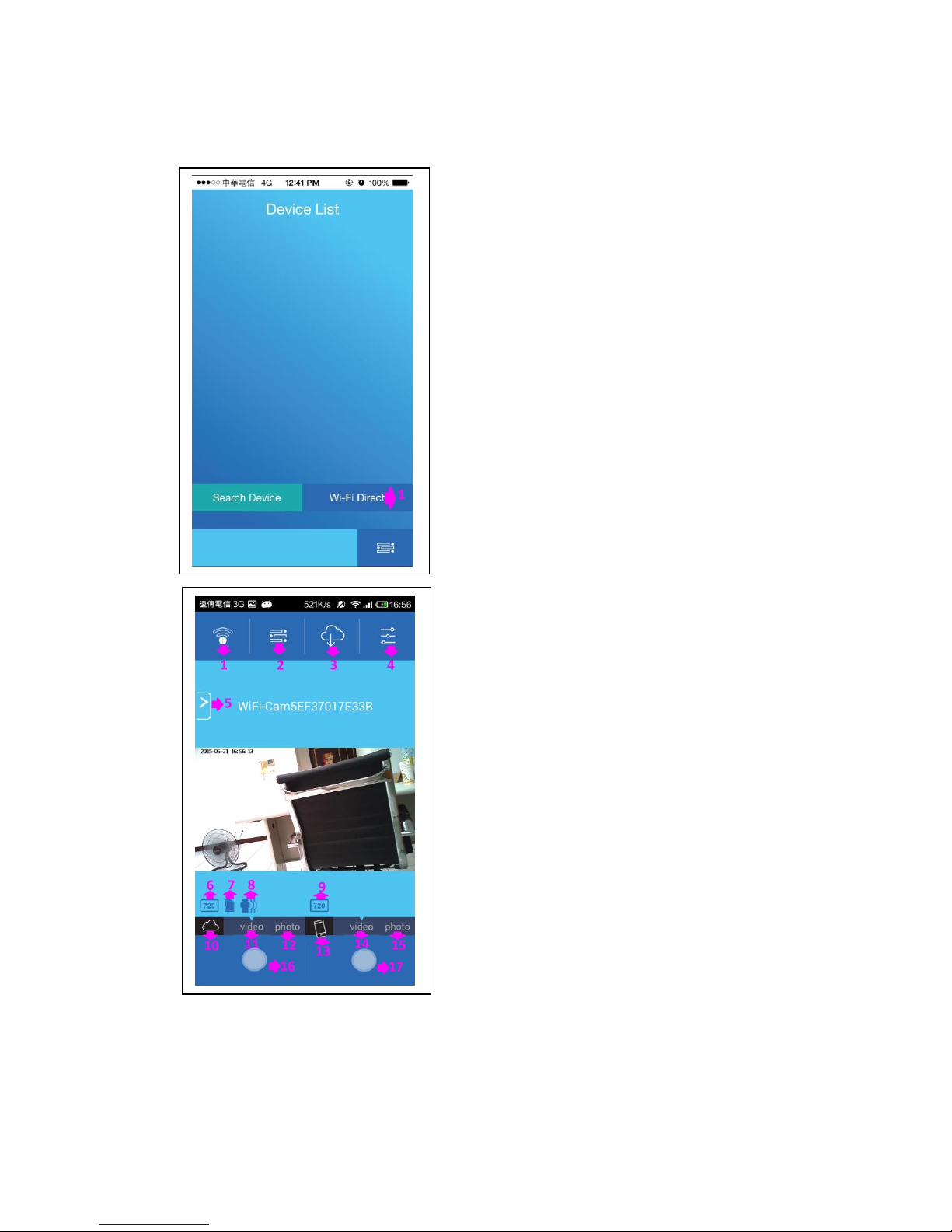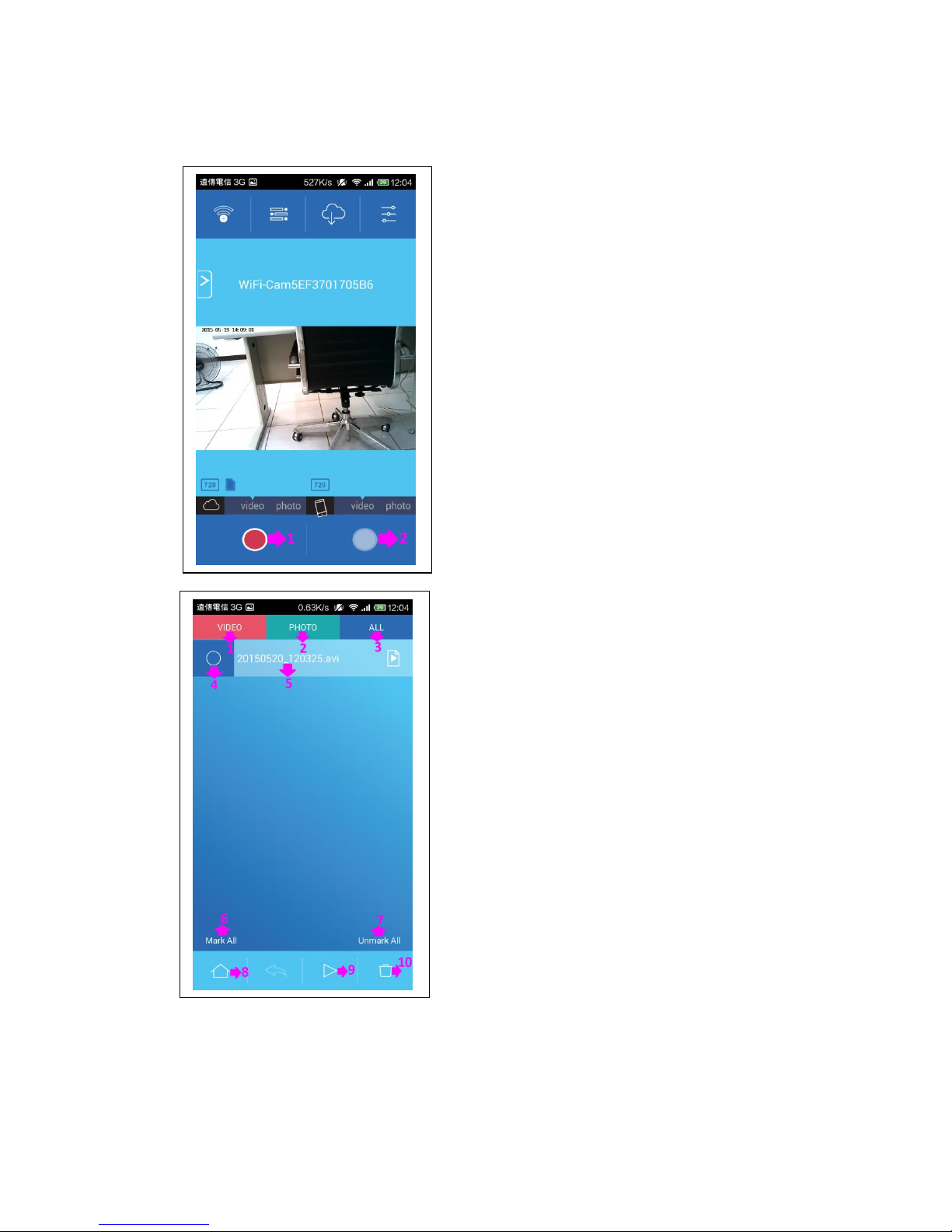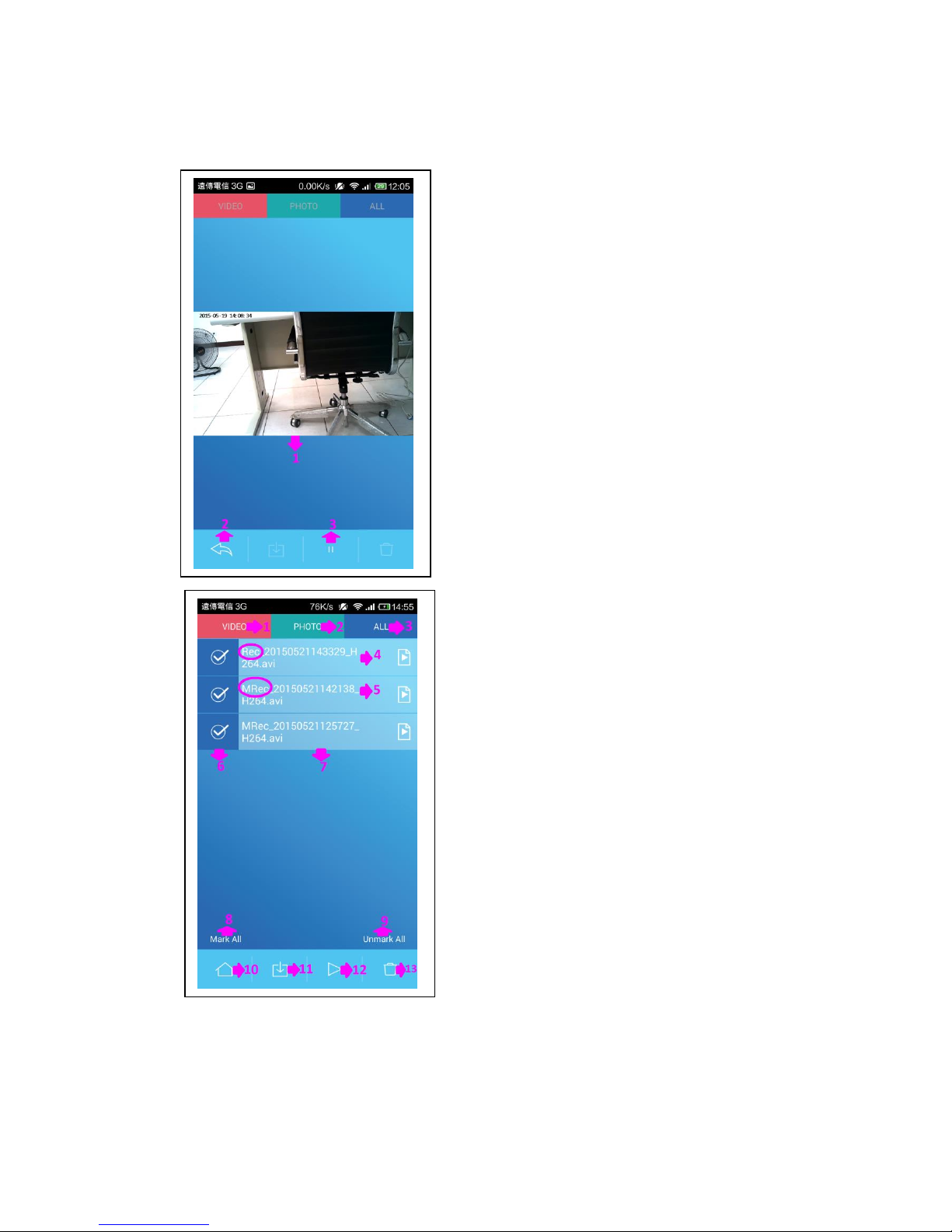II. APP UI description
1) Push WI-FI Direct to enter into the preview mode
1) Back to WI-FI which you need to connect device list.
2) Cell phone video and Photo archive folder.
3) SD card video host and Photo archive folder.
4) Setting.
5) Quick setting.
6) Host SD card resolution when recording.
7) SD card reminder.
8) Motion detection recording.
9) Resolution when recording.
10) Host SD card recording icon.
11) Host SD card recording.
12) Host SD card photograph.
13) Smartphone recording icon.
14) Smartphone recording.
15) Smartphone photograph.
16) Host SD card recording button.
17) Smartphone recording button