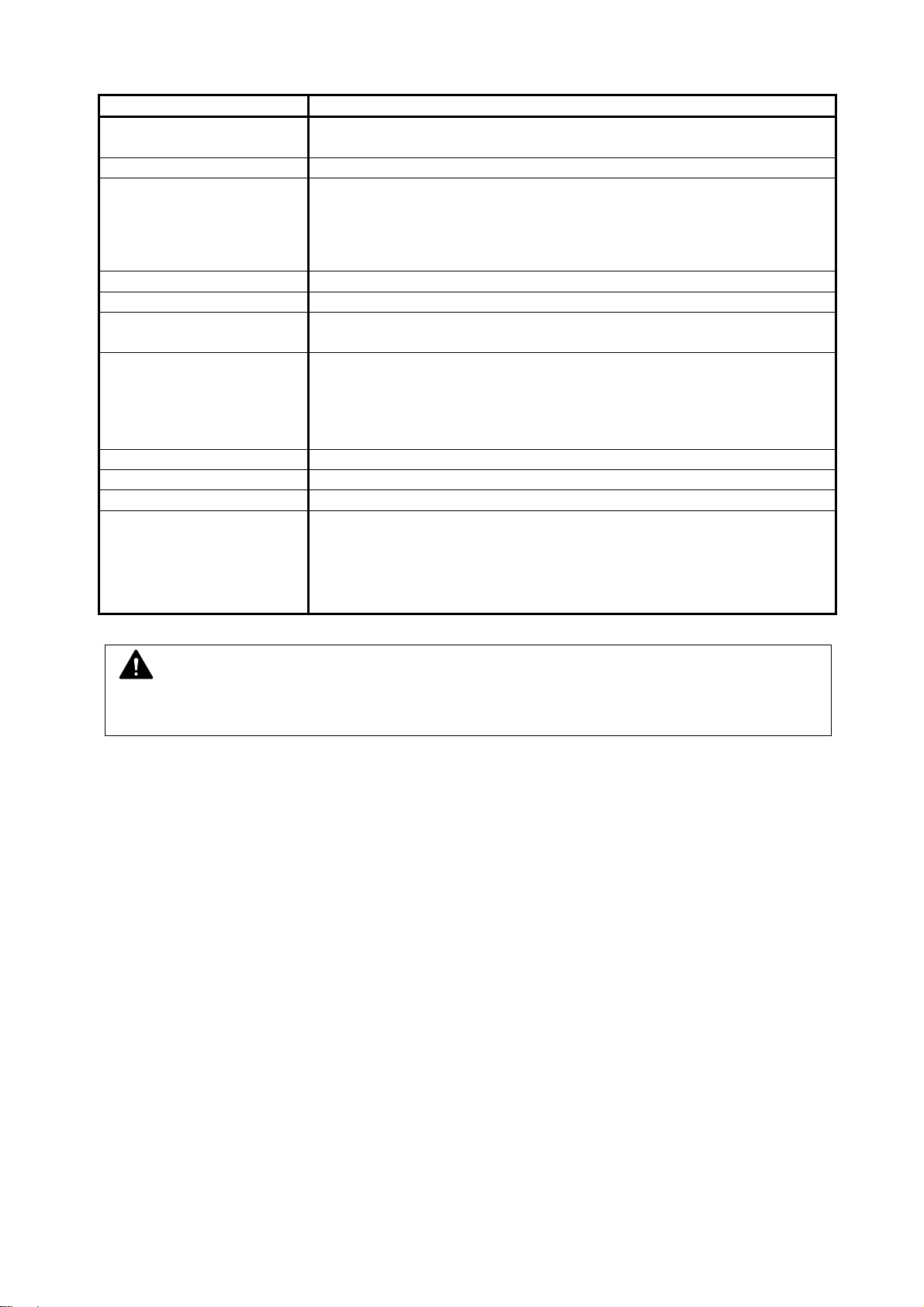Explanation for EMC
1. When this product is installed in North America.
This product complies with part 15 of the FCC Rules. Operation is subject to the following two
conditions: (1) This product may not cause harmful interference, and (2) this device must
accept any interference received, including interference that may cause undesired operation.
FCC CAUTION
Changes or modifications not expressly approved by the party responsible for compliance could void the user’s
authority to operate the product.
Note: This product has been tested and found to comply with the limits for a Class A digital equipment, pursuant to
part 15 of the FCC Rules. These limits are designed to provide reasonable protection against harmful interference
when the product is operated in a commercial environment. This product generates, uses, and can radiate radio
frequency energy and, if not installed and used in accordance with the instruction manual,, may cause harmful
interference to radio communications. Operation of this product in a residential area is likely to cause harmful
interference in which case the user will be required to correct the interference at his own expense.
This product complies with Part 15 of FCC Rules and Industry Canada licence-exempt RSS standard(s). Operation is
subject to the following two conditions: (1) this product may not cause interference, and (2) this product must accept
any interference, including interference that may cause undesired operation of this product.
Le présent appareil est conforme aux la partie 15 des règles de la FCC et CNR d’Industrie Canada applicables aux appareils radio
exempts de licence. L’exploitation est autorisée aux deux conditions suivantes : (1) I’appareil ne doit pas produire de brouillage, et
(2) I’utilisateur de I’appareil doit accepter tout brouillage radioélectrique subi, même si le brouillage est susceptible d’en
comprometter le fonctionnement.
Contains FCC ID: VP8-13551 Contains IC: 7391A-13551
2. When this product is installed in Europe
This product complies with the requirements in CISPR 22 Rules for a Class A computing equipment.
Operation of this product in a residential area may cause unacceptable interference to radio and TV reception
requiring the operator to take whatever steps are necessary to correct the interference.
Do not install product around other electronic equipment or other precision instruments.
Other equipment may be affected by electrical noise during operation.
If the product is installed near other electronic equipment, such as a TV or a radio, interference to said
equipment, such as noise or flickering, may occur.
Use a separate power line and install the PRINTER as far as possible from said equipment.
The position of the photograph has 13551 (Developer unit).
(Refer to [4 Setup of the Machine] Step 11.)