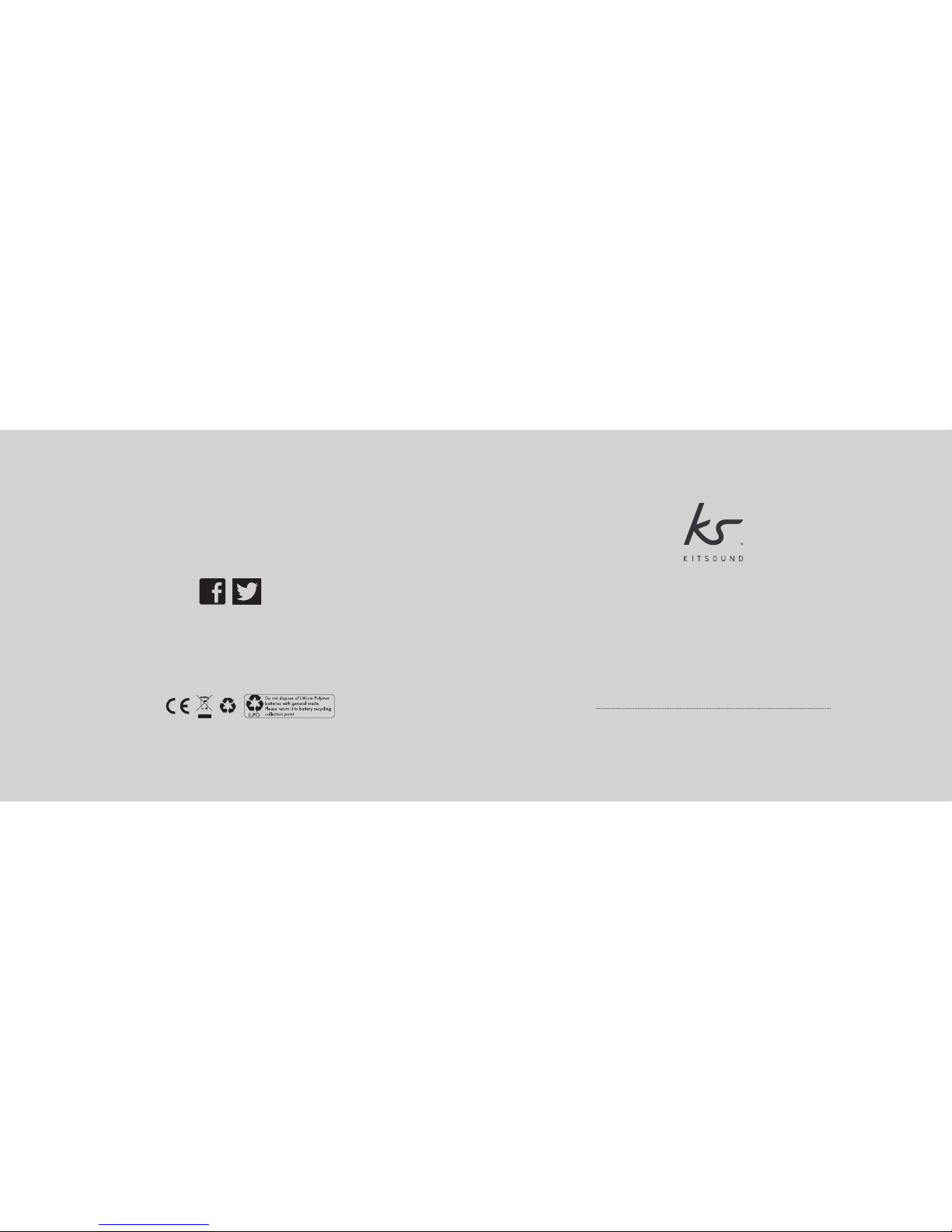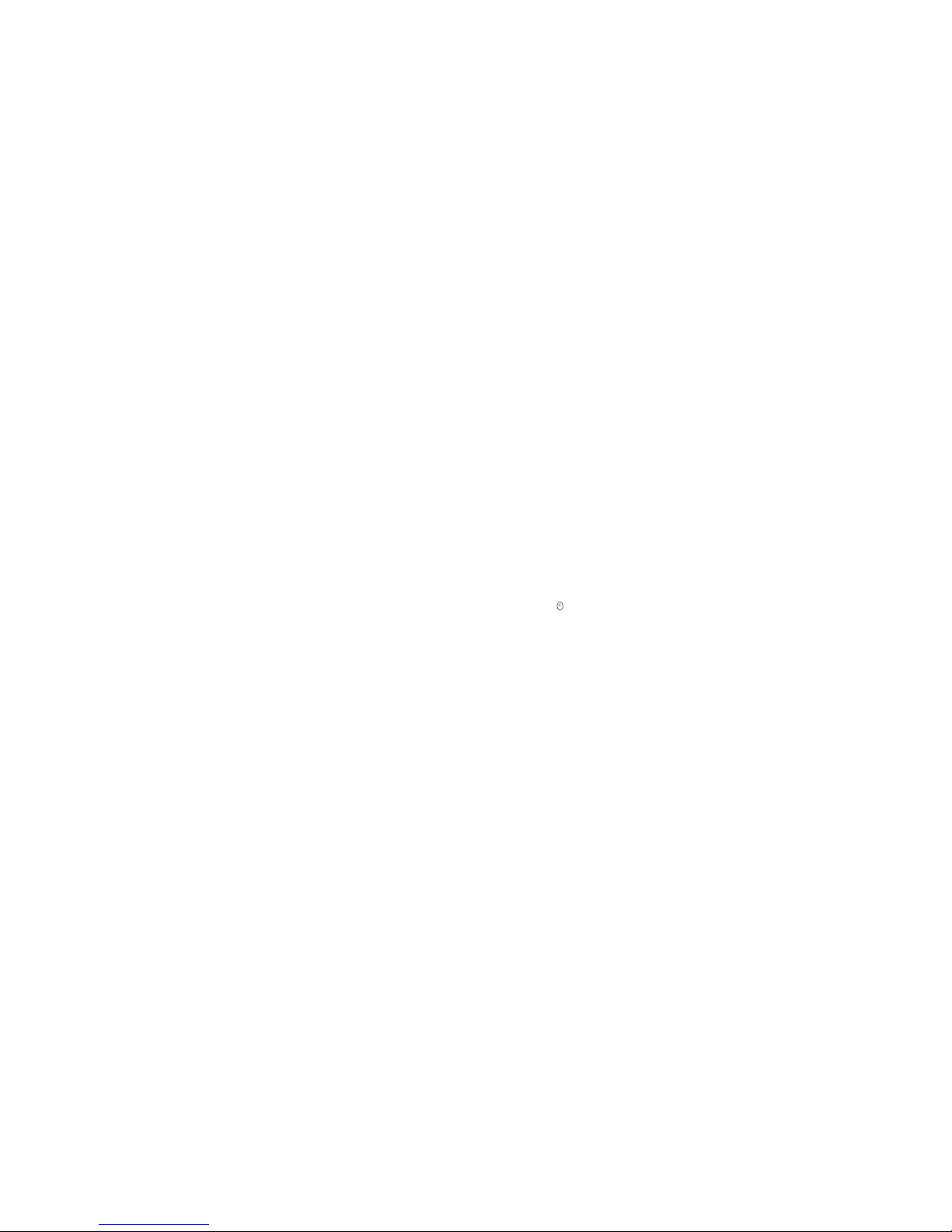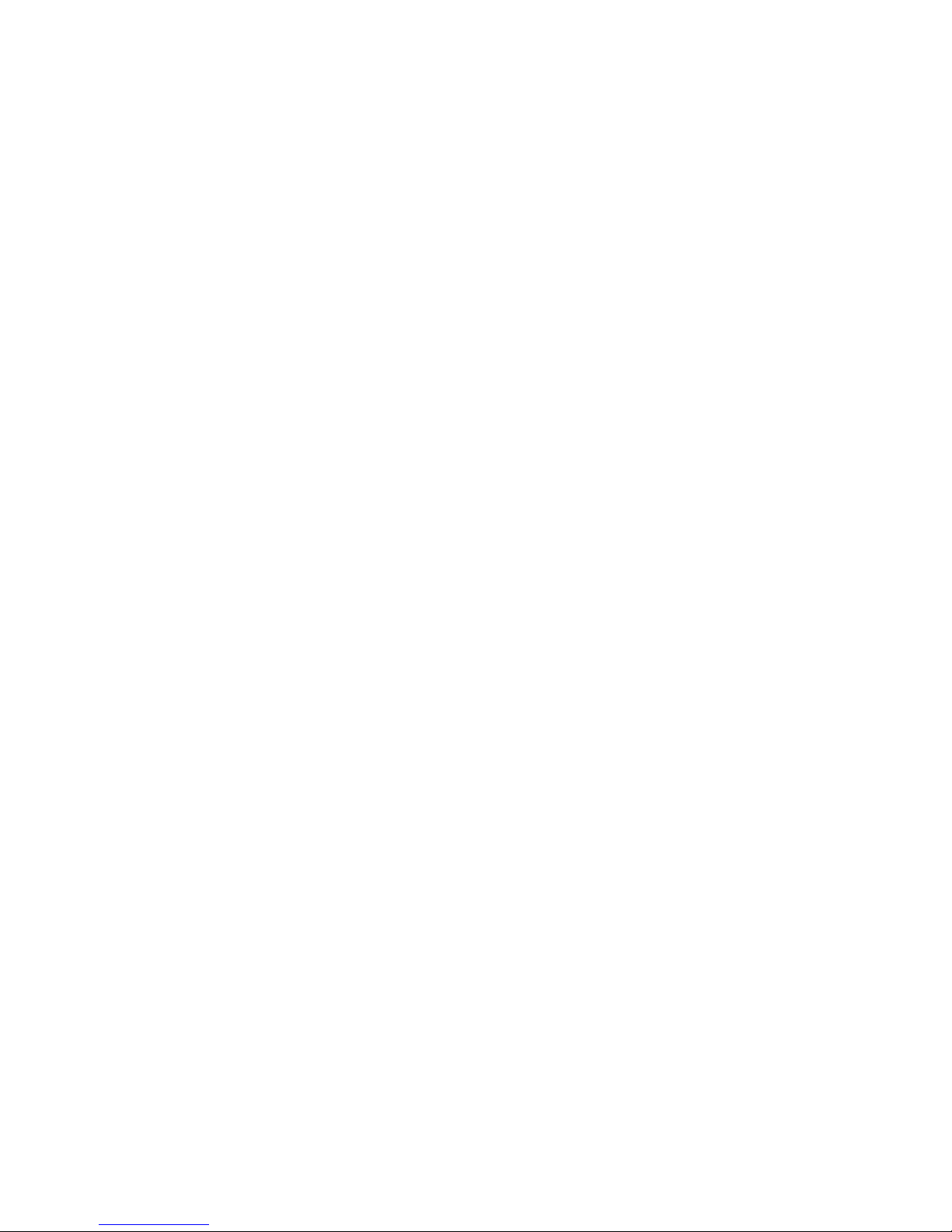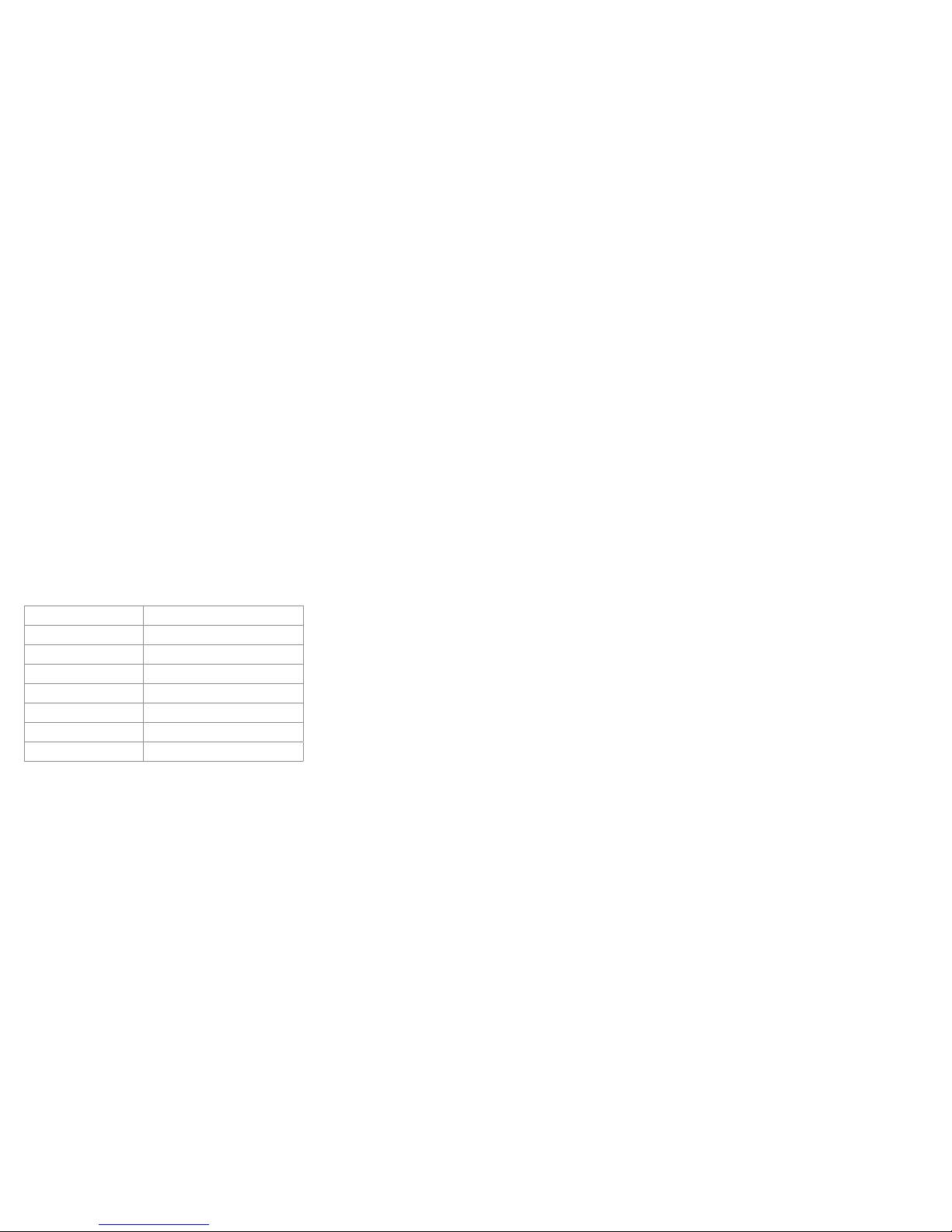8 9
Instructions for use
Set up
•Remove all packaging material from the Boom DAB and place on a stable, level surface, close to a mains socket, out of
direct sunlight and away from sources of excess heat, dust, moisture, humidity, or strong magnetic eld
•Connect the plug to your mains socket
Power source
Please only use the supplied adaptor. Attempting to operate this system from any other power source may cause damage to
the system and invalidate your warranty.
Getting started
1. Plug the AC cord into the AC Socket (13) and connect the plug to a mains socket
2. The LED display (1) will light up and the Boom DAB will automatically enter standby mode
General operation
•Press and hold the MFB (7) for 3 seconds to turn the Boom DAB on
•Press and hold the MFB (7) for 3 seconds to put the Boom DAB into standby mode
•While in standby mode the LCD display (1) backlight will be dimmed
•During any mode, press any button once to turn the LCD display backlight on
•To change information on DAB/FM function, press Info (4) whilst on a station
Menu
In any mode, to access the system settings, please do the following:
•Click the Menu button (10)
•Use Next Track (11) or Previous Track (5) until you reach ‘System’
• Click the MFB (7) to select ‘System’
This will bring you into the main system menu.
Sleep setting
• Once in the main system menu, use Next Track (11) or Previous Track (5) until you nd ‘Sleep’, and click the MFB (7)
to select
•Use Next Track (11) or Previous Track (5) to select your desired sleep delay time (OFF,15,30,45,60,90), and click the MFB (7)
to select option
•The sleep icon will show on the LCD display (1) once turned on, and disappear when o
• Select ‘OFF’ from the above instructions to turn o the sleep setting
Setting the Time and Date
By default, the Boom DAB will automatically update the time through its DAB connection. However, you can still set the time
manually. To do this:
• In the main system menu press Next Track (11) or Previous Track (5) until you nd ‘Time’, and press the MFB (7)
•Use Next Track (11) or Previous Track (5) to adjust the hour and click the MFB (7) on your desired hour
•Use Next Track (11) or Previous Track (5) to adjust the minute and click the MFB (7) on your desired minute
•Use Next Track (11) or Previous Track (5) to adjust the year and click the MFB (7) on your desired year
•Use Next Track (11) or Previous Track (5) to adjust the month and click the MFB (7) on your desired month
•Use Next Track (11) or Previous Track (5) to adjust the day and click the MFB (7) on your desired day
•The time and date will now be set
[continued...]