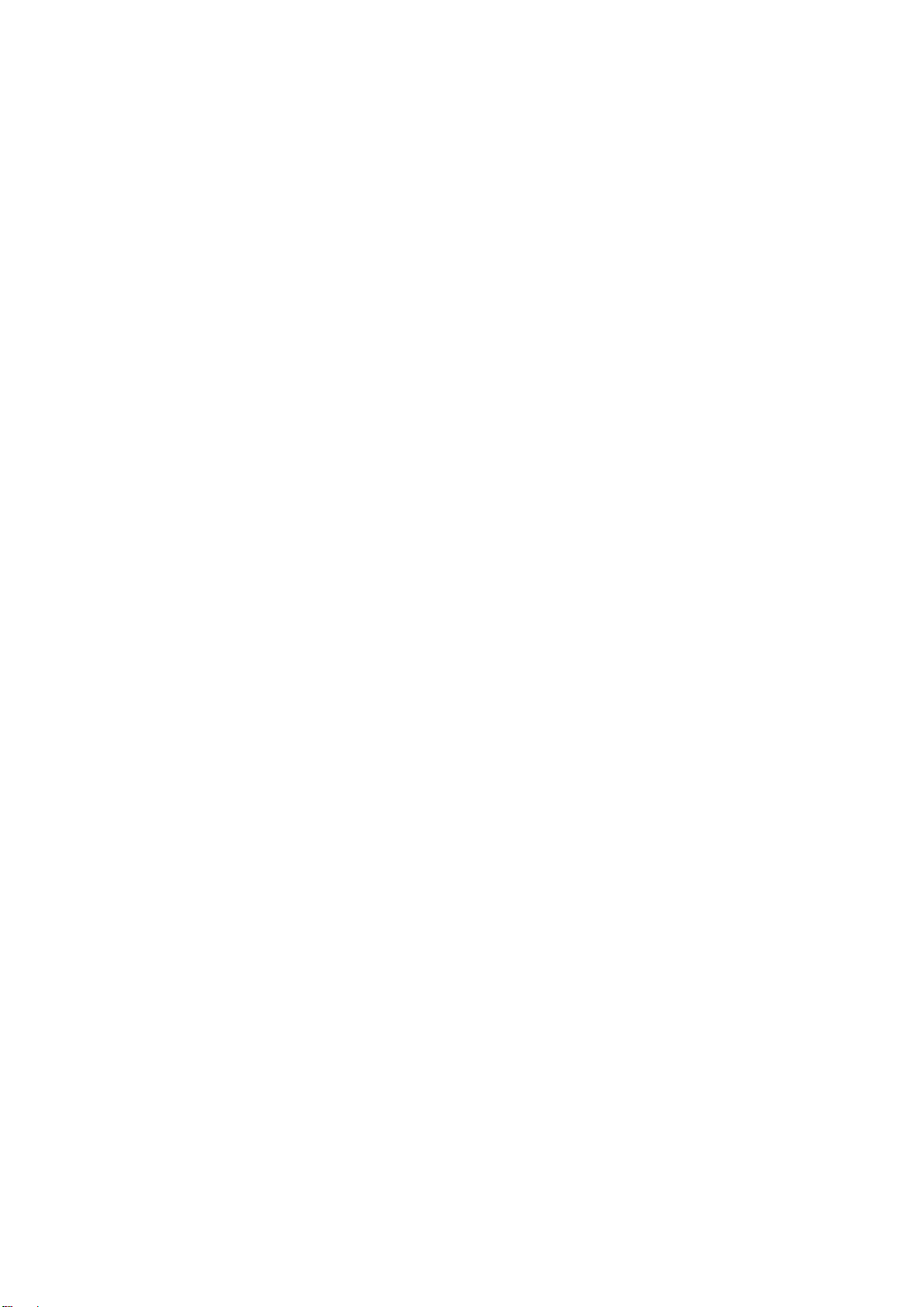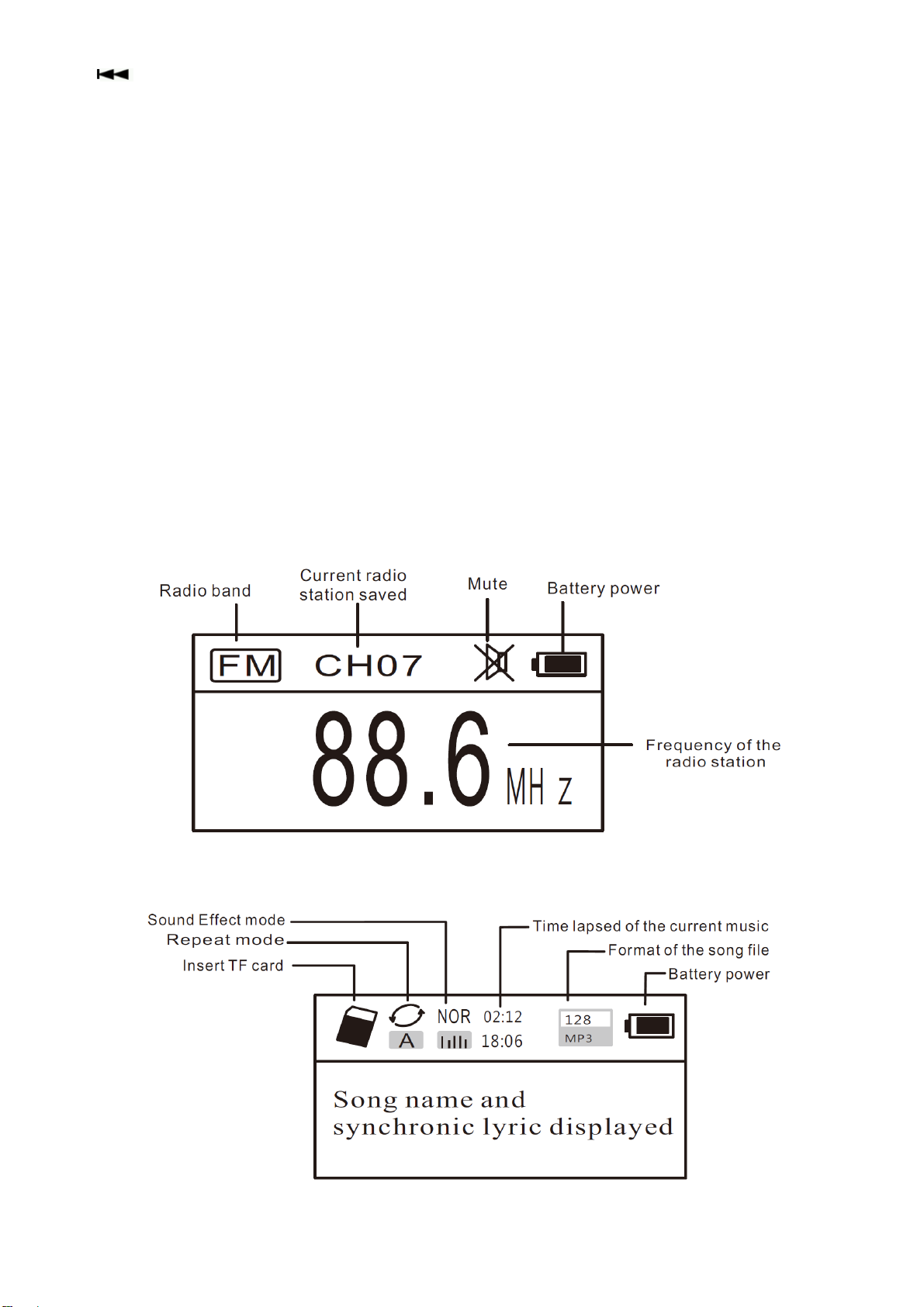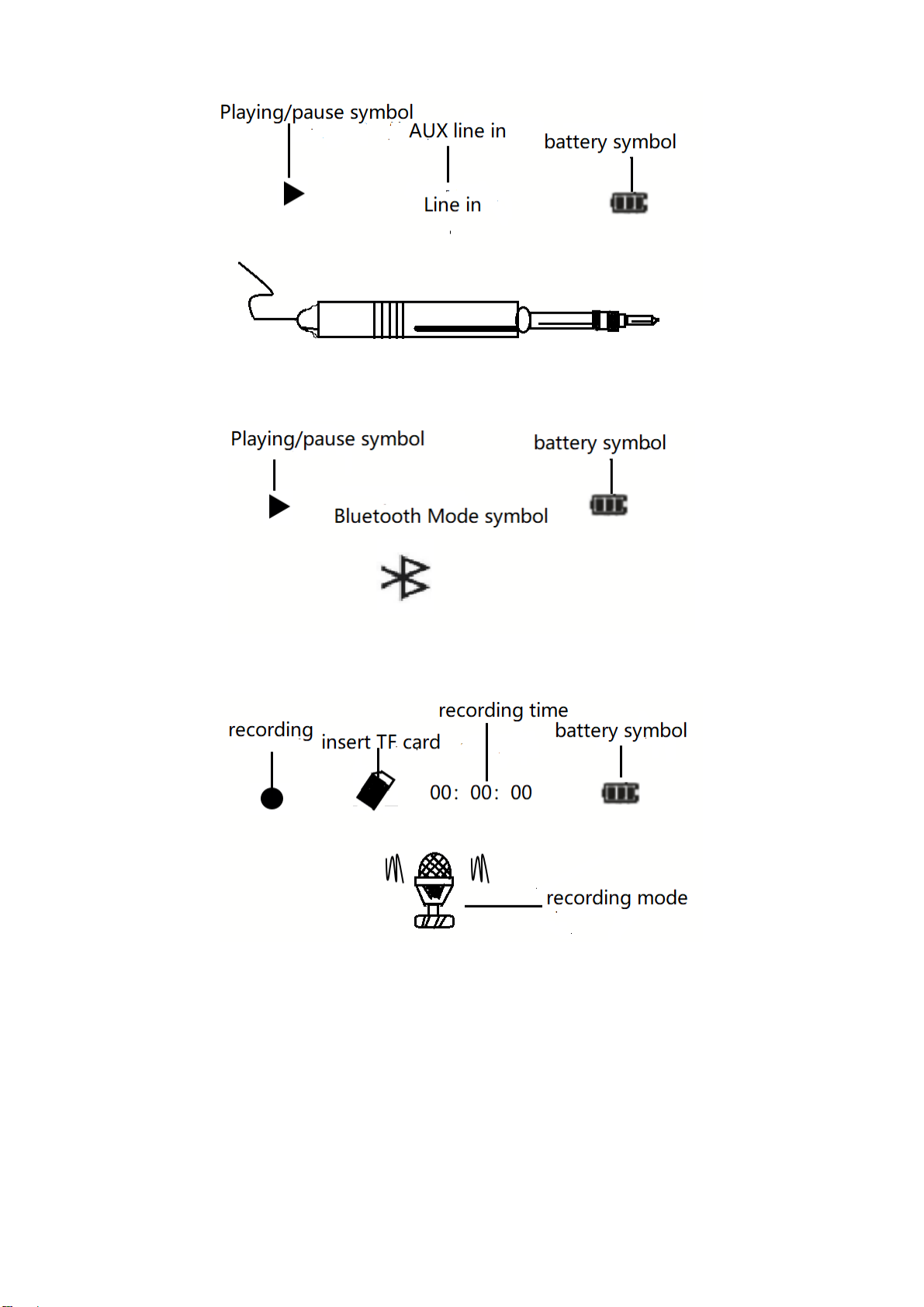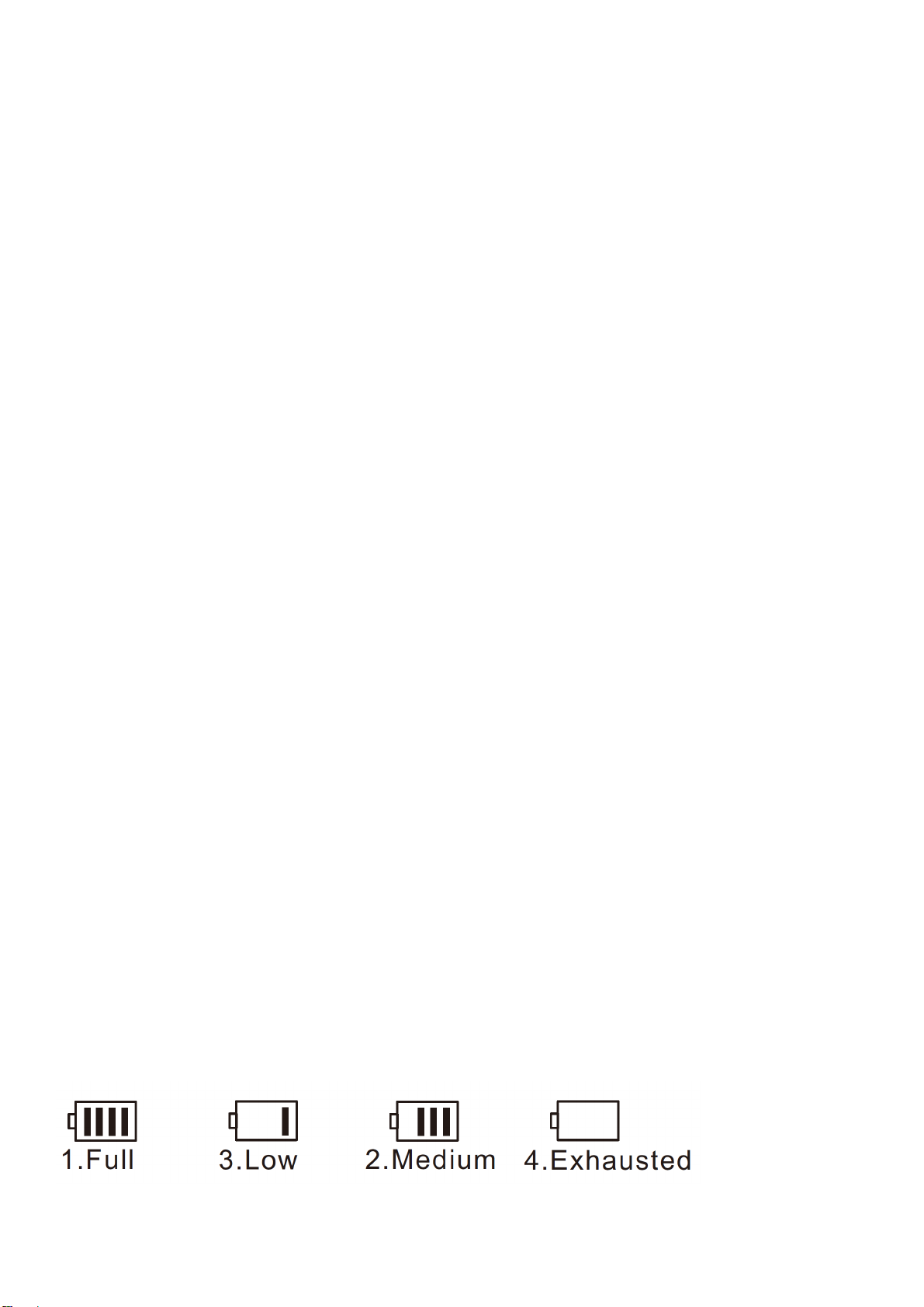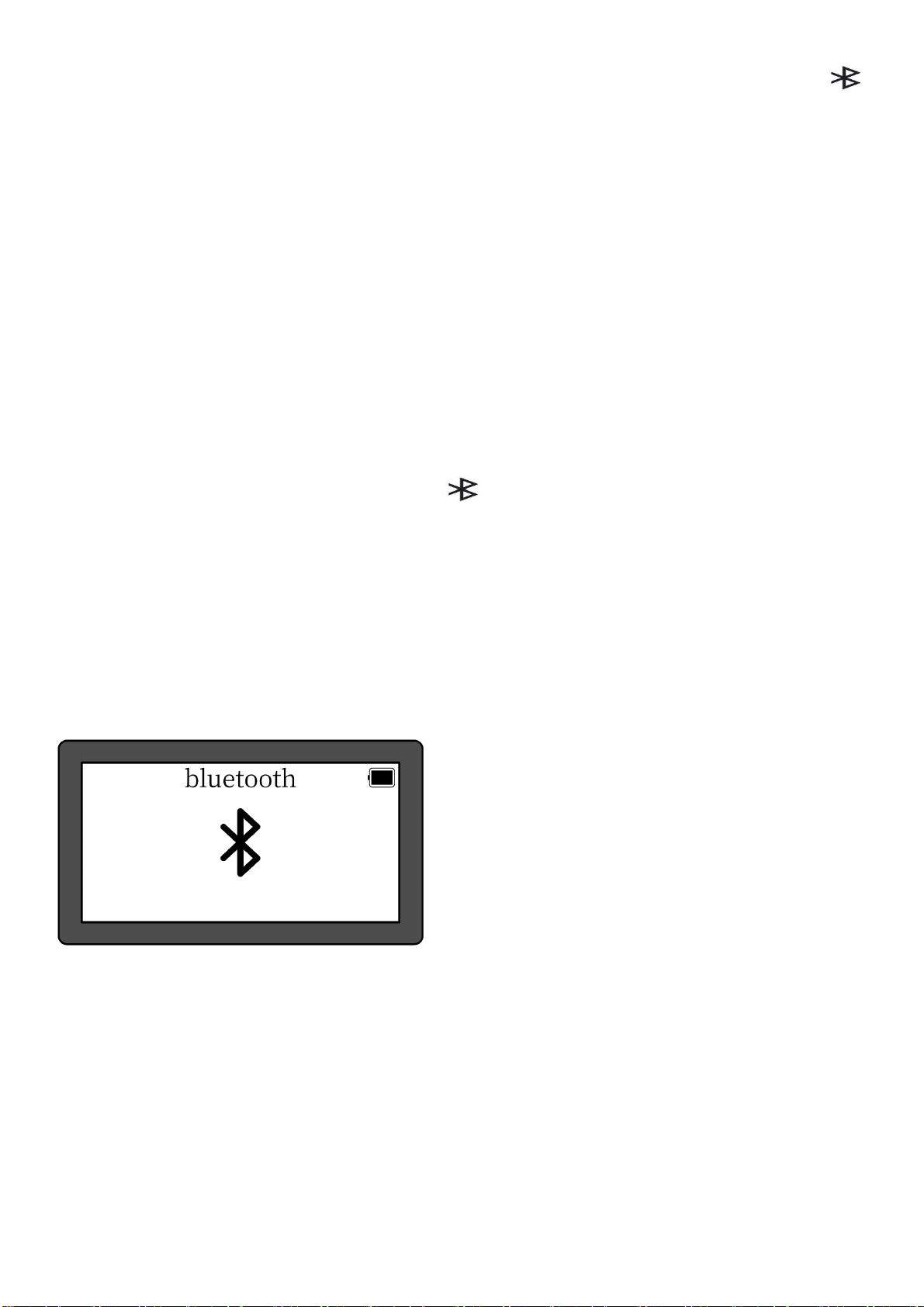B. Automatic search:
In radio mode, long press the" " or " " key to search radio stations forward or backward.
When a radio station is received, the search will stop and the radio station received will begin to play.
C. Directly input the frequency of a radio station:
For example, the frequency of the radio station is 88.5MHz. Press the number keys 8, 8 and 5, then
press the " " key to confirm the input. The radio will jump to 88.5MHz.
*AM: the numbers that are 522+Multiples of 9 are valid; for North America 520+ Multiples of 10 are
valid.
D. Shortwave Operation:
Press the SW key to invoke metric waves in order:
60m (4.750MHz), 49m (5.950MHz), 41m (7.100MHz)
31m (9.500MHz), 25m (11.650MHz), 22m (13.600MHz)
19m (15.100MHz), 16m (17.500MHz), 13m (21.45MHz)
After selecting a metric wave, press the " " or " " key to select radio stations.
Memory Station
1. To save a radio station manually:
Invoke a radio station with the method described in the following A, B, C or D, and long press the
MEMO "5" key, when the "CH00" flashing on the display, press the numeric keys to enter the location
of the storage station, and press the " " button, the screen prompts to save, then press the "
" button again to confirm can be stored in the specified location.
Note: There is a limit on the number of preset stations in each band.
(FM: 80 presets, MW: 60 presets, SW: 300 presets)