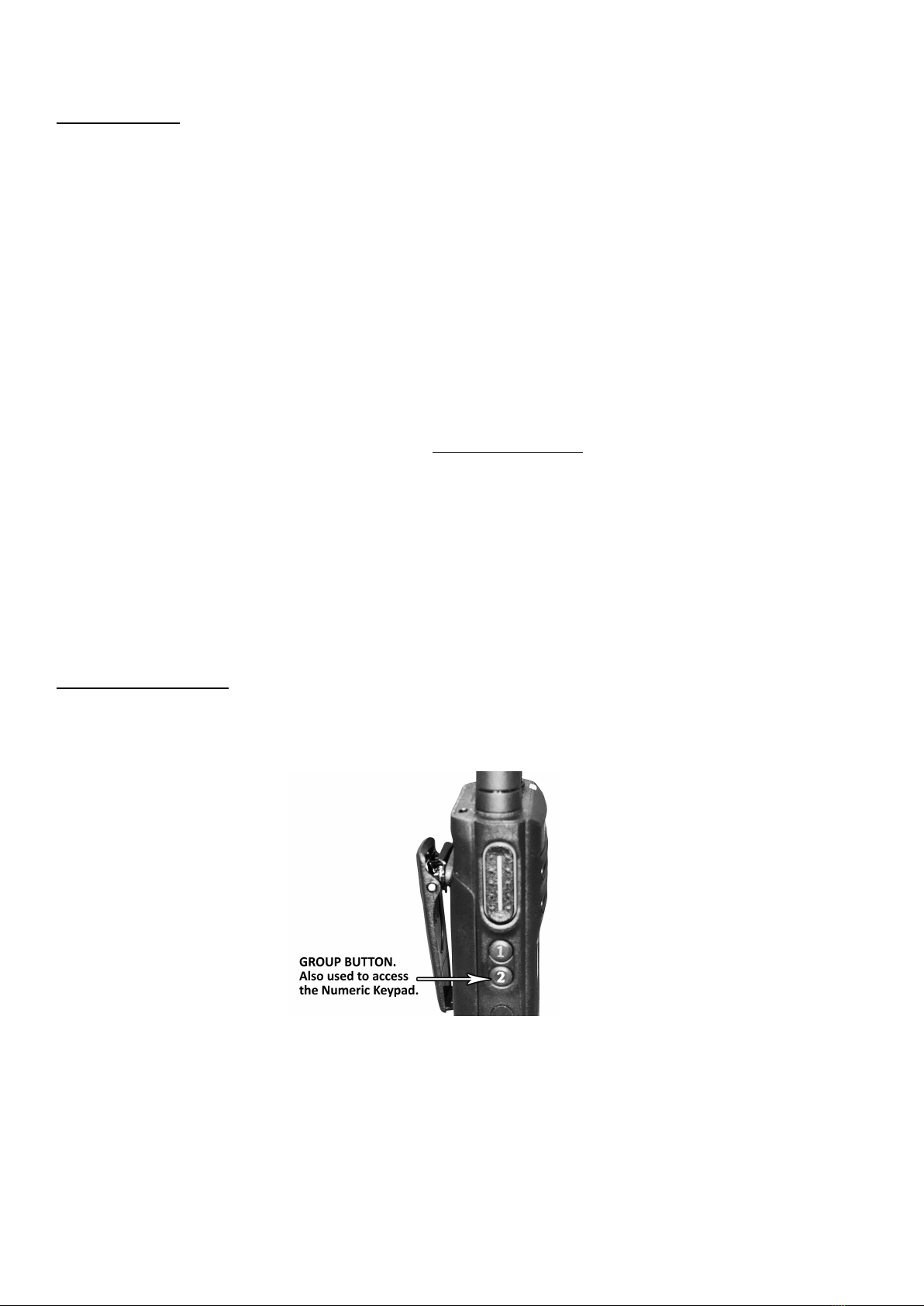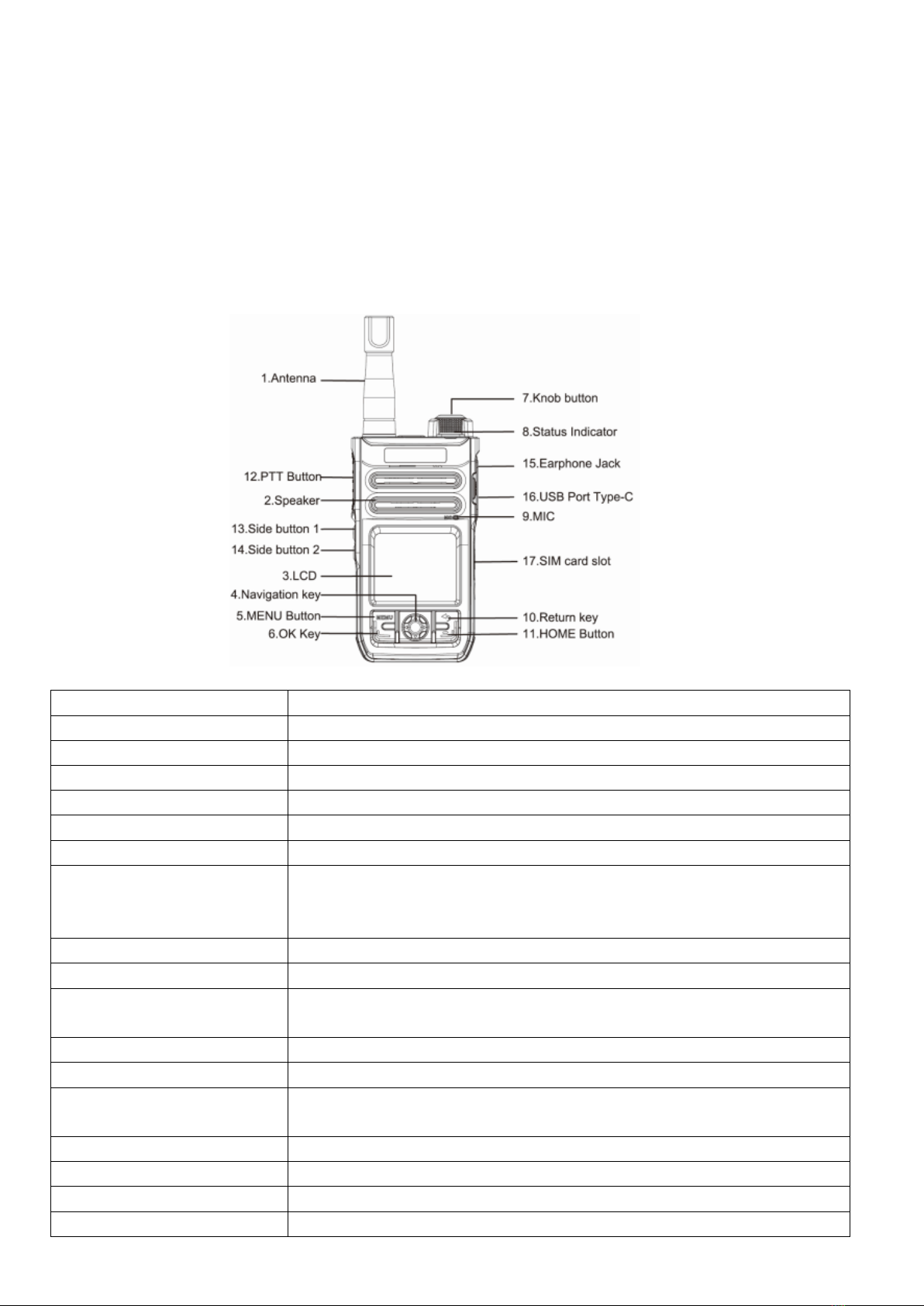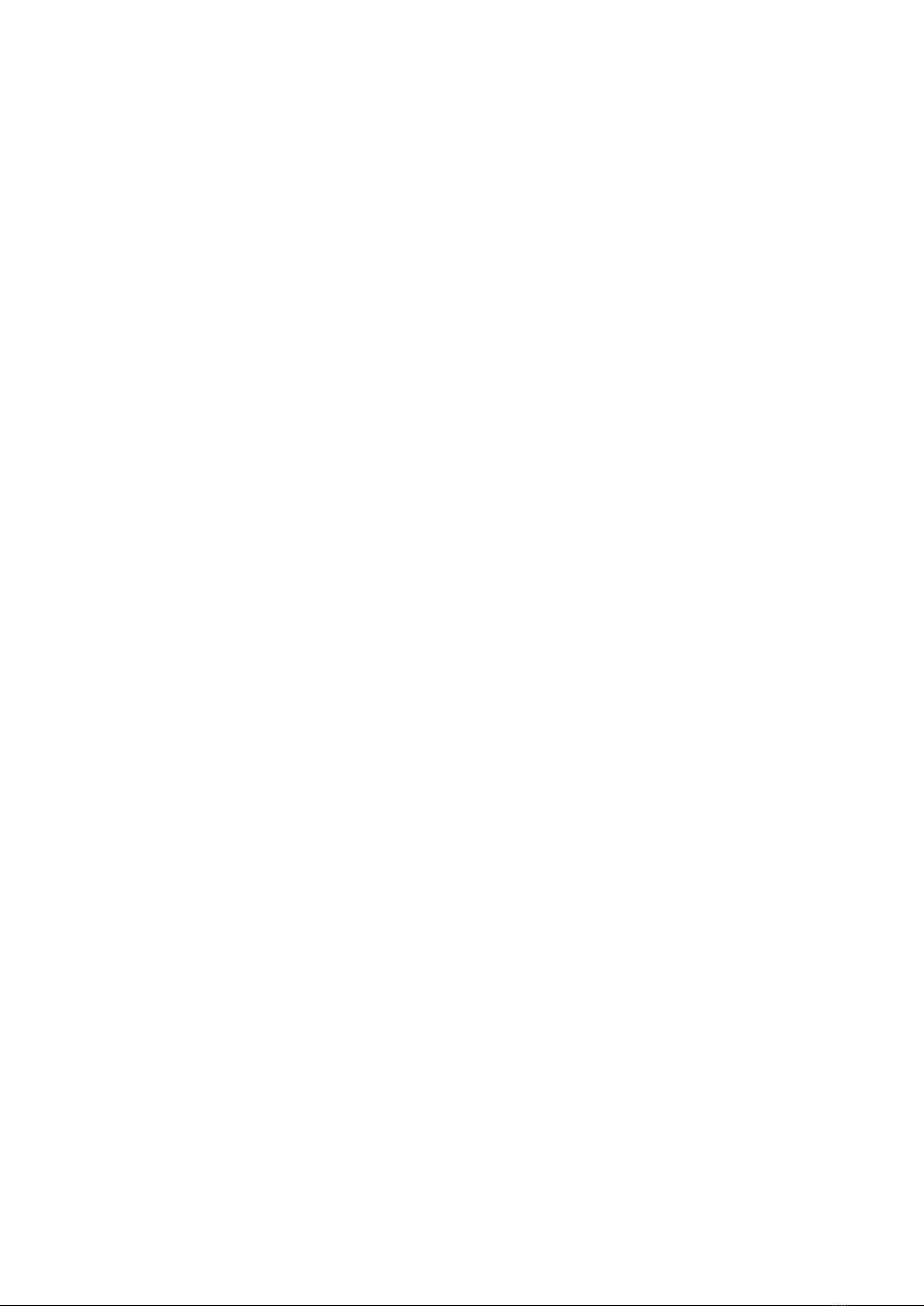Remove the battery
1. To remove the battery pack, push the battery latch-up.
2. When the battery is released from the terminal, remove the battery.
Basic Operation
Power On and Power Off
Press and hold the knob button for 3 seconds until power ON. To power OFF, press and hold the button. A window will pop
up on the display, choose “Power OFF” and press ok to power OFF the radio.
Display On
Short press the knob to wake up the display.
Status Bar
The status bar displays battery capacity, time, SIM card, registered network status information, etc.
Push-To-Talk function
After the start-up, the radio will automatically enter the default Group.
Dynamic PTT - What is it?
This locks you into one other person. Nobody else can communicate with either of you until you "hang up" or wait 15
seconds of no conversation (which automatically hangs up the connection).
On the PTT screen, press DOWN ARROW on the navigation panel to enter the group lists, long press OK key to
enter the Group Member list.
Under the group member list, you can select the person who you want to call. Press the PTT button to start the
Dynamic PTT. Press the PTT button to talk and release PTT to listen. Press OK key to hang up. Dynamic PTT
will also end automatically after 15 seconds if there is no conversation.
Short cut: Group Change
Short pressing the side button 2 to change to the desired group and there will be a voice announcement on the Group
name. At the same time, the group becomes a Current group - Press PTT to start talking.
Emergency Alarm (SOS)
Note: This function would be invalid if the Dispatch Console did not register an alarm number to the radio ID.
Press and hold the side button 1 for 3 seconds to activate the SOS function.
Enter the APK settings
On the PTT screen, press UP on the navigation panel. It will display SETTING which can be used to check personal
information OR change voice call settings/sleep mode/PTT incoming call options/Dynamic PTT options/PTT to activate
screen settings.
ROM settings
Short press the MENU button to enter the ROM setup menu, you can set the network set, WLAN, BT, Location, Boot sound,
phone status, etc.
Establish a wireless connection
Setup the WLAN connect.
Group Change
On the PTT screen, press DOWN on the navigation panel to enter the Group list. After choosing the desired group, press OK
key to change group.