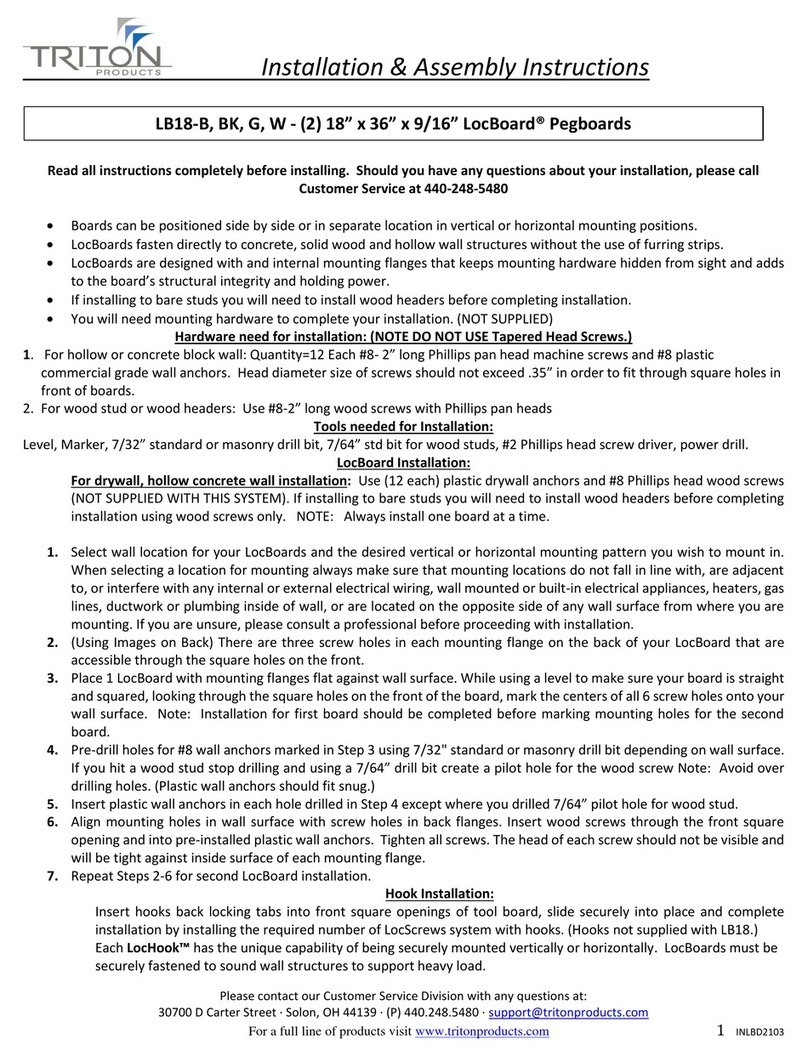3. Product diagram
(per arm)
Max load
17.6lb
8kg
Label
J
M-A
M-B
M-C
Item
6mm allen wrench
M4x12mm screw
M5x12mm screw
D5 metal flat washer
Quantity
1
12
12
12
Image
IMPORTANT:
At least two qualified people should perform the assembly procedure. Personal injury and/or
property damage can result from dropping or mishandling the display.
Mounting surfaces must be sturdy and flat.
Do not install this product on a weak, uneven surface, prone to vibration or susceptible to
other movements. Reinforce the structure as necessary before installing the mount.
Maximum weight supported:
The combined weight of all components shall not exceed the rated load capacity of the
mounting arm.
2. WARNING!
• Prior to installing this product, you must read all instructions thoroughly. Keep these
installation instructions in an easily accessible location for future reference.
• Safety measures must be practiced at all times during the assembly of this product. Use
proper safety equipment and tools for the assembly procedure to prevent personal injury.
• KlipXtreme does not warrant against damage caused by the use of any KlipXtreme mounts
for purposes other than those for which it was designed or damage caused by unauthorized
attachments or modifications, and is not responsible for any damages, claims, demands, suits,
actions or causes of action of whatever kind resulting from, arising out of or in any manner
relating to any such use, attachments or modifications. 4. Desktop base installation
Note:
• Prior to installing the product, choose your preferred location to mount the monitors. Make
sure that the surface is sturdy and flat. Do not install this product on a weak or uneven desk
or countertop.
• Padded edges beneath the base provide surface protection, a stable grip, and will also
prevent the mount from sliding out of place.
1. First, insert the tool holder and the decorative cap onto the shaft.
2. Then screw the shaft into the mounting socket of the base and tighten the bolts with the
allen wrench to secure it.
466mm
81.5mm
113mm
100mm
75mm
116mm
100mm
25mm
200mm
200mm
200mm
35mm
434mm
316mm
180˚
340˚
340˚
±
90˚
360˚
±
45˚
48mm
35mm