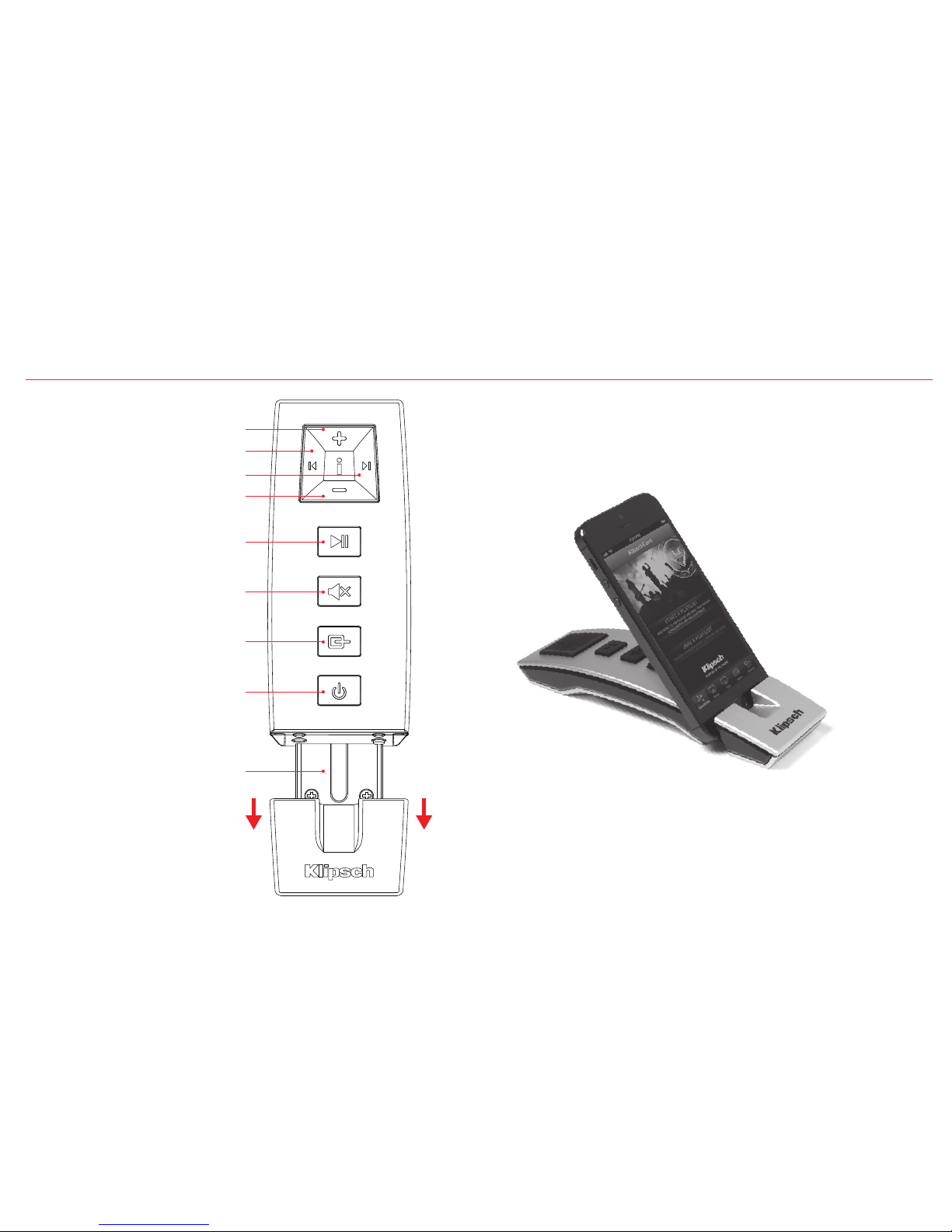Klipsch STADIUM User manual
Other Klipsch Stereo System manuals

Klipsch
Klipsch LightSpeaker User manual

Klipsch
Klipsch kmc1 User manual
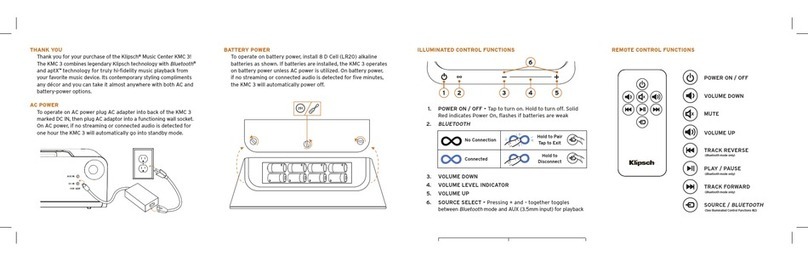
Klipsch
Klipsch KMC 3 User manual
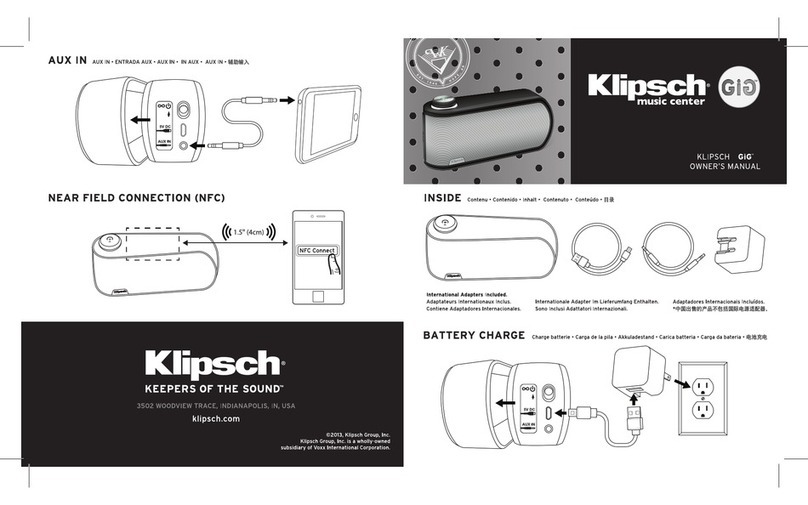
Klipsch
Klipsch Gig User manual

Klipsch
Klipsch R-28PF Service manual
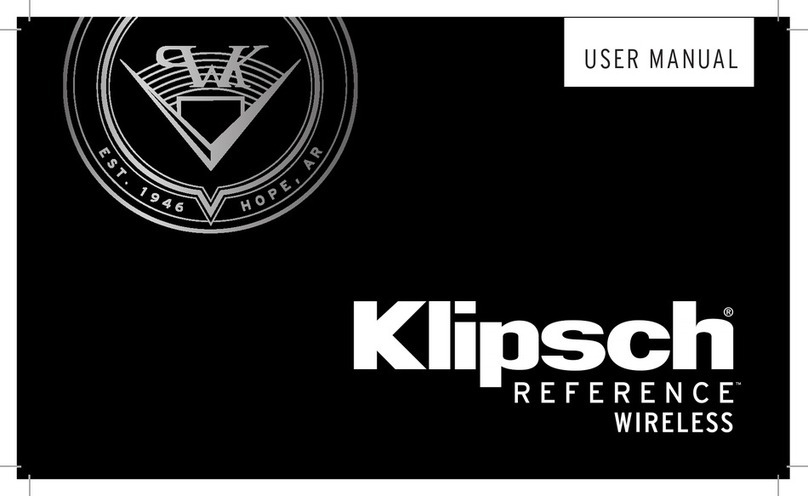
Klipsch
Klipsch Wisa RW-51M User manual

Klipsch
Klipsch Reference Premiere RP-504C User manual

Klipsch
Klipsch STADIUM User manual

Klipsch
Klipsch GIG User manual

Klipsch
Klipsch RP-440WF User manual

Klipsch
Klipsch Reference Premiere RP-280F User manual

Klipsch
Klipsch SB 120 User manual

Klipsch
Klipsch STADIUM User manual

Klipsch
Klipsch The Capitol Three Special Edition User manual

Klipsch
Klipsch KMC2 User manual

Klipsch
Klipsch HD THEATER SB 3 User manual

Klipsch
Klipsch kmc1 User manual

Klipsch
Klipsch SB 120 User manual