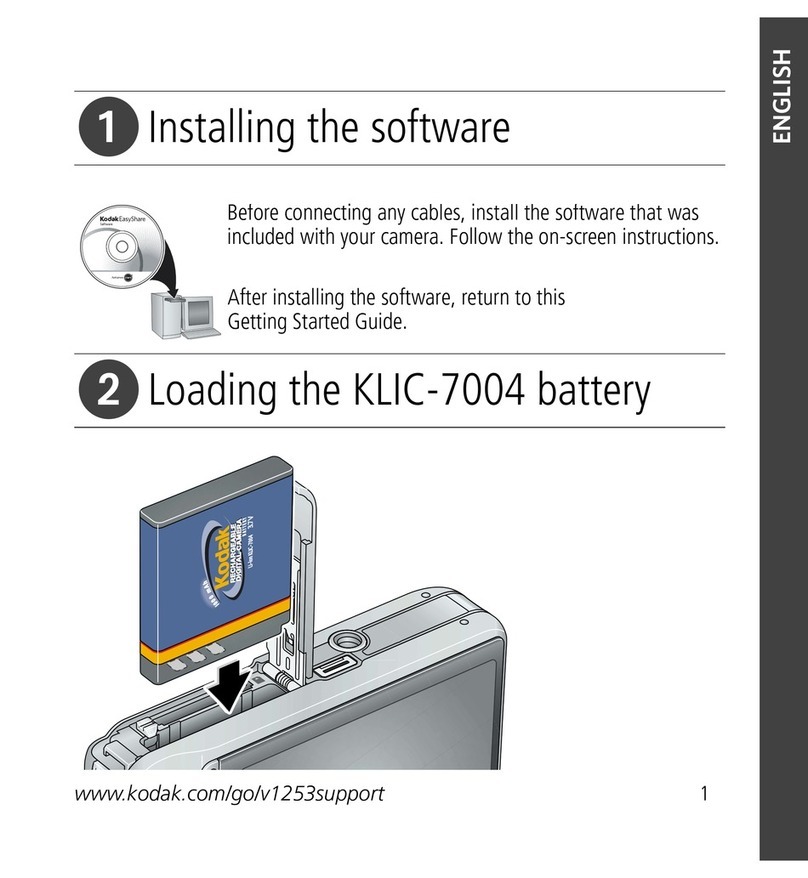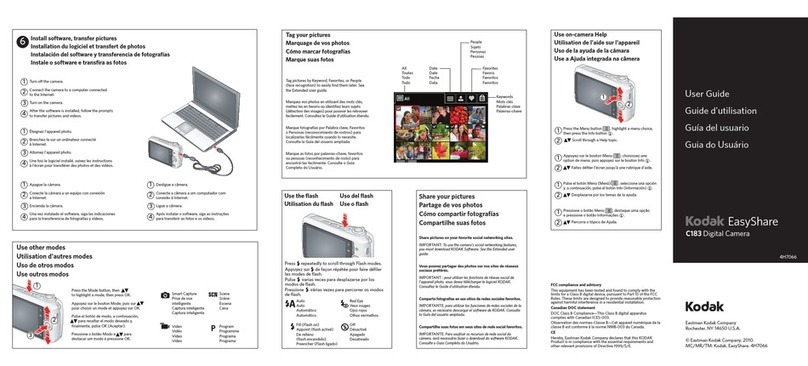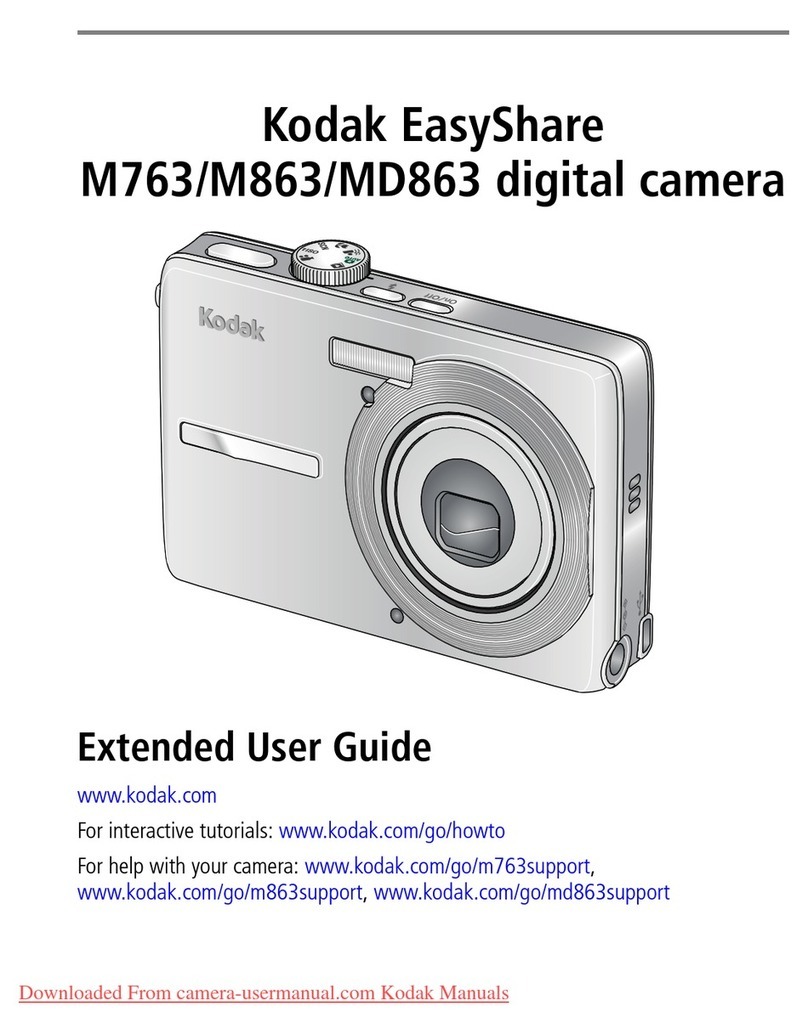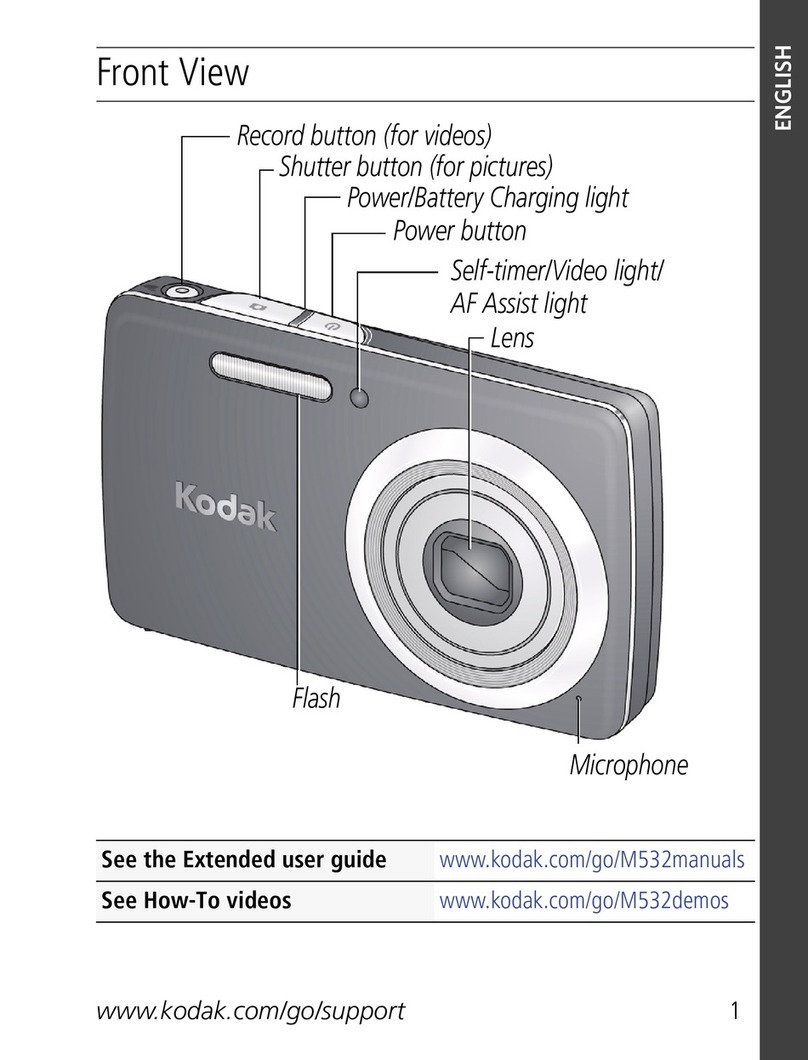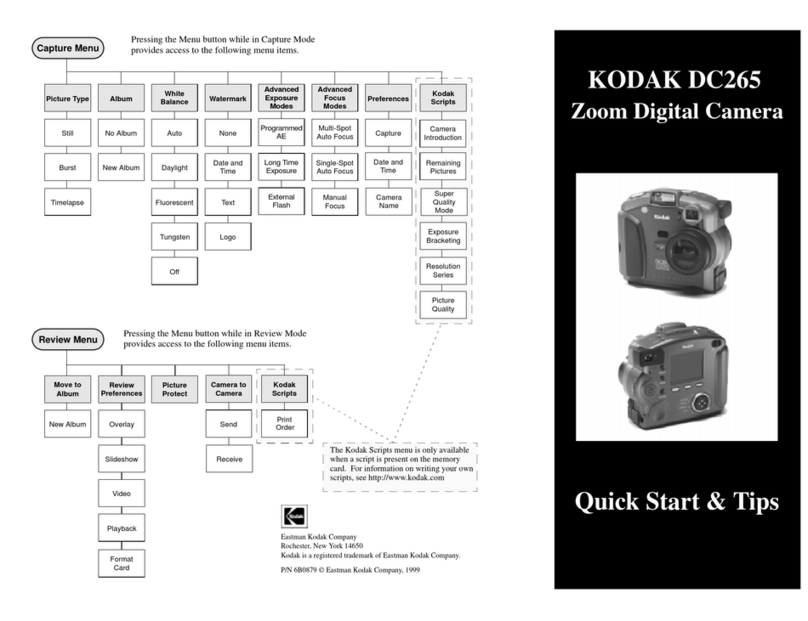www.kodak.com/go/support iii
Table of contents 1
1 Setting up your camera .........................................................................1
Attaching the strap ....................................................................................... 1
Loading the battery .......................................................................................1
Turning on the camera .................................................................................. 2
Setting the language, date/time..................................................................... 2
Storing pictures on an SD or MMC card .........................................................3
2 Taking pictures/videos ...........................................................................4
Taking a picture ............................................................................................4
Taking a video ..............................................................................................5
Using optical zoom .......................................................................................6
Using the flash..............................................................................................7
Using different picture-taking modes ............................................................. 8
Using camera Help......................................................................................10
Understanding the picture-taking icons........................................................11
3 Working with pictures/videos ..............................................................12
eviewing pictures/videos ...........................................................................12
Deleting pictures/videos .............................................................................. 14
Using Kodak Perfect Touch technology ........................................................15
Cropping pictures........................................................................................ 15
Editing videos .............................................................................................16
unning a slide show ..................................................................................17
Copying pictures/videos...............................................................................19
Understanding the review icons................................................................... 20
4 Doing more with your camera .............................................................22
Changing picture-taking settings ................................................................. 22
Customizing your camera ............................................................................25
Using exposure compensation to adjust picture brightness...........................27
Using the framing grid to compose a picture................................................27
Sharing your pictures...................................................................................27