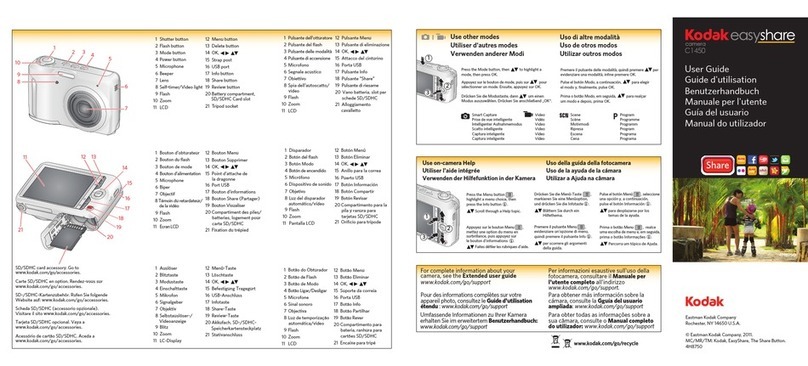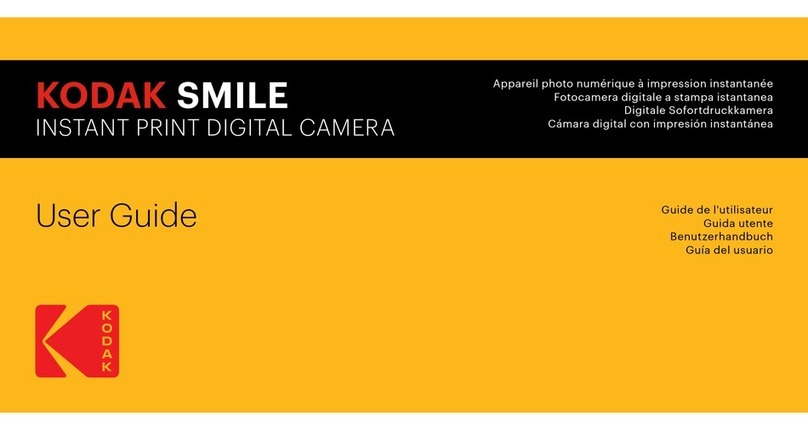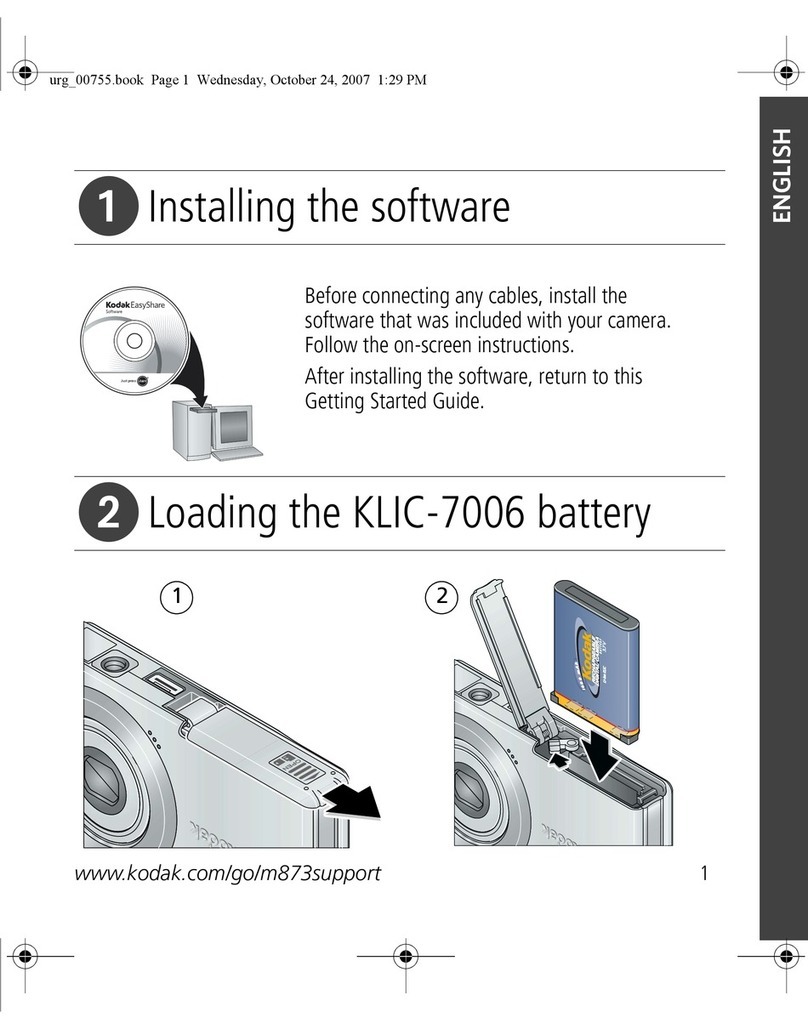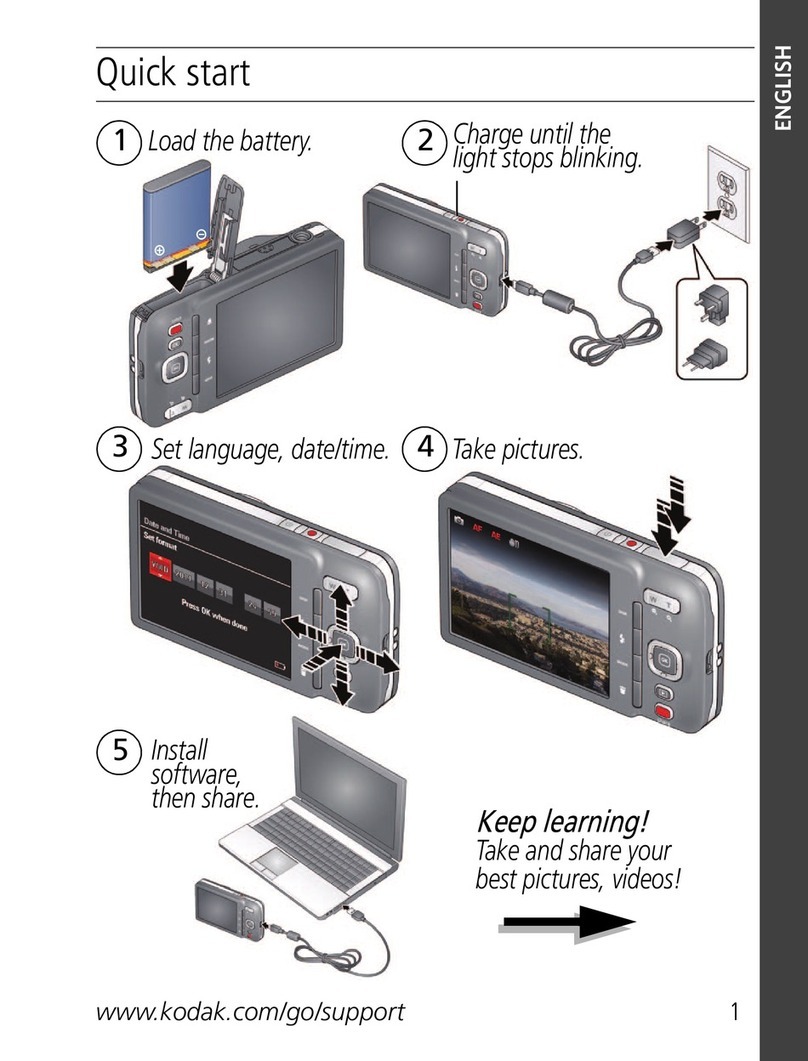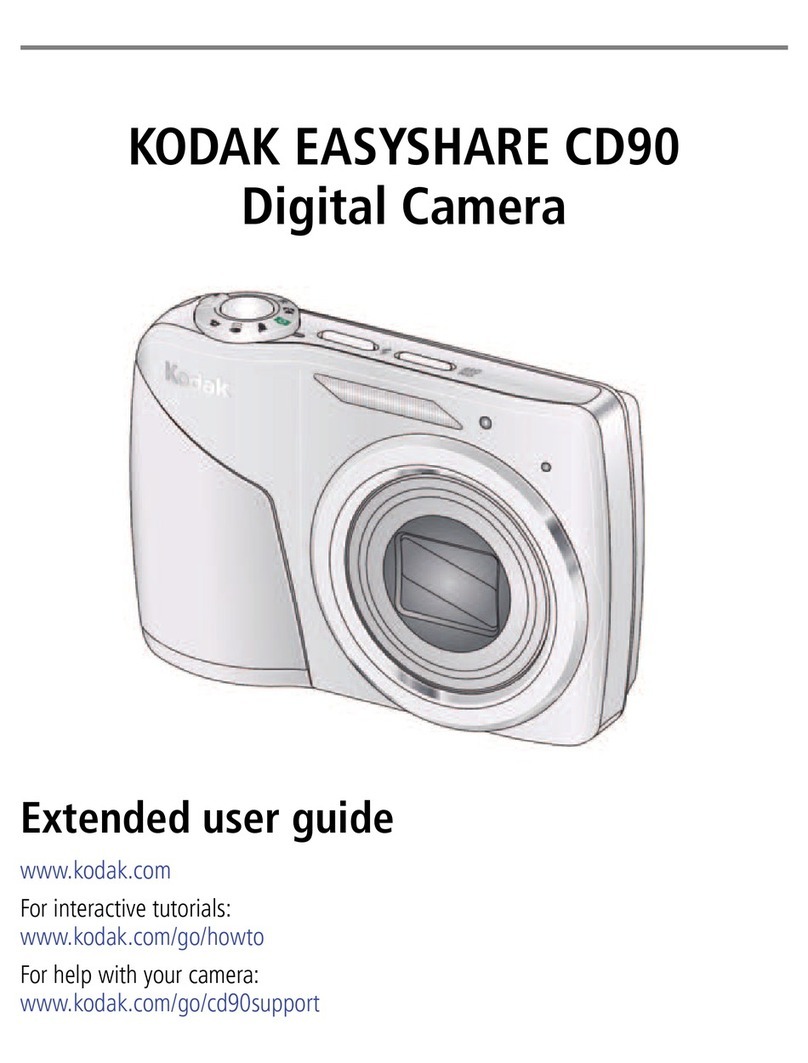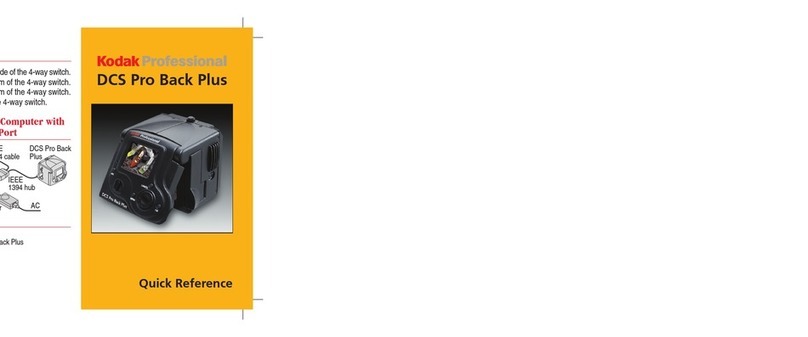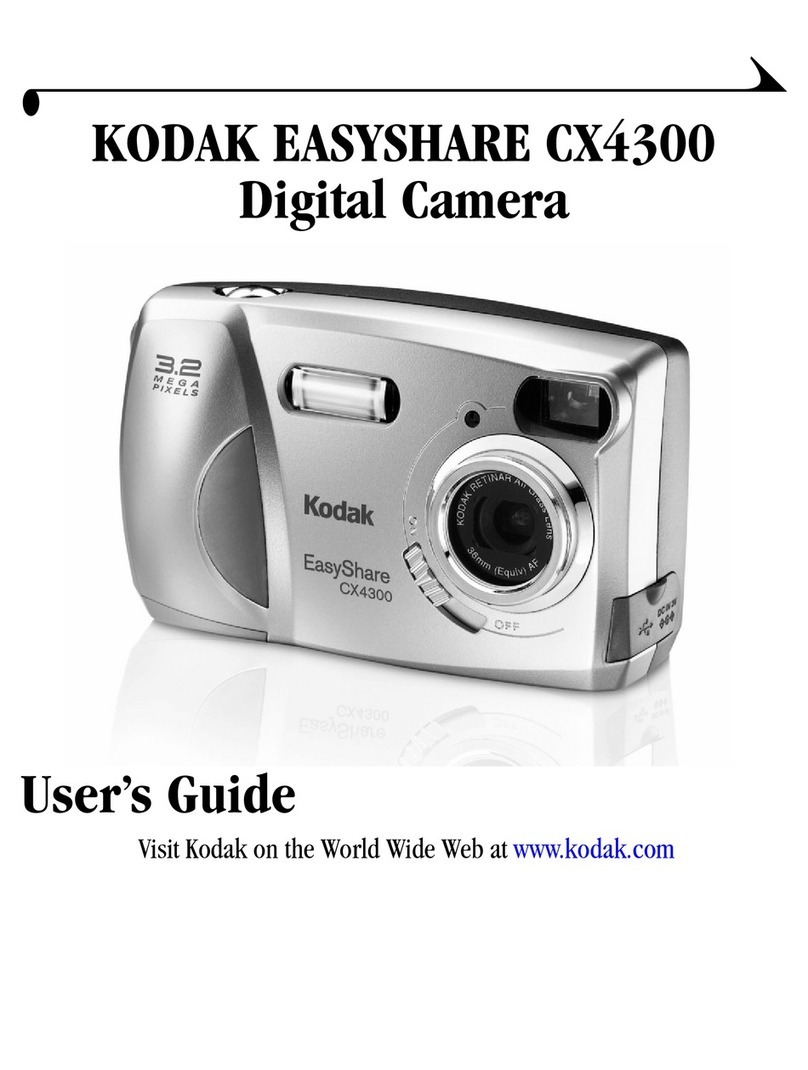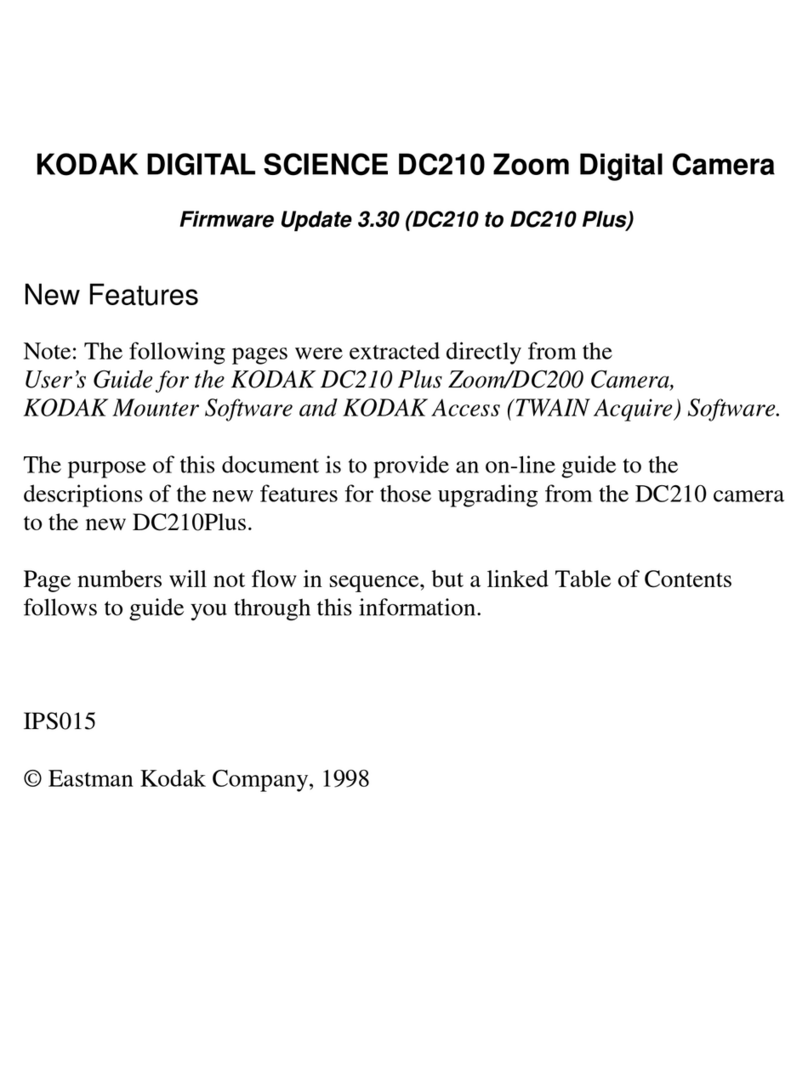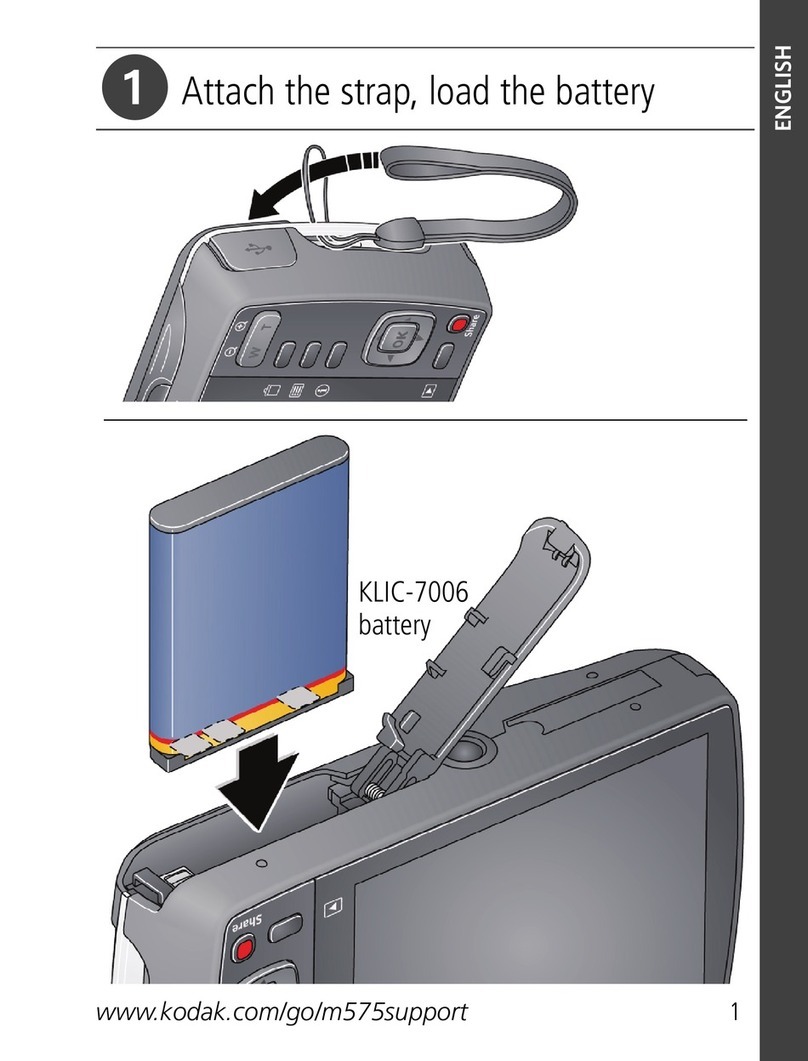www.kodak.com/go/support iii
Table of contents 1
1 Setting up your camera .........................................................................1
Attaching the strap ....................................................................................... 1
Loading the battery.......................................................................................1
Turning on the camera ..................................................................................2
Setting the language, date/time..................................................................... 2
Storing pictures on an SD or MM card .........................................................3
2 Taking pictures/videos ...........................................................................4
Taking a picture ............................................................................................ 4
Taking a video ..............................................................................................5
Using optical zoom .......................................................................................6
Using the flash..............................................................................................7
Using different picture-taking modes .............................................................8
Using camera Help ......................................................................................10
Understanding the picture-taking icons........................................................11
3 Working with pictures/videos ..............................................................12
Reviewing pictures/videos ........................................................................... 12
Deleting pictures/videos .............................................................................. 14
Using Kodak Perfect Touch technology ........................................................15
ropping pictures........................................................................................ 15
Editing videos .............................................................................................16
Running a slide show ..................................................................................17
opying pictures/videos...............................................................................19
Understanding the review icons................................................................... 20
4 Doing more with your camera .............................................................22
hanging picture-taking settings ................................................................. 22
ustomizing your camera ............................................................................26
Using exposure compensation to adjust picture brightness...........................28
Using the framing grid to compose a picture................................................28
Sharing your pictures................................................................................... 28