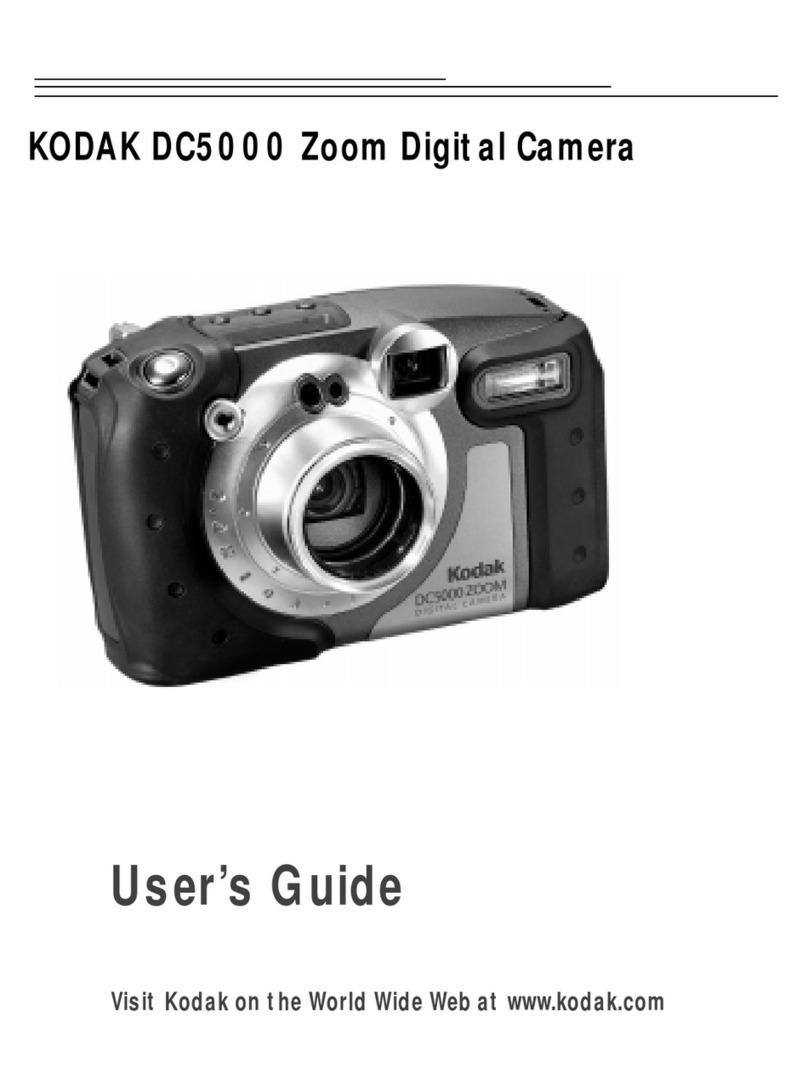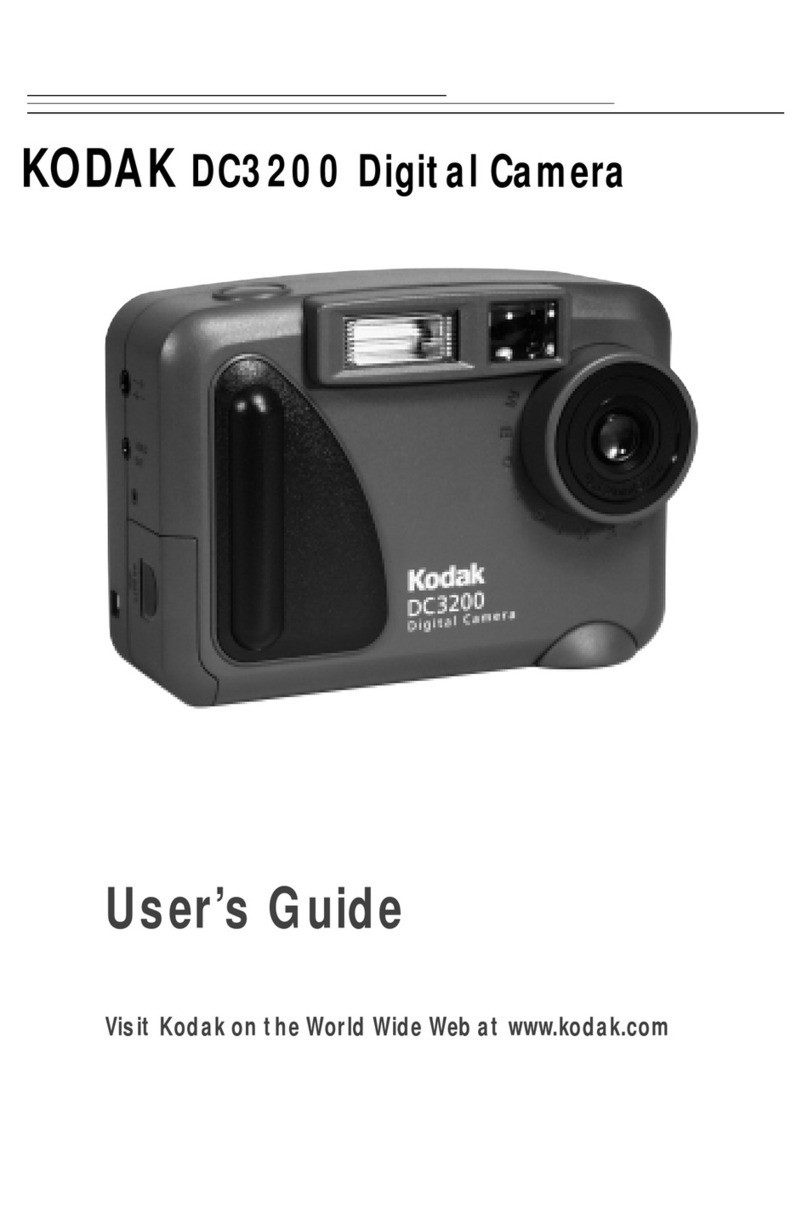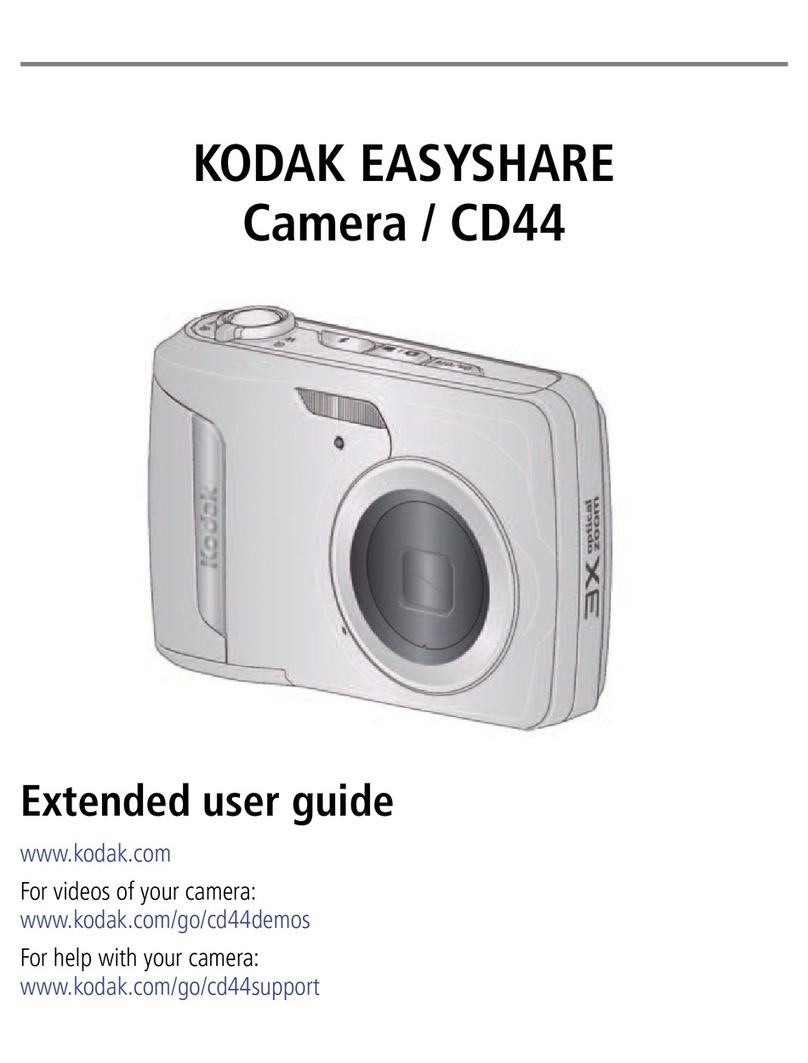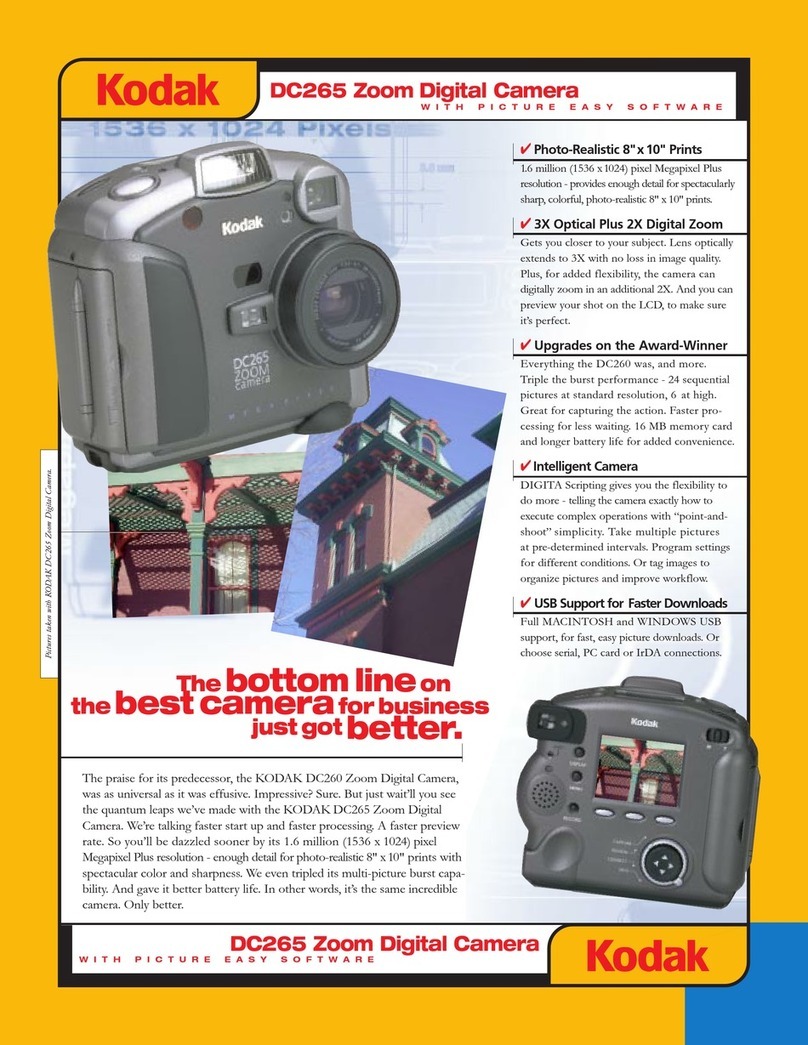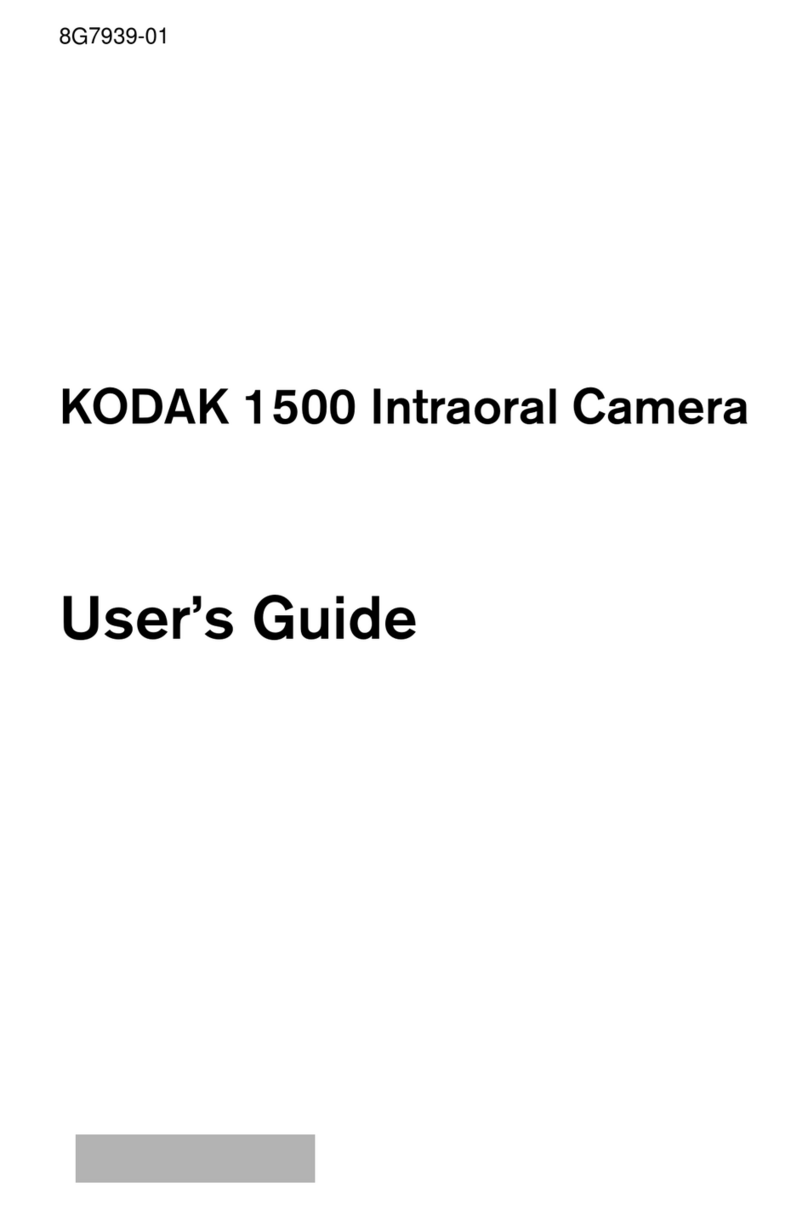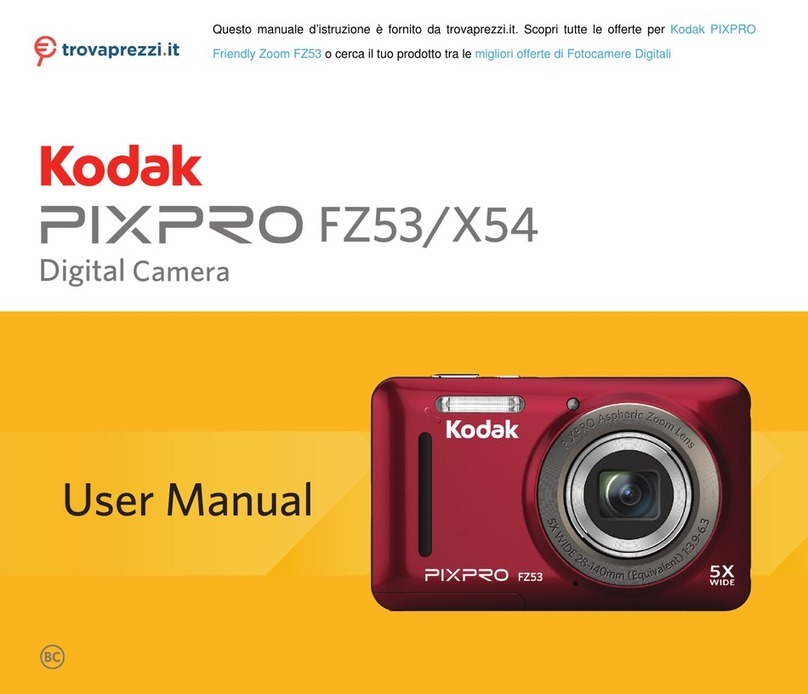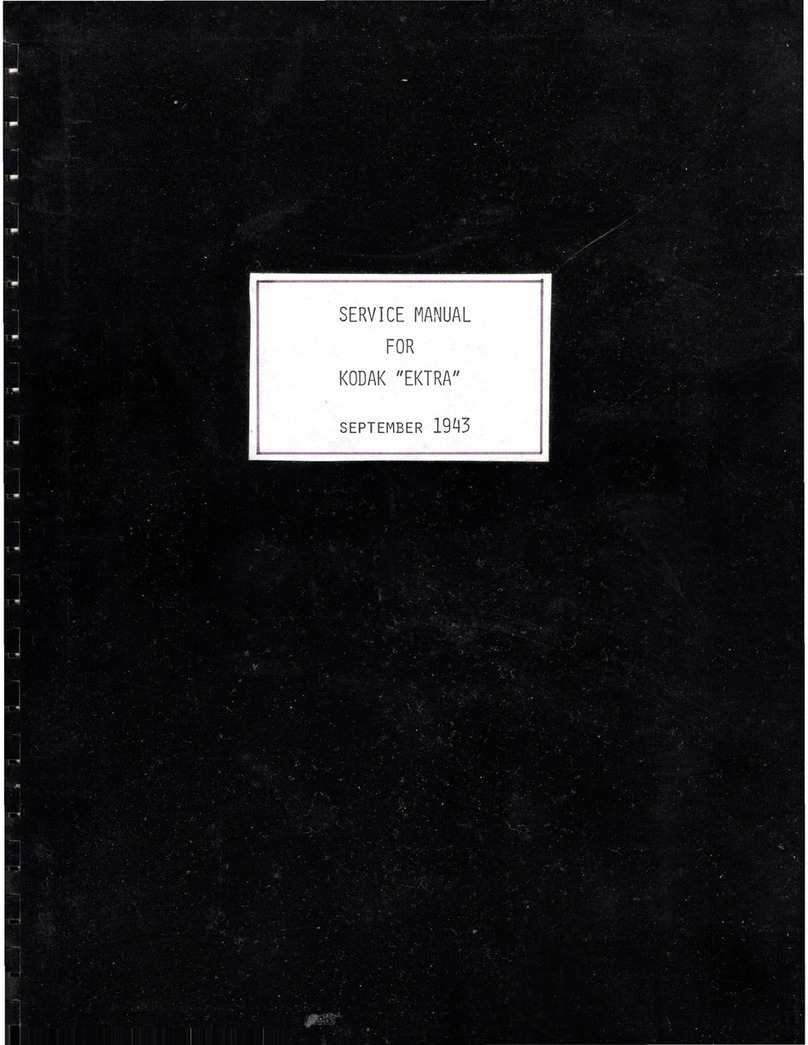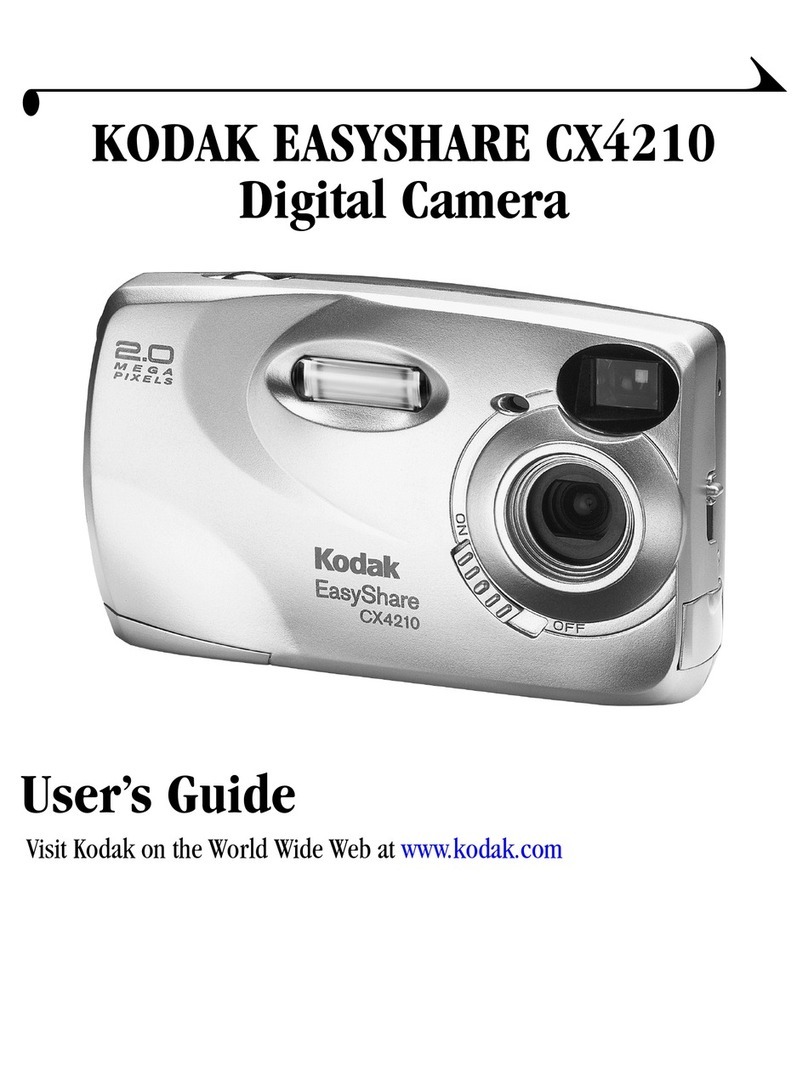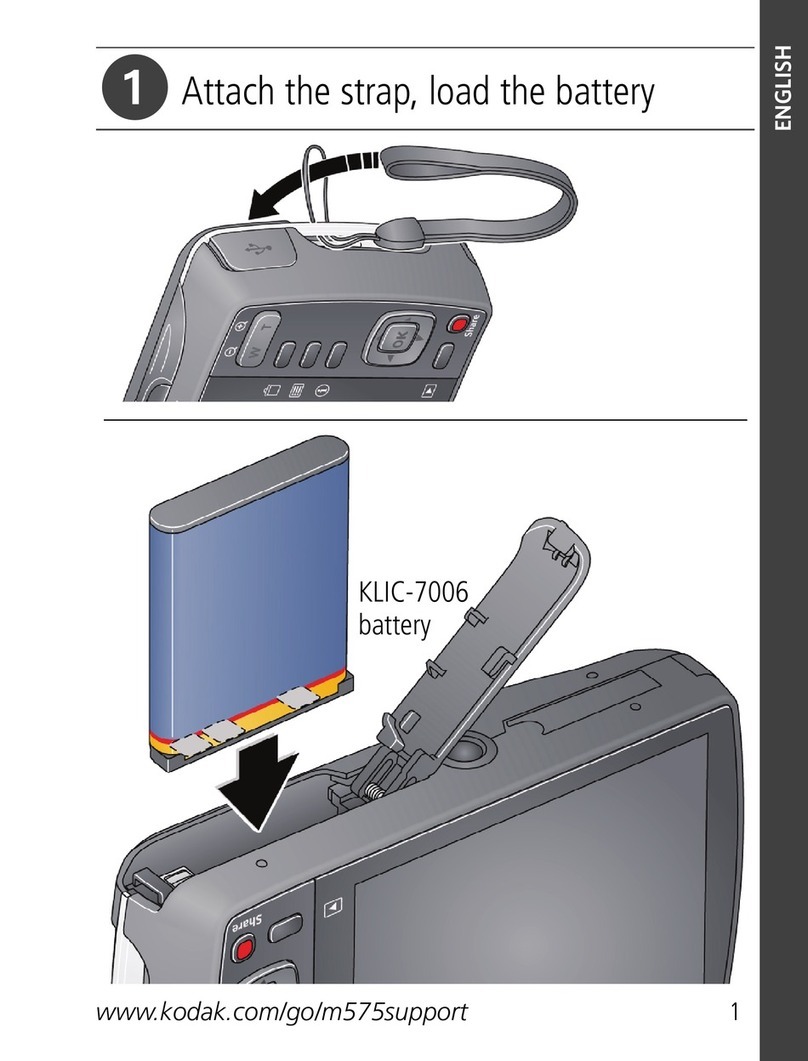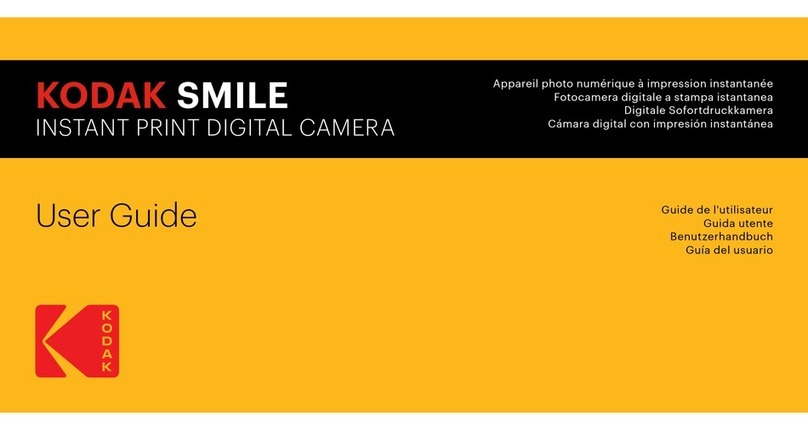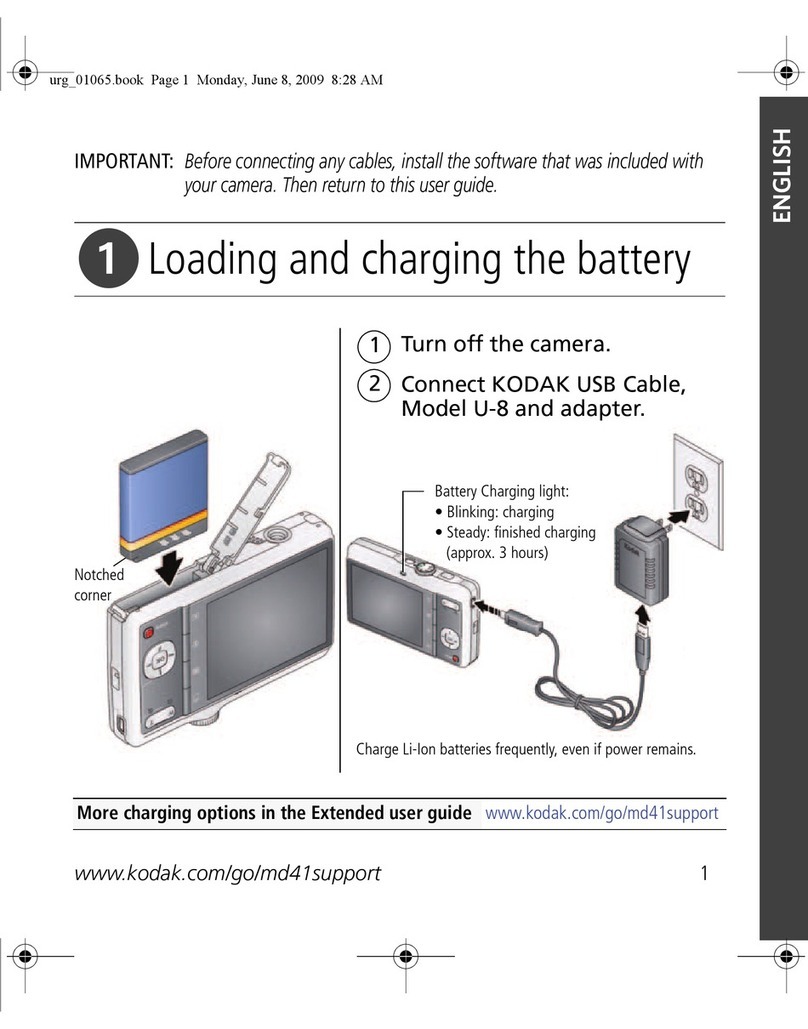Your camera has slots for two memory cards: a COMPACTFLASH (CF) card and a SECURE
DIGITAL (SD) card or MULTIMEDIA (MMC) card. See the User’s Guide.
Inserting a Card
1. Open the Media door.
2. If using a CF card, insert it in the top
slot, label side up.
If using an SD or MMC card, insert it in the
bottom slot, label side down.
With two cards, insert either card first.
3. Close the Media door.
Formatting a Card
If you have not previously used the card in your camera, you may want to format it so that
you can use the camera’s Recover data feature. See the User’s Guide.
IMPORTANT: Formatting deletes images on the card.
1. Choose Format Card from the Basic menu,
then choose CF Card or MM Card.
2. Press the OK button.
Removing a Card
1. Open the Media door.
2. To remove a CF card, press the Eject button. To remove an SD or MMC card, press and
release the end of the card. If removing two cards, remove either card first.
3. Close the Media door.
You can review images on the Image LCD in four Image modes:
Review Image LCD to verify images are captured correctly.
Selecting an Image Mode
1. If the Image LCD is off, press the OK button to display images
in the last-used Image mode. If the Image LCD is on and a menu
is displayed, press the Menu button one or more times to change
to Image mode.
2. Press the top or bottom of the Five-way Control to sequence
through the Image modes in the following order: Single Image,
Histogram, Zoom, and Multiple Image.
Browsing Through Images
1. Press and hold the Nav+ button, then press the top or bottom
of the Five-way Control to select a review folder.
2. Press the left or right of the Five-way Control to navigate through
images in the selected folder.
Zooming and Panning
• In Zoom mode, press the OK button to zoom (1:4, 1:1, unzoomed 1:16).
•Press any side of the Five-way Control to pan.
- 5 - - 6 - - 7 - - 8 - - 9 - - 10 -
2. Mount the Lens
1. Turn the D-Dial to .
2. Remove the camera’s body cap and the
lens’ rear cap.
3. Align the red mark on the camera mount
with the red dot on the lens. Insert the lens
into the mount of the camera, and rotate
the lens clockwise until it snaps into the
locked position.
3. Prepare the Memory Cards 4. Choose Camera Settings
Setting the Drive Mode and Focus
1. Turn the D-Dial to (Single Frame shooting).
2. Set the AF/M switch on the lens to AF.
3. Press the AF Mode button and turn the C-Dial to
select (Single AF Mode) on the Top Status LCD.
Setting the Exposure Mode
Set the Mode selector to P.
5. Choose Digital Settings
The Basic menu is shown here. See the User’s Guide for Advanced Mode which provides
additional choices.
Using the Basic Menu
1. Press the Menu button to display the Basic menu on
the Image LCD.
2. Press the top or bottom of the Five-way Control to
highlight a menu option.
3. Press the right of the Five-way Control to display and
enable a pop-up menu, then press the top or bottom
of the Five-way Control to highlight a menu option.
4. Press the OK button.
Setting Resolution
You can set JPEG or Raw resolution:
Resolution Size JPEG Raw
13.5 MP Full-resolution images (4500 x 3000) X X
6.0 MP Half-resolution images (3000 x 2000) X X
3.4 MP Quarter-resolution images (2250 x 1500) X X
.8 MP .8-resolution JPEG images (1125 x 750) X
Choose Raw Resolution or JPEG
Resolution from the Basic menu,
then highlight a resolution.
1. Compose the subject on the focusing screen in the viewfinder,
then lightly press the Shutter button to activate Exposure
Metering and Autofocus.
2. Slowly press the Shutter button to capture the image.
7. Review Images on the Camera
Single Image Histogram Zoom Multiple Image
CF
Card Busy LED
Eject button
Setting ISO
Choose ISO from the Basic menu then highlight the desired
setting.
6. Focus and Capture an Image
5. Choose Digital Settings - continued