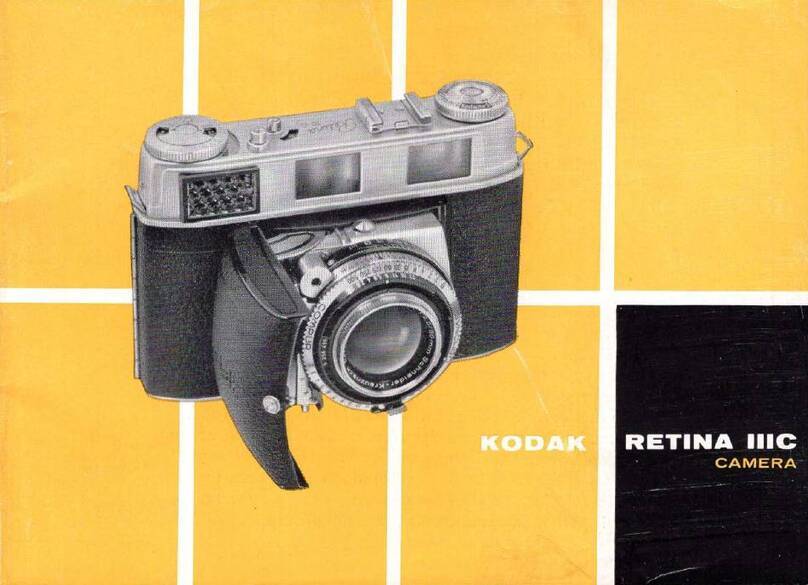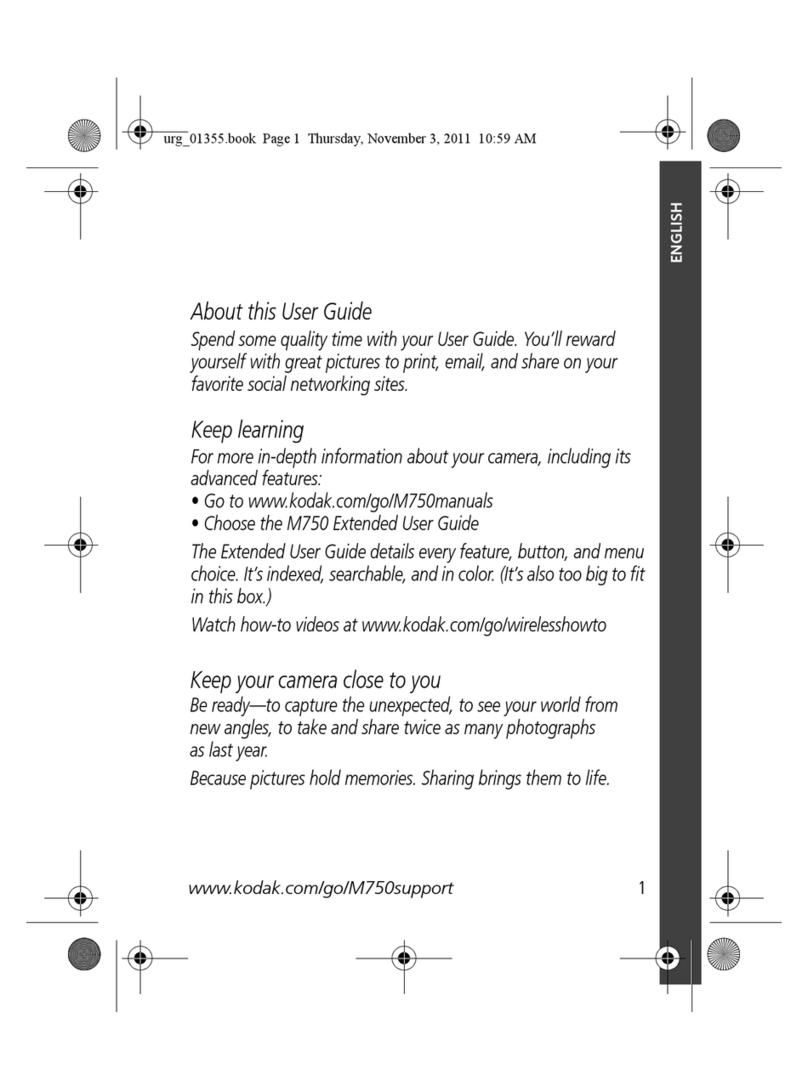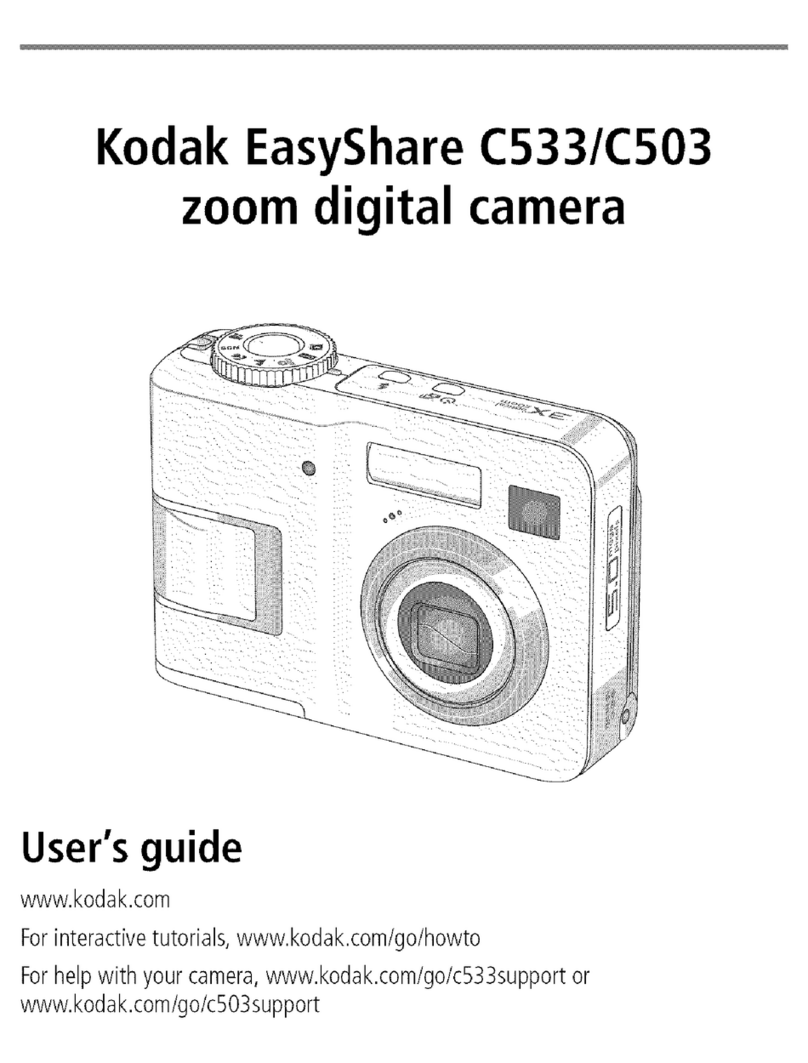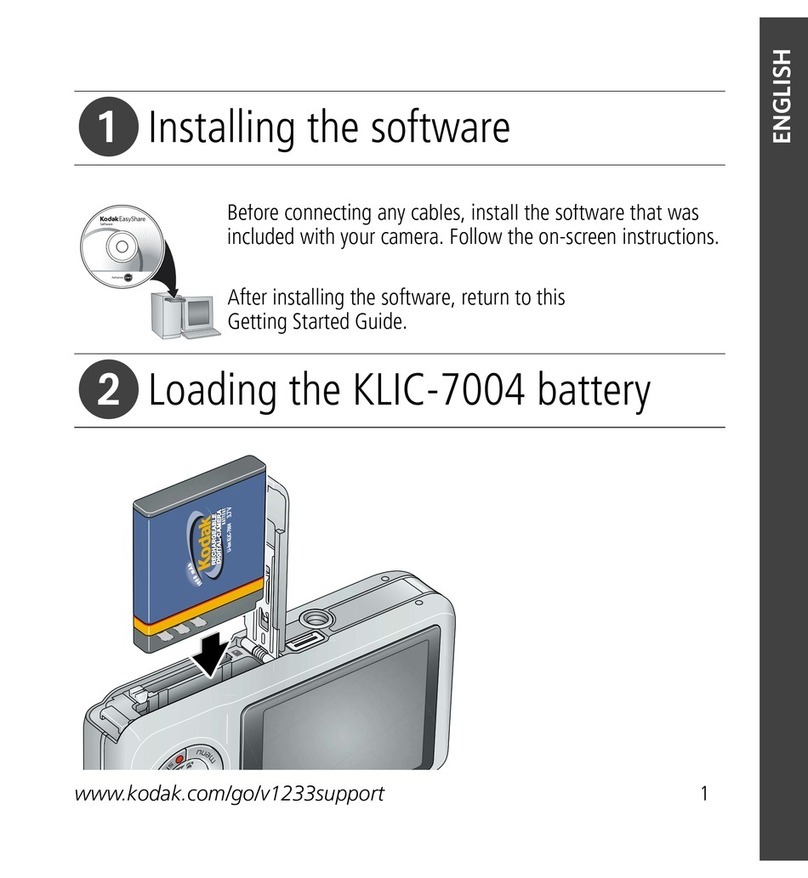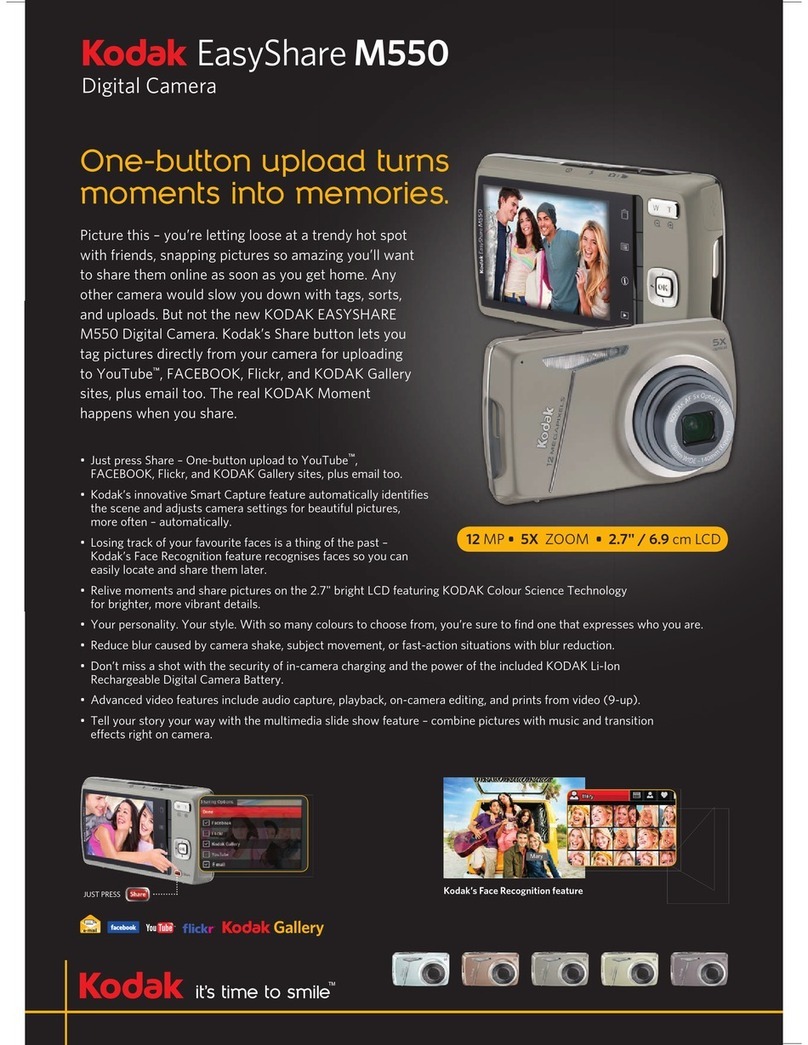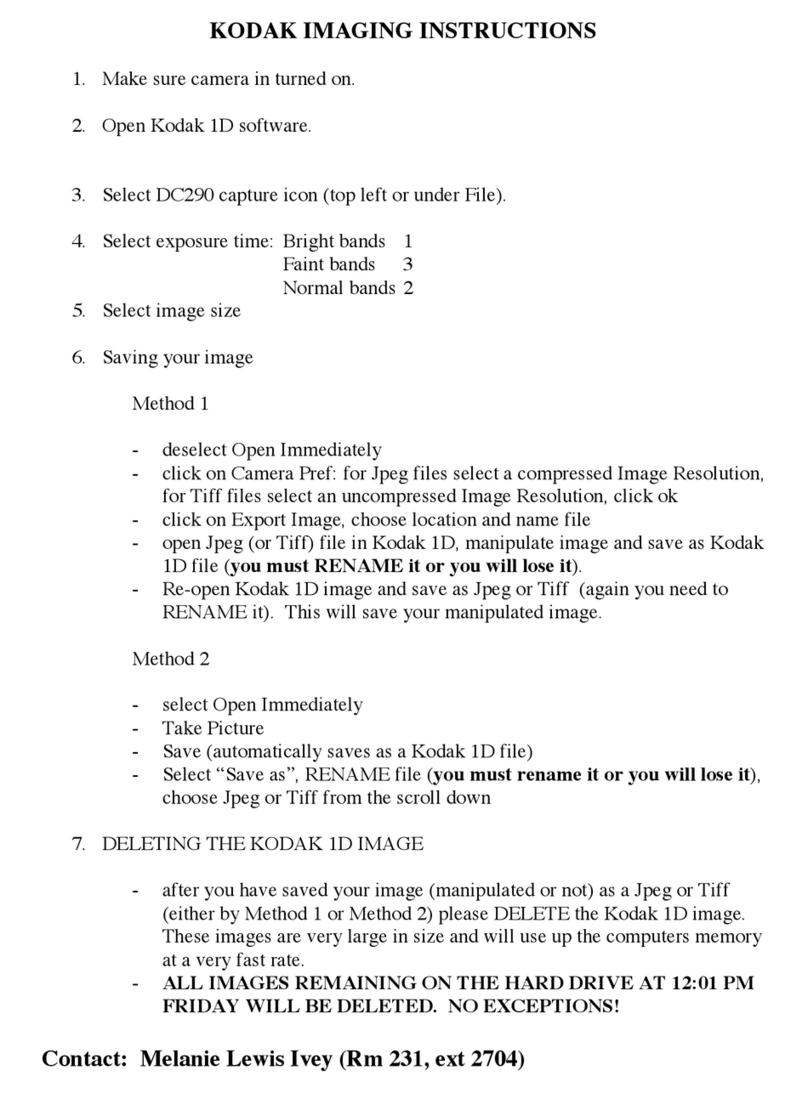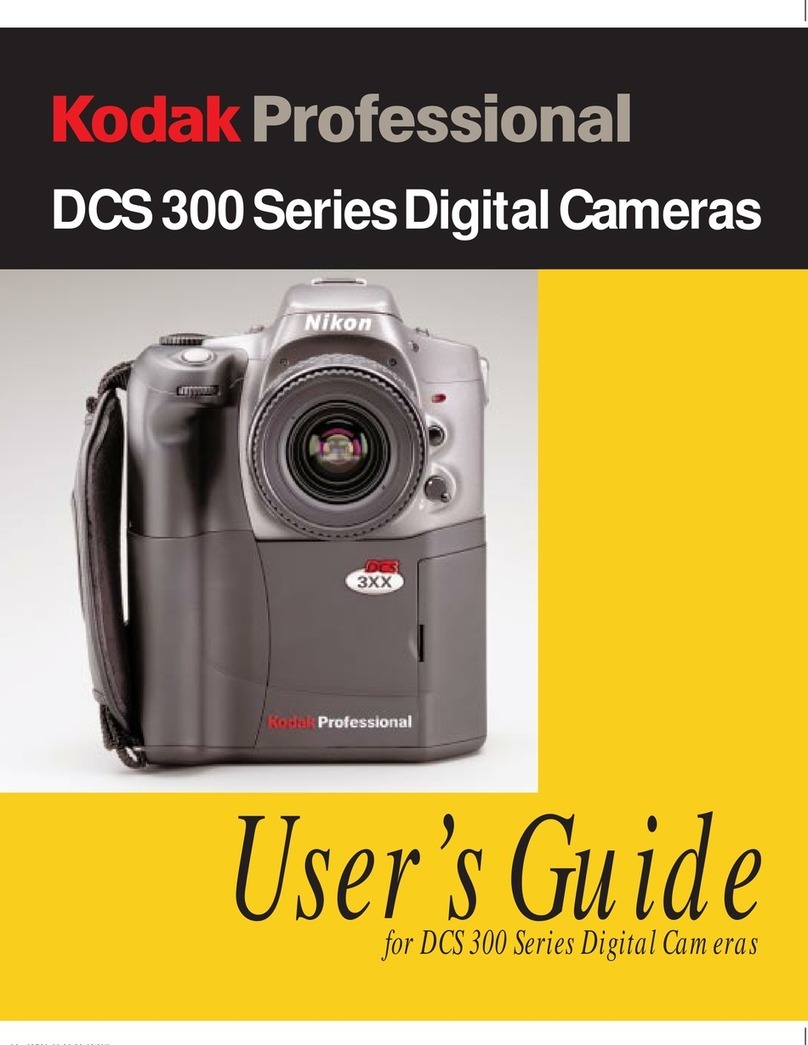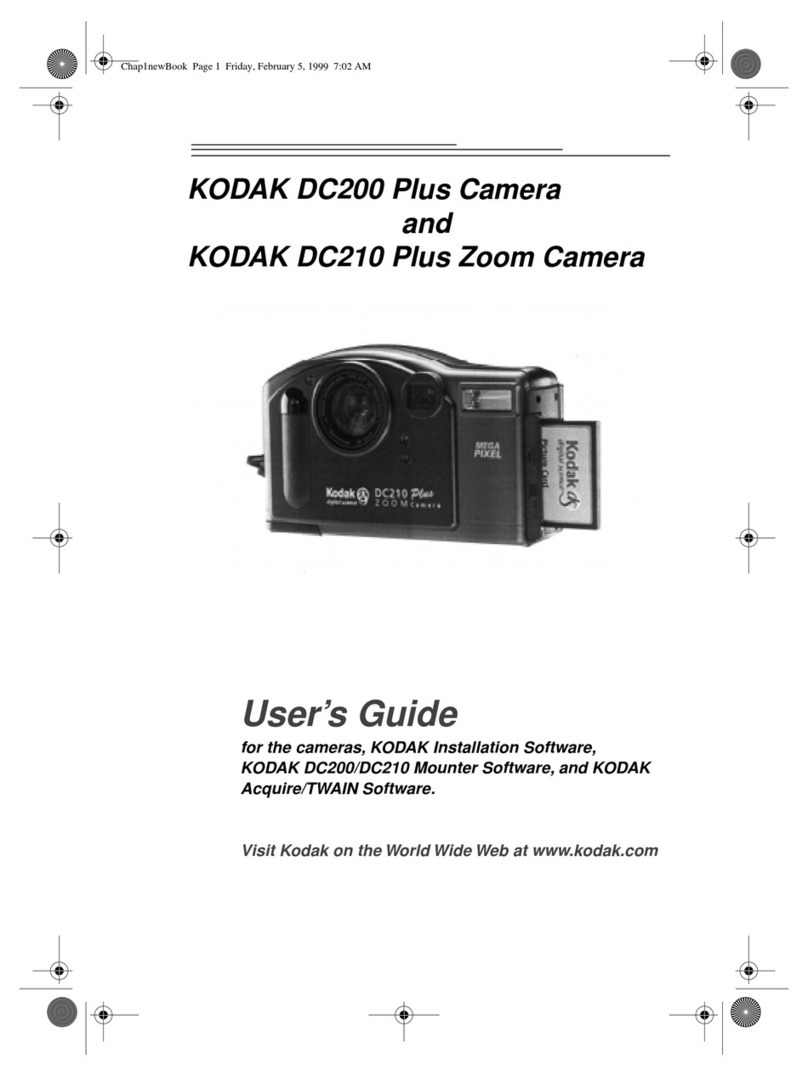Quick Setup Camera Overview
Camera Front
Camera Back
Camera Side
Camera Bottom
Camera Top
Status Display
Taking Pictures
Previewing Pictures
Viewing and Deleting Pictures
nstalling Batteries Your camera comes with four AA alkaline
and four AA Ni-MH rechargeable
batteries. Do not mix different types of
batteries in the camera. If Ni-MH
rechargeable batteries are not charged,
use the alkaline batteries in the camera.
Install batteries.
harging Batteries Use only Ni-MH rechargeable batteries in
charger. Do not charge other types of
batteries with charger.
1. Align +and –ends of Ni-MH
rechargeable batteries with +and –
connectors in the charger.
2. Push batteries into charger until they
snap in place.
3. If needed, attach the correct power
plug to the charger.
4. Plug charger into a power outlet.
5. Remove charged batteries when
charger indicator lights go out. It
takes approximately eight hours to
fully charge batteries.
nserting a Camera Memory Card
1. Open camera card door.
2. Insert camera memory card into slot
with connecting end of card facing
camera, and the lip on the card facing
toward the front of camera.
Do not force card into slot.
3. Close camera card door.
etting the Clock 1. Set Mode dial to Camera Setup.
2. Slide POWER switch to the right to
turn on camera.
3. Use button to select .
4. Press DO-IT button.
5. Use buttons to adjust
date and time fields.
6. Press DO-IT button.
Viewfinder
Flash
Self-Timer
Light Sensor
Lens
Light
Viewfinder
Ready Lights
LCD Screen
DO-IT
Mode Dial
POWER
/ /
MENU
Button Switch
Color
Serial/USB
Video Out
AC Adapter
DC IN
-
+
VIDEO
OUT
CARD
OPEN
Camera Memory Card Door
Camera Memory
Card Light
Battery Door Camera
Tripod Socket
AA BATT.
EJECT
Memory Card
EJECT
LCD Brightness Dial
SHUTTER Button
Status Display
FLASH Button
SELF-TIMER
INFINITY FOCUS/
TW
ZOOM Control
CLOSE-UP Button
Button
Self-Timer
Exposure
Compensation Daylight
Fluorescent
Tungsten Flash
Red-Eye
Close-Up
Infinity Focus
Battery
Quality
Resolution
Pictures Remaining
1. Set Mode dial to Capture.
2. Slide POWER Switch to the right to
turn on camera.
3. Center subject in viewfinder.
4. Adjust ZOOM.
5. Press SHUTTER button half-way
down to lock auto focus, then
completely down to take picture.
Picture is stored on camera memory
card when the card light above the
card door stops blinking.
To preview picture on the LCD before it is
taken, press DO-IT button.
Using Preview drains batteries at a
faster rate.
q
To view the picture just taken on the
LCD, press button.
q
To delete, press button when
icon appears in the LCD.
To automatically Quickview every
picture:
1. Set Mode dial to Capture and turn on
camera.
2. Press the MENU button.
3. Use button to select .
4. Press DO-IT button.
5. Use button to select ON, then
press DO-IT button.
UsingQuickview drains batteries at a
faster rate.
TW