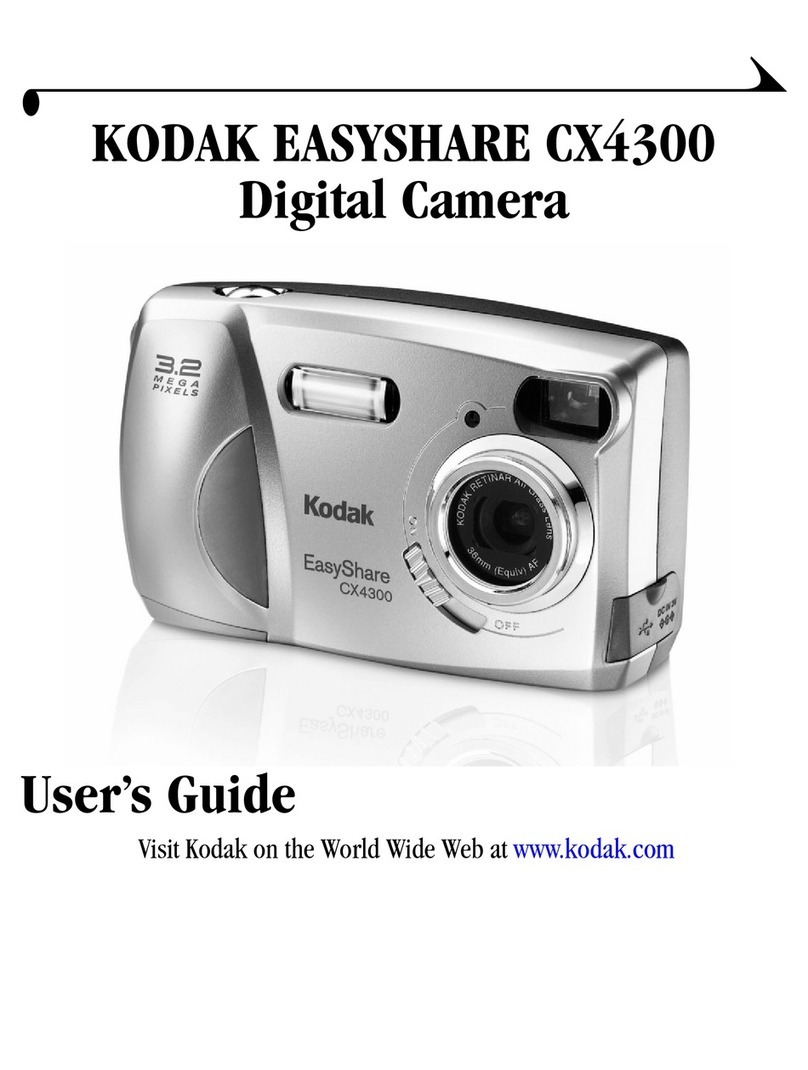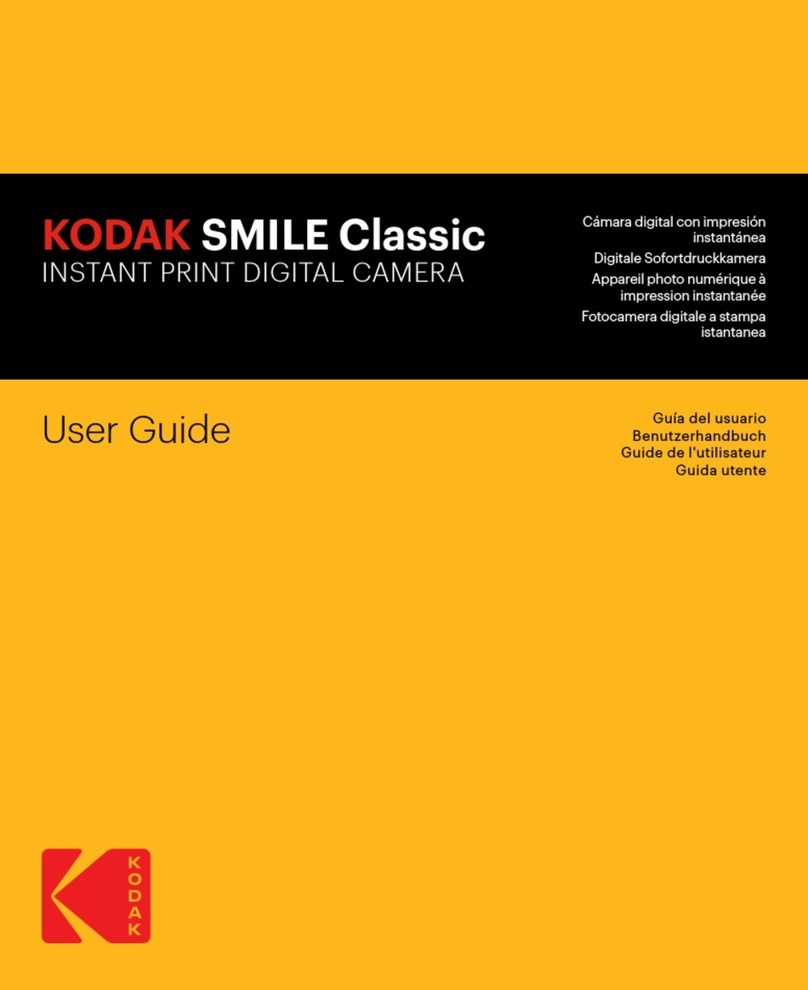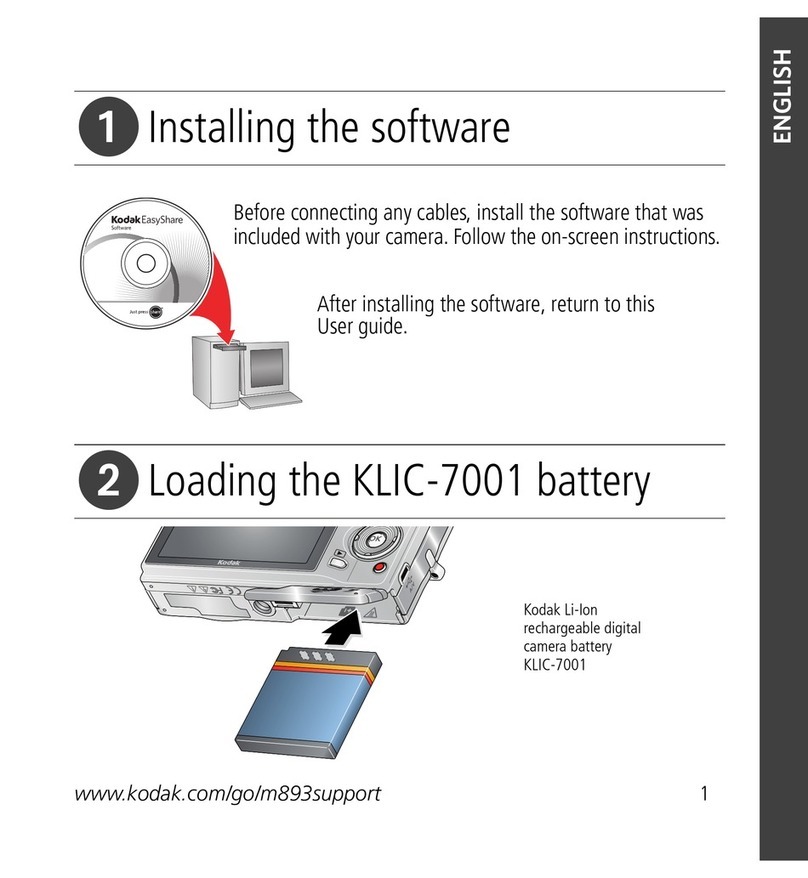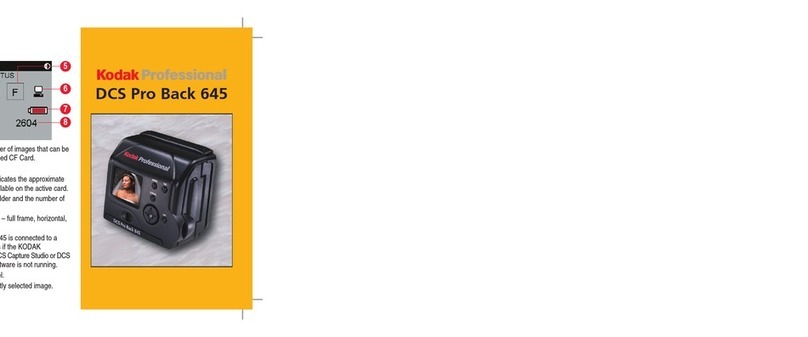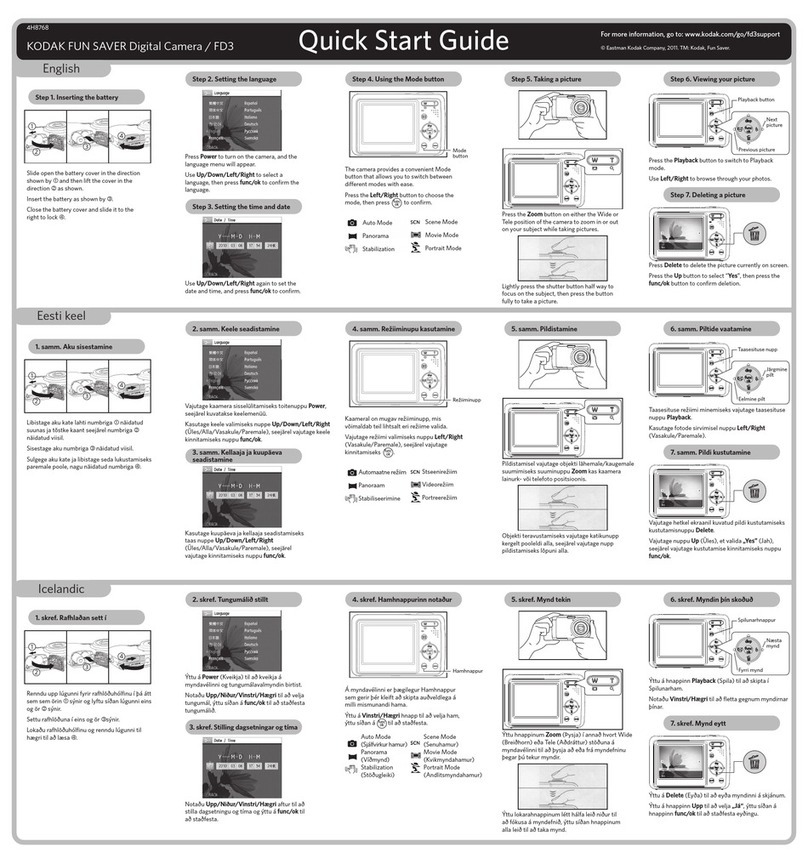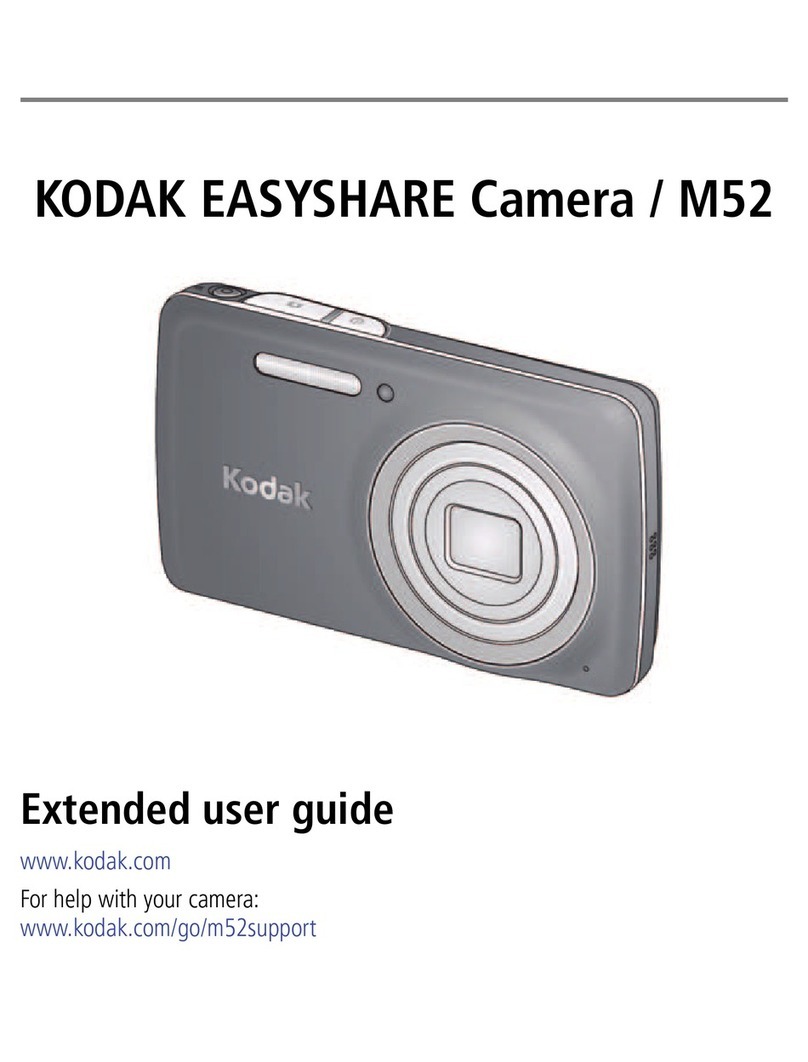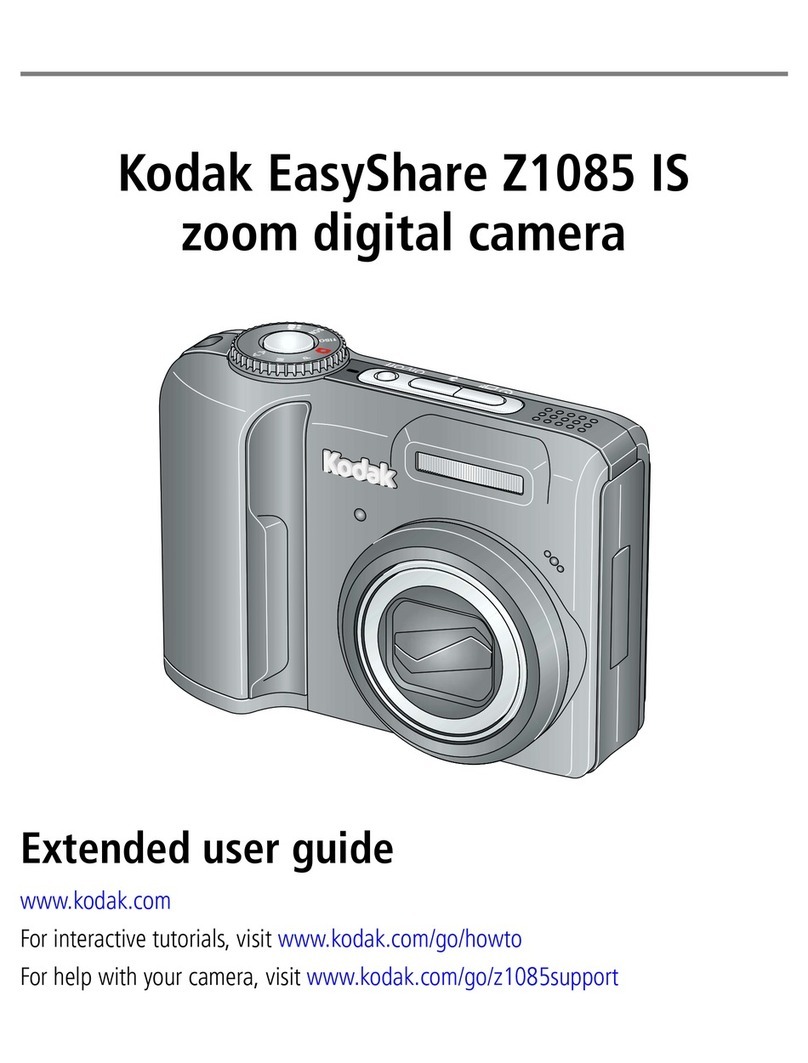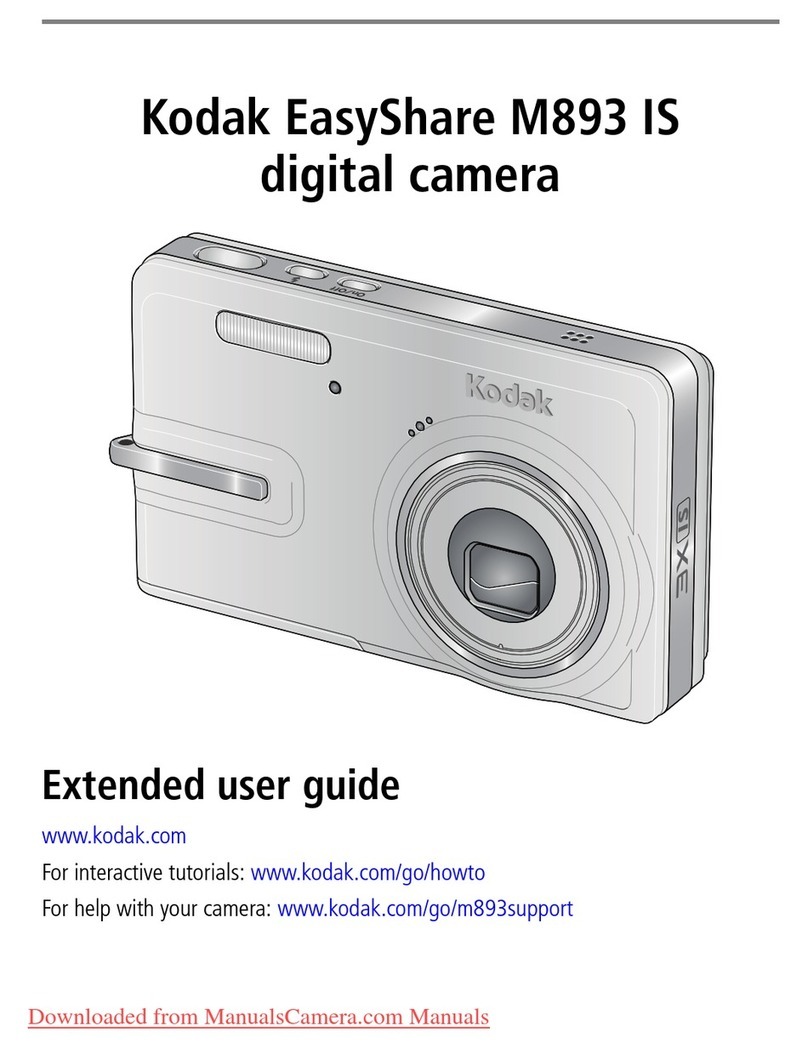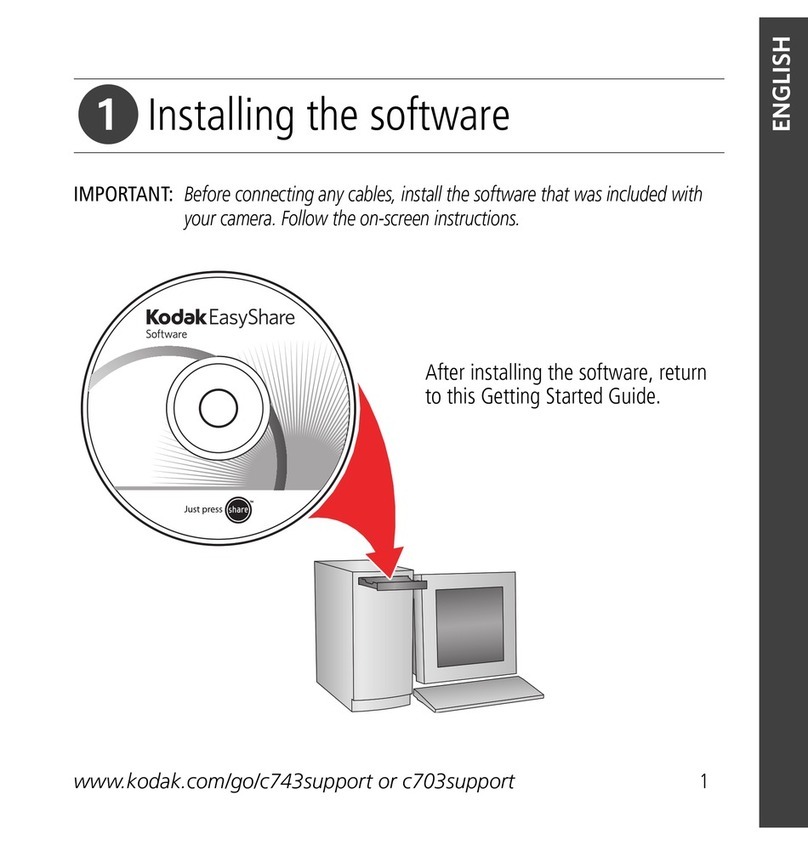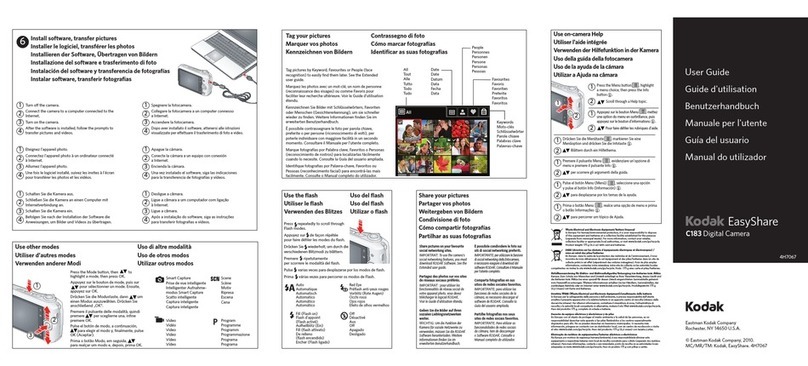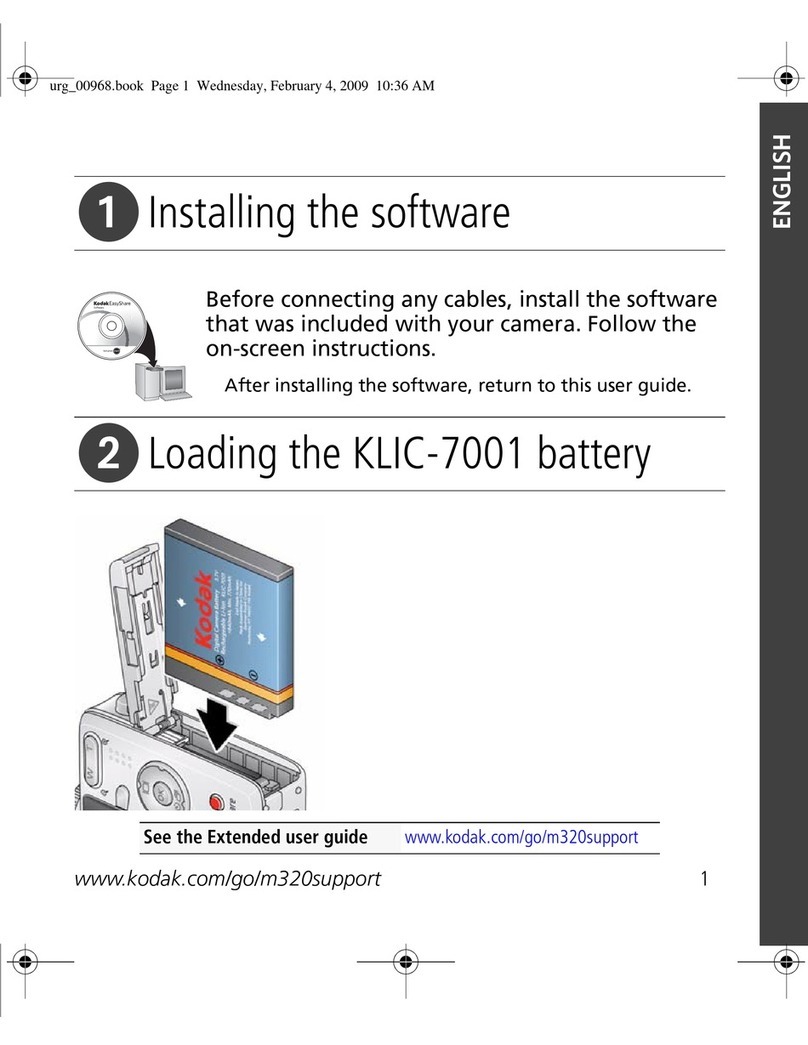www.kodak.com/go/support iii
Table of contents 1
1 Setting up your camera .........................................................................1
Attaching the strap .......................................................................................1
Loading the battery.......................................................................................1
harging the battery ..................................................................................... 2
Turning on the camera ..................................................................................3
Setting the language, date/time.....................................................................3
Storing pictures on an SD/SDH card............................................................. 4
2 Taking pictures/videos ...........................................................................5
Taking a picture ............................................................................................5
Taking a video ..............................................................................................6
Using optical zoom ....................................................................................... 7
Using the flash..............................................................................................8
Using different picture-taking modes .............................................................9
Using camera Help......................................................................................11
Taking panoramic pictures...........................................................................12
Understanding the picture-taking icons........................................................13
3 Working with pictures/videos ..............................................................14
Reviewing pictures/videos ........................................................................... 14
Using sound tags ........................................................................................16
Deleting pictures/videos ..............................................................................17
Using the menu button in Review................................................................18
Using Kodak Perfect Touch technology ........................................................18
ropping pictures........................................................................................19
Editing videos .............................................................................................19
Running a slide show ..................................................................................21
Viewing pictures/videos in different ways.....................................................23
Selecting multiple pictures/videos ................................................................25
opying pictures/videos...............................................................................25
Understanding the review icons...................................................................26