Kodak M753 - EASYSHARE Digital Camera User manual
Other Kodak Digital Camera manuals

Kodak
Kodak EasyShare P850 zoom User manual
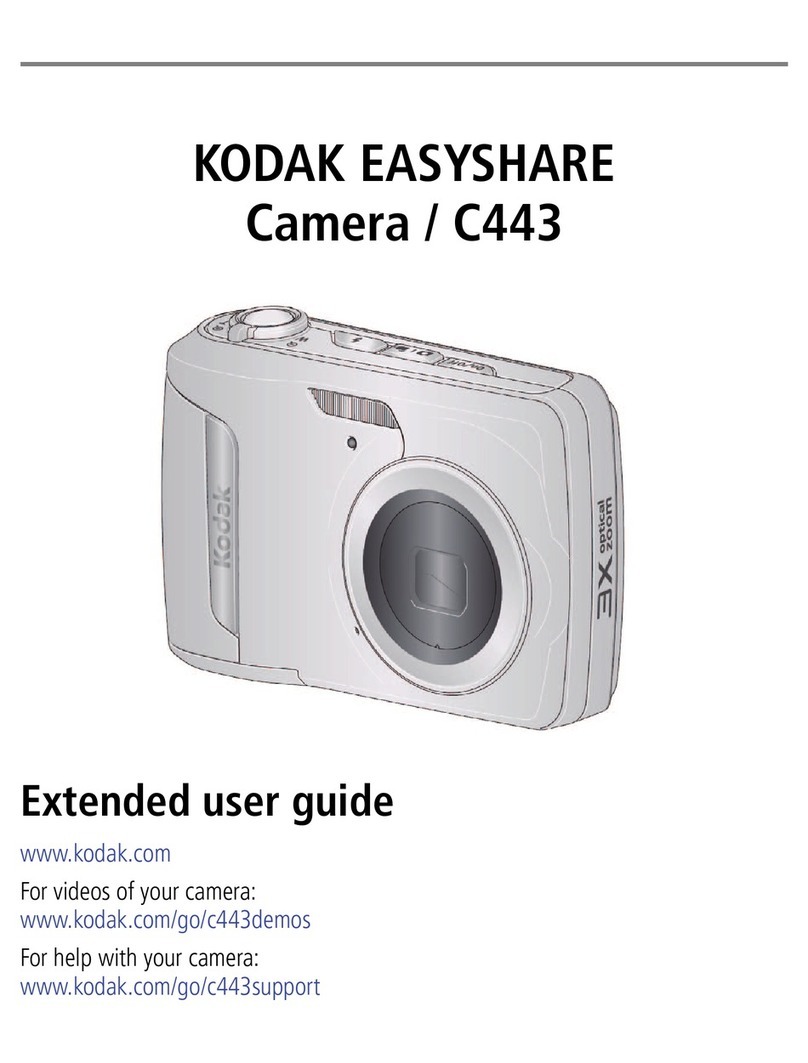
Kodak
Kodak EasyShare C443 Service manual

Kodak
Kodak pixpro fz201 User manual

Kodak
Kodak C700 - Advantix Zoom Camera User manual

Kodak
Kodak EASYSHARE DX3900 User manual

Kodak
Kodak DC3800 User manual

Kodak
Kodak PIXPRO FZ152 User manual
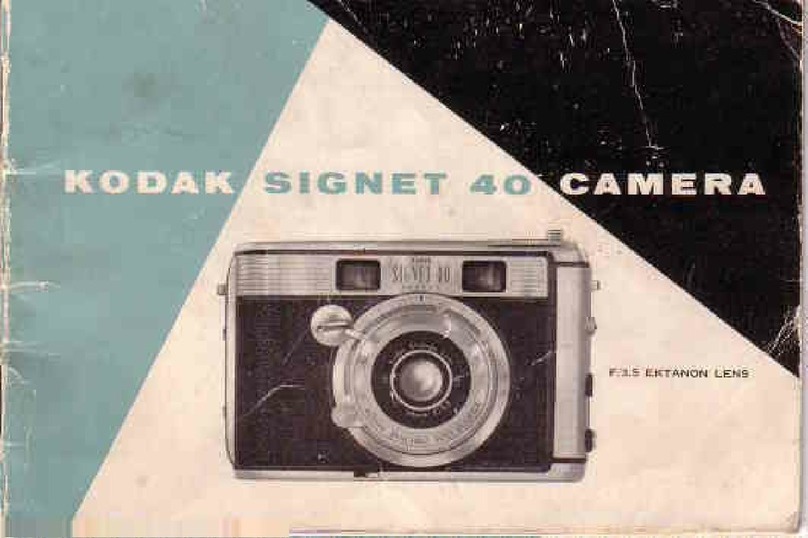
Kodak
Kodak Signet 40 User manual

Kodak
Kodak PIXPRO AZ501 User manual

Kodak
Kodak PIXPRO AZ401 User manual
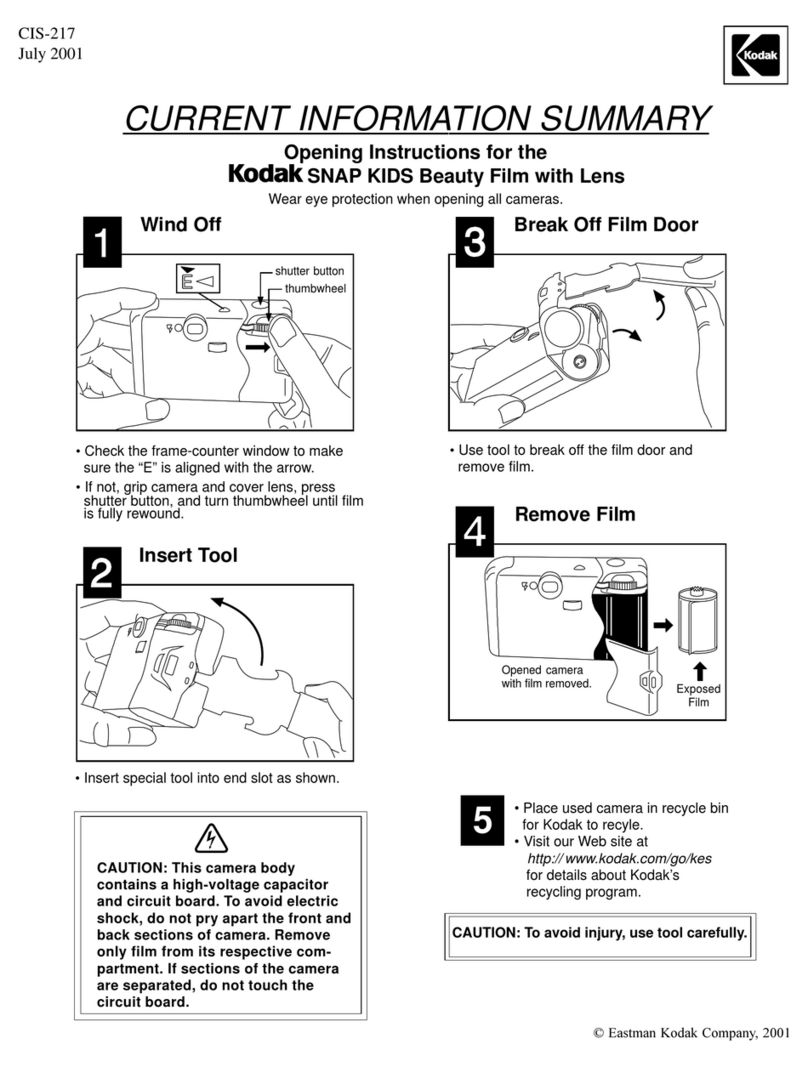
Kodak
Kodak SNAP KIDS CIS-217 User manual

Kodak
Kodak EasyShare CX7220 User manual
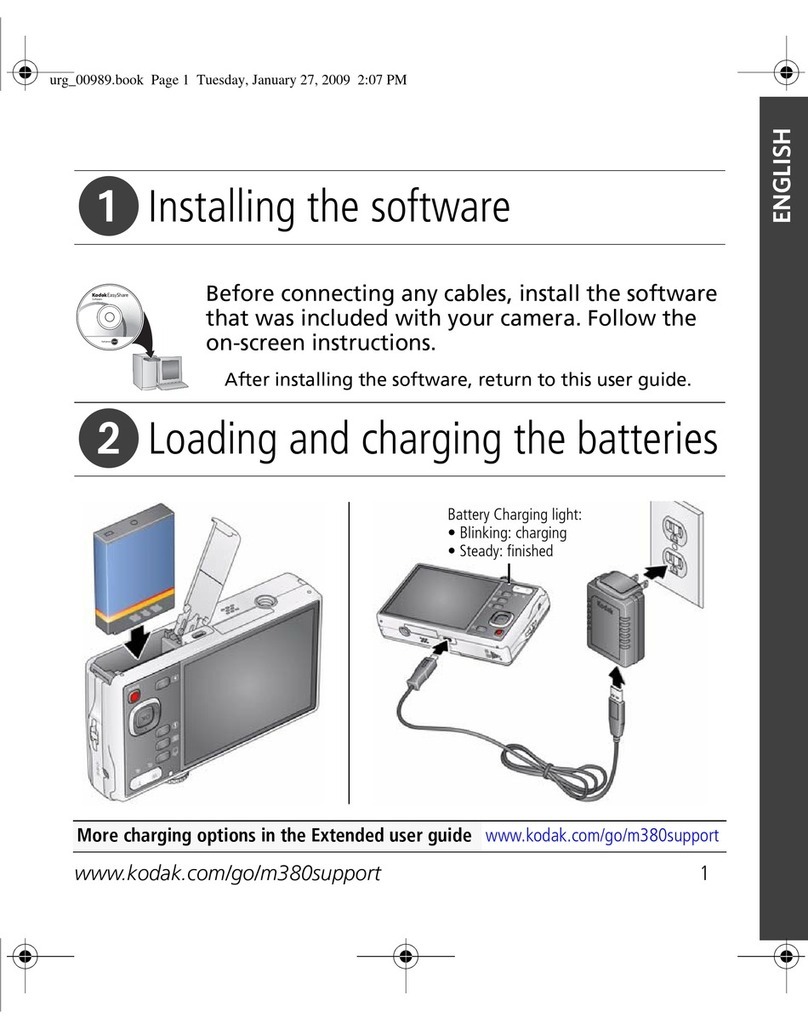
Kodak
Kodak M380 - EASYSHARE Digital Camera User manual

Kodak
Kodak PRINTOMATIC User manual
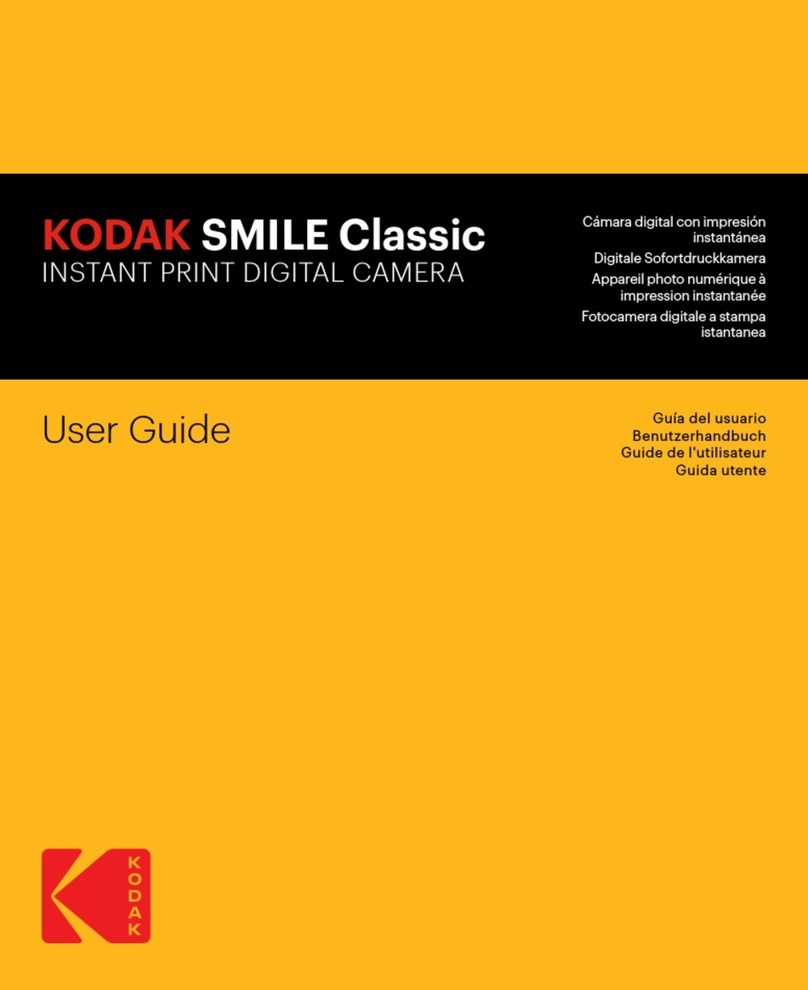
Kodak
Kodak SMILE Classic User manual

Kodak
Kodak ADVANTIX C300 User manual

Kodak
Kodak EASYSHARE CD24 Service manual

Kodak
Kodak EASYSHARE C1530 Service manual
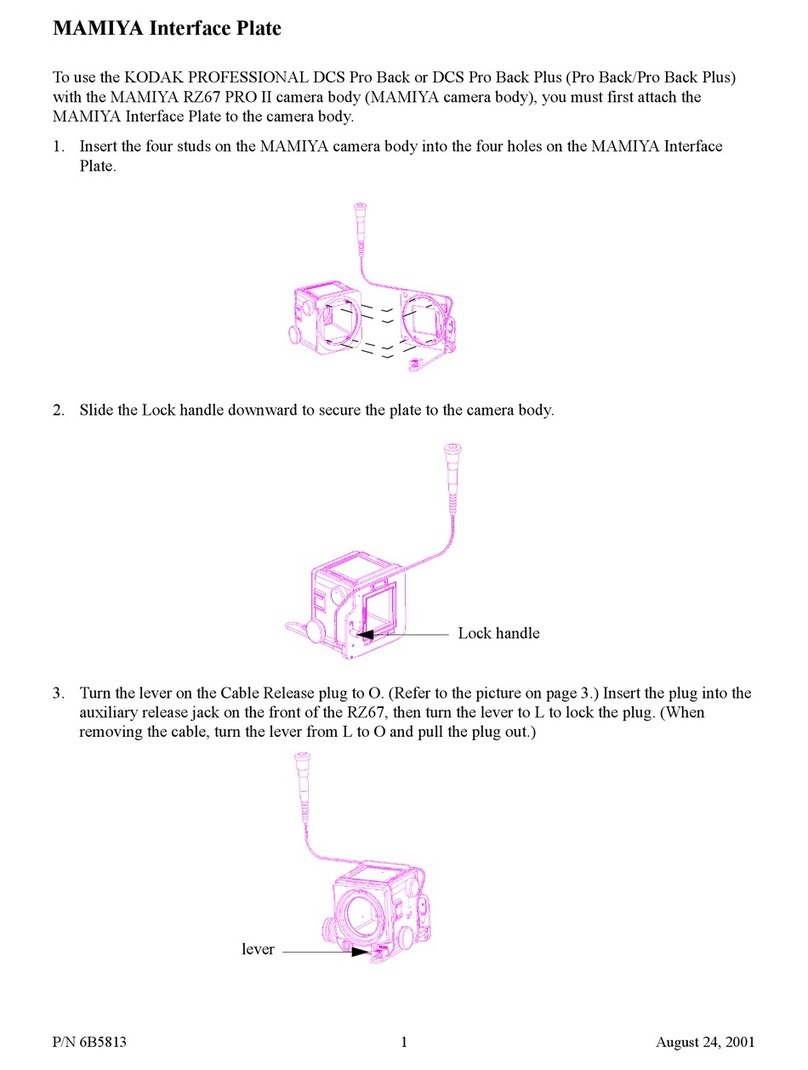
Kodak
Kodak DCS Pro Back Plus Manual

Kodak
Kodak PixPro AZ252 User manual































