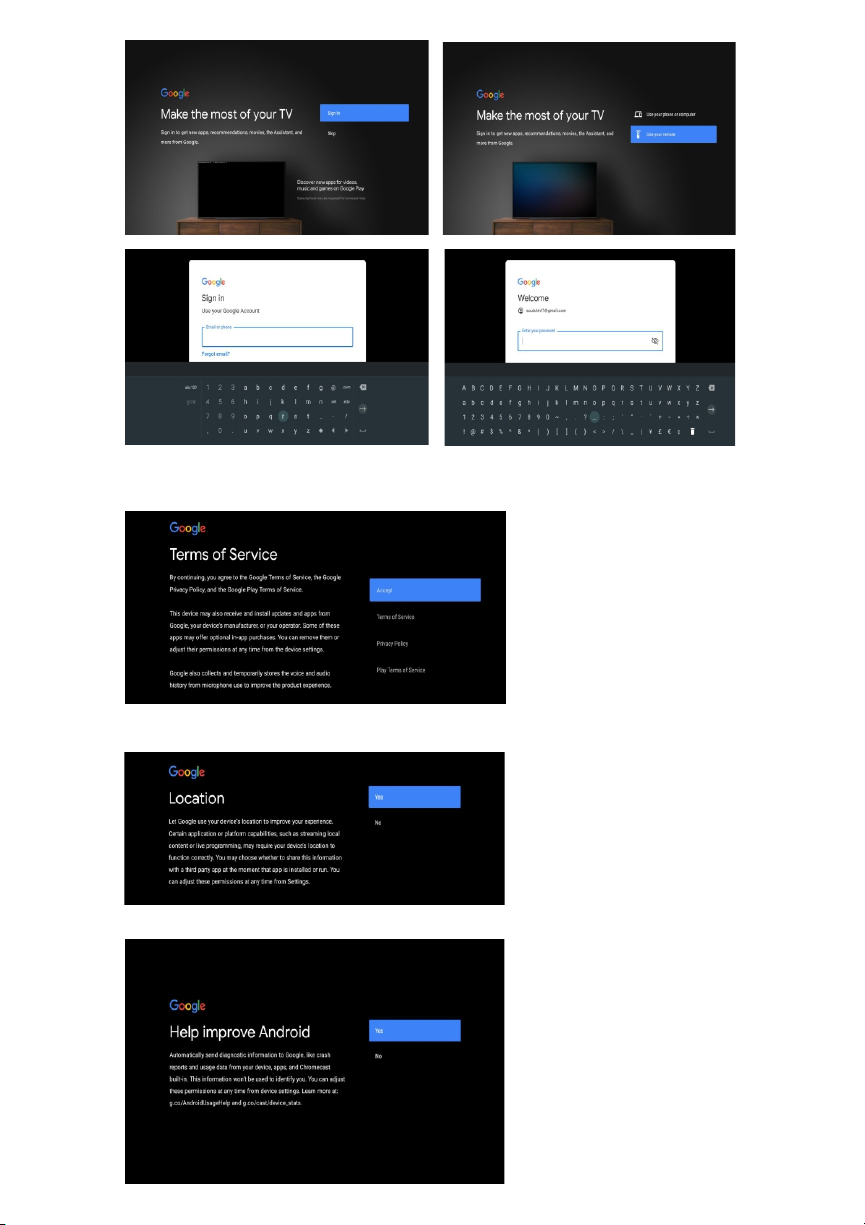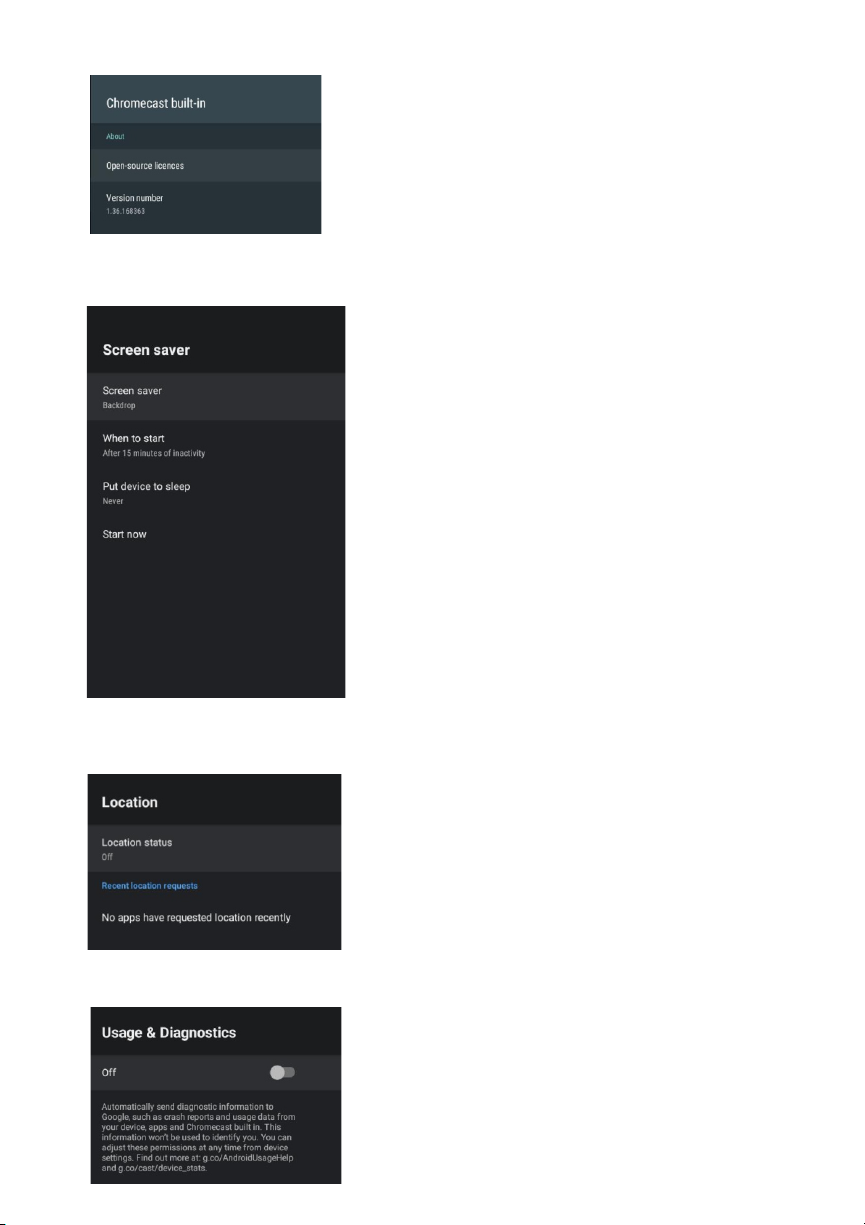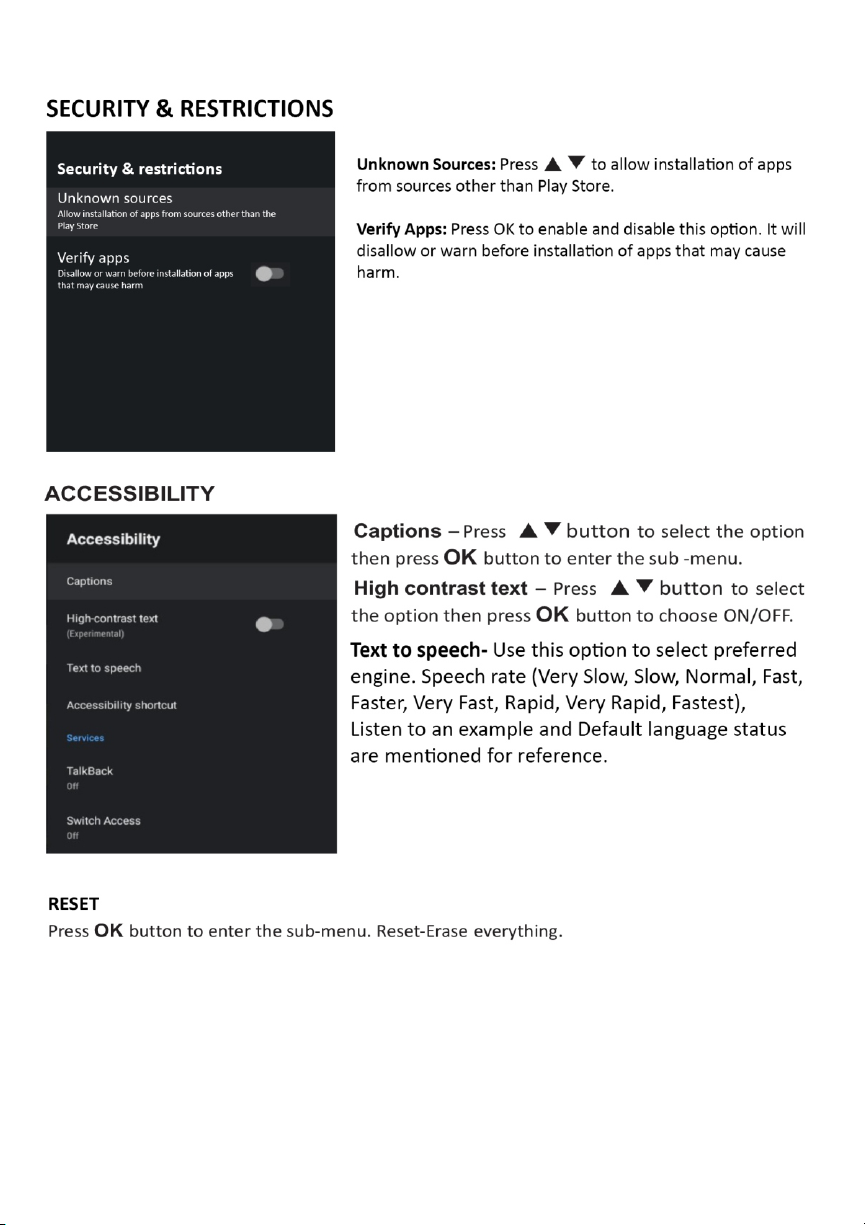CHROMECASTBUILT-IN
In this menu,you can read the information and settings
of Chromecast.
SCREEN SAVER
Screen saver – Press
▲▼button
to select the
option then press OK button to enter the sub-menu.
(Optional: Turn screen off, Backdrop, Colors)
When to Start – Press
▲▼button
to select the
option then press OK button to enter the sub-menu.
(Optional:5 minutes, 15 minutes, 30 minutes, 1 hour,
2 hours,).
Put device to sleep – Press
▲▼button
to select
the option then press OK button to enter the
sub-menu.
(Optional:30 minutes, 1 hour, 3 hours, 6 hours,12 hours,
Never).
Start now – Press
▲▼button
to select the option
then press OK button to enter screen saver.
LOCATION
Locationstatus – Press
▲▼button
to select the
option then press OK button to enter the sub-menu.
(Optional: Use Wi-Fi estimate location, Off)
USAGE & DIAGNOSTICS
Usage&diagnostics–Press
▲▼button
to select
the option then press OK button to choose ON/OFF.
Chromecast built-in
In this menu, you can manage Chromecast built-in
setting.
1. Connect your device, which you wish to cast, and
your TV to same Wi-Fi network.
2. Use casting option on your device (mobile, tablet)
to cast screen.