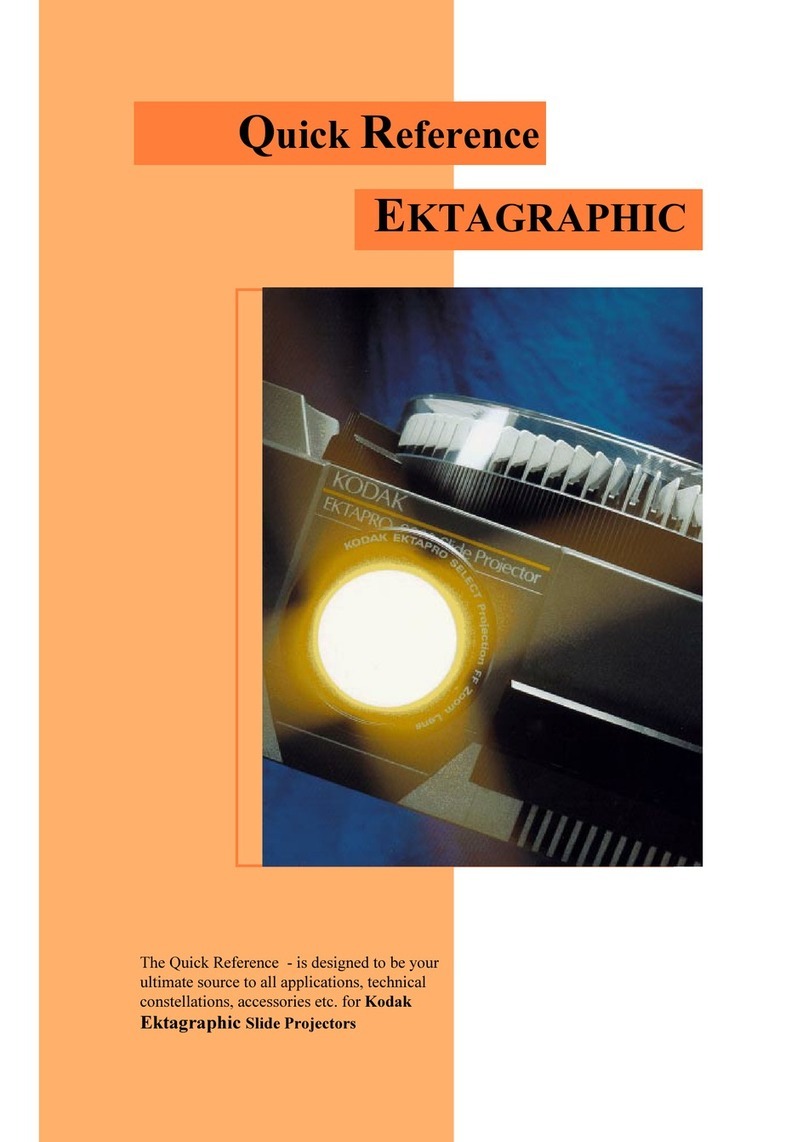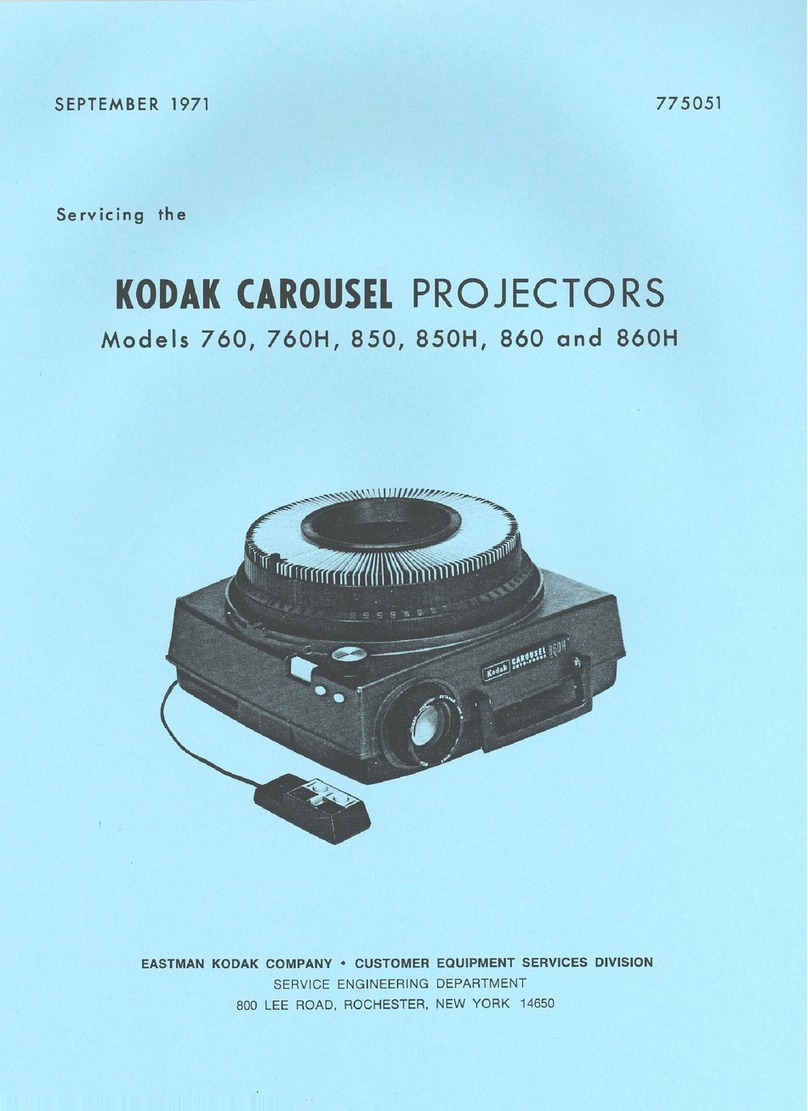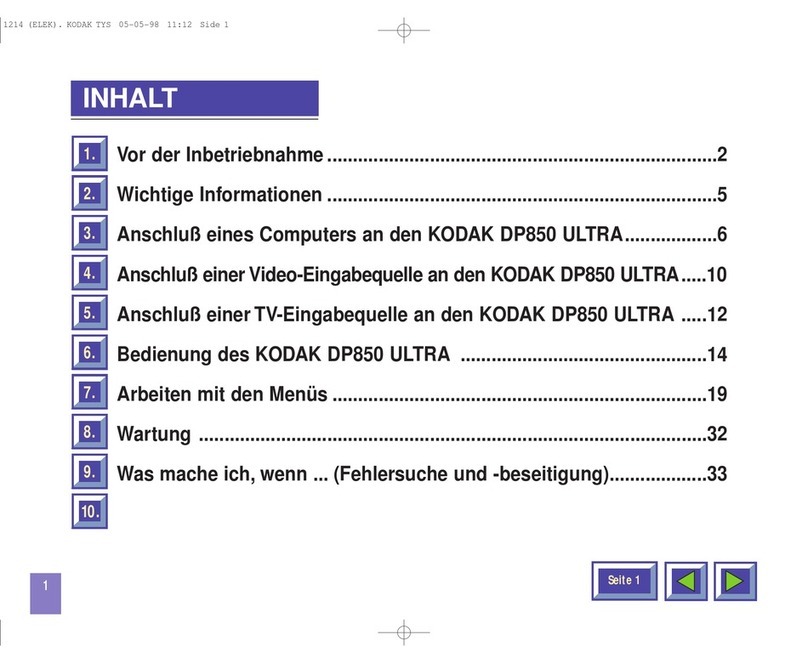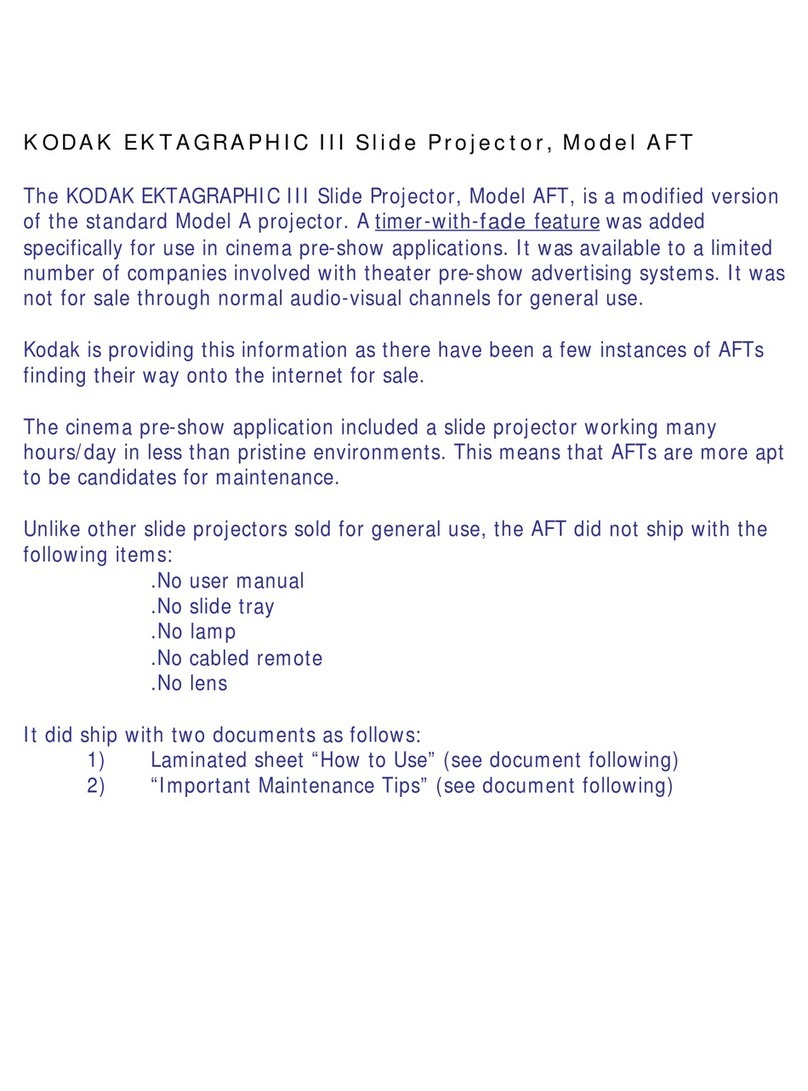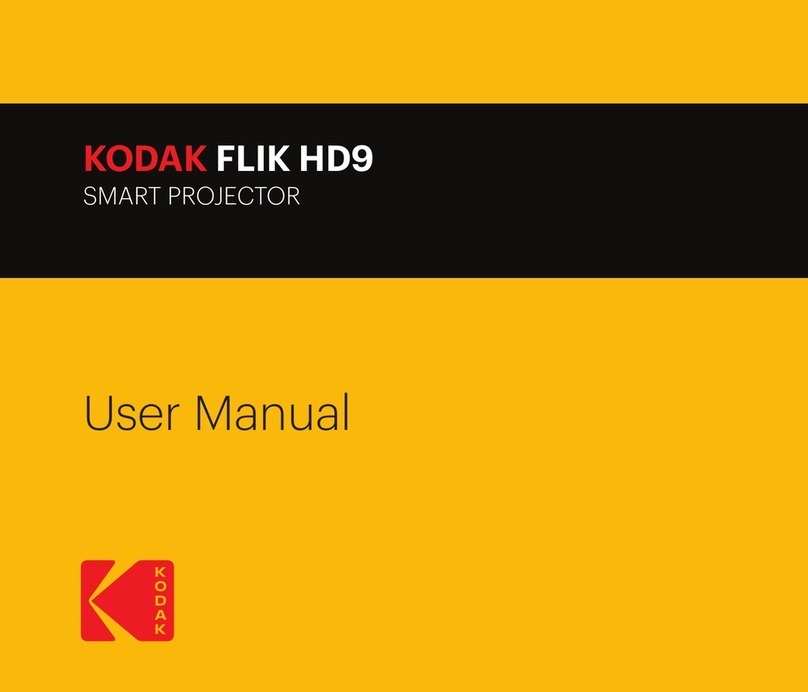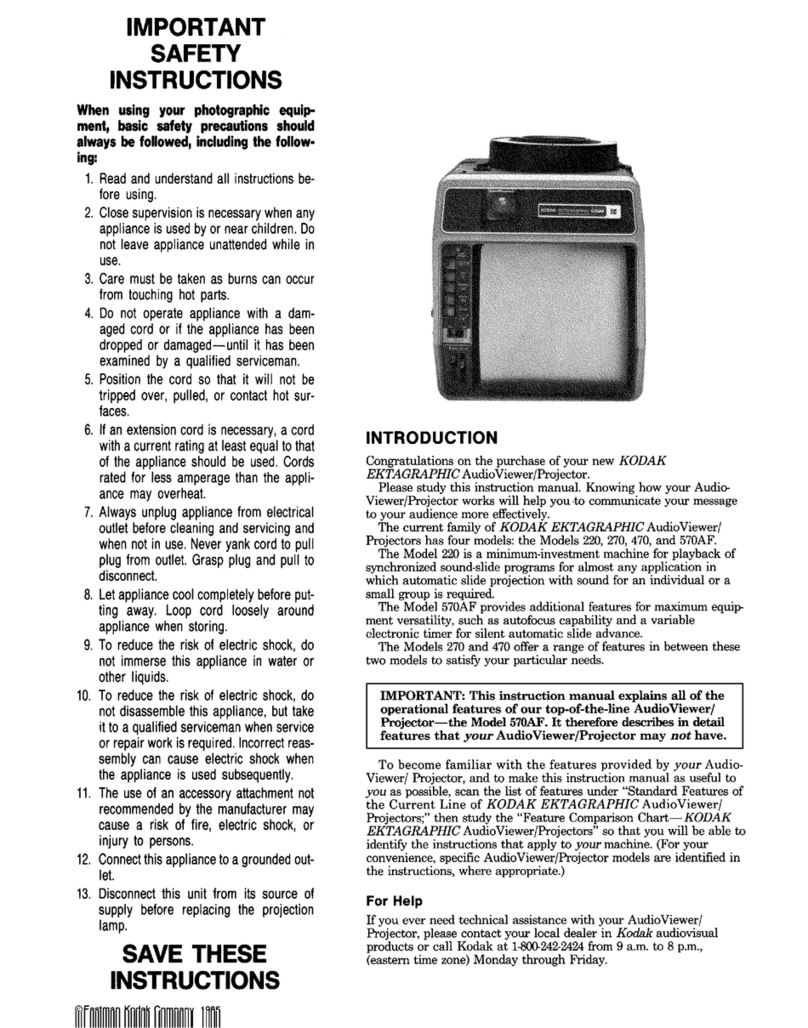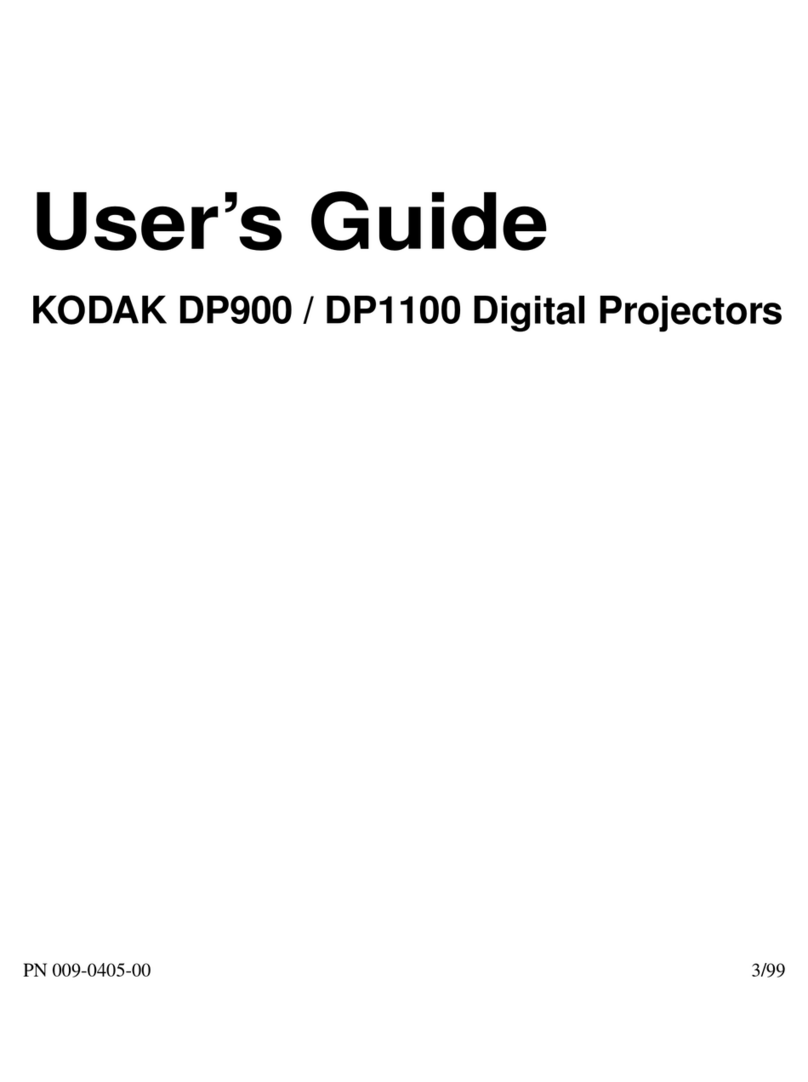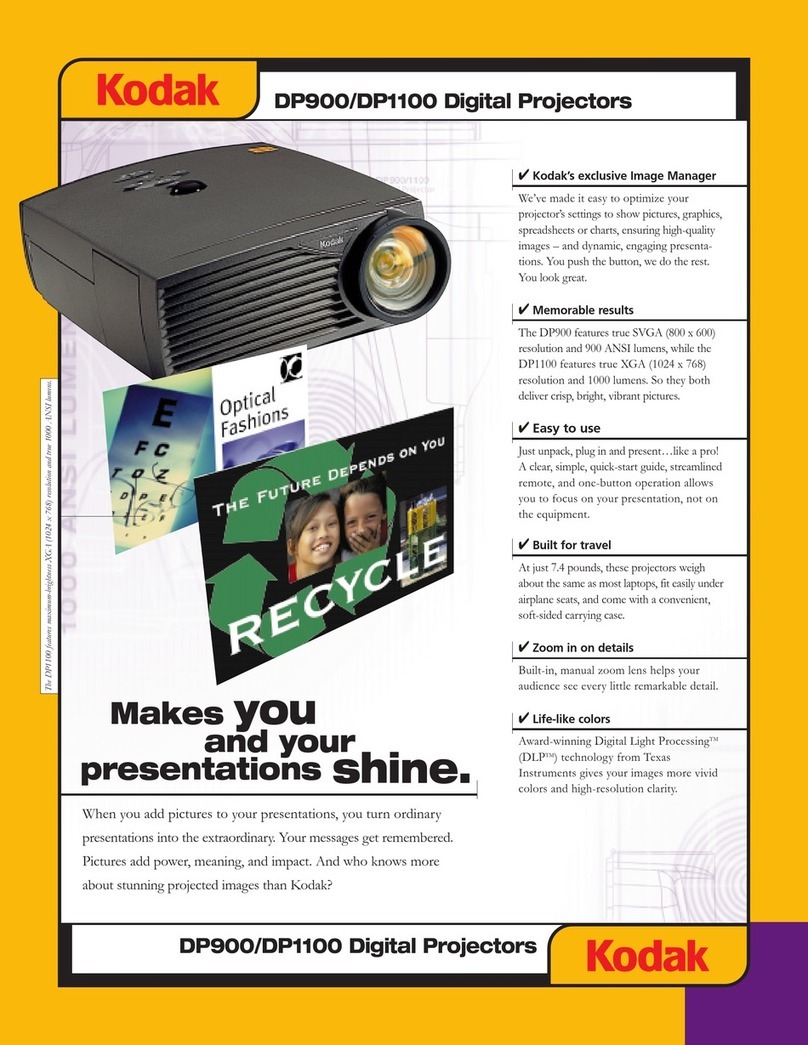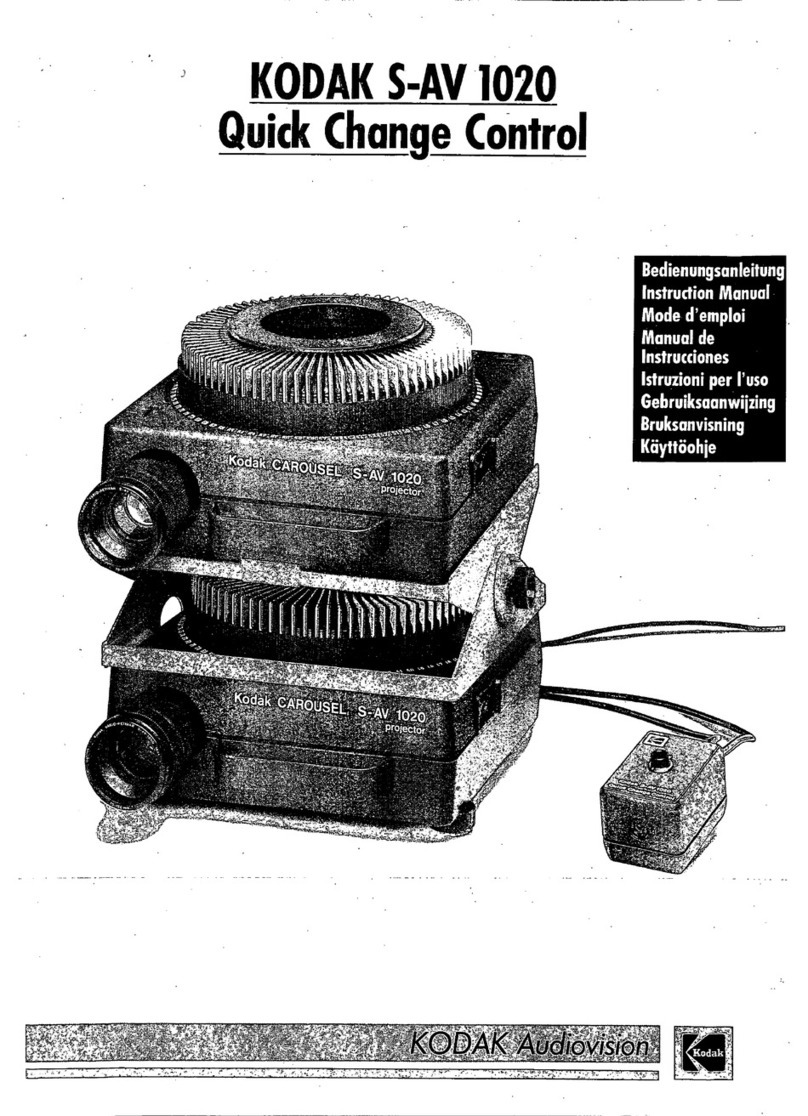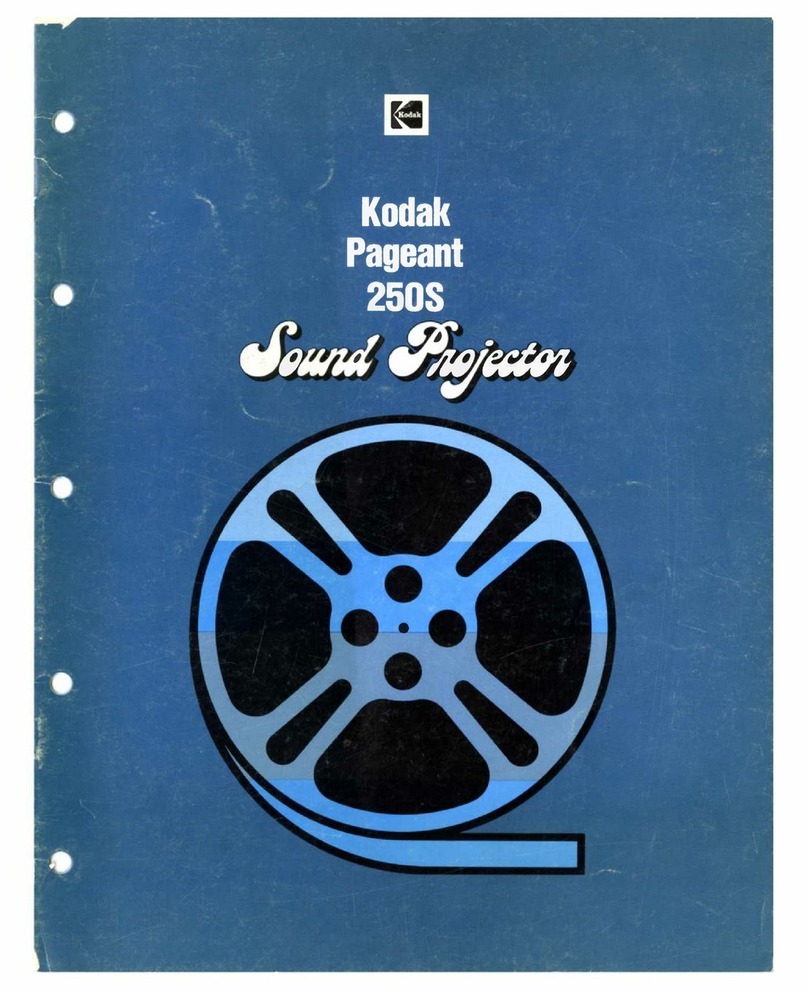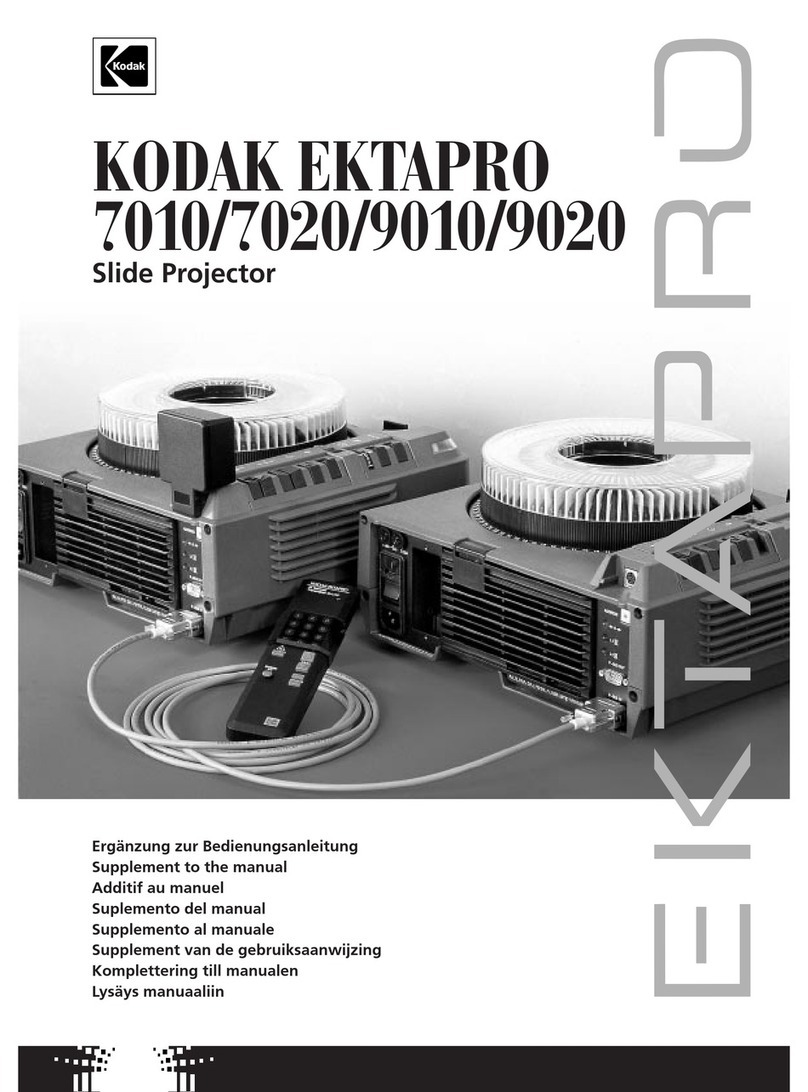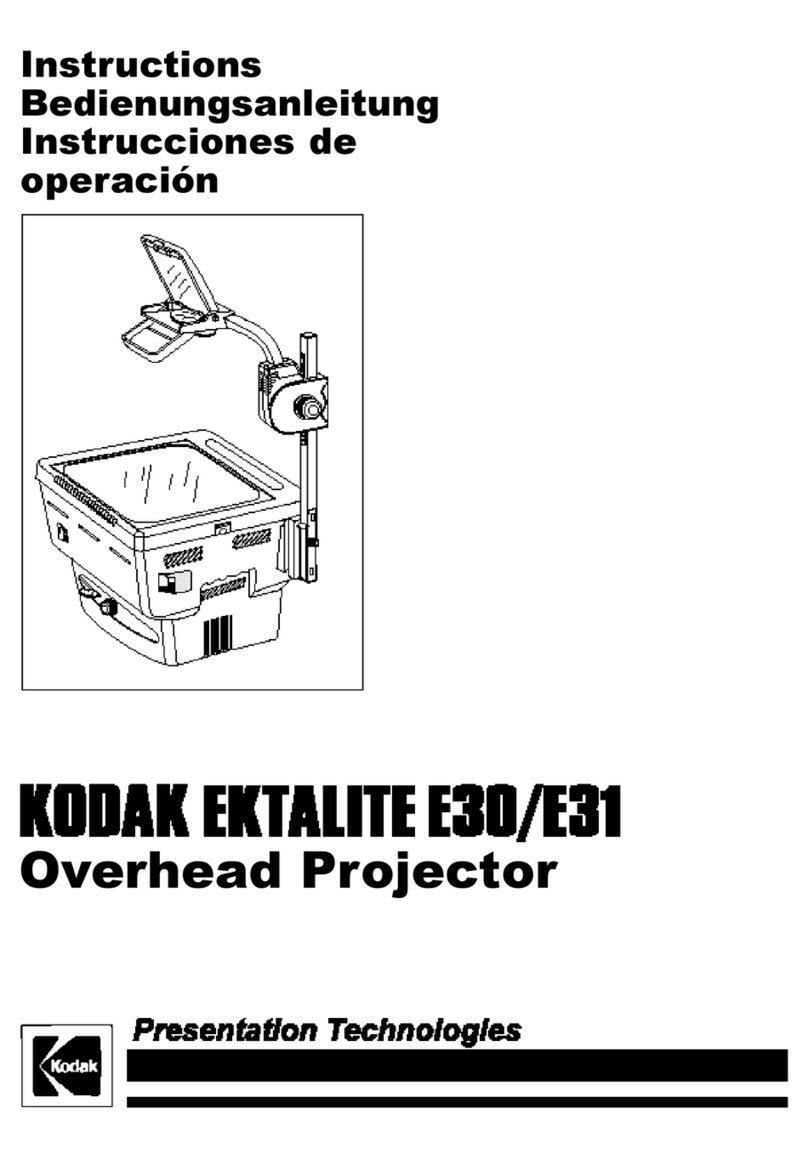27
Operation
EKTAPRO 5020 and
9020 Projector: Focusing
with the autofocus
1.Slide positioning
Presslightlytheslideforwardbutton (1).
The first slide will be moved into the slide
gate and will be projected.
2. Switch the autofocus (7) on
(Push button in).
3.Focusing
a) withKODAKEKTAPROlensesorother
gear rack lenses:
- by turning the focusing knob (11)
b) with spiral lenses:
- by turning the lens by hand
Overridefeature
You can, however, re-adjust the focus at
any time using the focus buttons (2). The
autofocusisre-activatedwiththenext slide
change.
Manual refocusing during projection is no
longer necessary as the built-in autofocus
devicewill automatically give the bestdef-
inition.
However, before you start, the first slide
has to be manually focused by turning the
knobfor gear rack lenses (11) or byturning
the spiral lens (the lens mount should be
about in middle position) :
I. Using the buttons on the projector or
remotecontrol*
Single Movement:
Press button (1)
forwards
backwards
Quick search and zero positioning:
Totransportthetrayquicklyineitherdirec-
tion, press and hold down the slide change
button-backwards (1) [ ] until the posi-
tion wanted is reached. The tray will, how-
ever,automaticallystopat0andwillremain
in this position. If you want to repeat the
search run, press the slide change button-
backwards again.
Please note
Your EKTAPRO Slide Projector can sense
when there is a slide in the gate. Only then
will the shutter open and the lamp achieve
its optimum brightness.
In exceptional case the feature can also be
switched off with the IR Remote Control
(does not apply for the EKTAPRO 3020).
To do this, enter the figures 555 and con-
firm with "*".
*There are three different remote controls avail-
able as accessories to your EKTAPRO Slide Pro-
jector. (Description of the most important fea-
tures under Accessories page 35):
II.Usingthebuilt-inintervaltimer(EKT-
APRO 5020 and 9020 Projectors)
The built-in timer (6) enables the projector
to automatically transport your slides.
Eleven time settings can be made:
Markedtimesettings:
1; 2; 3; 4; 5; 10; 30; 60 sec
Unmarkedinterimtimesettings:
8 sec
(timer position between 5 and 10 sec)
20 sec
(timer position between 10 and 30 sec)
45 sec
(timer position between 30 and 60 sec)
Slide changing
1. Setting the timer:
Turn the timer clockwise, to the right, until
the time required agrees with the indicator
ontheprojector. Thetimerisnowactivated
and the first picture will be projected after
expiration of the set time interval.
2. Switching the timer off:
Turn the timer to the OFF position.
Note: The slide transport button can be
pressed at any time to project the next
slide independently of the timer setting .
The preset time of the timer will not be
interrupted.
2.
3.
1.
1.
2.