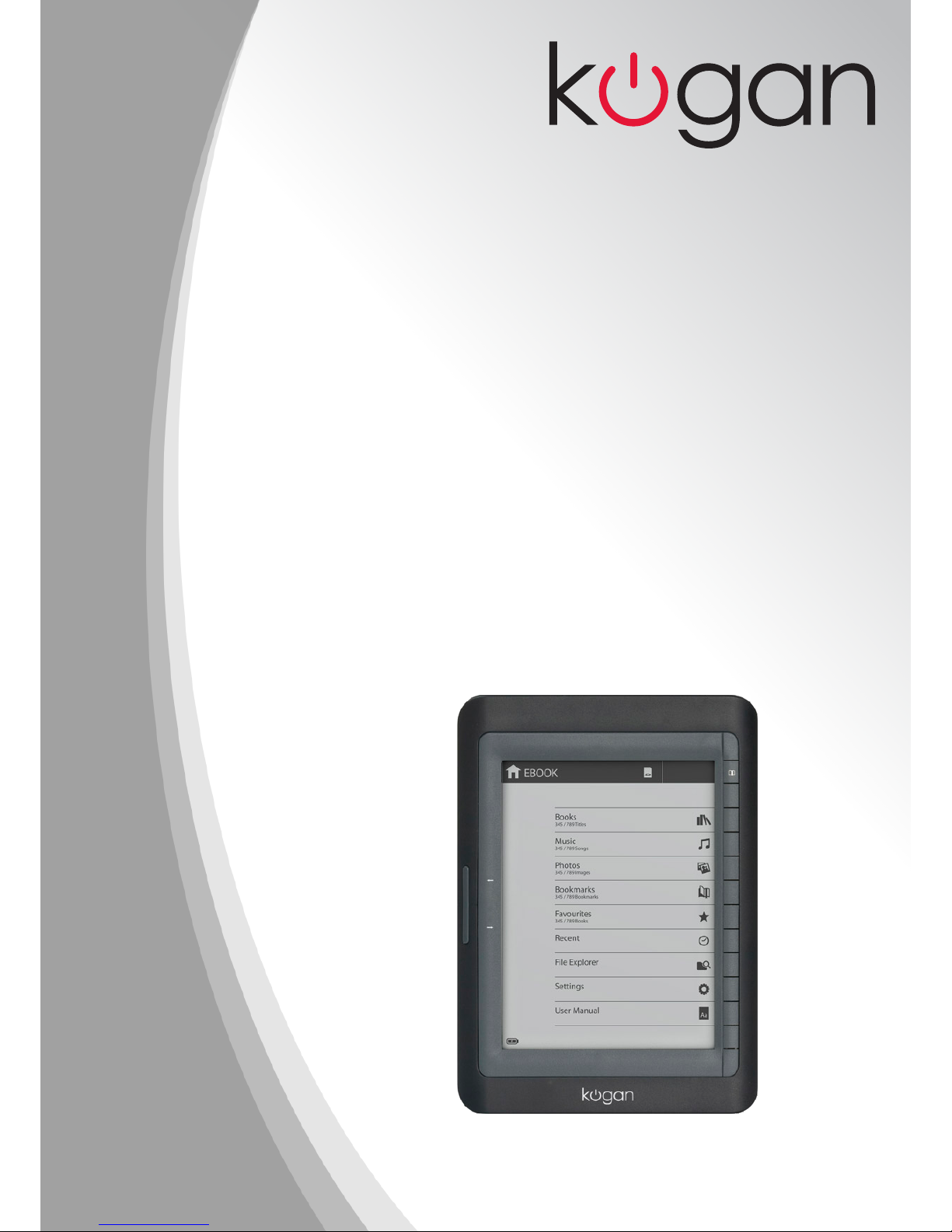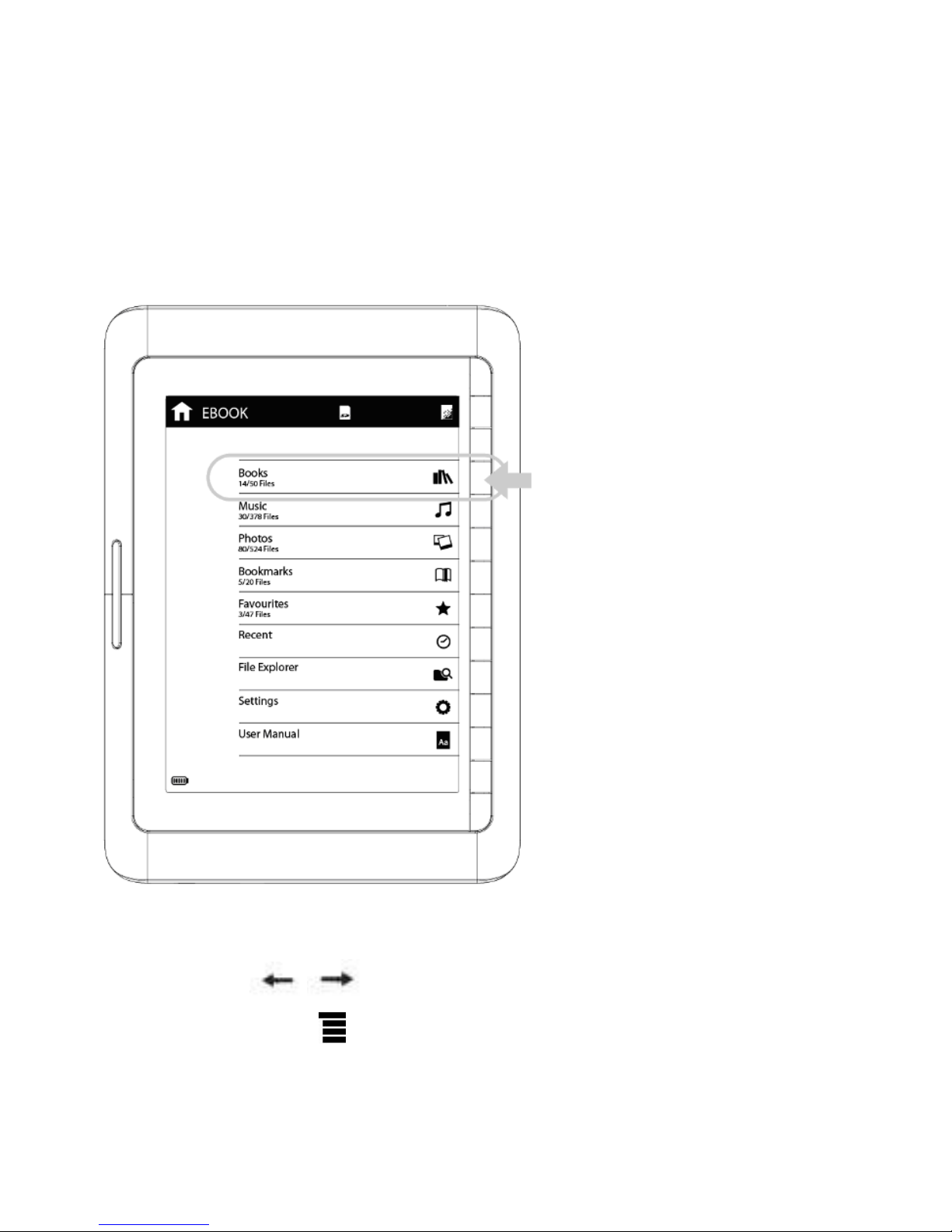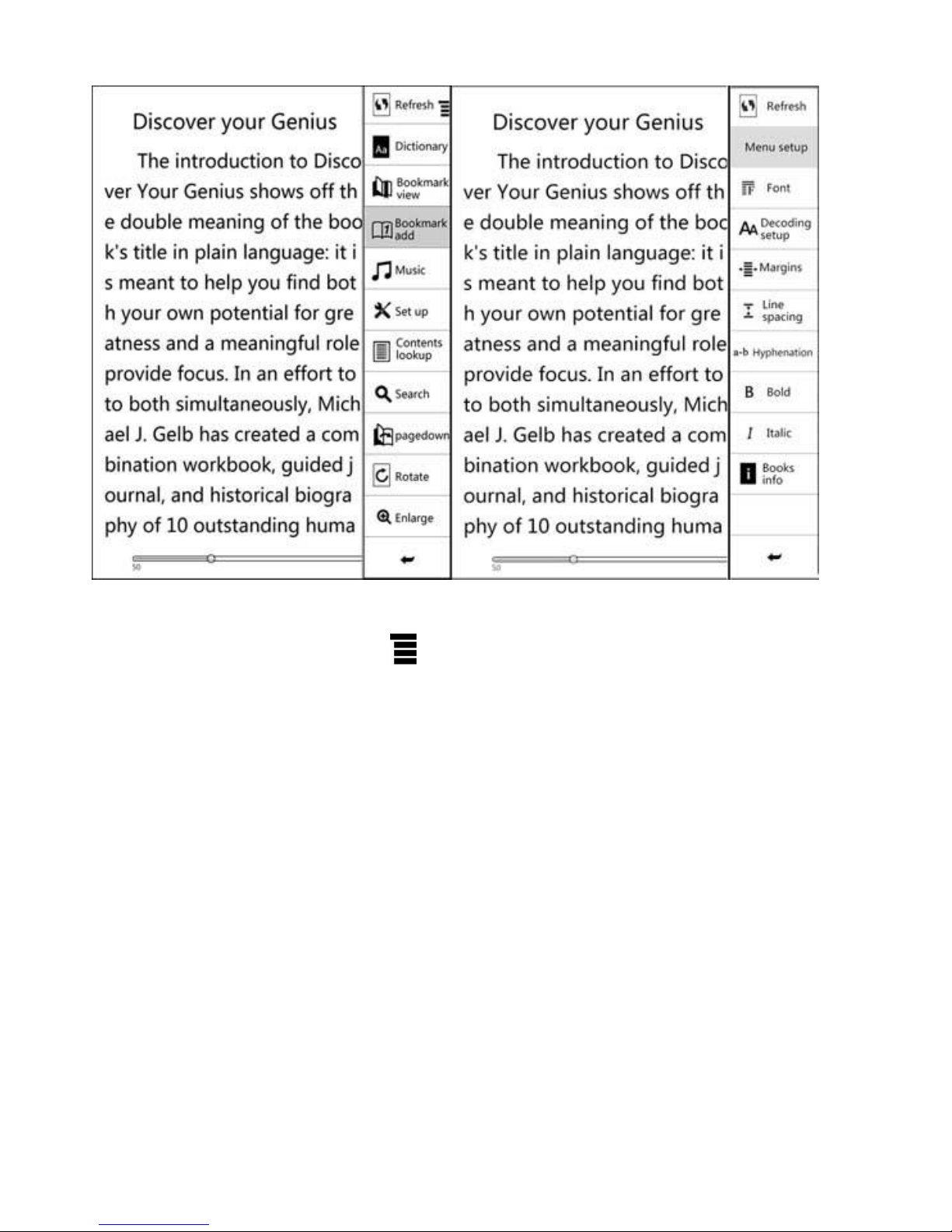Chapter 1
Product Specifica ons
●Display: 6” Electronic Paper Display
●Resolu on: 600x800 pixels (16 bit Greyscale)
●Processor: Samsung S3C2416
●DDR2 : 64 MB
●Ba ery: 1700mAh/3.7V Li-Polymer Ba ery
●Adapter: DC5V 800mA
●Supported Text Formats: PDF, CHM, EPUB, TXT, HTM, HTML, RTF,
PDB, DJVU, DJV, iw44, iw4, FB2, OEB,
PRC, MOBI, TCR, OPF
●Supported Audio Formats: MP3 (32kbps-384kbps)
●Supported Image Formats: JPEG, PNG, TIF, GIF, BMP
●Expandable Memory: SD Card/ MMC
●Supported Languages: English, Russian, Spanish, Dutch,
French, German, Italian, Portuguese
●Dimensions: 178(L) x 128.4 (W) x 9.9(H) mm
●Weight: 228g