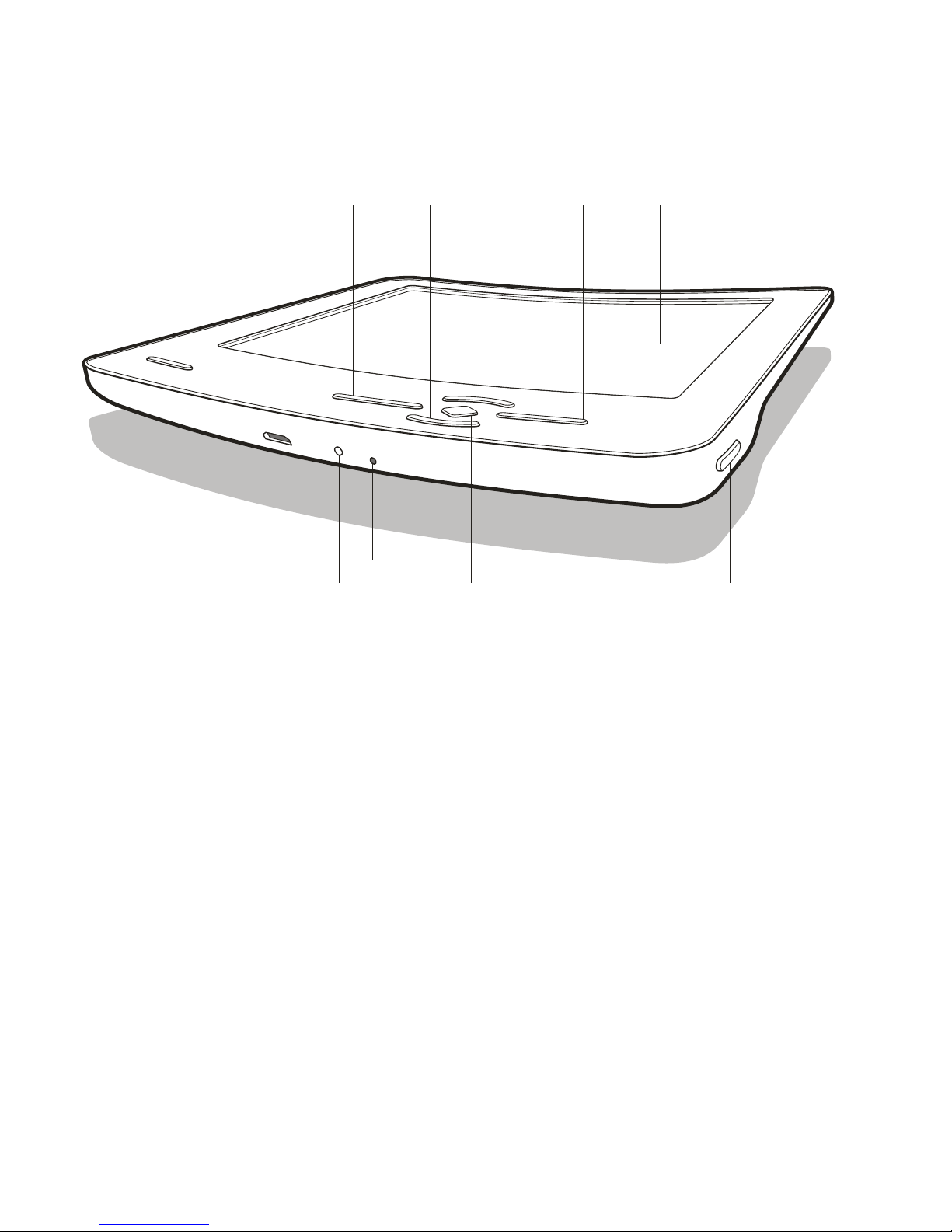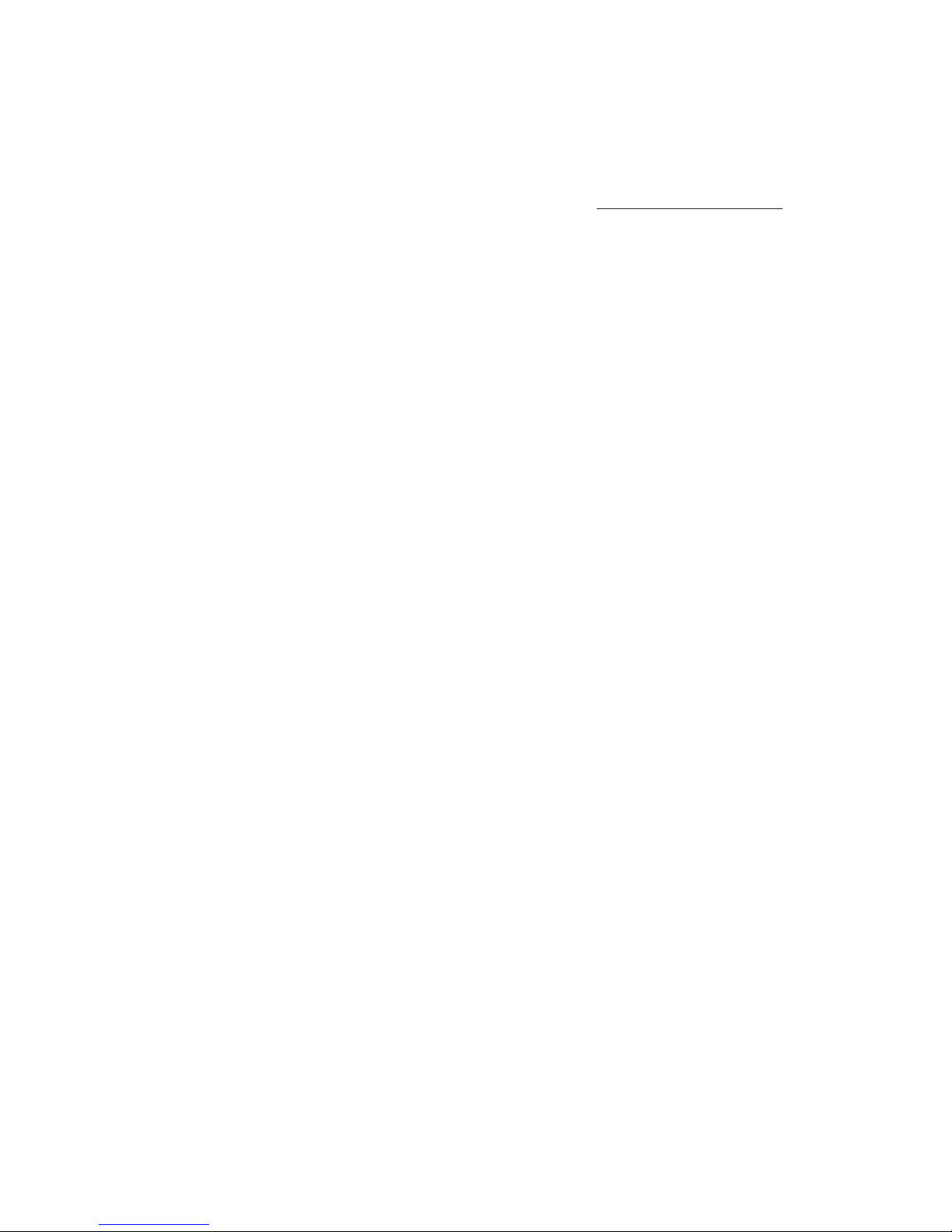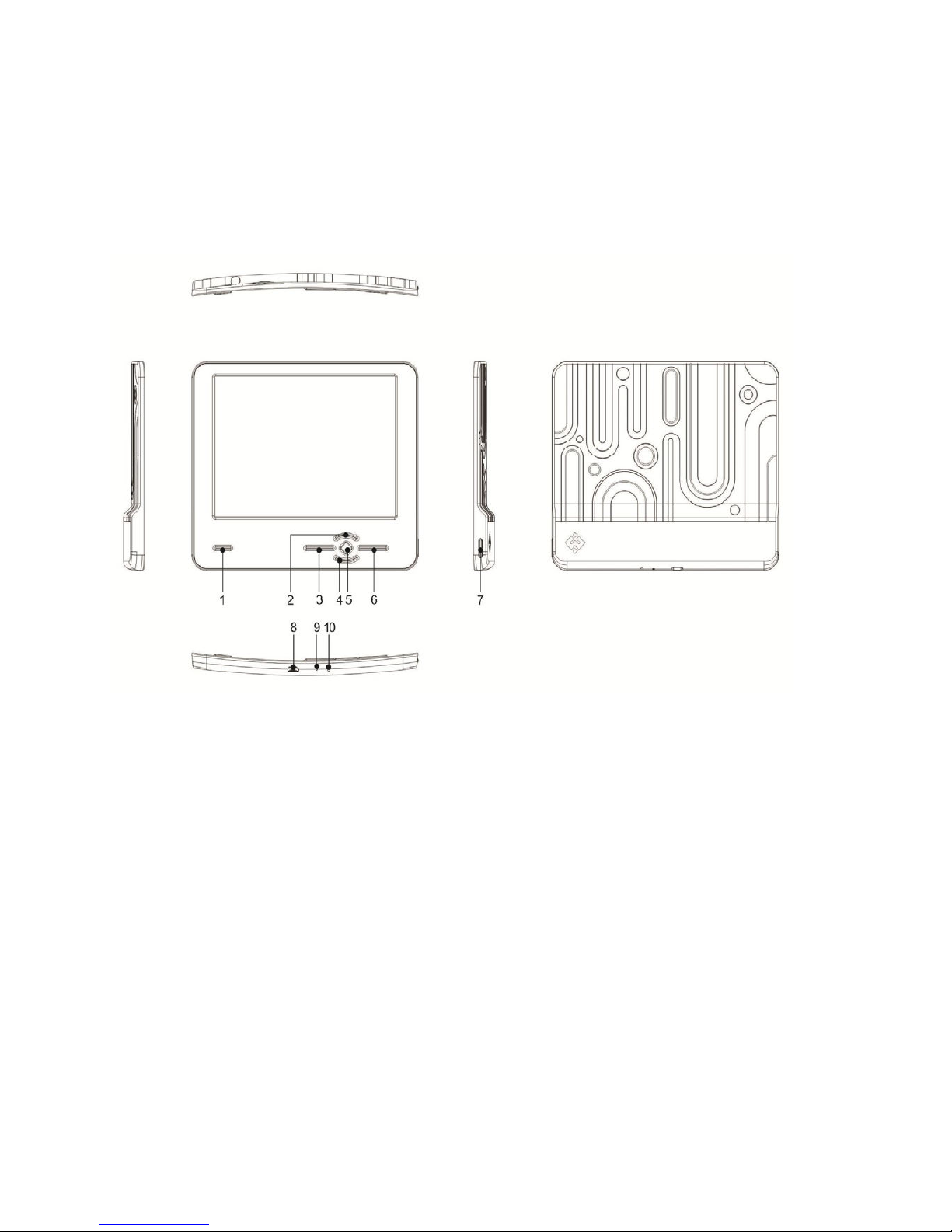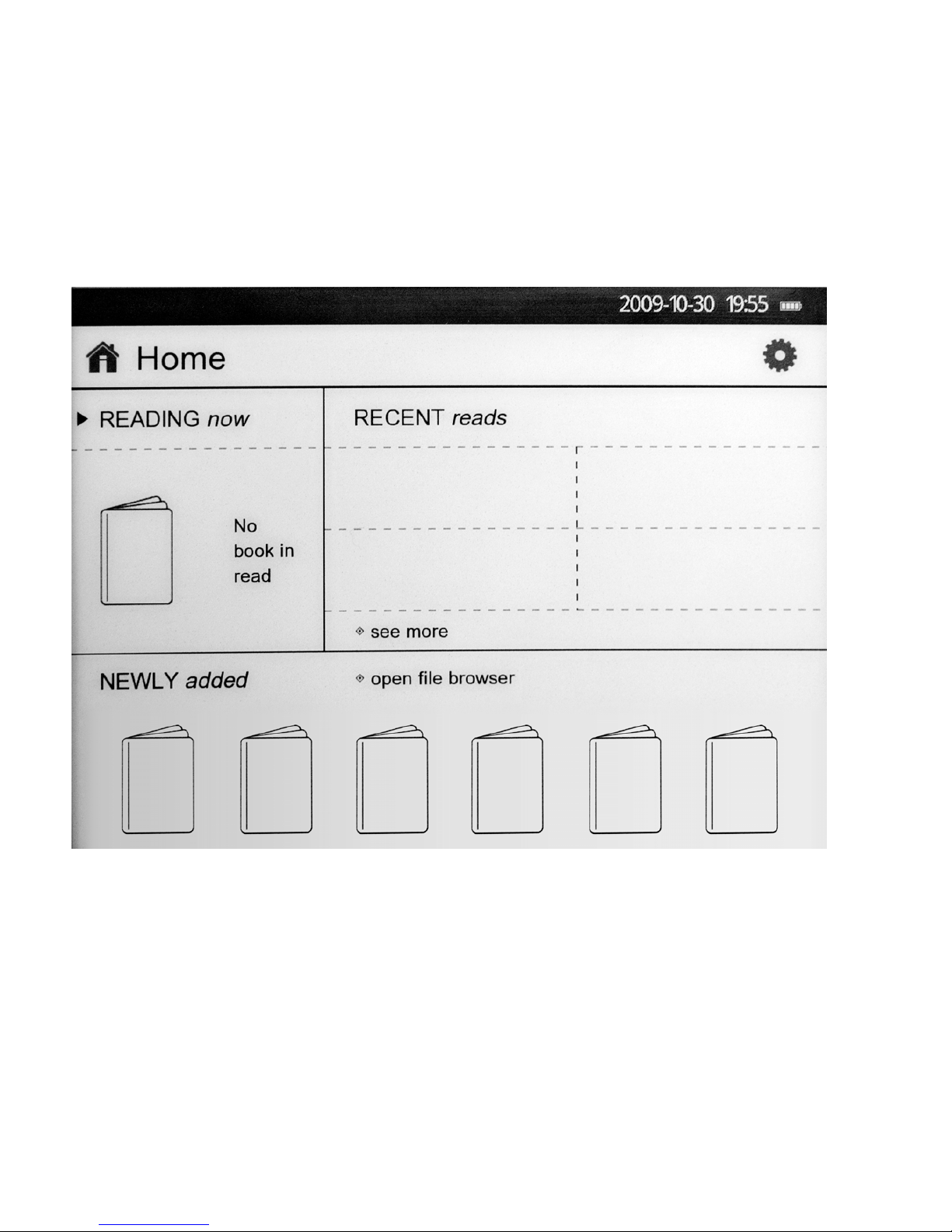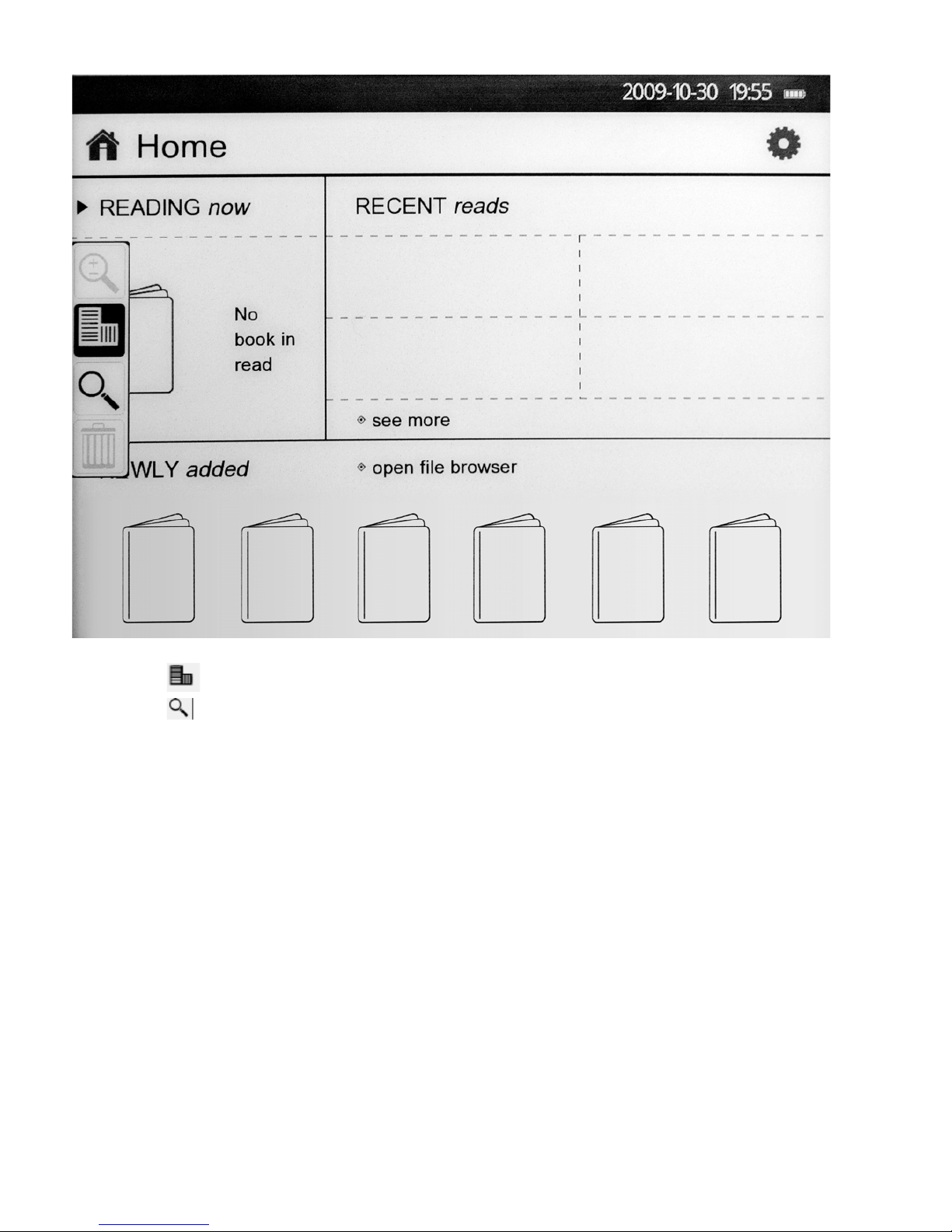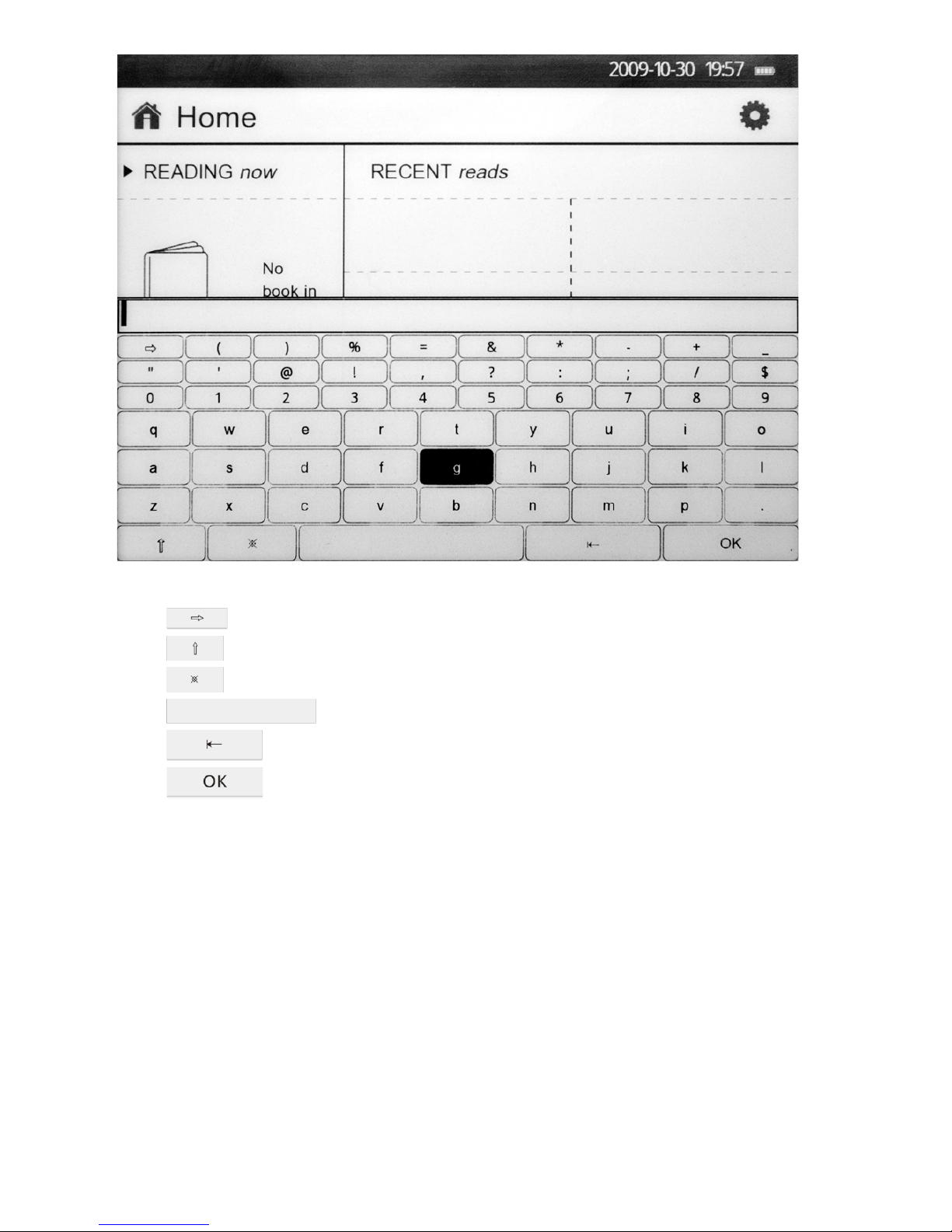1. Dear Customer, treat this electronic device with care.
1. Do not repair the device by yourself. If there are any problems, contact manufacturer or your local service
center.
2. Do not hold this device near the source of electromagnetic fields.
3. Be careful when using, storing and transportation of e-reader.
4. When storing, transporting or operating device keep it out of humidity. Avoid dripping or splashing water.
5. Do not clean e-reader with water or chemical agents. For cleaning, wipe it with a soft dry cloth
6. Do not use excessive force to press any of the keys of your e-reader.
7. Do not expose the e-reader to direct sunlight for a long time. Avoid extremely high or low temperatures.
8. Protect device from shaking and dropping,
9. When using memory card, pay attention onto the information on it. Do not use excessive force when inserting
the memory card to avoid damaging of card or connector
10. To avoid overheating, do not keep USB-cable connected to the PC for a long time.
When not using the e-reader, disconnect USB-cable.
11. Please do not store or operate the device in hot, cold, dusty, or extremely humid or dry conditions
12. Do not switch off e-reader during the formatting or data transmission, as it can cause loss of data.
13. Do not use this e-reader in places, where the use of electronic devices is prohibited.
Charging Precautionary measures:
1. The e-reader is equipped with an embedded lithium-polymer battery. To provide maximum capacity and extend battery
life, it is recommended to charge the battery for 8 hours before first use.
2. After full charge continue to charging for 30 more minutes as this will extend lifetime of the battery.
3. The lithium-polymer battery may be replaced in a service center. Users must not replace the battery themselves.
4. Hours of work of the e-reader depend on operating modes. When using the e-reader in different modes, hours of work
differ.
5. Two ways of charging are possible:
a) Charging from the computer by means of the microUSB cable. The e-reader is always charged, regardless of whether or
not it is switched on.
b) Charging with power adapter.
6. It is normal for the the e-reader to heat during charge
7. When connecting the device to charge, the e-reader is automatically switched on. To switch it off press and hold button
® for about 3 seconds. Charging will continue.
2. Complete set
1. E-reader — 1 pc.
2. Case — 1 pc.
3. MicroUSB cable — 1 pc.
4.User’s manual — 1 pc.
3. Advantages of WEXLER.Flex ONE e-reader
1. Resistance to impact.Due to the unique display WEXLER.Flex ONE e-reader virtually assures that no damage
would be sustained
2. Compactness.WEXLER.Flex ONE has the world’s thinnest display.
3. Lightweight.Due to an innovative display WEXLER.Flex ONE weights much less than other devices for reading.
4. No strain on the eyes.Now you can read for a very long time. Choose size of text that best suits your eyes, and
get ready to immerse yourself in the world of books.
5. Reading outdoors. The display, based on e-ink (electronic ink) technology, does not produce glare or
discoloration from the sun.