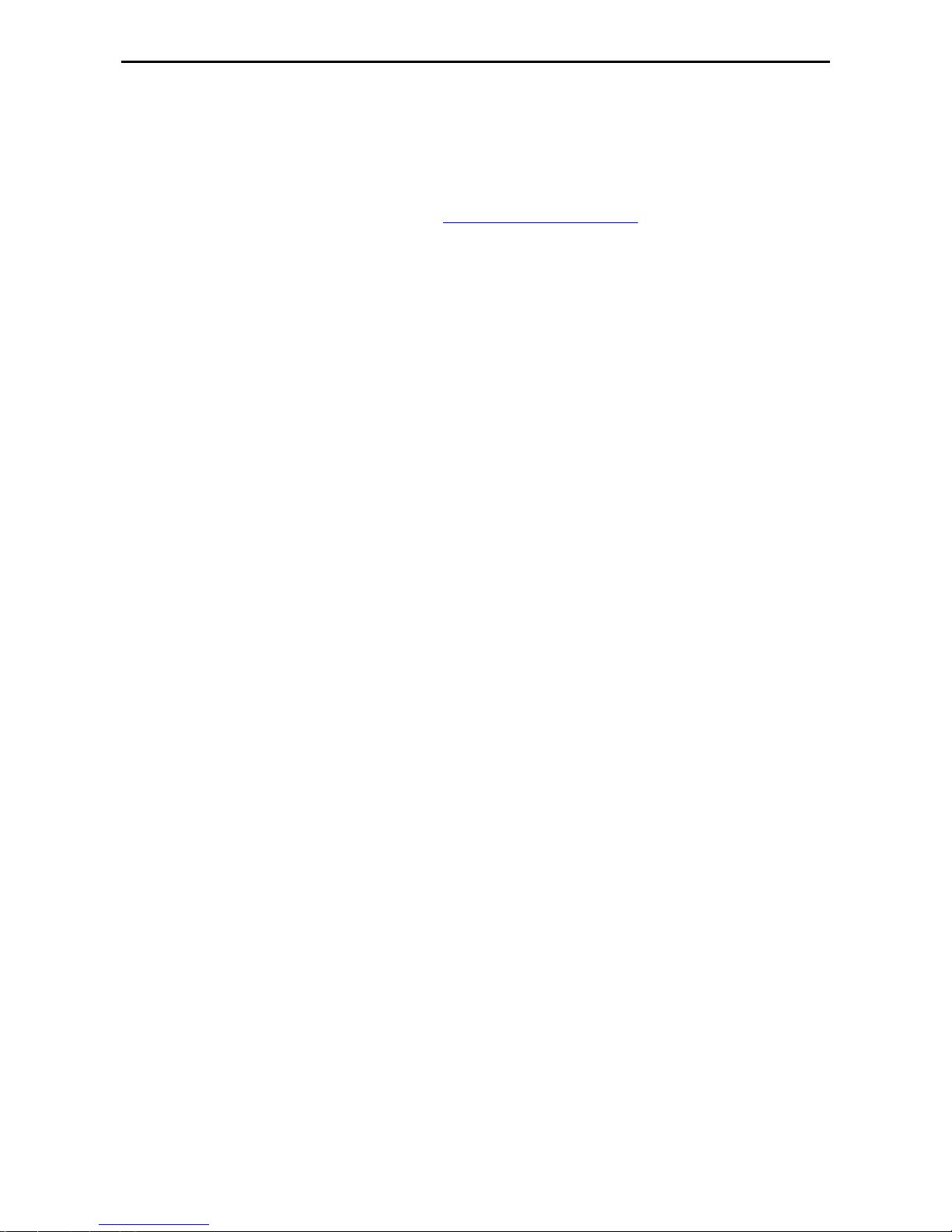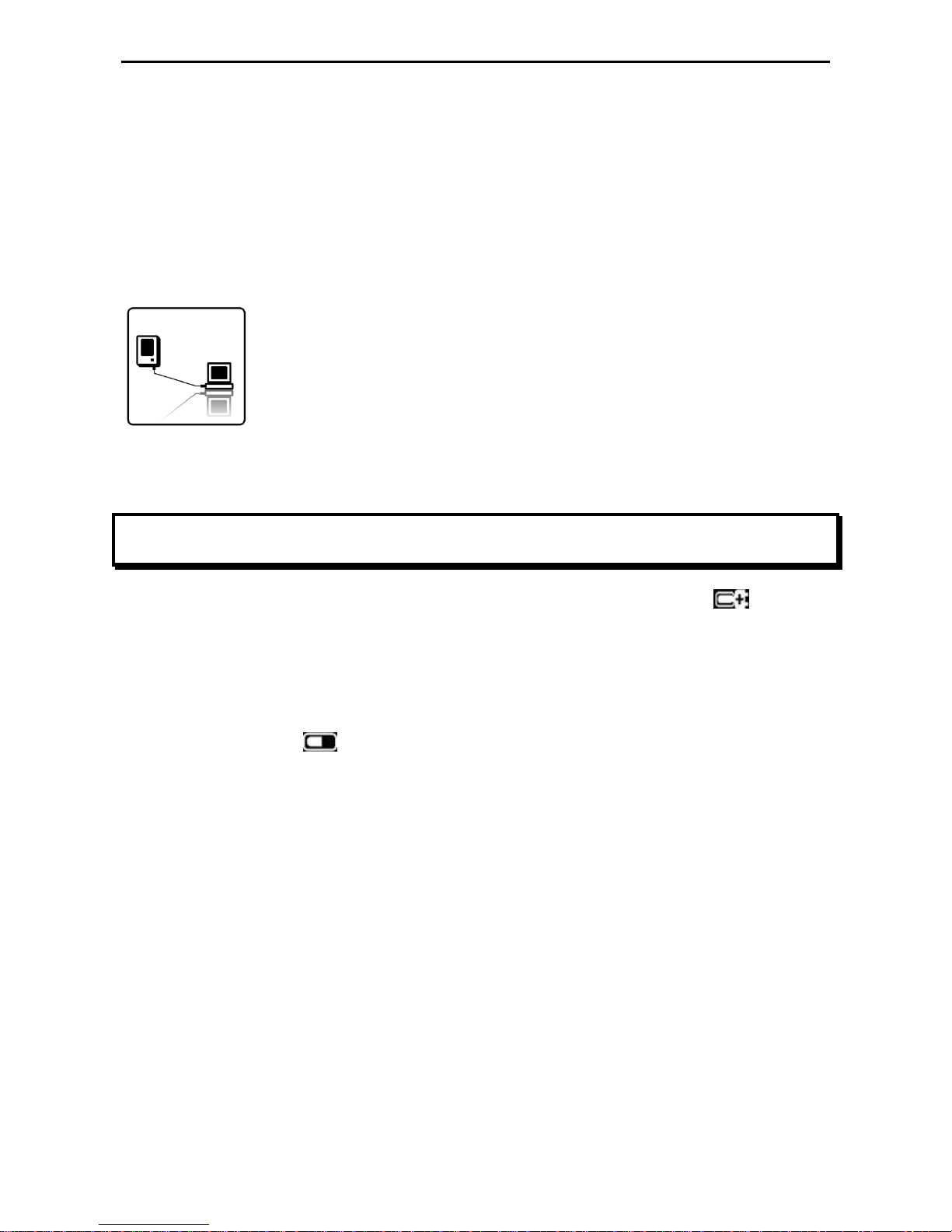1.4. Charging the Battery
The 621EB eBook Reader has an internal, non-removable battery. The battery is charged
via USB and takes around 4 Hours to charge. If you use an optional mains charger the
charge time will be less.
Elonex recommends that the first time you charge the eBook you charge it for 8 Hours to
achieve the best battery life for your unit.
To charge the battery via computer:
Connect eBook Reader to your computer with the USB cable in the package. When eBook
reader connects to the computer, the LED indicator in the top right corner turns red
automatically and the screen shows “USB Link”status.
Important Advice:
The computer must be turned on and not in sleep mode during charging.
If the battery icon on the top-right corner of the eBook screen changes to , it means
the battery is charging.
Battery Power Status:
When the device is not connected to a power source, a battery icon on the top-right corner
of the eBook screen shows the battery status.
For example: this icon shows the battery has a half full battery.
Low Battery Warning:
This device provides a low battery warning system.
Less than 20%: Battery low.
Less than 10%: Battery Critical.
Less then 5%: Battery empty, Power off in 2 seconds.