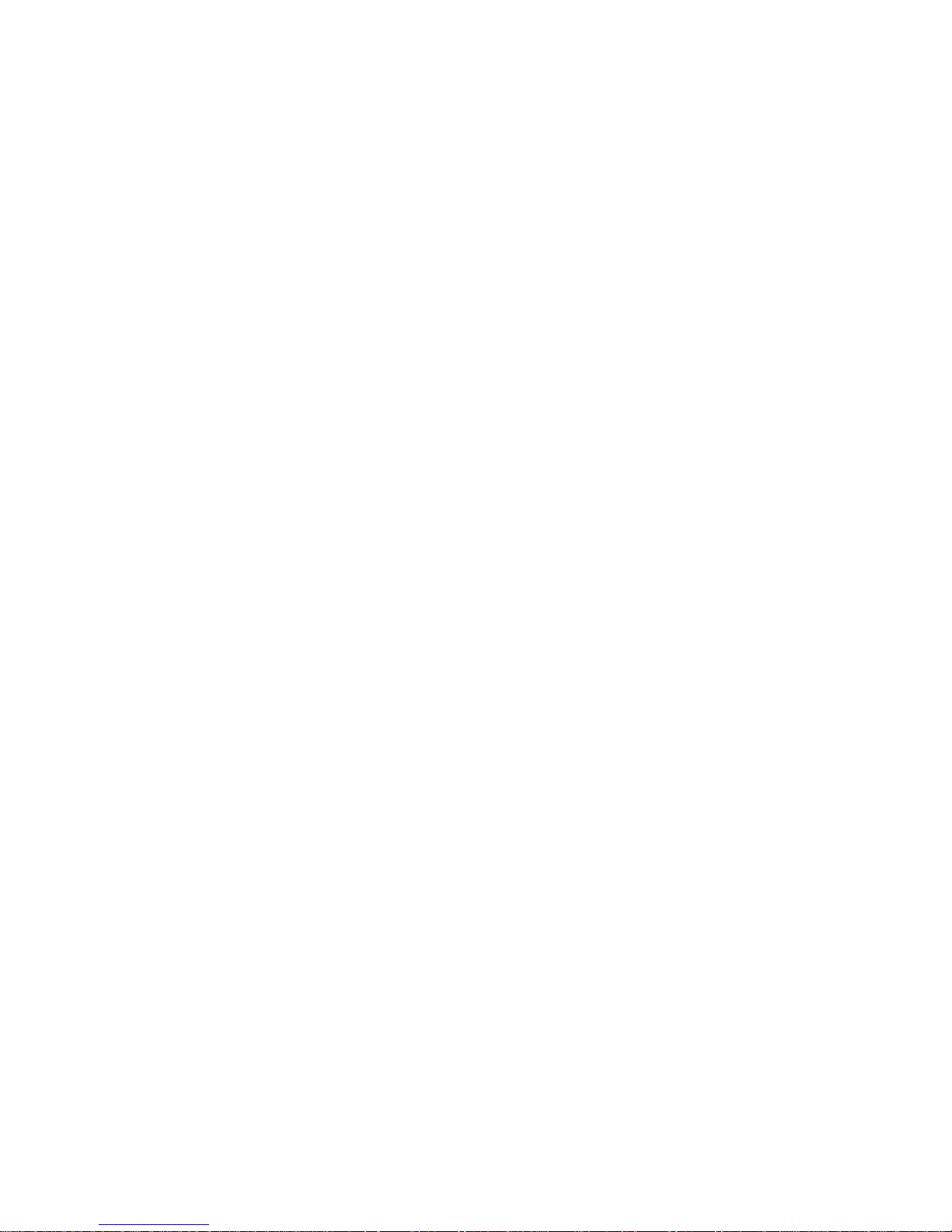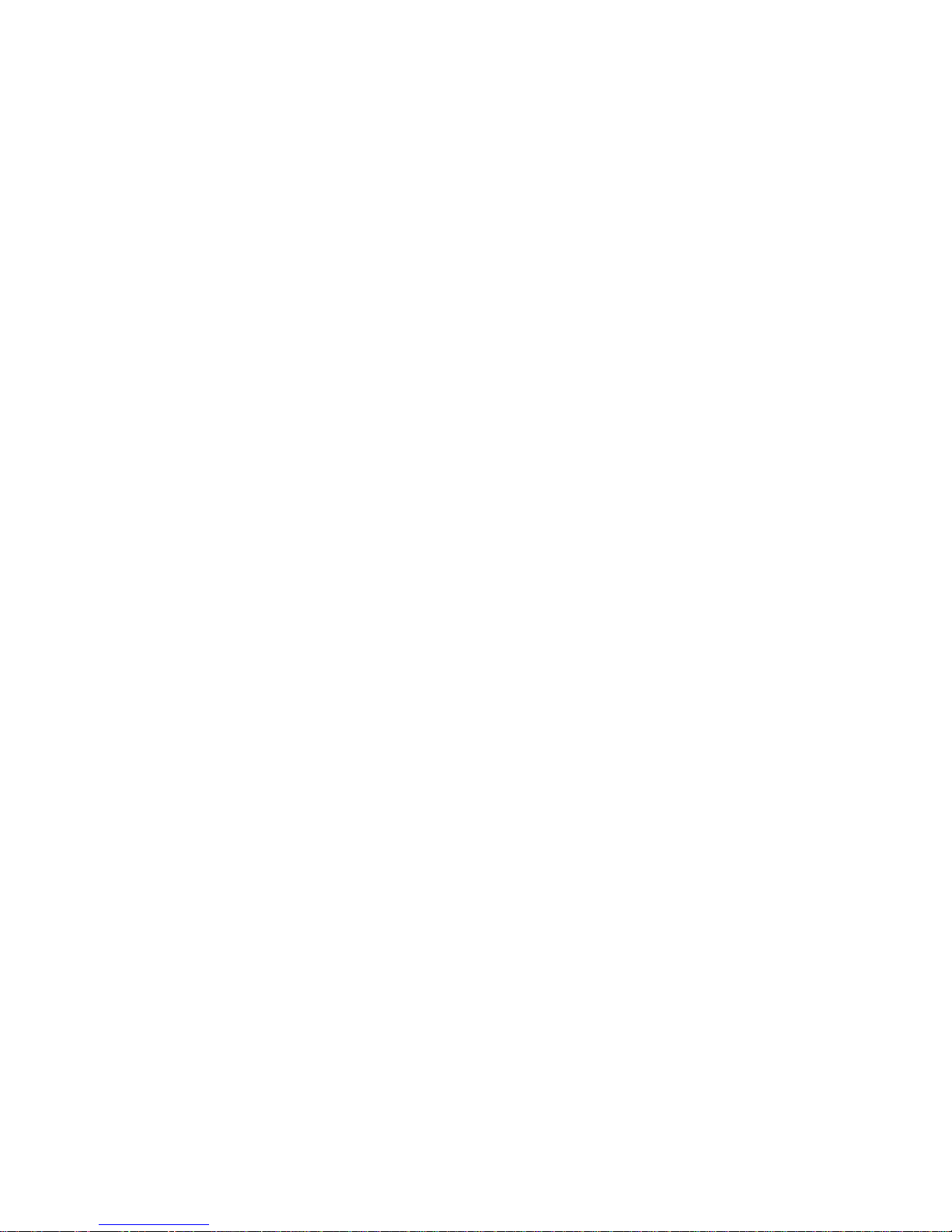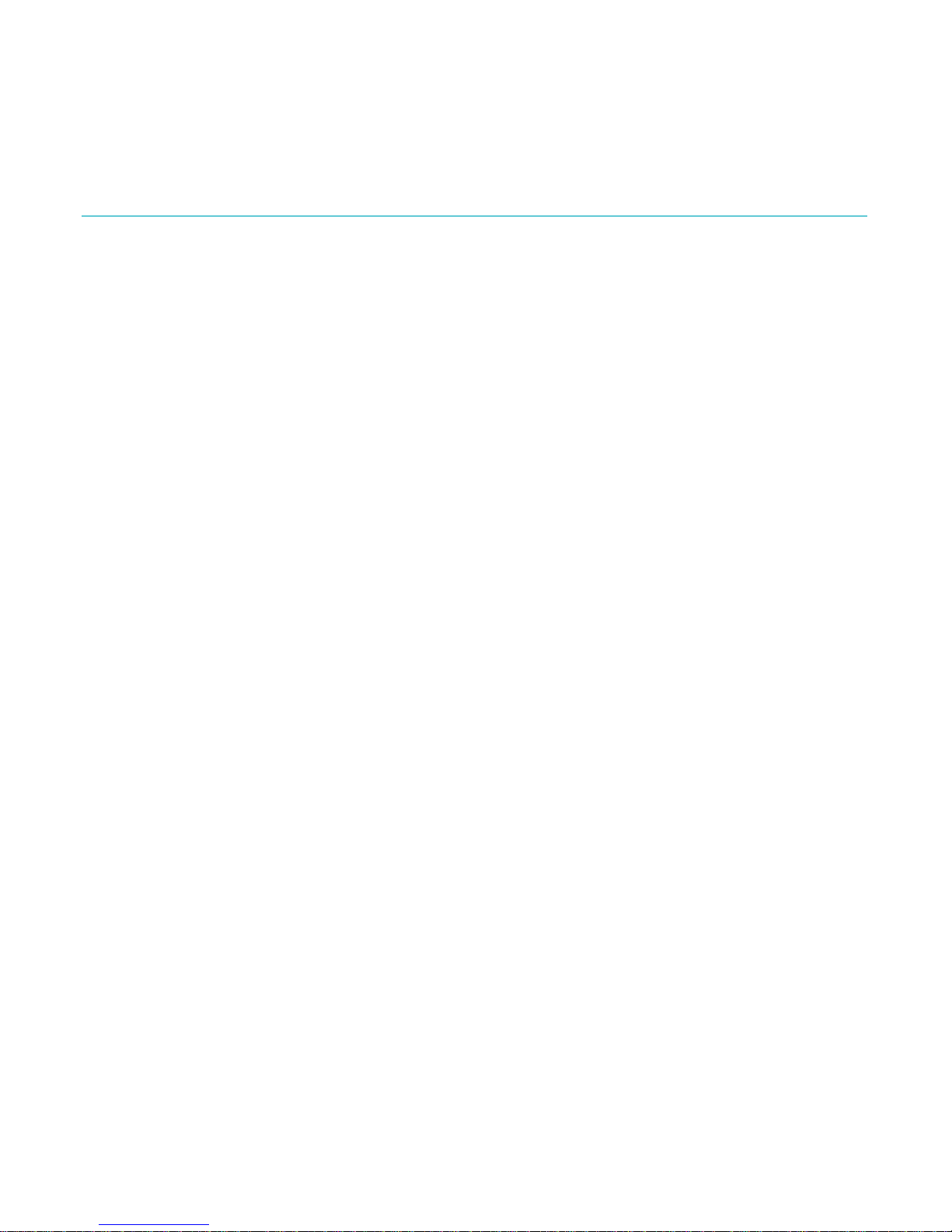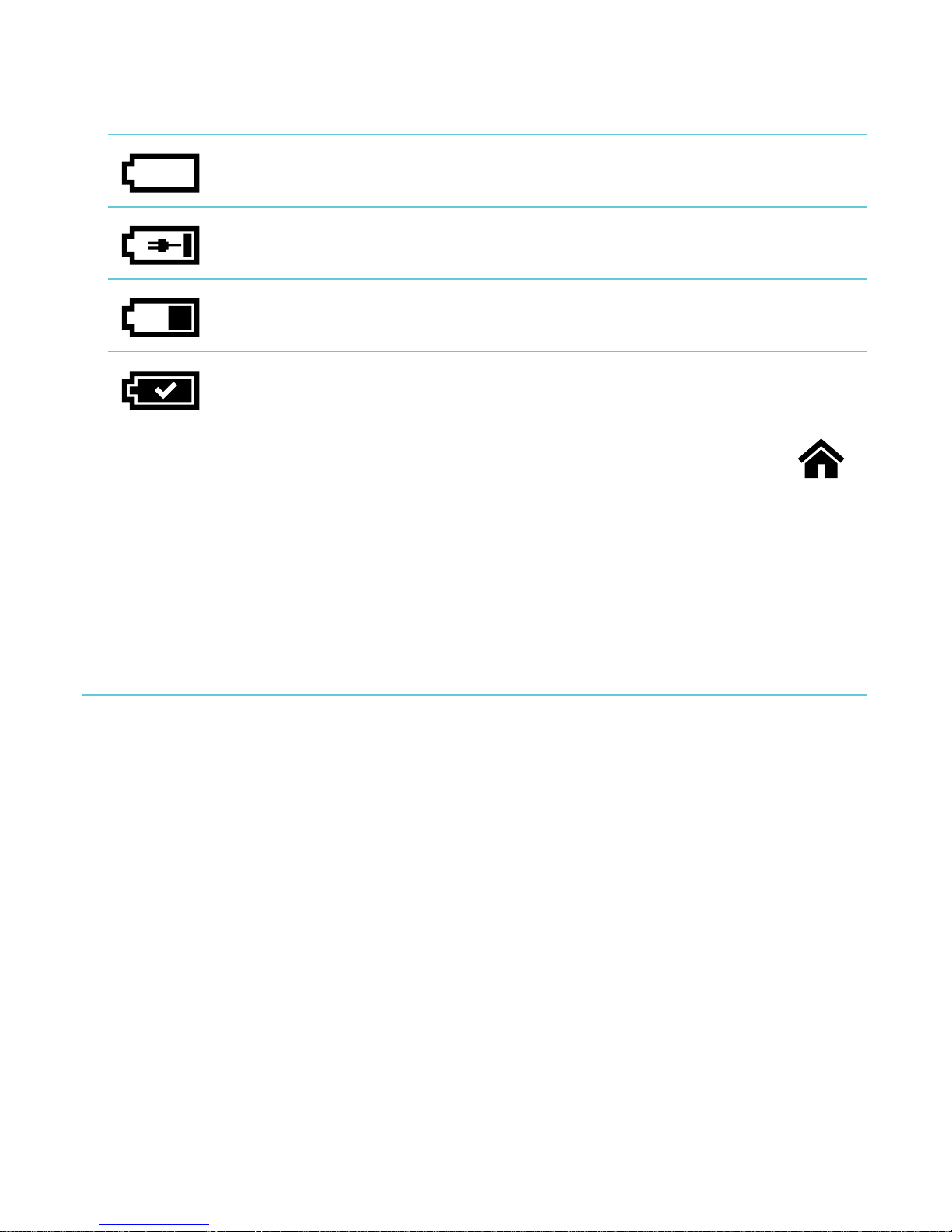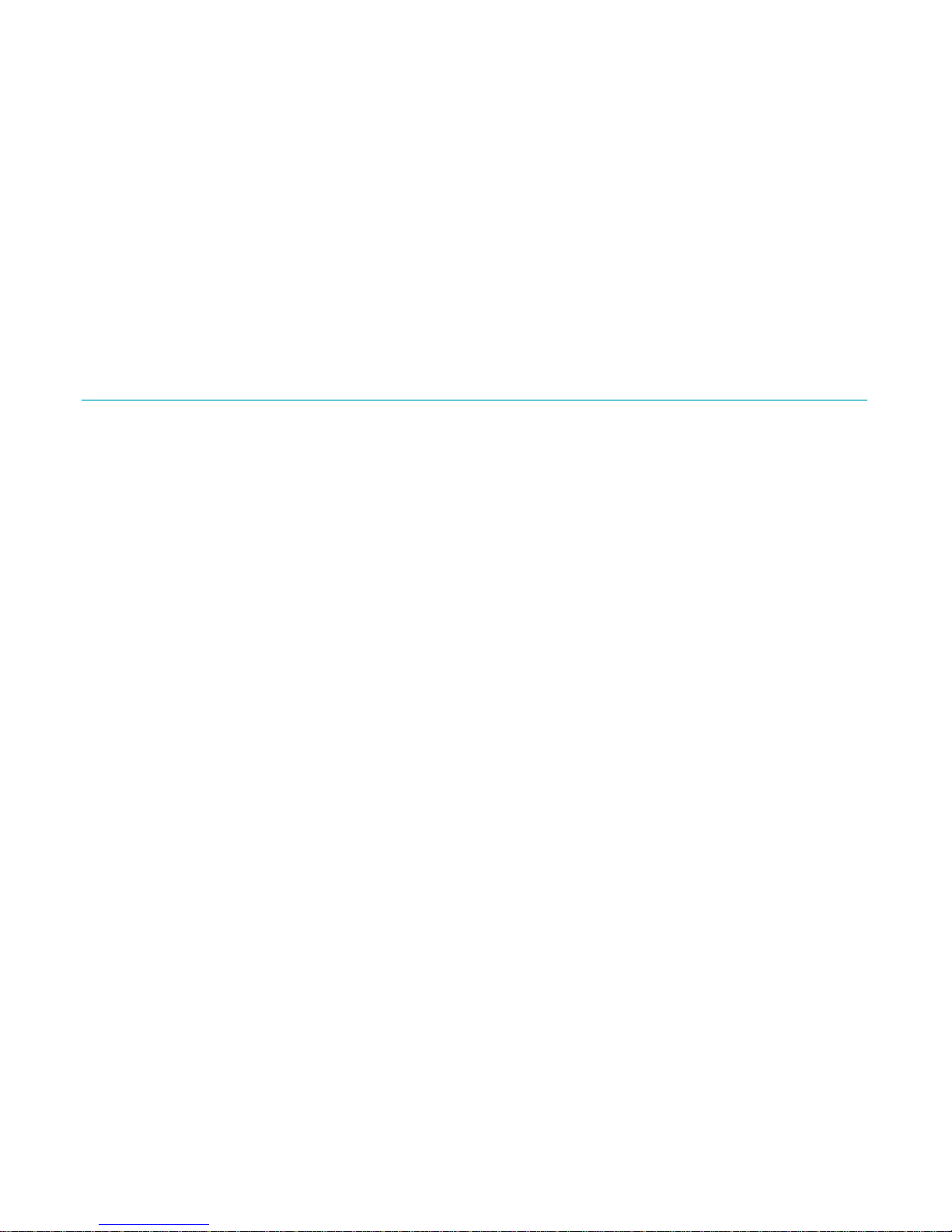!
Changing!the!way!text!looks!............................................................................!22!
Closing!books!and!bookmarking!your!page!..............................................!24!
Adding!notes!and!looking!up!or!!translating!words!...!26!
Using!notes!..............................................................................................................!28!
Bookmarking!pages!.............................................................................................!29!
Using!the!dictionary!.............................................................................................!30!
Translating!a!word!...............................................................................................!30!
Getting!a!Book!.............................................................................!32!
Shopping!for!a!new!book!...................................................................................!32!
Buying!a!book!.........................................................................................................!34!
Using!your!Wishlist!..............................................................................................!35!
Adding!library!books!and!books!from!other!bookstores!.....................!35!
Understanding!EPUB,!PDF,!and!DRM!................................!37!
Using!Wi!Fi!....................................................................................!39!
About!Wi!Fi!..............................................................................................................!39!
Turning!Wi!Fi!on/off!............................................................................................!40!
Connecting!your!eReader!to!a!wireless!(Wi!Fi)!network!....................!40!
Getting!Help!..................................................................................!42!