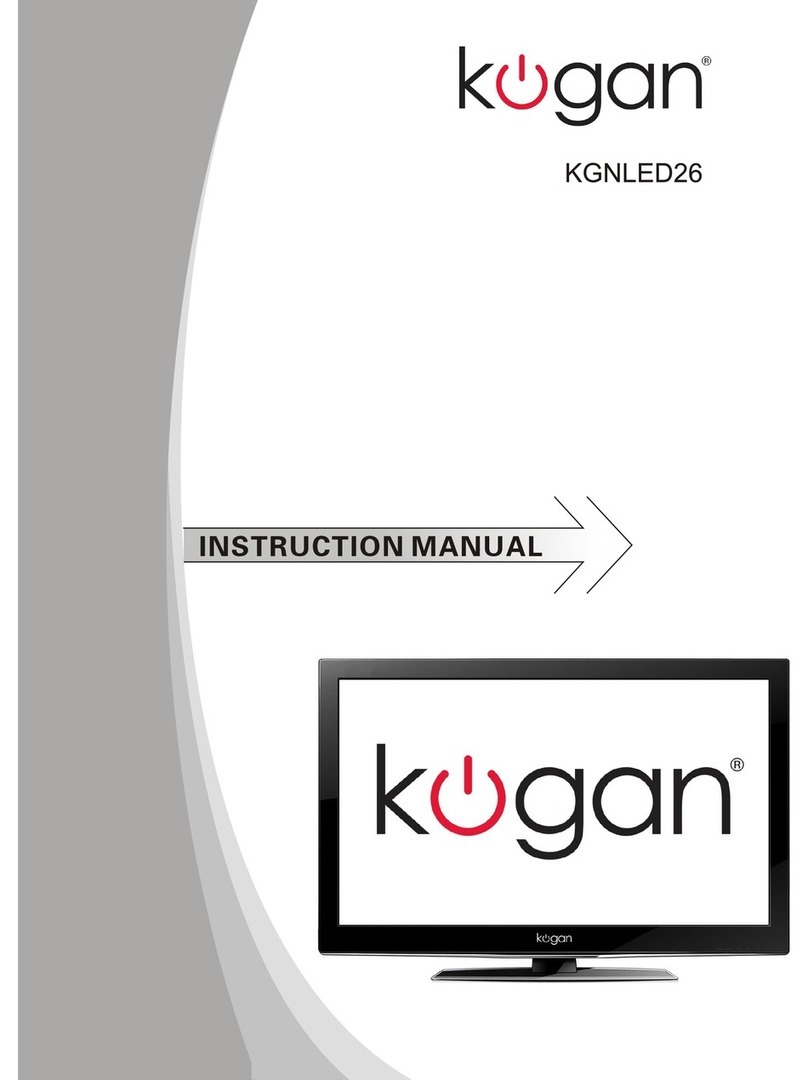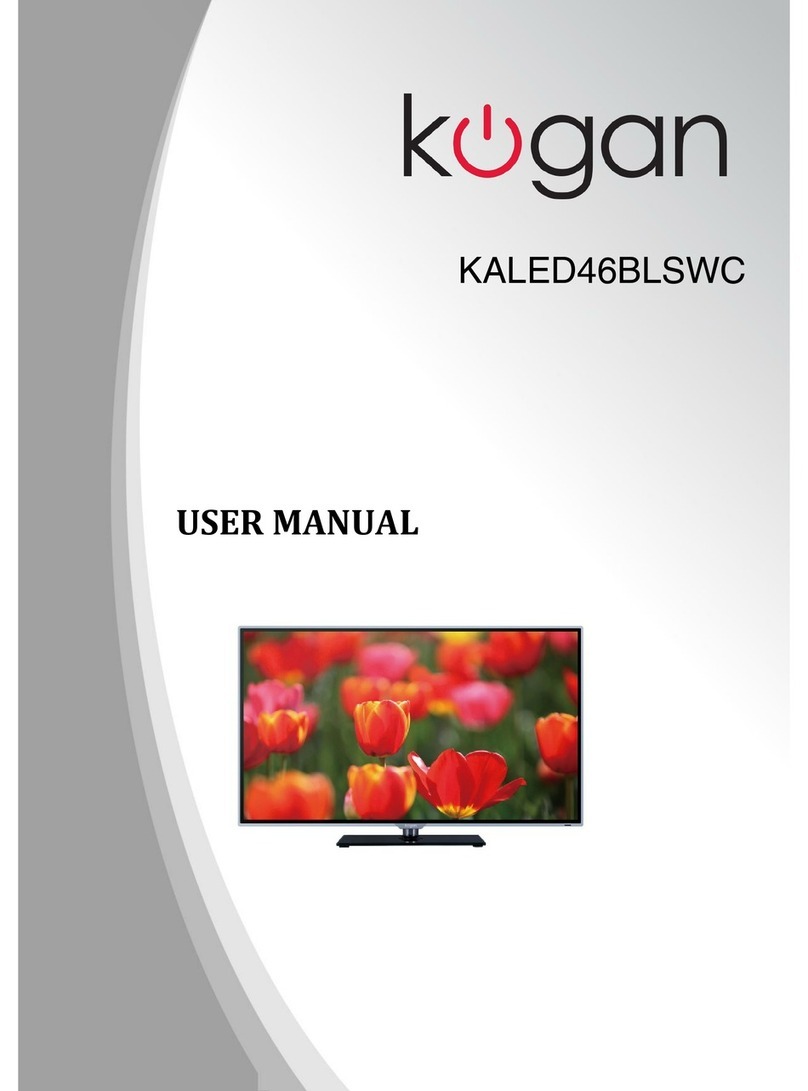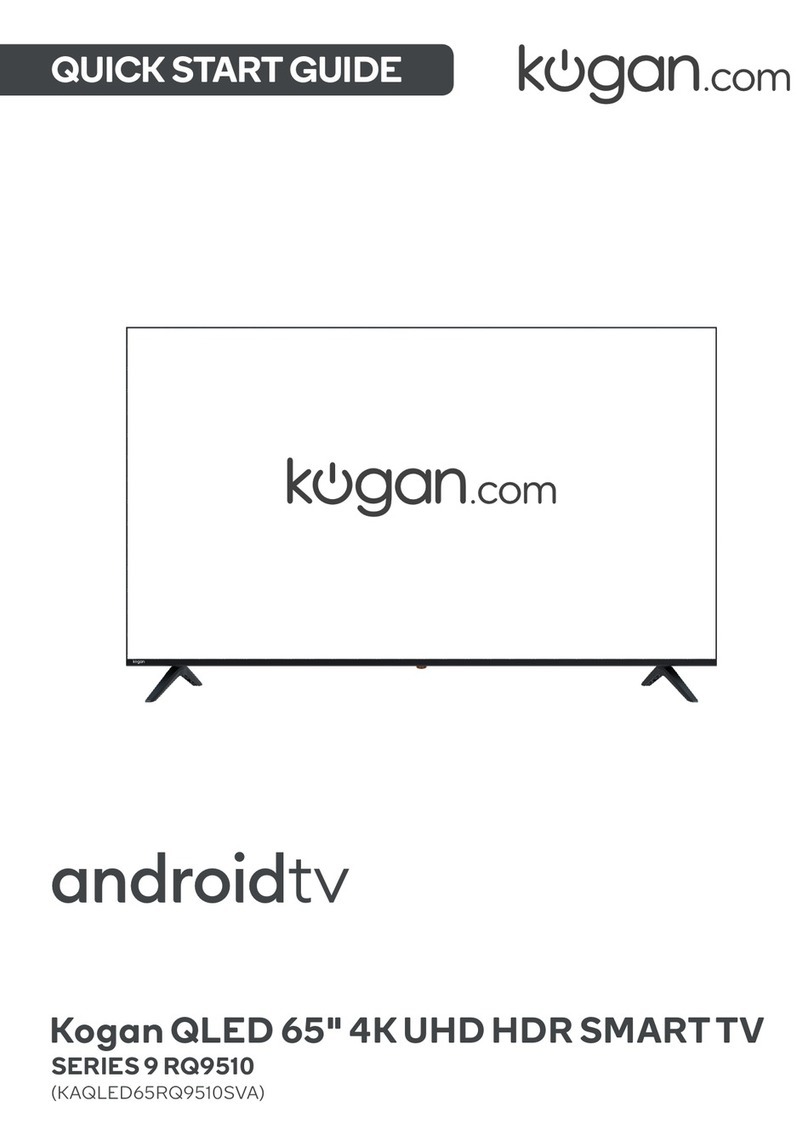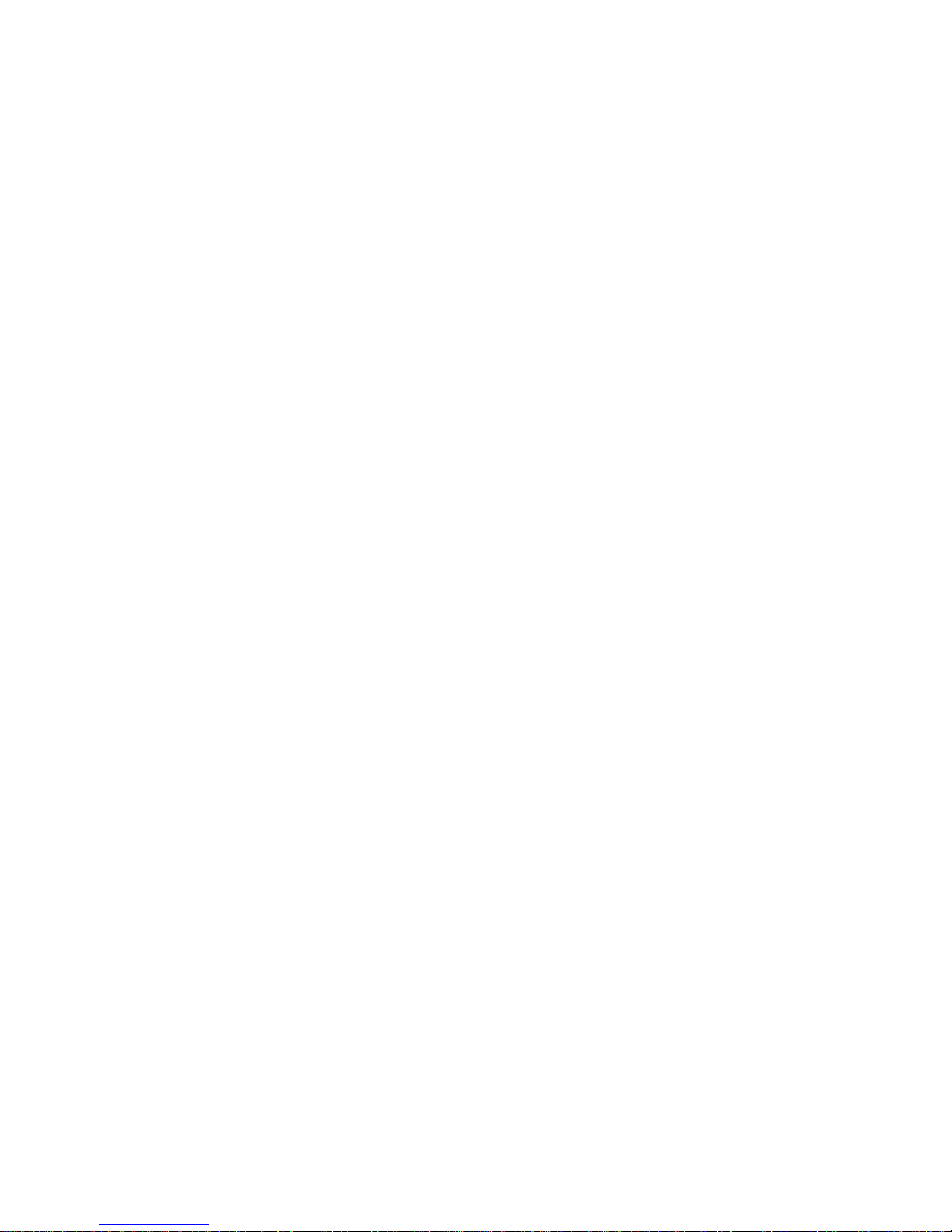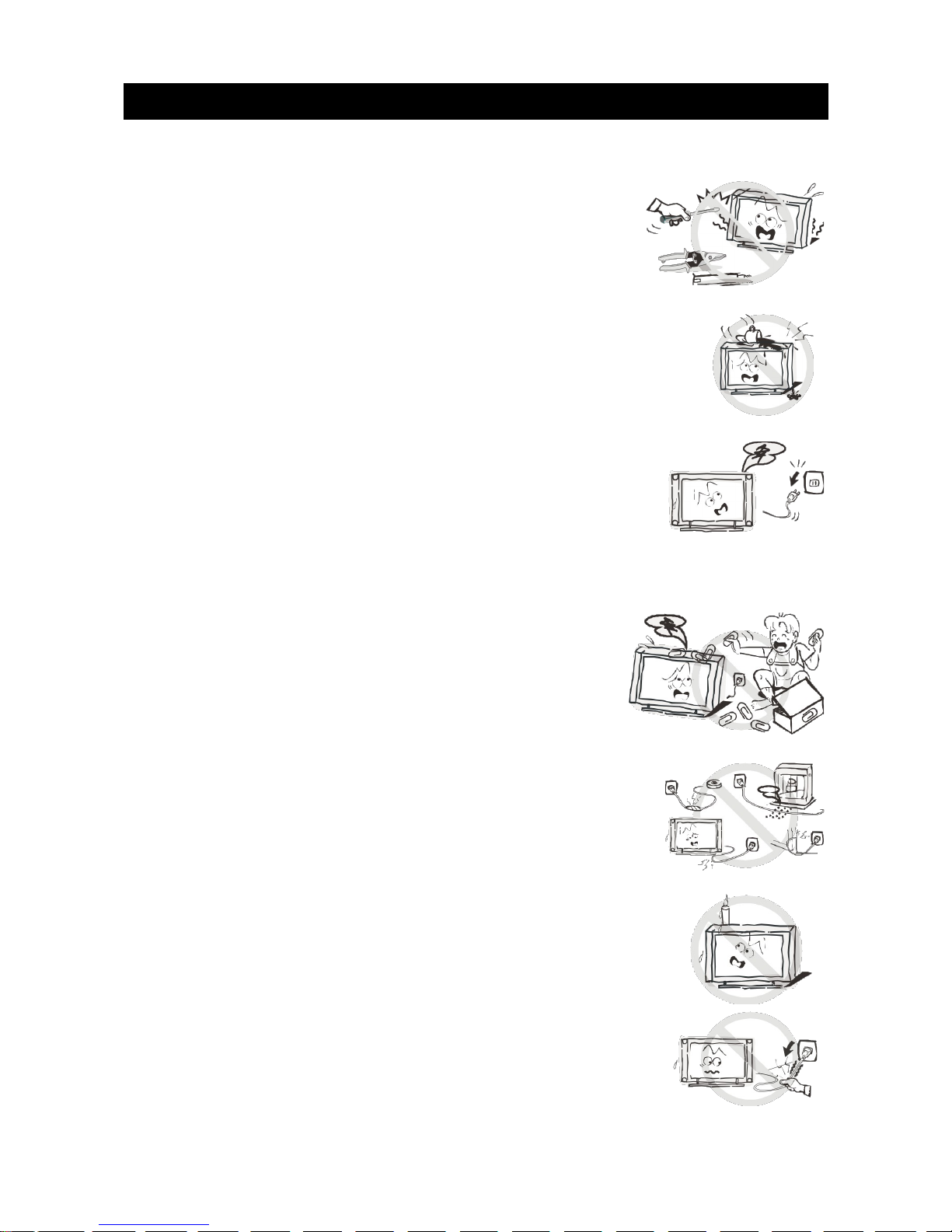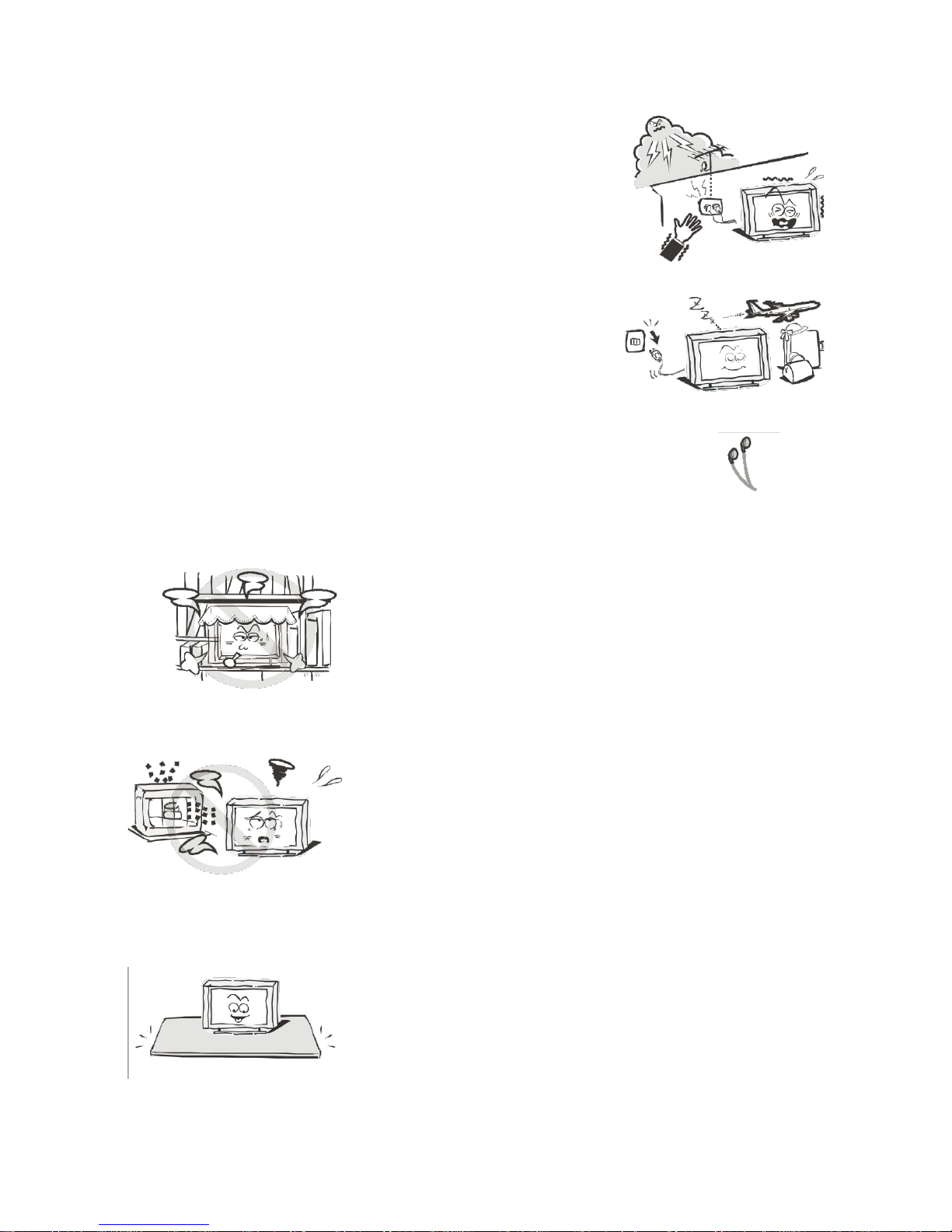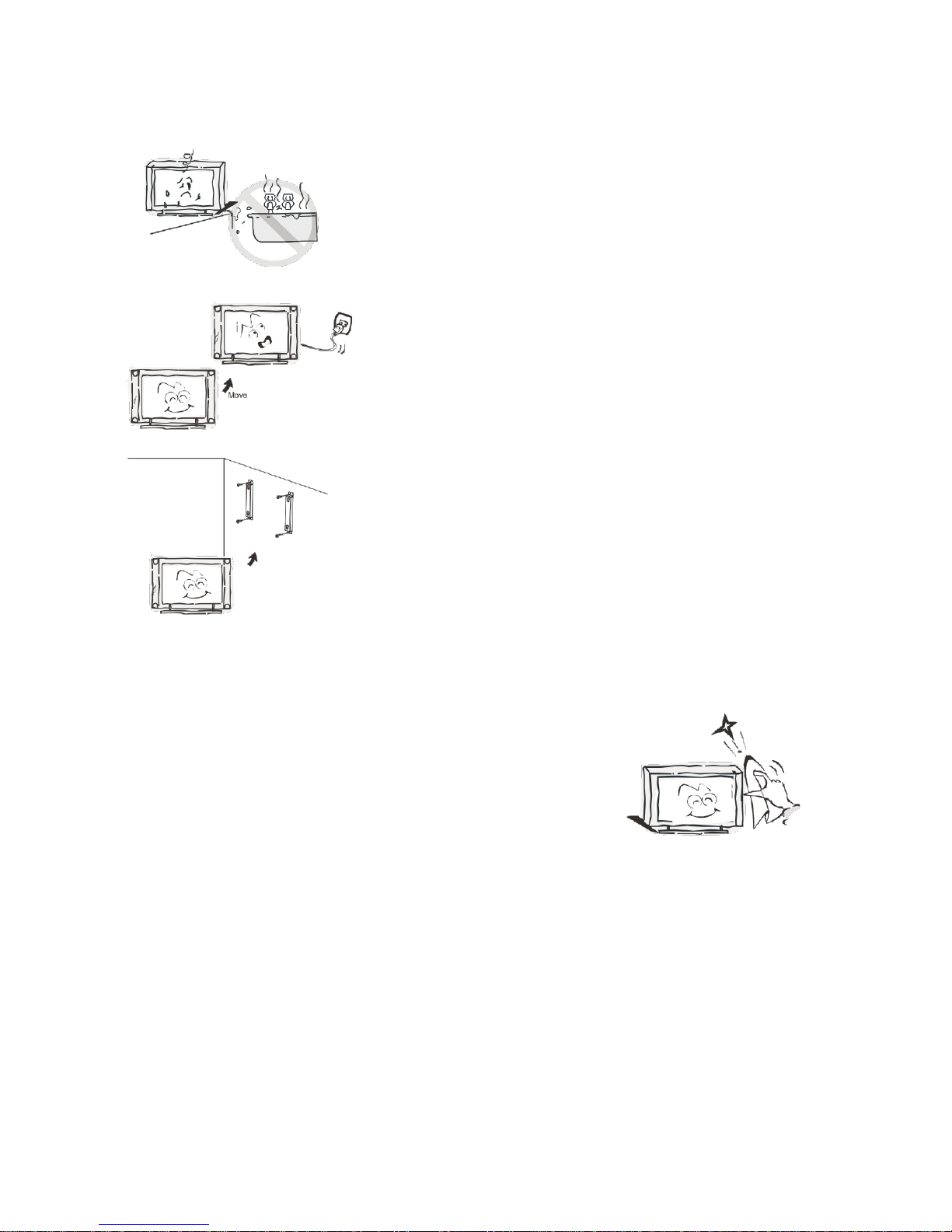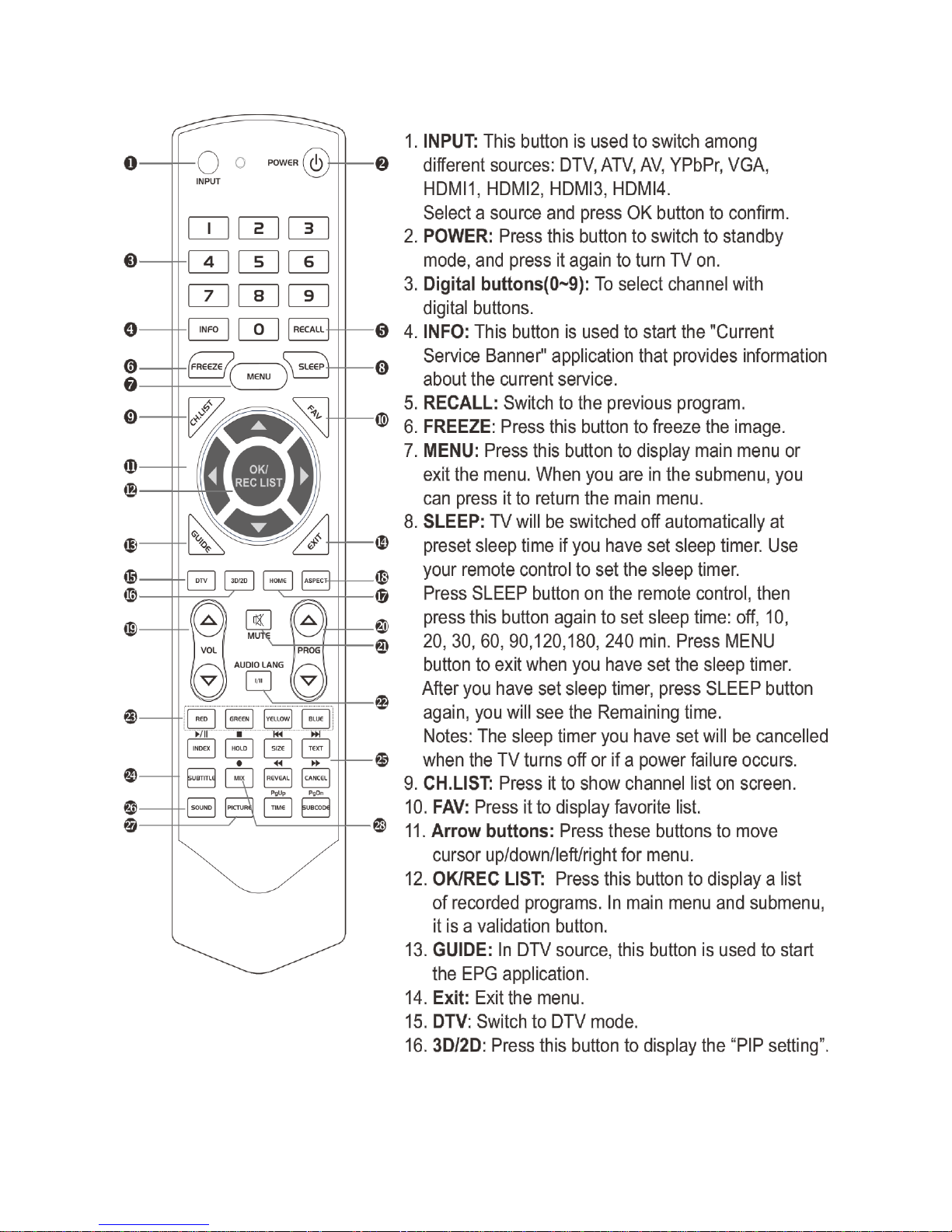Table of Contents
Safety Instructions.............................................................................................................................3
General Safety Instructions.......................................................................................................3
Installation........................................................................................................................................4
Cleaning............................................................................................................................................5
General Description..........................................................................................................................6
Specifications & Accessories........................................................................................................6
Specifications.................................................................................................................................6
Accessories......................................................................................................................................6
Input terminals...............................................................................................................................6
Overvie ................................................................................................................................................7
Back Panel........................................................................................................................................7
Front Panel.......................................................................................................................................7
Remote Control.............................................................................................................................8
Installing Batteries in the Remote Control.......................................................................10
External Connections.....................................................................................................................10
Antenna Connection .................................................................................................................10
Basic Operation..................................................................................................................................11
Turning the TV on and off.........................................................................................................11
Main Interface.................................................................................................................................11
TV Applications............................................................................................................................12
Menu System......................................................................................................................................13
TV Menu...........................................................................................................................................13
Sound ...................................................................................................................................................13
Sound Mode...................................................................................................................................13
Equalizer.........................................................................................................................................14
Balance............................................................................................................................................14
Auto Volume ................................................................................................................................14
Surround Sound...........................................................................................................................14
SPDIF Mode...................................................................................................................................14
HDMI Sound...................................................................................................................................14
Image.....................................................................................................................................................15
Picture Mode..................................................................................................................................15
Aspect Ratio .................................................................................................................................15
Color Temp ...................................................................................................................................15
Adjusting the Backlight.............................................................................................................15
Windo Adjust.............................................................................................................................15
Program................................................................................................................................................16
Auto Search...................................................................................................................................16
EPG(Used only in DTV).............................................................................................................16
ATV Manual Search....................................................................................................................16
DTV Manual Search....................................................................................................................16
Program Edit ................................................................................................................................17
Signal Information (Used only in DTV)...............................................................................17
Input Source...................................................................................................................................17
Function...............................................................................................................................................18
Time......................................................................................................................................................20
1