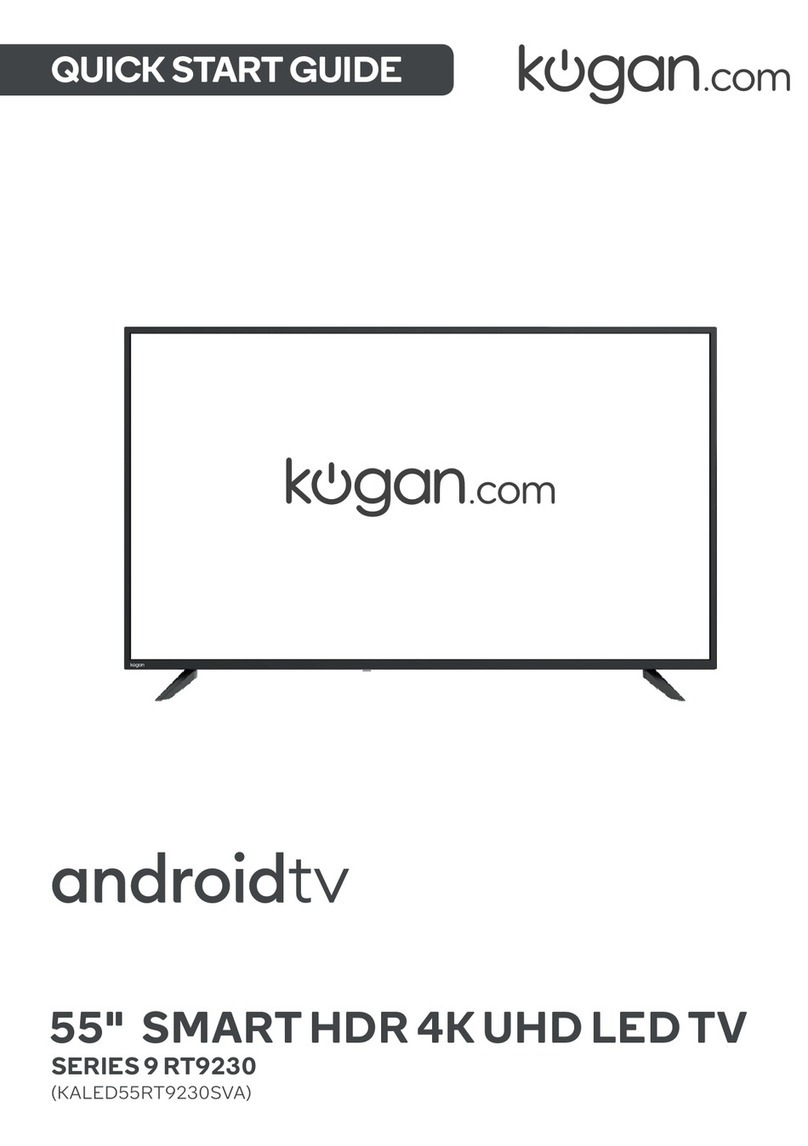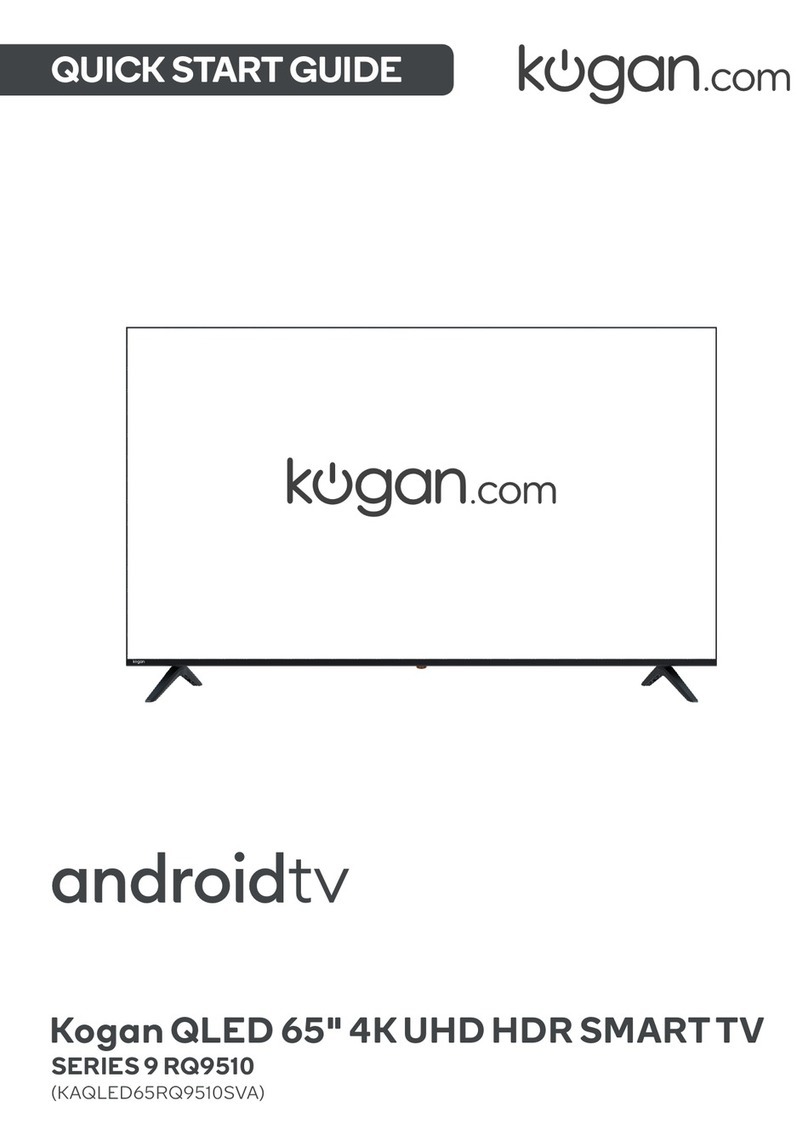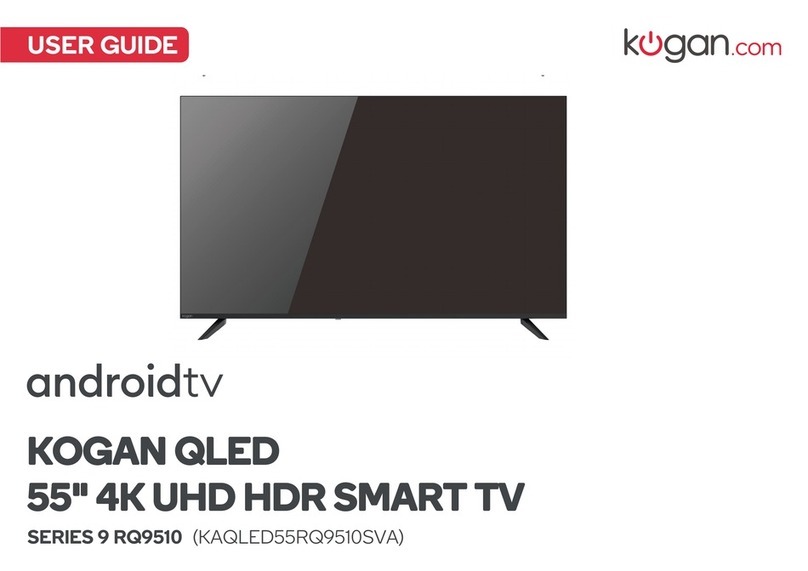50" 4K LED TV (Series 8 JU8000)
KALED50JU8000QA
Table of Contents
Safety Instructions......................................................................................................................................................... 2
General Safety Instructions................................................................................................................................... 2
Installation................................................................................................................................................................... 3
Cleaning....................................................................................................................................................................... 4
General Description....................................................................................................................................................... 5
Specifications & Accessories..................................................................................................................................... 5
Specifications............................................................................................................................................................ 5
Accessories................................................................................................................................................................. 5
Input terminals.......................................................................................................................................................... 5
Specifications & Accessories..................................................................................................................................... 6
Specifications....................................................................................................................................................... 6
Accessories................................................................................................................................................................. 6
Assem ling the Stand/Wall Mounting.............................................................................................................. 6
Stand Assem ly Instructions............................................................................................................................... 6
Overview...................................................................................................................................................................... 7
Remote Control......................................................................................................................................................... 8
External Connections.................................................................................................................................................. 10
Antenna Connection........................................................................................................................................ 10
Basic Operation............................................................................................................................................................ 10
Changing input source.................................................................................................................................... 10
First Time Installation...................................................................................................................................... 10
Channel Menu...................................................................................................................................................... 11
Auto Tuning.......................................................................................................................................................... 11
Program Edit........................................................................................................................................................ 11
Schedule List....................................................................................................................................................... 12
Signal Information............................................................................................................................................. 12
Picture Menu....................................................................................................................................................... 12
Picture Mode....................................................................................................................................................... 13
Contrast/Brightness/Colour/Tint/Sharpness..........................................................................................13
Colour Temp........................................................................................................................................................ 13
Noise Reduction................................................................................................................................................ 14
HDMI Mode.......................................................................................................................................................... 14
Sound Menu........................................................................................................................................................ 14
Sound Mode........................................................................................................................................................ 15
Balance................................................................................................................................................................. 15
Auto Volume Level............................................................................................................................................ 15
SPDIF Mode......................................................................................................................................................... 15
AD Switch............................................................................................................................................................ 15
Time Menu........................................................................................................................................................... 16
Time Zone............................................................................................................................................................ 16
Sleep Timer......................................................................................................................................................... 16
Auto Stand y..................................................................................................................................................... 16
OSD Timer........................................................................................................................................................... 16
Lock Menu............................................................................................................................................................ 17
Lock System........................................................................................................................................................ 17
Set Password...................................................................................................................................................... 17
Channel Lock...................................................................................................................................................... 18
1