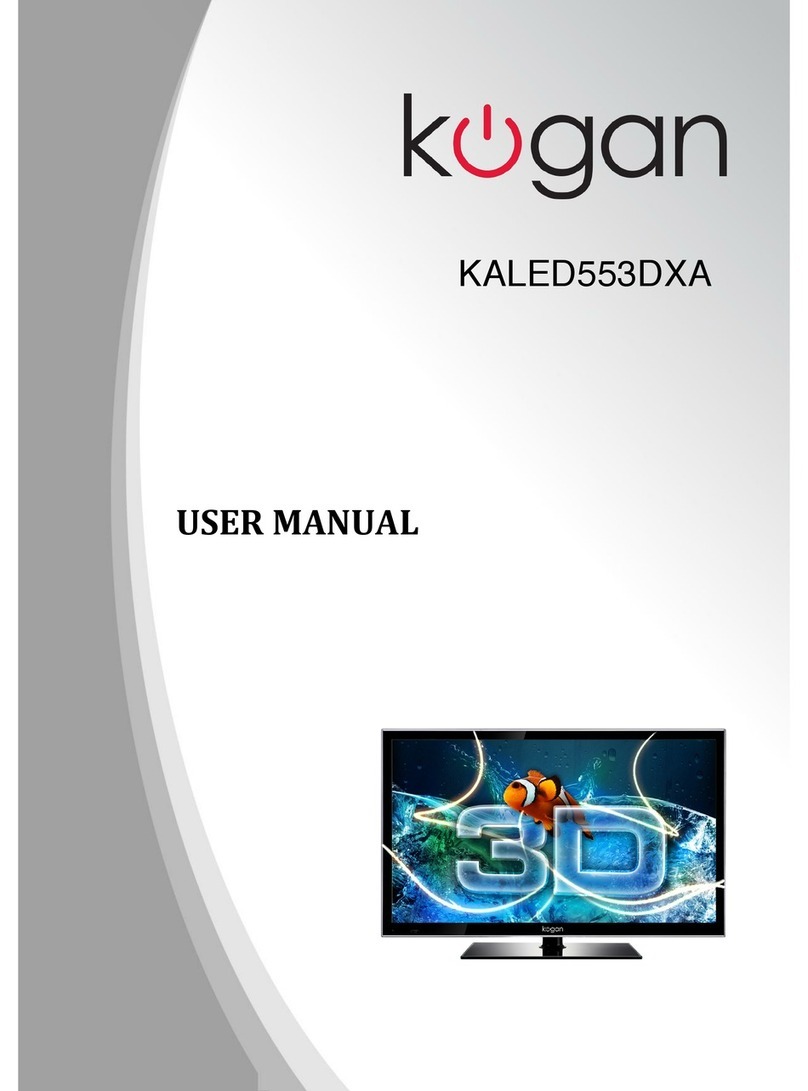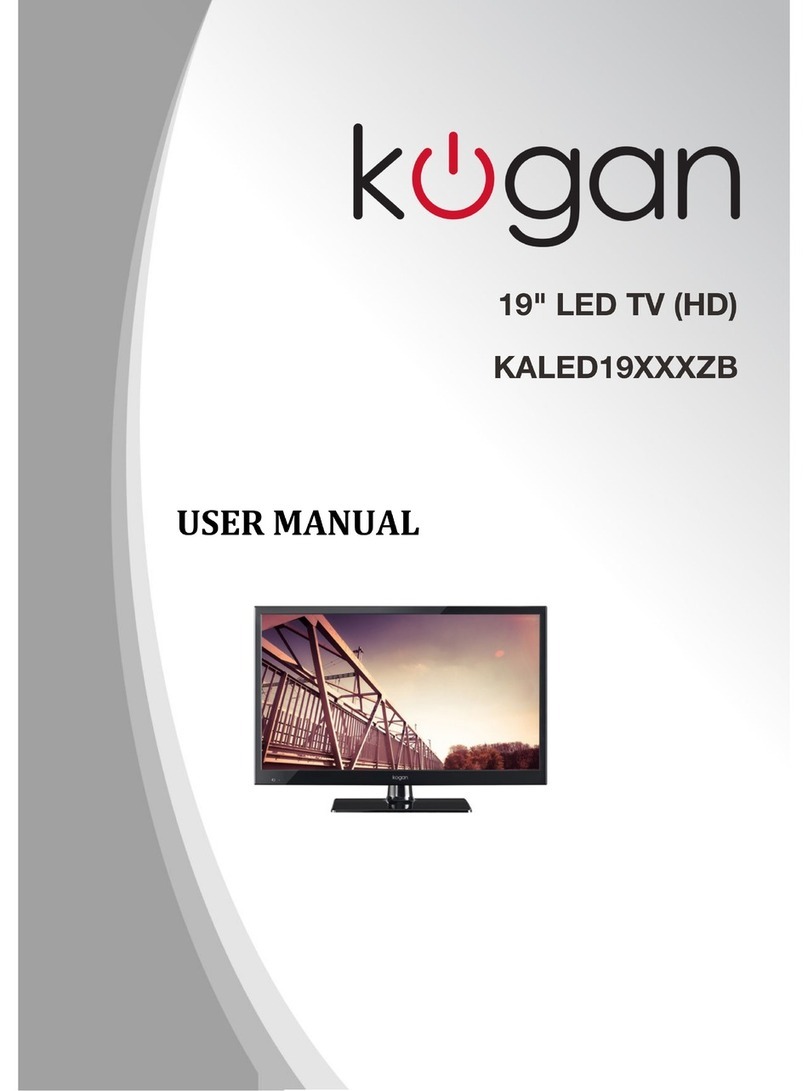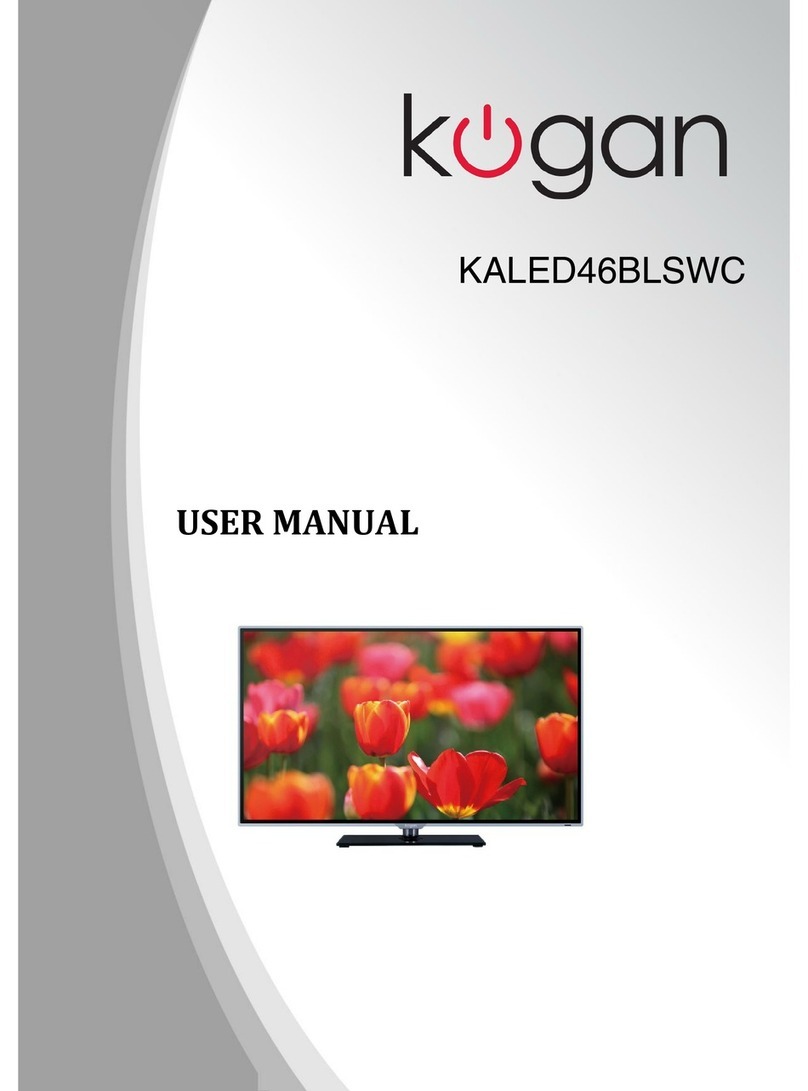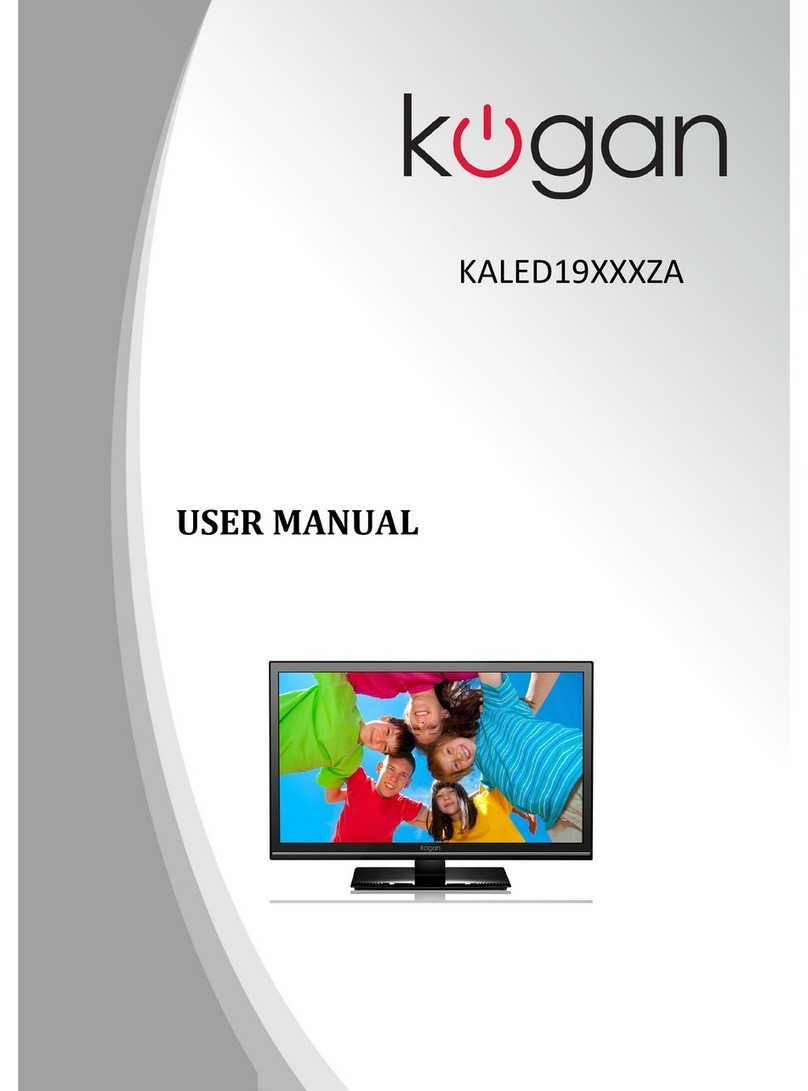Table of Contents
Safety Instructions................................................................................................................2
General Safety Instructions............................................................................................2
Installation...........................................................................................................................3
Cleaning...............................................................................................................................4
General Description..............................................................................................................5
Specifications & Accessories..............................................................................................5
Specifications.....................................................................................................................5
Accessories.........................................................................................................................5
Input terminals...................................................................................................................5
Installing the Leg Stan s.....................................................................................................6
Turning the TV On.................................................................................................................7
External Connections an Controls..................................................................................8
Remote Control......................................................................................................................9
Getting Starte .....................................................................................................................10
Powering the TV..............................................................................................................10
Select Input Source.........................................................................................................10
First Time Installation.....................................................................................................10
Menus.......................................................................................................................................11
Channel Menu....................................................................................................................11
Programme E it................................................................................................................11
Sche ule List......................................................................................................................11
Signal Information............................................................................................................11
Picture Menu (DTV mo e).............................................................................................12
Soun Menu (DTV Mo e)...............................................................................................12
Time Settings....................................................................................................................13
Lock Menu..........................................................................................................................13
System Menu.....................................................................................................................14
Me ia Playback.....................................................................................................................15
Photos.................................................................................................................................15
Music...................................................................................................................................16
Vi eos.................................................................................................................................16
Vi eo Specifications............................................................................................................17
Troubleshooting...................................................................................................................18
1