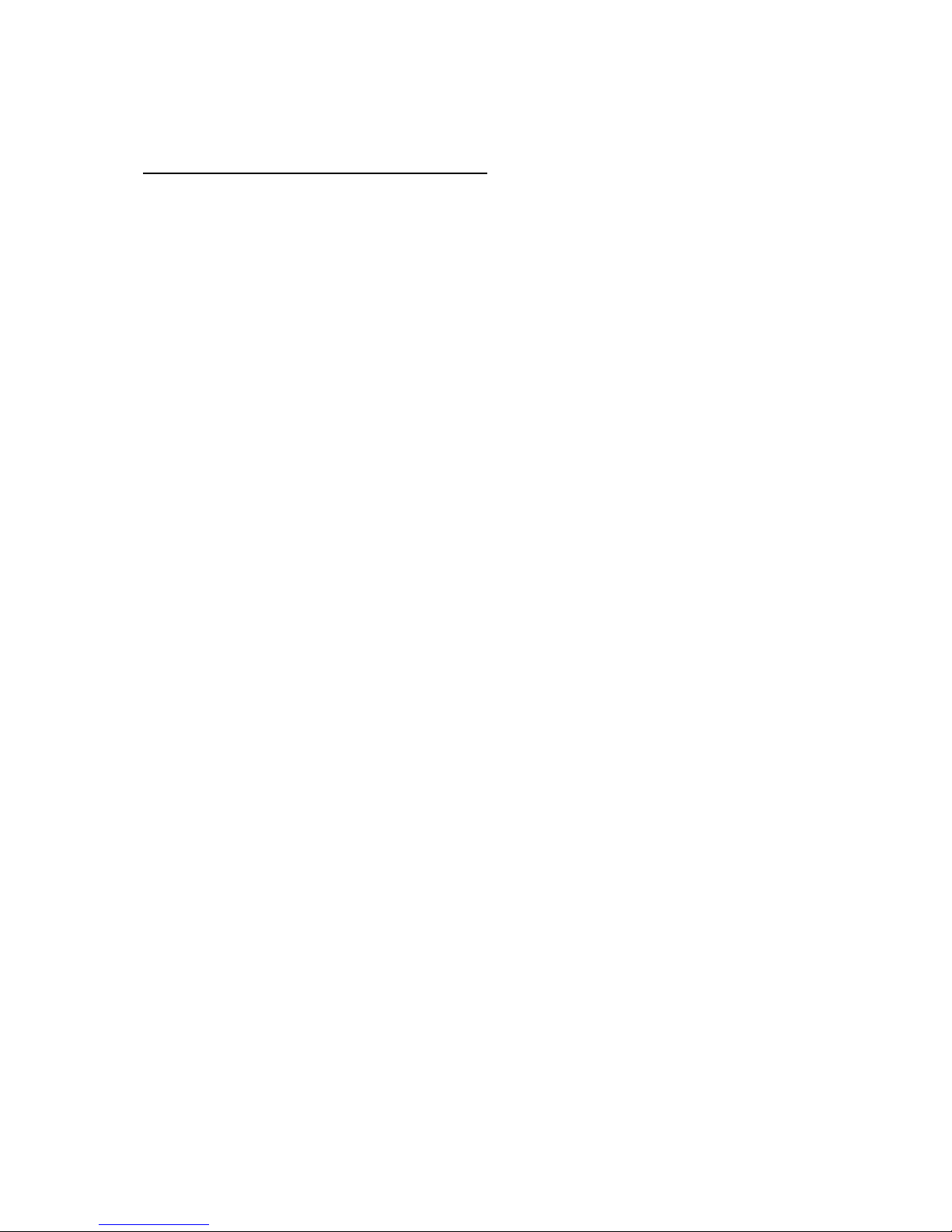Connecting to WIFI Network:
Once the desktop is loaded, check to see if your Wi-Fi light is on.
The Wi-Fi light is located on the bottom right of the Netbook. It is the first light on the right.
If the light is blue then left-click on the network icon in the toolbar and select your network
and provide the authentication credentials to log on.
If the light is not on, press the Wi-Fi button. This is located near the power button in the top
right corner of the keyboard. Wait for about one minute while the Netbook scans the available
networks in the area. Then left-click on the network icon in the task panel. Select your network
and provide the Authentication credentials to log on.
Saving Files in pen ffice (Writer, Spreadsheets, and Presentations):
To save files in the above Open Office programs you first need to change the default saving
path. This is a one-time activity.
1) Click Open Office Writer in the dock.
2) Click Tools -> Options.
Under Open Office.org Option, select paths.
3) On the right-hand side window select My- ocuments and click edit
4) Click Create Folder to make a new folder for storing your documents. Type the desired
folder name and click Ok twice.
You can now save all documents created in Open Office.
IMP RTANT:
Please DO NOT run any gOS software updates before contacting Kogan Support.
Please DO NOT run Synaptic Package Manager updates.