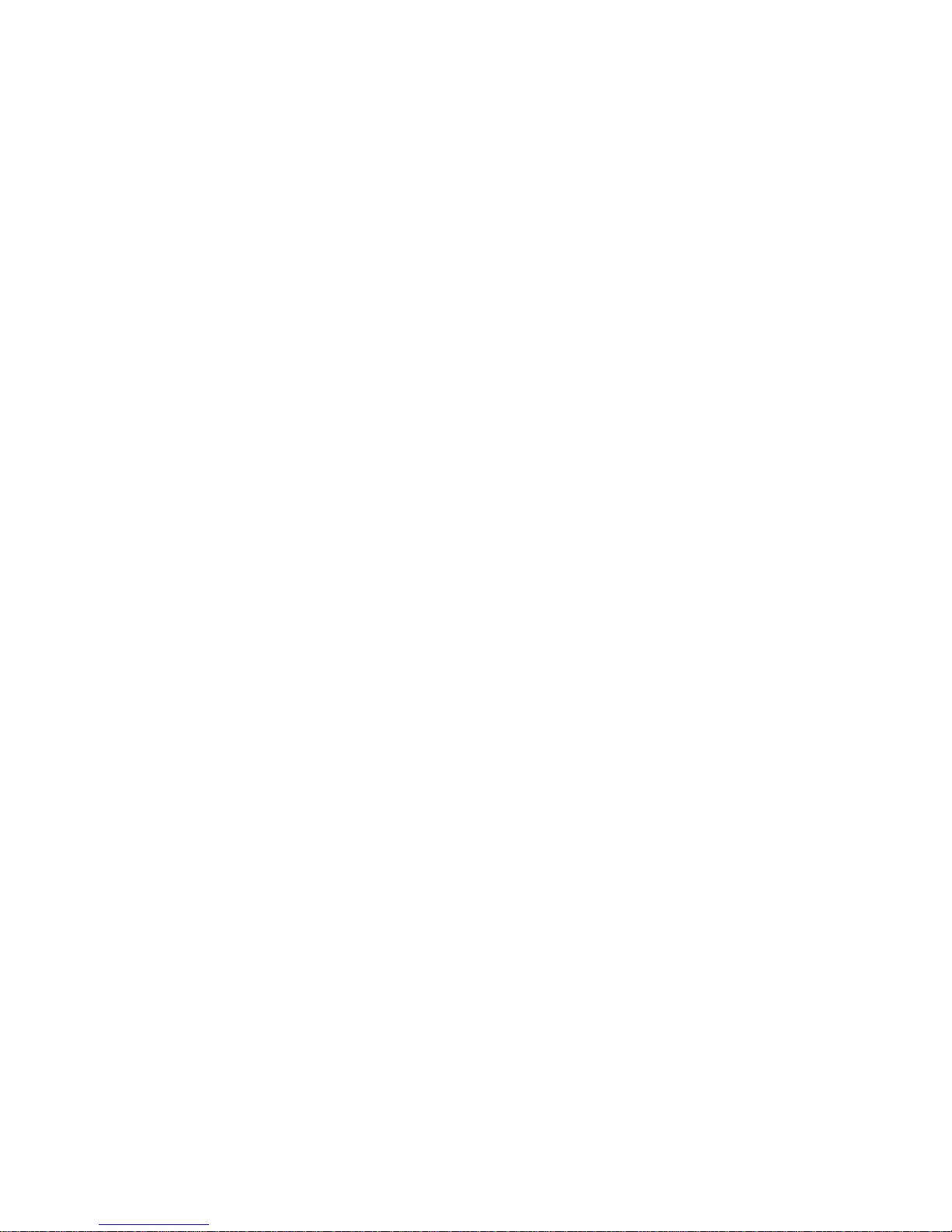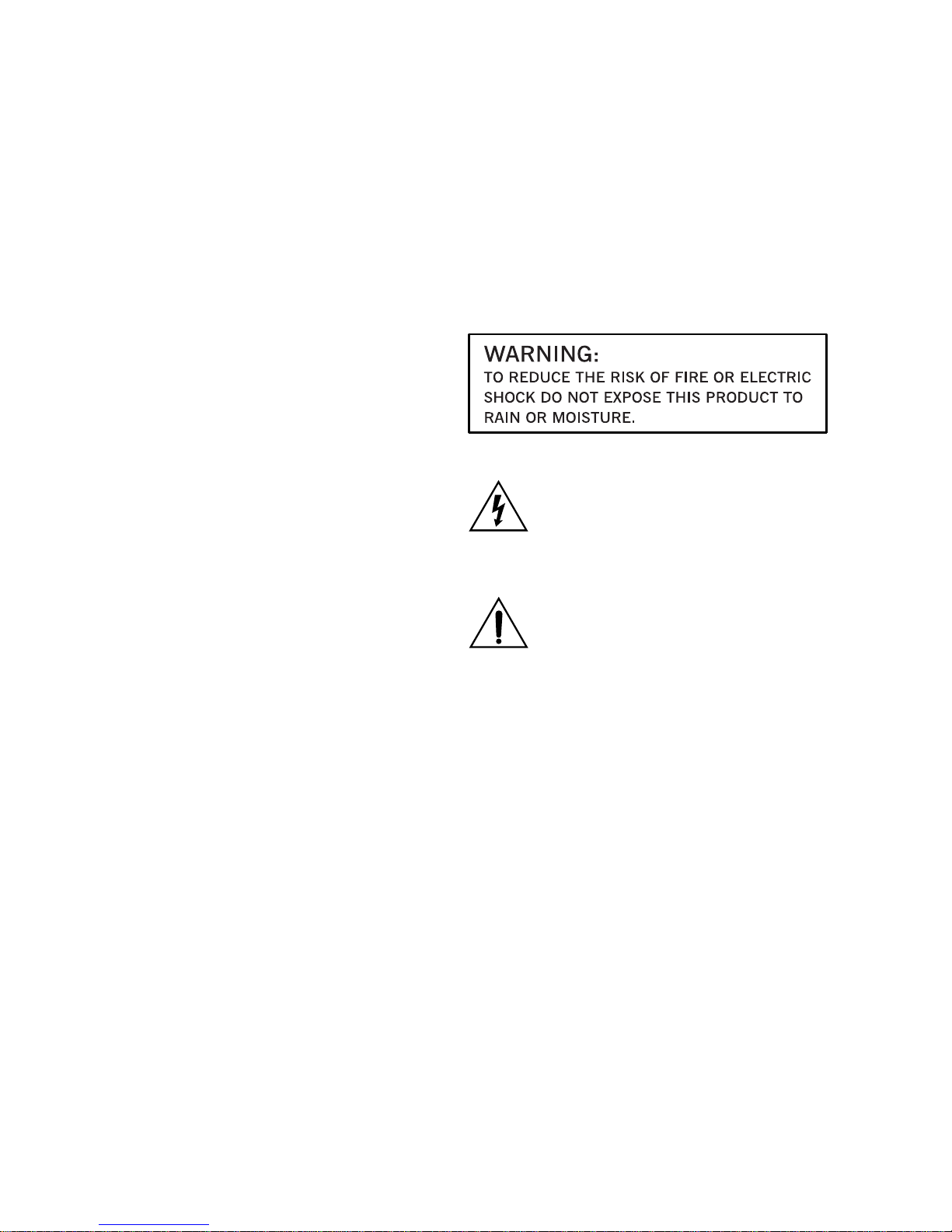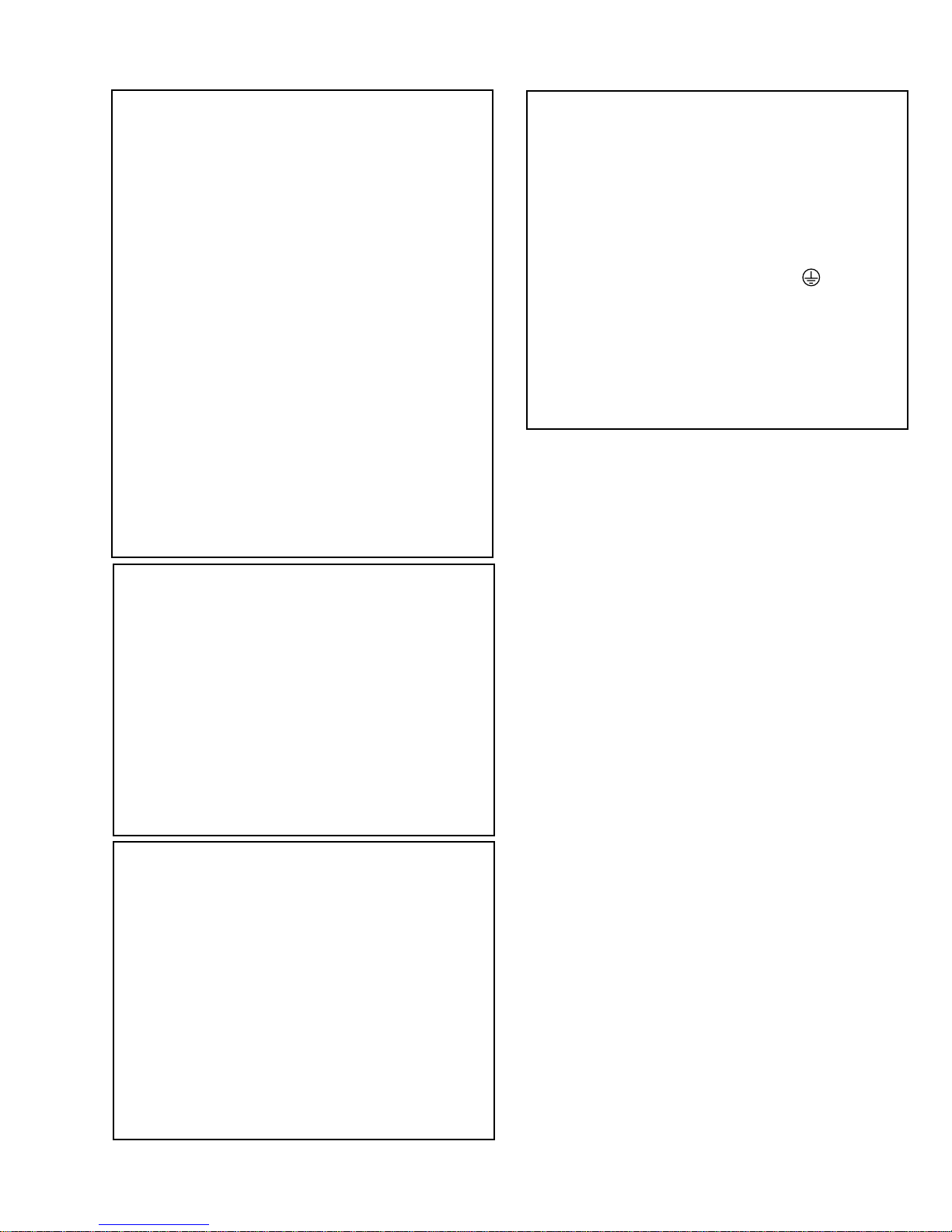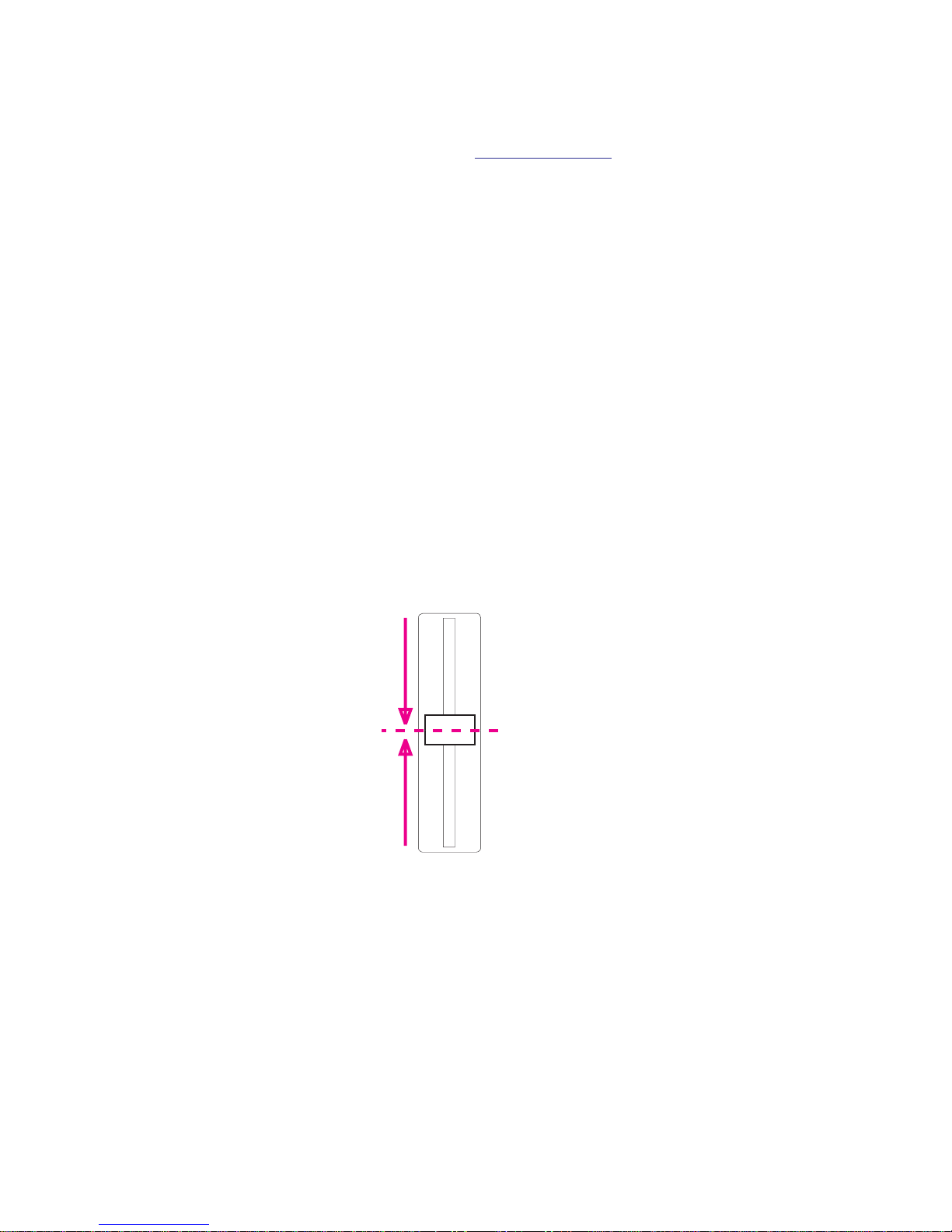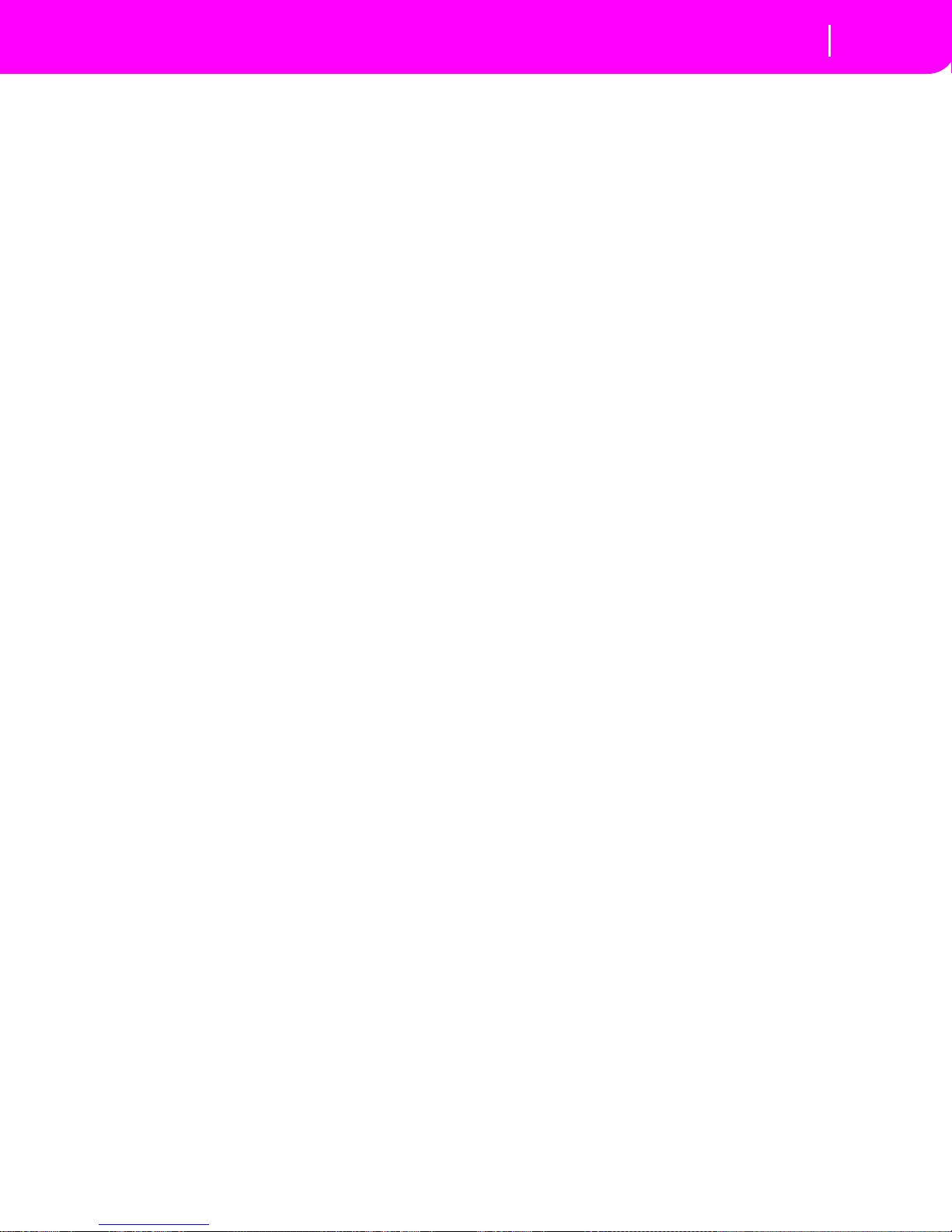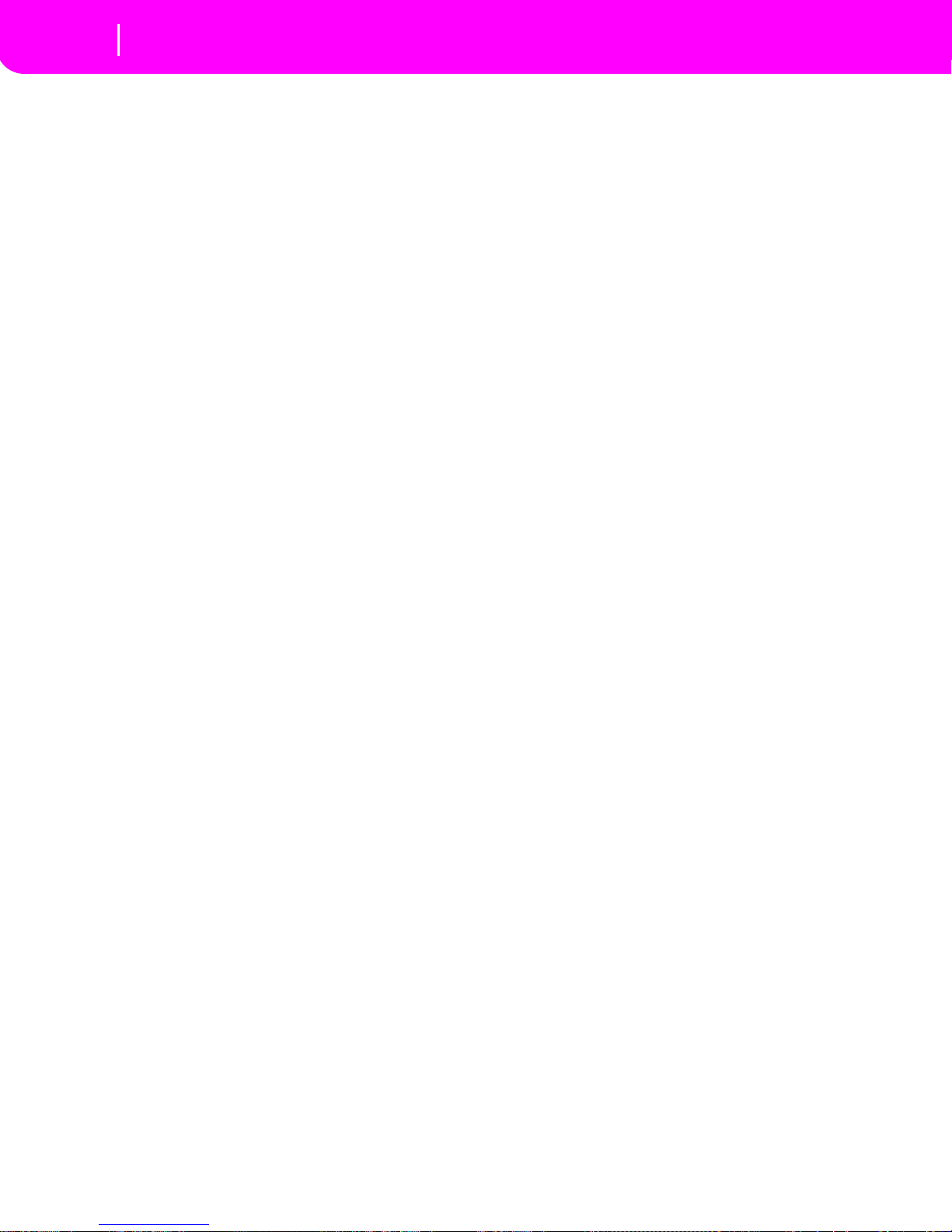TOC-3
Style Import/Export . . . . . . . . . . . . . . . . . . . . . . . . . . . . . .10-2
Entering the Record mode . . . . . . . . . . . . . . . . . . . . . . . . .10-2
Listening to the Style while in Record/Edit mode . . . . . .10-2
Exit and Save/Abort Style . . . . . . . . . . . . . . . . . . . . . . . . . .10-2
The Write window . . . . . . . . . . . . . . . . . . . . . . . . . . . . . . .10-3
List of recorded events . . . . . . . . . . . . . . . . . . . . . . . . . . . .10-3
Fast Delete using the control panel buttons . . . . . . . . . . .10-3
Main page . . . . . . . . . . . . . . . . . . . . . . . . . . . . . . . . . . . . . .10-4
Style Tracks page . . . . . . . . . . . . . . . . . . . . . . . . . . . . . . . . .10-6
Step Record page . . . . . . . . . . . . . . . . . . . . . . . . . . . . . . . . .10-6
Style Record procedure . . . . . . . . . . . . . . . . . . . . . . . . . . . .10-7
Menu . . . . . . . . . . . . . . . . . . . . . . . . . . . . . . . . . . . . . . . . .10-11
Edit page structure . . . . . . . . . . . . . . . . . . . . . . . . . . . . . .10-11
Page 1 - Edit: Quantize . . . . . . . . . . . . . . . . . . . . . . . . . . .10-12
Page 2 - Edit: Transpose . . . . . . . . . . . . . . . . . . . . . . . . . .10-13
Page 3 - Edit: Velocity . . . . . . . . . . . . . . . . . . . . . . . . . . . .10-13
Page 4 - Event Edit . . . . . . . . . . . . . . . . . . . . . . . . . . . . . .10-14
Page 5 - Event Filter . . . . . . . . . . . . . . . . . . . . . . . . . . . . .10-15
Event Edit procedure . . . . . . . . . . . . . . . . . . . . . . . . . . . .10-15
Page 6 - Edit: Delete . . . . . . . . . . . . . . . . . . . . . . . . . . . . .10-17
Page 7 - Edit: Delete All . . . . . . . . . . . . . . . . . . . . . . . . . .10-17
Page 8 - Edit: Copy . . . . . . . . . . . . . . . . . . . . . . . . . . . . . .10-18
Page 9 - Style Element Controls: Programs . . . . . . . . . .10-18
Page 10 - Style Element Controls: Expression . . . . . . . .10-19
Page 11 - Style Element Controls: Keyboard Range . . .10-19
Page 12 - Style Element Controls: Chord Variation
Table . . . . . . . . . . . . . . . . . . . . . . . . . . . . . . . . . . . . . . . .10-19
Page 13 - Style Controls: Mode/Tension . . . . . . . . . . . .10-19
Page 14 - Import GRV . . . . . . . . . . . . . . . . . . . . . . . . . . .10-20
Song Play operating mode . . . . . . . . . . . . . . . . 11-1
The Songs and the Standard MIDI File format . . . . . . . .11-1
Transport controls . . . . . . . . . . . . . . . . . . . . . . . . . . . . . . .11-1
MIDI Clock . . . . . . . . . . . . . . . . . . . . . . . . . . . . . . . . . . . . .11-1
Switching between sequencers during editing . . . . . . . . .11-1
Selecting a Song composing its progressive number . . . .11-1
Realtime and sequencer tracks . . . . . . . . . . . . . . . . . . . . . .11-1
Master Volume, Sequencer Volume, BALANCE . . . . . . .11-2
Effects in Song Play mode . . . . . . . . . . . . . . . . . . . . . . . . .11-2
Groove Quantize window . . . . . . . . . . . . . . . . . . . . . . . . .11-2
The Write window . . . . . . . . . . . . . . . . . . . . . . . . . . . . . . .11-3
Main page . . . . . . . . . . . . . . . . . . . . . . . . . . . . . . . . . . . . . .11-3
Tracks 1-8 page . . . . . . . . . . . . . . . . . . . . . . . . . . . . . . . . . .11-4
Tracks 9-16 page . . . . . . . . . . . . . . . . . . . . . . . . . . . . . . . . .11-4
Song Select page . . . . . . . . . . . . . . . . . . . . . . . . . . . . . . . . .11-4
The Lyrics page . . . . . . . . . . . . . . . . . . . . . . . . . . . . . . . . . .11-5
Playing a Jukebox file . . . . . . . . . . . . . . . . . . . . . . . . . . . . .11-6
Menu . . . . . . . . . . . . . . . . . . . . . . . . . . . . . . . . . . . . . . . . . .11-6
Edit page structure . . . . . . . . . . . . . . . . . . . . . . . . . . . . . . .11-6
Page 1 - Mixer: Volume . . . . . . . . . . . . . . . . . . . . . . . . . . .11-7
Page 2 - Mixer: Pan . . . . . . . . . . . . . . . . . . . . . . . . . . . . . . .11-7
Page 3 - Mixer: FX send A/B . . . . . . . . . . . . . . . . . . . . . . .11-8
Page 3 - Mixer: FX send C/D . . . . . . . . . . . . . . . . . . . . . . .11-8
Page 4 - FX: A/B Select . . . . . . . . . . . . . . . . . . . . . . . . . . . .11-8
Page 4 - FX: C/D Select . . . . . . . . . . . . . . . . . . . . . . . . . . . .11-9
Page 5 - FX: A editing . . . . . . . . . . . . . . . . . . . . . . . . . . . . .11-9
Page 6 - FX: B editing . . . . . . . . . . . . . . . . . . . . . . . . . . . . .11-9
Page 5 - FX: C editing . . . . . . . . . . . . . . . . . . . . . . . . . . . . 11-9
Page 6 - FX: D editing . . . . . . . . . . . . . . . . . . . . . . . . . . . 11-10
Page 7 - Track: Mode . . . . . . . . . . . . . . . . . . . . . . . . . . . . 11-10
Page 8 - Track: Internal/External . . . . . . . . . . . . . . . . . . 11-10
Page 9 - Jukebox . . . . . . . . . . . . . . . . . . . . . . . . . . . . . . . 11-11
Page 10 - Preferences . . . . . . . . . . . . . . . . . . . . . . . . . . . . 11-11
Saving a list of Songs . . . . . . . . . . . . . . . . . . . . . . . . . . . . 11-12
Backing Sequence operating mode . . . . . . . . . . 12-1
Transport controls . . . . . . . . . . . . . . . . . . . . . . . . . . . . . . . 12-1
The Backing Sequence, Song and Song Play modes . . . . 12-1
How to play a Song . . . . . . . . . . . . . . . . . . . . . . . . . . . . . . 12-1
Realtime Recording mode . . . . . . . . . . . . . . . . . . . . . . . . 12-1
Chord/Acc Step recording . . . . . . . . . . . . . . . . . . . . . . . . 12-2
Main Page (Backing Sequence Play) . . . . . . . . . . . . . . . . 12-2
Load Song page . . . . . . . . . . . . . . . . . . . . . . . . . . . . . . . . . 12-3
Save Song page . . . . . . . . . . . . . . . . . . . . . . . . . . . . . . . . . . 12-4
Record page . . . . . . . . . . . . . . . . . . . . . . . . . . . . . . . . . . . . 12-4
Chord/Acc Step Recording page . . . . . . . . . . . . . . . . . . . 12-5
How to delete a whole Song . . . . . . . . . . . . . . . . . . . . . . . 12-7
Song operating mode . . . . . . . . . . . . . . . . . . . . 13-1
Transport controls . . . . . . . . . . . . . . . . . . . . . . . . . . . . . . . 13-1
Master Volume and Sequencer Volume . . . . . . . . . . . . . 13-1
The Songs and the Standard MIDI File format . . . . . . . . 13-1
Fast track delete . . . . . . . . . . . . . . . . . . . . . . . . . . . . . . . . . 13-1
How to delete a whole Song . . . . . . . . . . . . . . . . . . . . . . . 13-1
Main page . . . . . . . . . . . . . . . . . . . . . . . . . . . . . . . . . . . . . . 13-1
Tracks 1-8 page . . . . . . . . . . . . . . . . . . . . . . . . . . . . . . . . . 13-2
Tracks 9-16 page . . . . . . . . . . . . . . . . . . . . . . . . . . . . . . . . 13-2
Song Select page . . . . . . . . . . . . . . . . . . . . . . . . . . . . . . . . . 13-3
Save Song page . . . . . . . . . . . . . . . . . . . . . . . . . . . . . . . . . . 13-3
Realtime Record procedure . . . . . . . . . . . . . . . . . . . . . . . 13-4
Step Record procedure . . . . . . . . . . . . . . . . . . . . . . . . . . . 13-5
Song Record page . . . . . . . . . . . . . . . . . . . . . . . . . . . . . . . 13-6
Step Record page . . . . . . . . . . . . . . . . . . . . . . . . . . . . . . . . 13-7
Menu . . . . . . . . . . . . . . . . . . . . . . . . . . . . . . . . . . . . . . . . . . 13-8
Edit page structure . . . . . . . . . . . . . . . . . . . . . . . . . . . . . . . 13-8
Page 1 - Mixer: Volume . . . . . . . . . . . . . . . . . . . . . . . . . . 13-9
Page 2 - Mixer: Pan . . . . . . . . . . . . . . . . . . . . . . . . . . . . . . 13-9
Page 3 - Mixer: FX Block . . . . . . . . . . . . . . . . . . . . . . . . . 13-10
Page 4 - Mixer: FX Send A/B (or C/D) . . . . . . . . . . . . . 13-10
Page 5 - Tuning: Detune . . . . . . . . . . . . . . . . . . . . . . . . . 13-11
Page 6 - Tuning: Scale . . . . . . . . . . . . . . . . . . . . . . . . . . . 13-11
Page 7 - Tuning: PitchBend/Scale . . . . . . . . . . . . . . . . . 13-12
Page 8 - FX: A/B Select . . . . . . . . . . . . . . . . . . . . . . . . . . 13-12
Page 9 - FX: C/D Select . . . . . . . . . . . . . . . . . . . . . . . . . . 13-12
Page 10 - FX: A editing . . . . . . . . . . . . . . . . . . . . . . . . . . 13-13
Page 11 - FX: B editing . . . . . . . . . . . . . . . . . . . . . . . . . . 13-13
Page 12 - FX: C editing . . . . . . . . . . . . . . . . . . . . . . . . . . 13-13
Page 13 - FX: D editing . . . . . . . . . . . . . . . . . . . . . . . . . . 13-13
Page 14 - Track: Easy edit . . . . . . . . . . . . . . . . . . . . . . . . 13-13
Page 15 - Track: Mode . . . . . . . . . . . . . . . . . . . . . . . . . . 13-14
Page 16 - Track: Internal/External . . . . . . . . . . . . . . . . . 13-15
Page 17 - Edit: Quantize . . . . . . . . . . . . . . . . . . . . . . . . . 13-15
Page 18 - Edit: Transpose . . . . . . . . . . . . . . . . . . . . . . . . 13-16
Page 19 - Edit: Velocity . . . . . . . . . . . . . . . . . . . . . . . . . . 13-16