Komax M1630 Jet User manual

Operating Instructions
M1630 Jet
M1630 Jet eco
Inkjet Printer for Wire Processing
EN
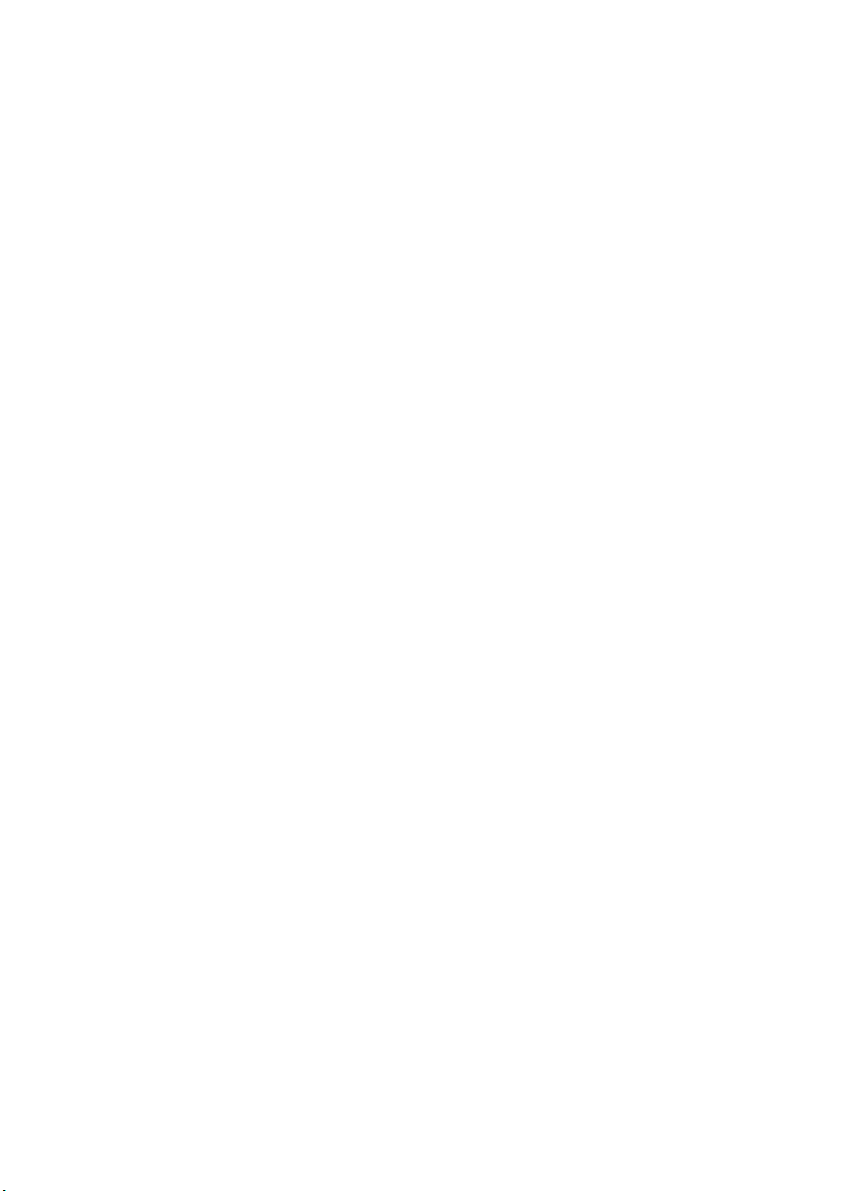
EPT043328 Issue 3 October 2021 1
KOMAX AG
The Komax M1630 Jet and M1630 Jet eco are product configurations of the Domino
Ax350i. The M1630 Jet and M1630 Jet eco have unique wire marking features and are
exclusively distributed by Komax.
Store printed safety instructions near the printer so they are easily accessible.
This document is the “Original Instructions”.
For sales and service please contact your local Komax partner or:
CE Conformity
This product is in the category of Information Technology Equipment and therefore not
subject to the Machinery Directive 2006/42/EC. The EU declaration of conformity is
available on page 2 of this document.
Copyright
All rights reserved. No part of this publication may be reproduced, stored on a retrieval
system, or transmitted in any form, or by any means, electronic, mechanical, photocopying,
recording or otherwise, without the prior permission of Domino Printing Sciences plc.
Domino Printing Sciences plc. and Komax AG have a policy of continuous product
improvement, the companies therefore reserve the right to modify the specification
contained in this document without notice.
© Domino Printing Sciences plc. 2021.
Amendment Record
Komax AG
Industriestr. 6
6036 Dierikon / LU
Switzerland
Tel: +41 (0)41 455 0 455
Fax: +41 (0)41 450 4 266
Mail: [email protected]
Web: http://www.komaxgroup.com
Issue Date
Issue 1 April 2018
Issue 2 January 2019
Issue 3 October 2021
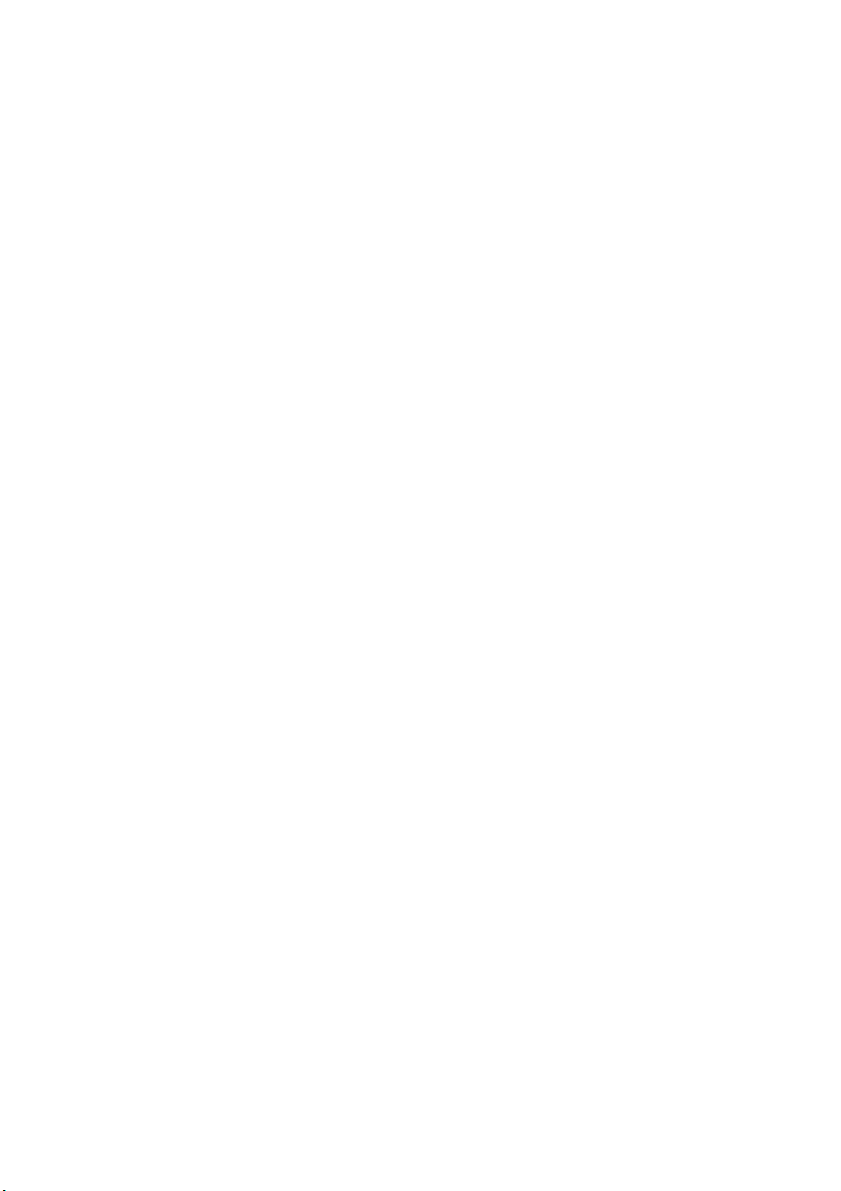
2EPT043328 Issue 3 October 2021
This product is in the category of information technology equipment. Therefore it is not
subject to the CE machinery directive.
CONTENTS OF EU DECLARATION OF CONFORMITY
1 EU DECLARATION OF CONFORMITY
2 Manufacturer
Domino UK Limited, Trafalgar Way, Bar Hill, Cambridge, CB23 8TU, United Kingdom
3Trademark
DOMINO
4 Authorized Representative
Domino Laser GmbH, Fangdieckstrasse 75a, 22547 Hamburg, Germany
5ProductDescription
5.1 Industrial ink jet printer including accessories
6 Model/Type Number(s)
6.1 Ax150i, Ax350i, Ax550i
7 We herewith declare under our sole responsibility that the above-mentioned products
meet the provisions of the following EU Directives and harmonized standards:
8EUDirectives
8.1 2014/53/EU : Radio Equipment Directive
8.2 2011/65/EU : RoHS Directive, as amended
9 Applied harmonized European standards
EN 62368-1:2014+A11:2017
EN 301 489-1 V2.2.0
EN 301 489-3 V2.1.1
EN 55035:2017+A11:2020
EN 61000-6-2:2005
EN 300 330 V2.1.1
10 Further applied harmonized standards
N/A
11 This declaration is valid from the products starting with serial number
11.1 Made in UK, Ax150i from AX0000034747, Ax350 from AX0000034747 and
AX0800000519, Ax550i from AX0000034747
11.2 Made in China, Ax150i from AX3105008815, Ax350i from Ax3305008790, Ax550i from
AX3505007461

EPT043328 Issue 3 October 2021 3

4EPT043328 Issue 3 October 2021
THIS PAGE INTENTIONALLY LEFT BLANK

EPT043328 Issue 3 October 2021 5
KOMAX M1630 JET OPERATING INSTRUCTIONS
Intended Use of Printer
The M1630 Jet and M1630 Jet eco are industrial ink jet printers designed for coding and
marking onto a variety of substrates and products. For specific details, please contact your
local support office.
Safety may be impaired if the product is used in a manner not specified by the
manufacturer.
Target Audience
This document covers basic safety information and operation, it is aimed at any operator of
this equipment. Domino recommends that all operators receive product training before
operating the equipment.
For instruction and operation, refer to the Product Manual, which can be found at:
https://direct.komaxgroup.com/
WARNING: Industrial Equipment. Risk of Injury
Always read the safety precautions in the Product Manual before
operating this equipment.
This document is intended as a daily guide to be used alongside the
Product Manual. It is not a substitute for the Product Manual.

6EPT043328 Issue 3 October 2021
CONTENTS
Page
CONTENTS OF EU DECLARATION OF CONFORMITY ............................................... 2
KOMAX M1630 JET OPERATING INSTRUCTIONS ..................................................... 5
Intended Use of Printer ........................................................................................... 5
WARNINGS, CAUTIONS AND NOTE DEFINITIONS ..................................................... 8
Symbols ................................................................................................................... 8
INKS AND FLUIDS ........................................................................................................ 9
Basic Requirements ................................................................................................ 9
Exposure to Chemicals ........................................................................................... 10
Storage .................................................................................................................... 10
Fire Risk ................................................................................................................... 10
Spillages .................................................................................................................. 11
Ventilation ................................................................................................................ 11
Flammable Vapour and Electro-Static Discharge ................................................... 12
Maintenance ............................................................................................................ 12
OPERATION .................................................................................................................. 13
How to Switch On ................................................................................................... 13
How to Switch Off ................................................................................................... 13
How to Start/Stop the Ink Jet .................................................................................. 13
USER INTERFACE MODES .......................................................................................... 14
Komax Mode ........................................................................................................... 14
Stand-alone Mode ................................................................................................... 14
TOPWIN INTERFACES PACK (KRPC/POPP) ............................................................... 15
Select Machine ........................................................................................................ 15
SECURITY ..................................................................................................................... 16
Log In ...................................................................................................................... 16
Log Out .................................................................................................................... 16
CREATE AND PRINT A LABEL ..................................................................................... 17
How to Create a New Label .................................................................................... 17
How to Save/Save As .............................................................................................. 17
How to Find a Label ................................................................................................ 17
How to Edit the Label’s Elements ........................................................................... 17
How to Edit the Label’s Layout ............................................................................... 17
How to Edit the Label’s Settings ............................................................................. 17
How to Print a label ................................................................................................. 17
How to Use the Label Creator ................................................................................. 18
MAINTENANCE ............................................................................................................. 19
How to Change Cartridges ...................................................................................... 19
How to Change the ITM .......................................................................................... 22
How to Clear a Blocked Nozzle .............................................................................. 26
How to Clean the Print Head ................................................................................... 27
How to Prepare for a Long Shut-down ................................................................... 30

EPT043328 Issue 3 October 2021 7
INSTALLATION ............................................................................................................. 31
Cabinet Location ..................................................................................................... 32
Cabinet Mounting .................................................................................................... 32
Electrical Supply ...................................................................................................... 32
TouchScreen Mounting ........................................................................................... 33
PREPARING THE PRINTER .......................................................................................... 34
How to Prepare the i-Pulse RS Print Head (M1630 Jet Only) ................................. 34
How to Prepare the i-Pulse Print Head (M1630 Jet eco Only) ................................ 35
How to Install the ITM ............................................................................................. 36
How to Install the Ink and Make-up Cartridges ...................................................... 36
How to Prime the Ink System .................................................................................. 37
SPECIFICATION ........................................................................................................... 38
BATTERY END OF LIFE STATEMENT .......................................................................... 40

8EPT043328 Issue 3 October 2021
WARNINGS, CAUTIONS AND NOTE DEFINITIONS
Note: Contains important information.
Symbols
WARNING: A hazard which may cause death or injury.
CAUTION: A hazard which may cause damage to equipment or environment
Wear eye protection.
Wear protective gloves.
Disconnect power before doing maintenance or repair.
Connect a ground terminal from the product to ground.
Read the manual before doing this procedure.
Heavy load. Two person lift.
Hazard of fire by igniting flammable material.
Hazard of coming into contact with electricity.
Obey precautions for handling electrostatic sensitive devices.
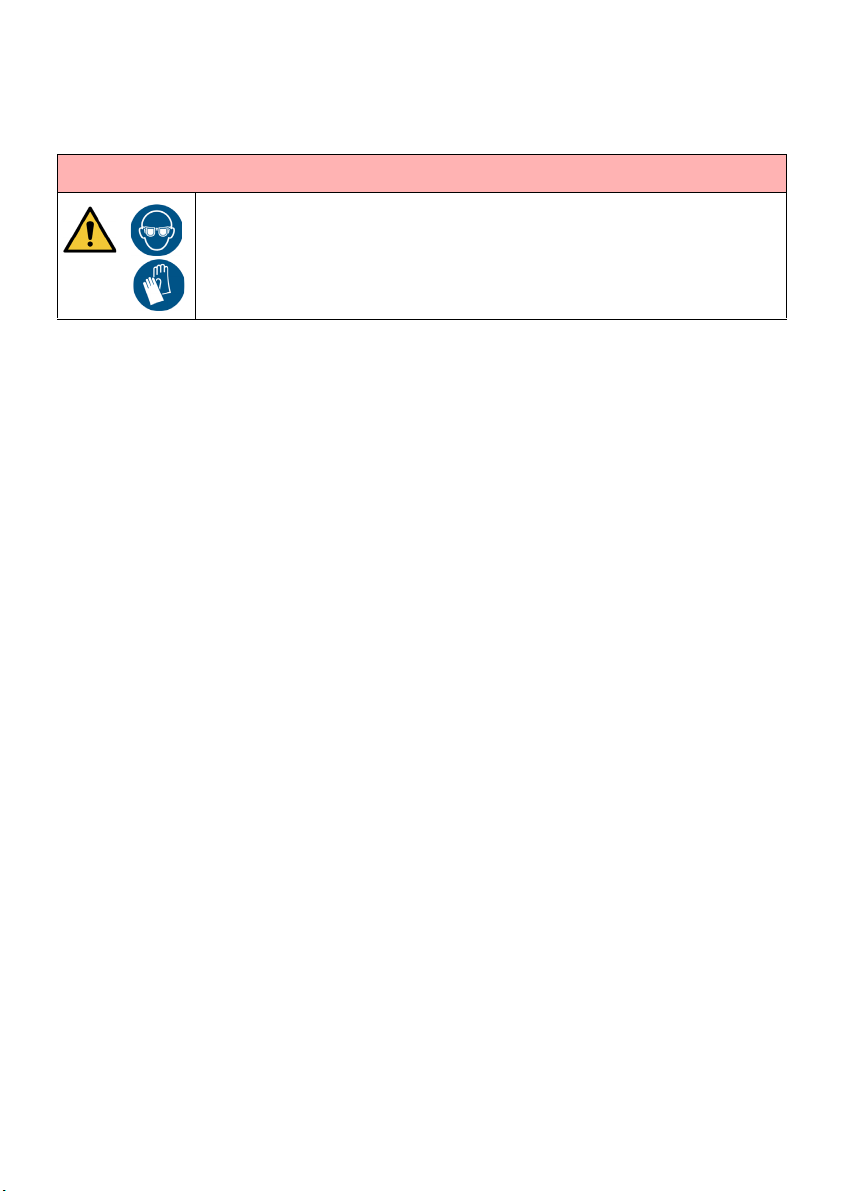
EPT043328 Issue 3 October 2021 9
INKS AND FLUIDS
A risk assessment is necessary. Safe working practices vary according to the environment.
There is a Safety Data Sheet (SDS) for each ink, make-up and wash. The SDS describes
precautions and gives advice on personal protective equipment. Each SDS can be found on
the Domino website. Warnings are also displayed on fluid containers.
If the printer is supplied with an empty wash bottle, it is the customer’s responsibility to put
a label on the bottle to identify the liquid that the bottle is filled with.
Basic Requirements
When used correctly, printing inks do not cause problems. However, everybody using them
must be familiar with the required safety standards and be aware of the precautions that
must be taken. Below is a list of basic requirements:
• Provide training for people using ink, make-up and wash.
• Maintain proper standards of industrial practice relating to cleanliness and
tidiness.
• Store and handle ink, make-up and wash containers carefully.
• Collect and safely dispose of used cleaning materials. (rags, paper wipes, etc.)
Used cleaning materials are a fire hazard.
• Do not smoke or allow naked flames in the vicinity of ink, make-up or solvents.
• Install the printer in a well ventilated environment. Many inks and make-ups
contain materials which vaporise easily and can be inhaled.
WARNING: Hazardous Chemicals. Risk of skin or eye damage.
Wear protective equipment such as gloves and glasses when near the
printer. Physical contact with printer ink or make-up can cause skin or eye
damage.
This manual suits for next models
1
Table of contents

















