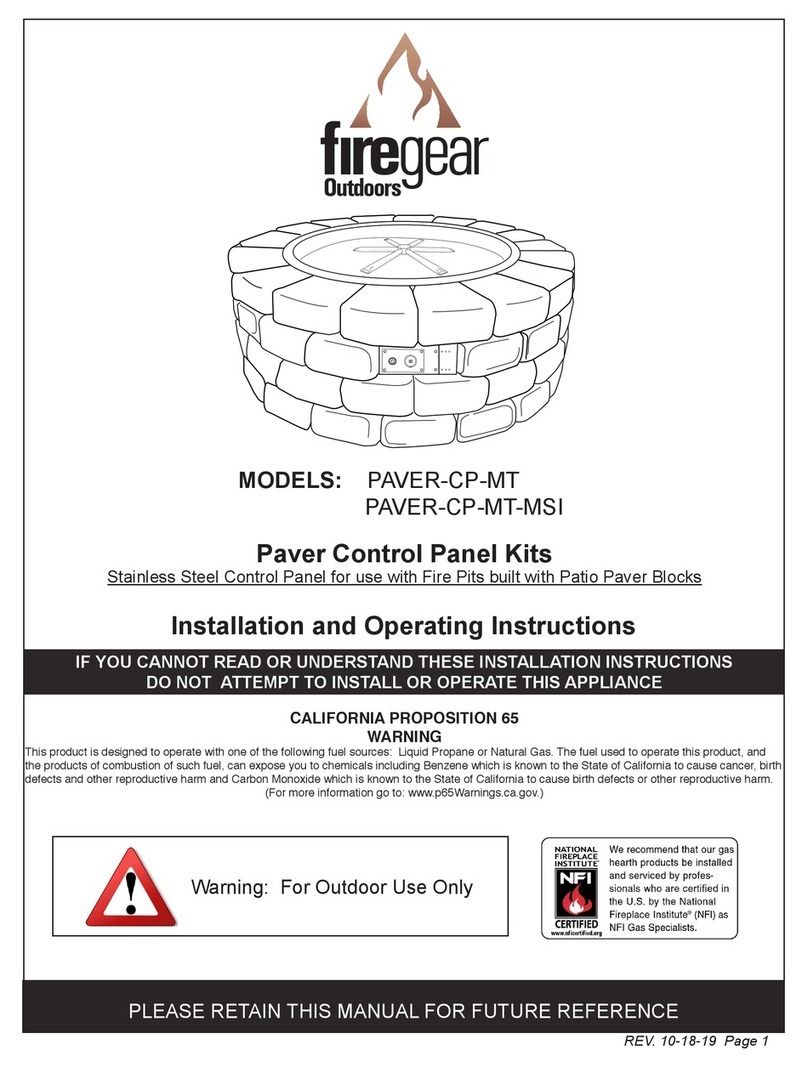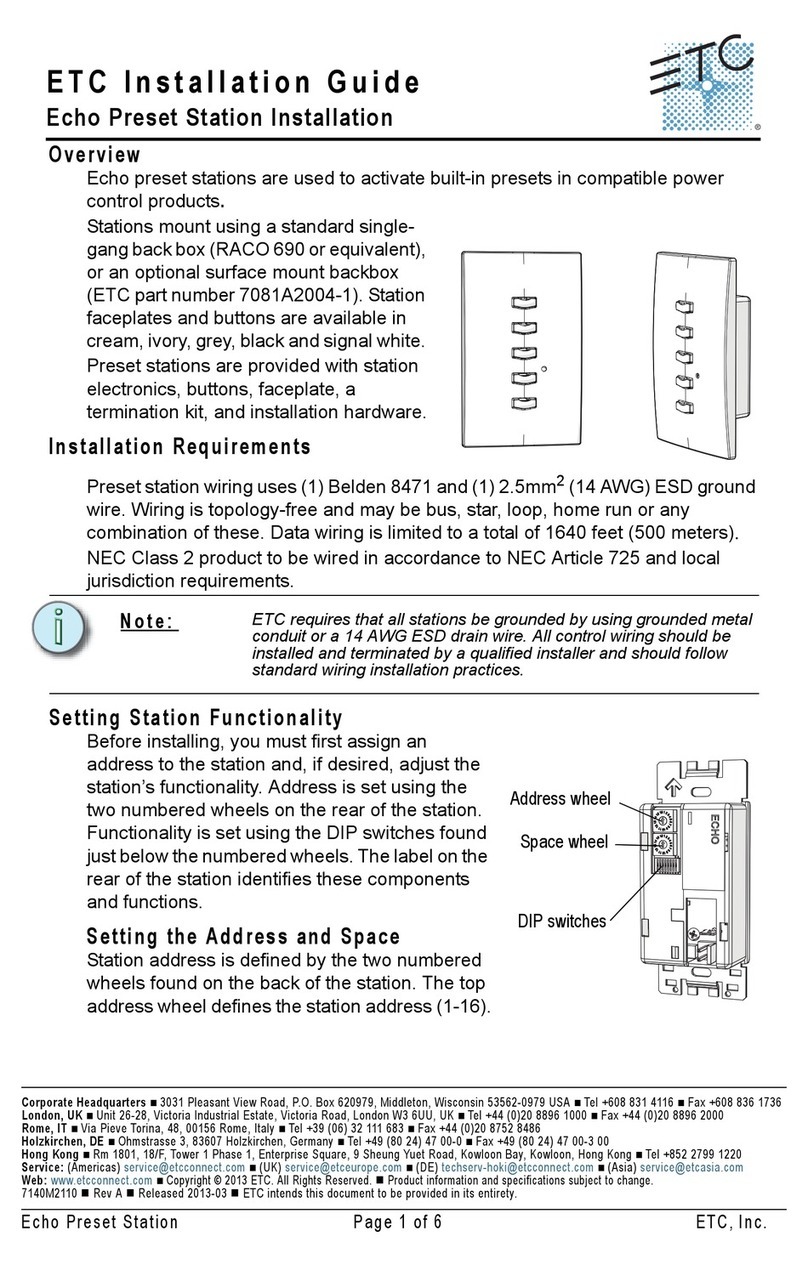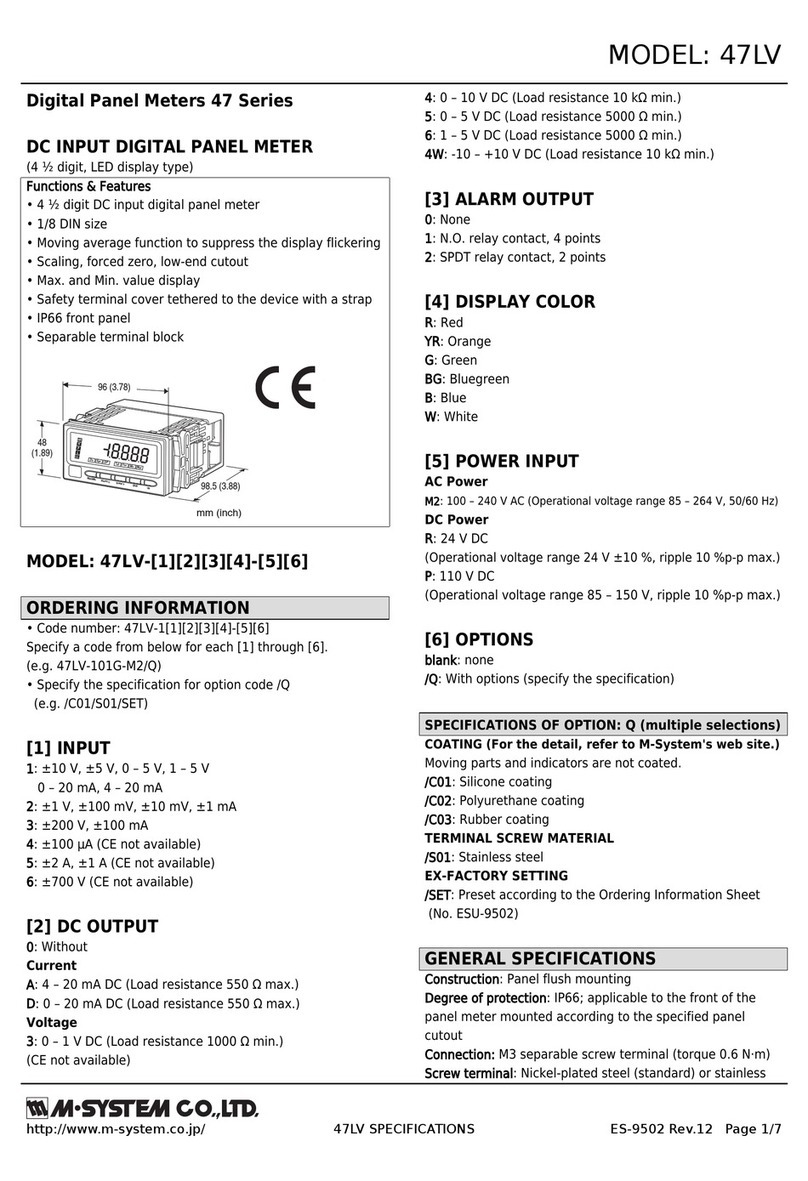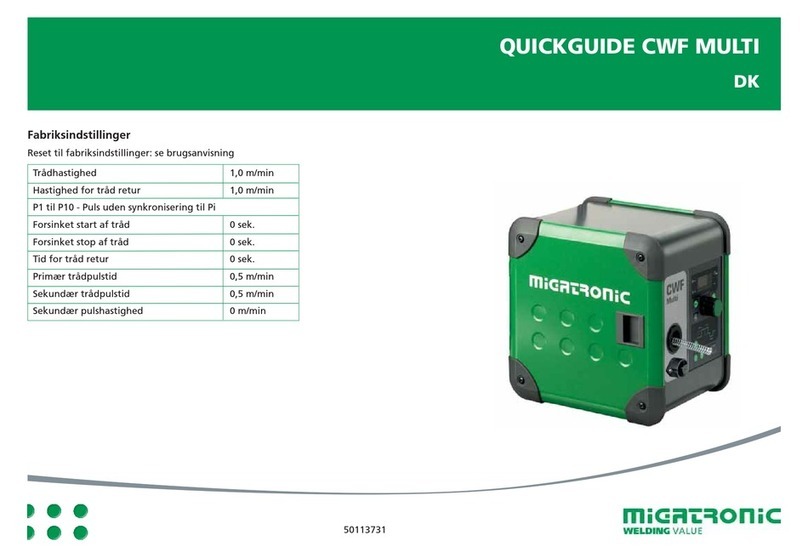Konica Minolta ViZion DR+ 1417V2 User manual

1
ViZion DR+
1417V2
Wireless
Panel
Dealer
Installation
Manual

[ViZion DR+ 1417V2 Wireless Panel Installation Manual]
[Ultra 4.2.9.0]
2
Customer Support
1.800.366.5343 –
Table of Contents
Revision History......................................................................................................................... 3
Introduction................................................................................................................................ 4
Hardware Overview and Installation........................................................................................... 5
1ViZion DR+ 1417V2 Wireless Panel Hardware ................................................................... 5
1.1 Passive Installation...................................................................................................... 5
1.2 Integrated Installation................................................................................................... 5
1.3 ViZion DR+ 1417V2 Wireless Panel Detector (Mars1417V2)....................................... 6
1.4 G.I.P.S. Box (Generator Integration Power Supply) ..................................................... 7
1.5 Synchronization, Ethernet and Power Cables.............................................................. 7
1.6 ViZion DR+ Wireless Panel Battery Charger................................................................ 8
1.7 Additional Components................................................................................................ 9
2Hardware Installation.......................................................................................................... 9
2.1 Fixed Room Hardware Installation............................................................................... 9
2.2 Mobile Hardware Installation.......................................................................................10
3Network Installation............................................................................................................11
3.1 Fixed Room Network Configuration ............................................................................11
3.2 Mobile Network Configuration.....................................................................................12
Software Installation and Configuration.....................................................................................15
4Software Installation...........................................................................................................15
4.1 Install Microsoft Visual C++ Redistributable................................................................15
4.2 Installation of Ultra Software.......................................................................................16
4.3 Configuration of Ultra Software...................................................................................16
4.4 Device Licensing.........................................................................................................18
4.5 Device Driver Installation ............................................................................................18
4.6 Device Pool Configuration...........................................................................................21
4.7 iDetector Interface.......................................................................................................22

[ViZion DR+ 1417V2 Wireless Panel Installation Manual]
[Ultra 4.2.9.0]
3
Customer Support
1.800.366.5343 –
Revision History
REV DATE DOCUMENT NAME [REASON FOR CHANGE]
1.0 6/27/2018 ViZion DR+ 1417V2 Wireless Panel Installation Manual
[New Manual –iRay SDK Version 2 and Ultra version 4.2.9.0]
Distributed by:
Konica Minolta Healthcare Americas, Inc.
2217 US Highway 70 East
Garner, NC 27529
1-800-366-5343

4
Customer Support
1.800.366.5343 –
Introduction
This documentation is provided to you, the service technician, with all information necessary to install,
configure and calibrate the ViZion DR+ 1417V2 Wireless Panel. For more detailed information on the
operation and specifications of your wireless detector, please review the following documentation:
Manual References:
• 059-201-04 Mars1417V2 User Manual A0.pdf
Only qualified service personnel should attempt
to install, modify, service or operate the ViZion
DR+ Wireless Panel detector.

5
Customer Support
1.800.366.5343 –
Hardware Overview and Installation
1 ViZion DR+ 1417V2 Wireless
Panel Hardware
The following equipment is required to properly
install and implement your ViZion DR+ system.
1.1 Passive Installation
•ViZion DR+ 1417V2 Wireless Panel
Detector
•ASUS Dual-Band Wi-Fi Gigabit AP
•75 ft. Cat5 Ethernet Cable
•Acquisition PC Desktop or Laptop
(Windows 10)
1.2 Integrated Installation
The following additional equipment is required
for integration with a generator.
•G.I.P.S. Box
•Power Supply Synchronization Cable
•50 ft. Female-to-Female Serial Cable
•Tripp Lite USB-to-Serial Adapter

[ViZion DR+ 1417V2 Wireless Panel Installation Manual]
[Ultra 4.2.9.0]
6
Customer Support
1.800.366.5343 –
1.3 ViZion DR+ 1417V2 Wireless
Panel Detector (Mars1417V2)
The following equipment is required for
integration with a generator.
1.3.1 Connector Ports and Control Panel
A. DC Jack: 24V DC input
B. Ethernet interface: Link cable jack
C. LED indicators: Indicates the state of the
detector
D. Power button: Detector power ON/OFF
button
E. Infrared window: Infrared device sensor
F. Antenna: Wi-Fi antennas (three)
G. Reserved
H. Maintenance cover: For service engineer to
maintenance
I. Battery lock: The lock button for detaching
battery
J. Detector label: Serial number and product
information
1.3.2 LED Indicators
1. Battery Indicator:
• Green: battery charge is < 10%
• Orange: battery charge is ≥ 10%
2. Link Indicator:
• Blue (solid): wireless connection is
connected
• Blue (blinking): wireless connection is
ready, but not connected
• Green (solid): wired connection is
connected
• Green (blinking): panel initialization
3. Status Indicator:
• Green (solid): data transmission
• Orange (solid): panel initialization
• Orange (blinking): fatal error

[ViZion DR+ 1417V2 Wireless Panel Installation Manual]
[Ultra 4.2.9.0]
7
Customer Support
1.800.366.5343 –
1.4 G.I.P.S. Box (Generator
Integration Power Supply)
1. X-Ray Interface (connect only one)
•12-24 VDC Digital
•120 VAC Bucky
2. AC Power port (Three-Prong)
3. LED Lights (Power / System / Status)
4. Computer Serial port (male)
5. Panel Power (Panel 1 and Panel 2)
1.5 Synchronization, Ethernet and
Power Cables
Your ViZion DR+ wireless detector includes the
following accessories:
•75 ft. Cat5 Ethernet Cable
•50 ft. Female-to-Female Serial Cable
•Tripp Lite USB-to-Serial Adapter
•Power Supply Synchronization Cable
1.5.1 Synchronization Cable
Review the available signal wires in the
following figures prior to connecting the
generator synchronization cable.
Note: depending on generator setup, you
may need to cut off the DB9 end
and wire directly.

[ViZion DR+ 1417V2 Wireless Panel Installation Manual]
[Ultra 4.2.9.0]
8
Customer Support
1.800.366.5343 –
1.6 ViZion DR+ Wireless Panel
Battery Charger
A. Battery interface: 8-pin battery connector
B. Capacity indicator: Charged capacity
percentage of inserted battery from ≤ 30%
up to 100% (Figure 9)
C. Power indicator: Green light displays when
power is on
D. Hand pull position
E. Limit ball plug
F. DC Jack (24V DC input)
1.6.1 Battery Charger Capacity Indicators
1.6.2 Connector Ports
It is alternatively possible to trickle charge the
battery inside the panel, by connecting the DC
power cable from the DC medical adapter
power supply to the DC input of the detector.
To preconfigure the panel for alternate wireless
connection modes and panel calibration,
connect the Link cable to the mini-HDMI
ethernet interface of the detector for a wired
network connection.

[ViZion DR+ 1417V2 Wireless Panel Installation Manual]
[Ultra 4.2.9.0]
9
Customer Support
1.800.366.5343 –
1.7 Additional Components
•Battery Pack (2)
•DC Medical Adapter for Detector and
Battery Charger
•AC Power Cable
•DC Power Cable
•Link Cable
•ASUS Dual-Band Wireless USB Adapter
(option for mobile)
•TP-Link AC750 Wireless Travel Router
Access Point (option for mobile)
2 Hardware Installation
Now that you have verified the hardware, the
next step is to connect all of the devices
together. If you are uncertain whether or not
you have all required hardware, please consult
the equipment list, which can be located at the
beginning of Section 1.
The following sections provide step-by-step
instructions to complete the hardware
installation. The connections between the
various devices are more or less
straightforward; however, only a qualified
service technician should attempt to connect
the synchronization cable to the generator and
bucky interface.
The following diagrams illustrate the completed
hardware installation. Note that this diagram
does not take into account any connection to a
corporate LAN.
2.1 Fixed Room Hardware
Installation
The following diagram is an example of an
Integrated hardware installation:
The following diagram is an example of a
Passive hardware installation:

[ViZion DR+ 1417V2 Wireless Panel Installation Manual]
[Ultra 4.2.9.0]
10
Customer Support
1.800.366.5343 –
2.1.1 Connecting the Synchronization Cable
The power supply generator synchronization
cable enables communication between the
ViZion DR+ wireless detector and the X-ray
generator to take place. One end of this cable
connects directly to the G.I.P.S. box. The other
end of the cable connects to the X-ray
generator. Depending on the manufacturer and
model of your X-ray generator, your
synchronization cable may need to be retro-
fitted with the appropriate adapter.
Connect the power supply synchronization
cable.
1. Connect power supply synchronization
cable to Port 1 (either A or B depending
on the expected voltage signal) on the
G.I.P.S. box.
2. Connect the other end of the
synchronization cable to your
Generator (remote triggering device or
bucky interface).
Note: You can find detailed information
on connecting your cable to a
specific generator in the appropriate
appendix in the Engineering folder
located on the desktop of the Ultra
workstation.
2.1.2 Connecting the G.I.P.S Box to the
Acquisition PC
To connect the G.I.P.S. box to the acquisition
PC for integration:
1. Connect the 50’ F-to-F serial cable to
Port 4 on the G.I.P.S. box.
2. Connect the other end of the 50’ serial
cable to the serial-to-USB adapter.
3. Plug the USB adapter end into one of
the USB ports on the back of the
acquisition PC.
2.1.3 Connecting the Acquisition PC to the
Wireless Access Point
To connect the ASUS AP to the acquisition PC:
1. Connect the 75’ Cat5 ethernet cable to
one of the Yellow Ports on the back of
the ASUS AP.
2. Connect the other end of the ethernet
cable to the Intel Gigabit CT Network
Adapter on the acquisition PC.
2.2 Mobile Hardware Installation
Begin by taking an inventory of the additional
required equipment, which can be found at the
end of Section 1.
2.2.1 SourceRay SR-130 Mobile X-Ray Unit
•Side view
•Console view

[ViZion DR+ 1417V2 Wireless Panel Installation Manual]
[Ultra 4.2.9.0]
11
Customer Support
1.800.366.5343 –
2.2.2 SourceRay SR-130 Accessory Cables
1. Connect the hand switch cable to the
Generator Console (or directly to the
tube head, depending on model X-ray
unit being used).
2. The power cable connects the X-ray unit
to a grounded wall outlet.
3 Network Installation
3.1 Fixed Room Network
Configuration
After installing the hardware, configure the
network address on the Intel Gigabit CT PCI-e
network adapter (the add-on network card on
the acquisition PC).
Note: the ViZion DR+ Wireless panel,
acquisition PC, and ASUS access
point, all come preconfigured.
These instructions show how to
configure the devices, as needed.
The goal is to ensure that each device can
communicate with one another, which requires
that they are configured on the same network
segment.
The following network equipment is required for
fixed room environments:
•ASUS Dual-Band Wi-Fi Gigabit AP
•75’ Cat5 Ethernet Cable
•Link Cable (to preconfigure the ViZion
DR+ 1417V2 wireless panel)
You must first configure the IP address on the
acquisition PC.
By default, the ViZion DR+ 1417V2 wireless
panel will have an IP address hardcoded to
192.168.8.8. The ASUS AP should be
configured with an IP address of 192.168.8.50.
The CT network adapter on the PC should be
configured with an IP address of 192.168.8.188.
The following diagram illustrates a fixed room
network environment.

[ViZion DR+ 1417V2 Wireless Panel Installation Manual]
[Ultra 4.2.9.0]
12
Customer Support
1.800.366.5343 –
3.1.1 Configure IP Address on the PC
1. From Control Panel, select Network
Connections, and right-click on the CT
network adapter and select Properties.
2. Select Internet Protocol Version 4
(TCP/IPv4) and click Properties.
3. Select Use the following IP address
radio button.
4. Enter the following settings:
•IP address 192.168.8.188
•Subnet mask 255.255.255.0
5. Click OK to save the changes.
6. Connect the ethernet RJ-45 end of the
Link cable to one of the Yellow ports
on the ASUS Access Point.
7. Connect the mini-HDMI end of the Link
cable to the Link port on the side of the
panel.
8. Proceed to Section 4.
3.2 Mobile Network Configuration
For mobile environments, the panel can be put
into Client mode (to connect the laptop to an
external access point device, that the panel will
connect to [recommended method]), or put in
AP mode (to allow the panel to broadcast a
wireless network, for the laptop to connect to
[alternative method).
3.2.1 ViZion DR+ 1417V2 Wireless Panel in
Client Mode (Recommended method)
When the panel is in Client mode, the panel
will connect automatically to the external TP-
Link Access Point, using the laptop’s LAN
Ethernet adapter. For your internet connection,
you will connect to any available Wi-Fi network
using the laptop’s internal wireless adapter.
Equipment required for Client mode:
•TP-Link AC750 Wireless Travel Router
Access Point
•Link Cable (to preconfigure the panel’s
wireless settings)
Note: you will configure the panel into
Client mode later in Section 4.7.2,
once you get to that part of the
installation.
For now, we will configure the LAN Ethernet
network adapter (without the TP-link AP
connected), so the panel communicates wired
via the Link cable during the installation.

[ViZion DR+ 1417V2 Wireless Panel Installation Manual]
[Ultra 4.2.9.0]
13
Customer Support
1.800.366.5343 –
1. From Control Panel, select Network
Connections, and right-click on the Intel
Local Area Network Ethernet adapter
and select Properties.
2. Select Internet Protocol Version 4
(TCP/IPv4) and click Properties.
3. Select Use the following IP address
radio button.
4. Enter the following settings:
•IP address 192.168.8.188
•Subnet mask 255.255.255.0
5. Click OK to save the changes.
6. Connect the ethernet RJ-45 end of the
Link cable to the LAN Ethernet port on
the laptop computer.
7. Connect the mini-HDMI end of the Link
cable to the Link port on the side of the
panel.
Note: follow the instructions below
AFTER COMPLETING ALL STEPS in
this installation manual. For now, leave
the Link cable connected until installation
is complete.
•Unpack the TP-Link AC750 AP.
•Make sure the mode switch on
the side of the access point is set
to AP/Rng Ext/Client.
•Connect the supplied USB cable
from the laptop to the access
point (supplies power to the
device when plugged in).
•Connect the supplied Cat5
Ethernet cable from the laptop
network adapter to the access
point.
8. Proceed to Section 4.
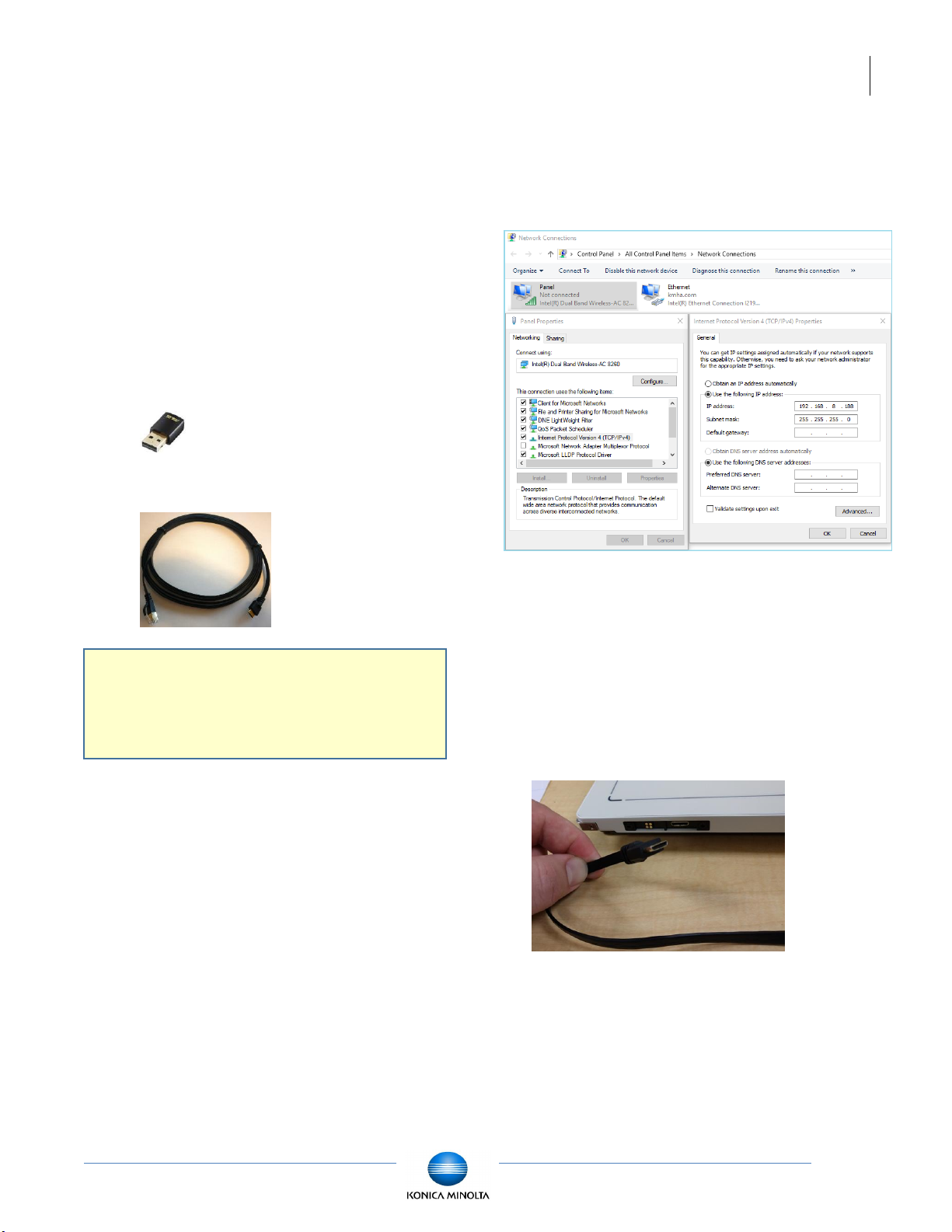
[ViZion DR+ 1417V2 Wireless Panel Installation Manual]
[Ultra 4.2.9.0]
14
Customer Support
1.800.366.5343 –
3.2.2 ViZion DR+ 1417V2 Wireless Panel in
AP Mode (Alternative method)
When the panel is in AP mode you will connect
to the panel’s broadcasted Wi-Fi network,
(which will be named the same as the serial
number of the panel), using the laptop’s internal
wireless adapter. For your internet connection,
you will connect to any available Wi-Fi network
using the external USB Wi-Fi adapter.
Equipment required for AP mode:
•ASUS Dual-Band Wi-Fi USB Adapter
(used for the Wi-Fi Internet connection)
•Link Cable (to preconfigure the panel’s
wireless settings)
Note: you will configure the panel into AP
mode later in Section 4.7.3, once
you get to that part of the
installation.
For now, during the installation, we need the
Link cable connected to the LAN Ethernet port
the same as in Section 3.2.1. Once the
installation is complete, follow the steps below
to configure the Wireless network adapter for
use in wireless AP mode.
1. From Control Panel, select Network
Connections, and right-click on the Intel
Wireless adapter and select
Properties.
2. Select Internet Protocol Version 4
(TCP/IPv4) and click Properties.
3. Select Use the following IP address
radio button.
4. Enter the following settings:
•IP address 192.168.8.188
•Subnet mask 255.255.255.0
5. Click OK to save the changes.
6. But during the installation, we need to
have the Link cable connected, so follow
the steps in Section 3.2.1 for now.
7. Connect the ethernet RJ-45 end of the
Link cable to the LAN Ethernet port on
the laptop computer.
8. Connect the mini-HDMI end of the Link
cable to the Link port on the side of the
panel.
9. Plug in the ASUS Dual-Band Wi-Fi
USB Adapter and wait for the drivers to
install. This adapter will be used to
connect to Wi-Fi networks for your
internet connection. Driver software
should install automatically or from CD.
10. Proceed to Section 4.

[ViZion DR+ 1417V2 Wireless Panel Installation Manual]
[Ultra 4.2.9.0]
15
Customer Support
1.800.366.5343 –
Software Installation and Configuration
4 Software Installation
4.1 Install Microsoft Visual C++
Redistributable
The ViZion DR+ 1417V2 panels require a
prerequisite installation of Microsoft Visual
C++ Redistributable for Visual Studio 2013,
before installation of the Ultra software and
latest venu driver packs.
1. Download the 32-bit and the 64-bit
versions of the redistributable files. You
will need to install both versions.
2. Start with installing the 32-bit executable
file (x86):
3. Check the box “I agree to the license
terms and conditions and click Install.
4. The installation usually takes less than
30 seconds.
5. When the installation has completed
click Close.
6. Now install the 64-bit executable file
(x64) in the same manner.

[ViZion DR+ 1417V2 Wireless Panel Installation Manual]
[Ultra 4.2.9.0]
16
Customer Support
1.800.366.5343 –
4.2 Installation of Ultra Software
All released versions of the Ultra installer files
can be downloaded from the Konica Minolta
FTP site.
1. Download UAI_Setup version 4.2.9.0
installer file to the desktop of the
acquisition PC.
2. Right-click the file and select Run as
Administrator.
3. Click Yes when prompted for “Do you
want to backup?”.
4. When the installation has completed,
click Close.
4.3 Configuration of Ultra Software
1. Double-click on the Ultra icon to launch
the software.
2. If this is a new installation, you will be
presented with a prompt informing you
that this is the first time you have run
Ultra. Click OK to proceed.
3. Click the Options icon in the top corner
of the Ultra Worklist screen.

[ViZion DR+ 1417V2 Wireless Panel Installation Manual]
[Ultra 4.2.9.0]
17
Customer Support
1.800.366.5343 –
4.3.1 Activate Administrative Options
1. If this is a brand new install, the
Configuration screen will have limited
options, until you enter a valid
Administrative password.
2. Enter the password adc4me in the
orange colored “Administrative” box.
The box will change to green when a
valid password has been entered.
3. After entering the password, click Apply
to activate all the all administrative
configuration options.
4.3.2 Create Technologists (Ultra Only)
For DR technician support purposes, add a new
technologist for “Konica Minolta (KM)”. If you
know the site technologist’s names, you can
also add those at this time.
1. Click on the Tools & Annotations tab.
2. Click on the Add button under the
“Technologists” section.
3. Change the default name in the “Name”
field to Konica Minolta and click the
Apply button.

[ViZion DR+ 1417V2 Wireless Panel Installation Manual]
[Ultra 4.2.9.0]
18
Customer Support
1.800.366.5343 –
4.4 Device Licensing
For panel, generator or positioner device
licensing, contact Konica Minolta DR Support.
4.5 Device Driver Installation
The ViZion DR+ 1417V2 wireless panel uses a
different SDK version than 1417V panels, and it
is only compatible with Ultra UAI versions
4.2.9.0 or higher, which introduces a selection
for Third Generation Venu drivers.
Note: the Venu Drivers Generation
selection setting is located in the
Developer tab under Options menu.
ViZion DR+ 1417P, 1417P1, 1717M
and 1717M2 panels should be
configured to use First Generation
Venu drivers.
ViZion DR+ 1417V and 1717M2.5
panels should be configured to use
Second Generation Venu drivers.
ViZion DR+ 1417V2 and 1012V2
panels should be configured to use
Third Generation Venu drivers.
1. Before installing the new venu driver
pack, double-click on the Konica
Minolta logo, located in the bottom left
corner of the Options menu. This action
will display the Developer tab in the
upper right corner.
2. Select the Developer tab and select the
drop down next to Venu Drivers
Generation and select Third.
3. Click Apply, and then click OK to the
message that pops up.
4. Click OK to exit Option menu, and then
click the Log Off icon in the top right
corner to exit Ultra.
5. Confirm by clicking the Log Off button.
4. Double-click on the Ultra icon to
relaunch the software.

[ViZion DR+ 1417V2 Wireless Panel Installation Manual]
[Ultra 4.2.9.0]
19
Customer Support
1.800.366.5343 –
5. Click the Options icon in the top corner
of the Ultra Worklist screen.
6. Select the Device Configurations tab
and select the Launch button.
7. This will launch the Device Manager
window. Click the Shutdown Devices
button.
8. Wait until the Devices status changes
from Initialized to Shutdown.
9. After shutting down devices, check the
boxes for Download Driver and Install
Driver next to Venu DR (in the middle of
the Device Manager window).
10. Click the Perform Driver Actions
button and it will proceed to download
the venu driver pack.
11. Click Next for the WinPcap installation
wizard.
12. Click Next.

[ViZion DR+ 1417V2 Wireless Panel Installation Manual]
[Ultra 4.2.9.0]
20
Customer Support
1.800.366.5343 –
13. Click on I Agree.
14. Uncheck the box for “Automatically start
the WinPcap driver at boot time” and
then click Install.
15. Click Finish and wait for the driver
installation to complete.
16. Once completed you should verify that
Venu installed.
Note: if it shows “Venu failed”, instead of
"Venu Installed”, the download did
not fully transfer or got corrupted
during download. Check to make
sure Windows Firewall is disabled
and AV is excluding the C:\opal
folder. Then rerun the driver
download and install again.
17. Click Initialize Devices and exit the
Device Manager window by clicking the
red Xin the top corner.
18. The Devices status will change from
Shutdown to Initialized when
completed.
Other manuals for ViZion DR+ 1417V2
1
Table of contents