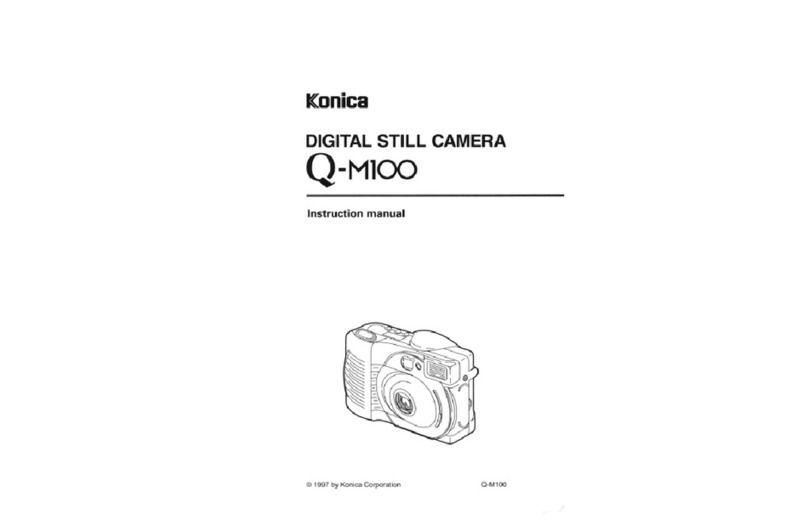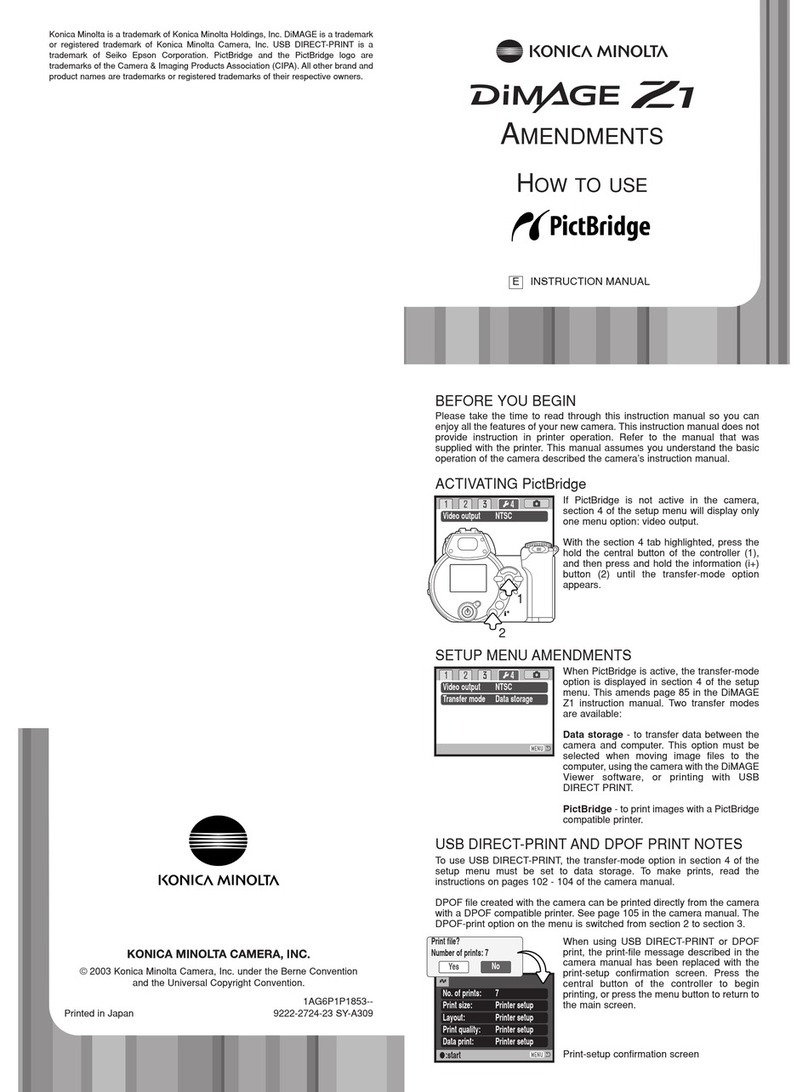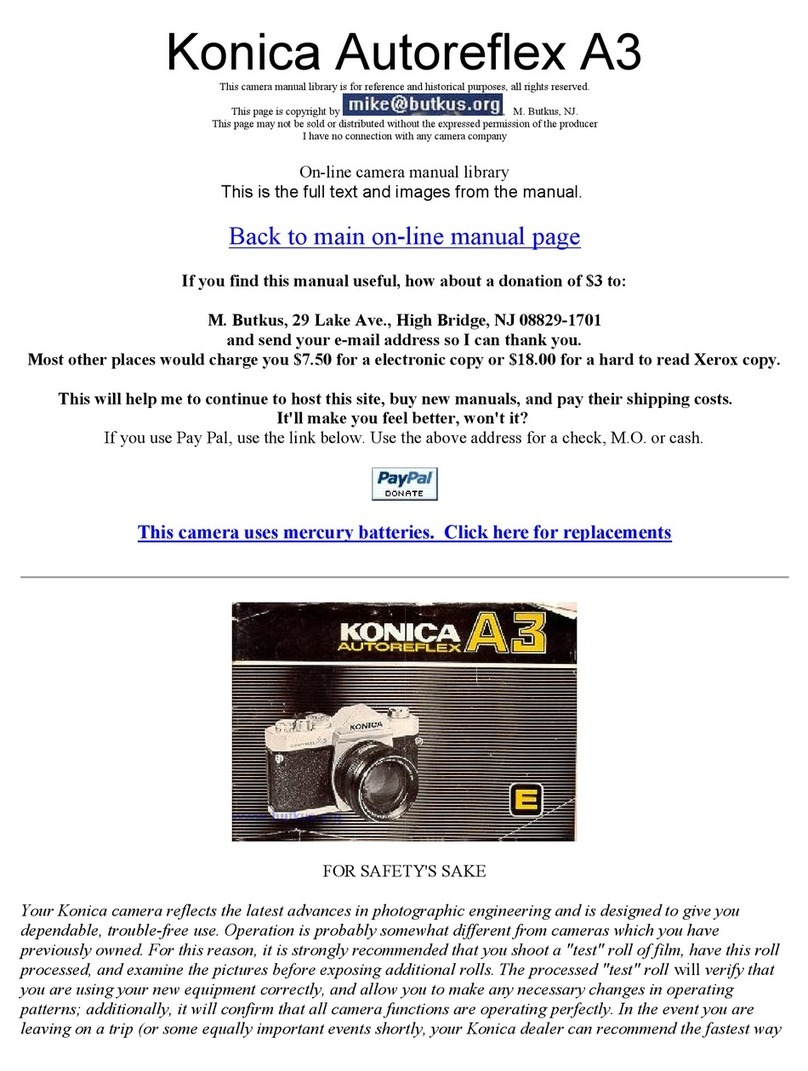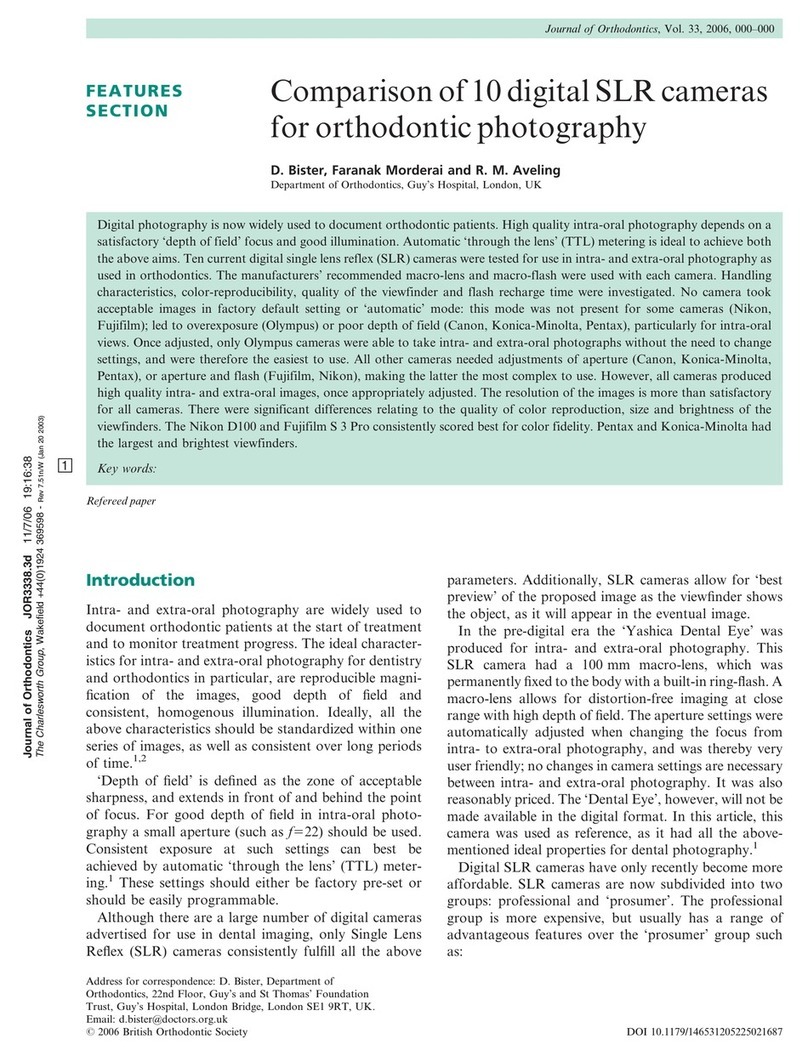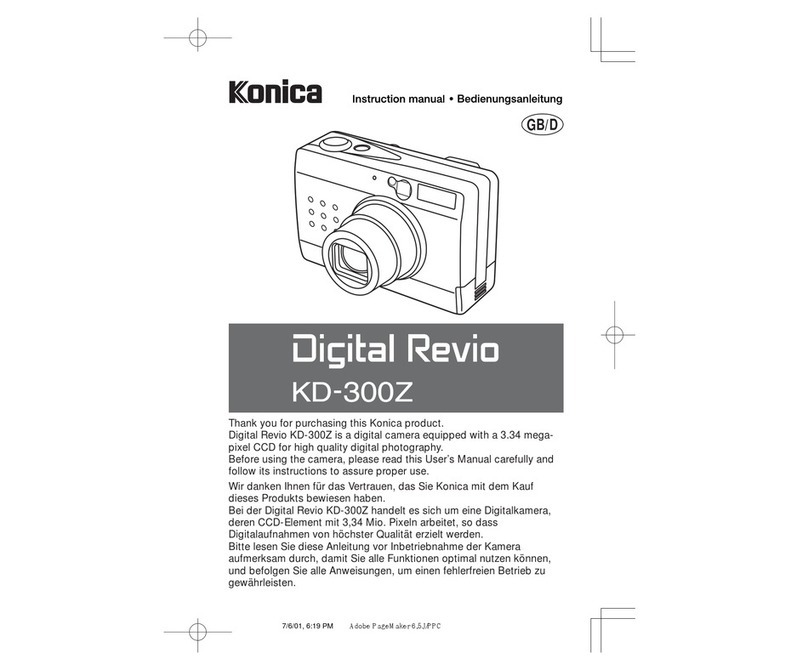7
Basic playback.....................................................................................................................................30
Sin le-frame playback and histo ram display........................................................................30
Viewin and rotatin ima es ...................................................................................................31
Deletin sin le ima es ............................................................................................................31
i+ button ..................................................................................................................................32
Enlar ed playback...................................................................................................................33
Advanced recordin .............................................................................................................................34
Recordin mode display .........................................................................................................34
Macro ......................................................................................................................................35
Pro ram (P) exposure mode ...................................................................................................36
Aperture priority (A) exposure mode .......................................................................................36
Shutter priority (S) exposure mode .........................................................................................37
Manual (M) exposure mode ....................................................................................................38
Time exposures.......................................................................................................................39
Movie recordin .......................................................................................................................40
Exposure compensation..........................................................................................................41
Focus area selection ...............................................................................................................42
Attachin an accessory flash ..................................................................................................43
Navi atin the recordin menus .............................................................................................44
Drive modes ............................................................................................................................46
Self-timer .................................................................................................................................47
Usin the continuous-advance modes ...................................................................................48
Continuous-advance notes .....................................................................................................49
Usin the pro ressive-capture modes....................................................................................50
Pro ressive-capture notes ......................................................................................................51
Bracketin ...............................................................................................................................52
What is an Ev? ........................................................................................................................53
Ima e size and ima e quality..................................................................................................54
Auto DSP.................................................................................................................................56
Di ital zoom.............................................................................................................................56
Focus modes...........................................................................................................................57
White balance..........................................................................................................................58
Automatic white balance .................................................................................................58
Preset white balance .......................................................................................................58
Custom white balance.....................................................................................................59
Full-time AF .............................................................................................................................60
Flash mode..............................................................................................................................60
Flash compensation ................................................................................................................60
Meterin modes ......................................................................................................................61
Camera sensitivity - ISO .........................................................................................................62
Flash ran e and camera sensitivity .................................................................................62
Color mode..............................................................................................................................63
Contrast...................................................................................................................................63
Sharpness ...............................................................................................................................64
Custom key function ...............................................................................................................65
Quality (Movie).........................................................................................................................66
Frame rate ...............................................................................................................................66
Movie file sizes ........................................................................................................................66
Movie mode.............................................................................................................................67