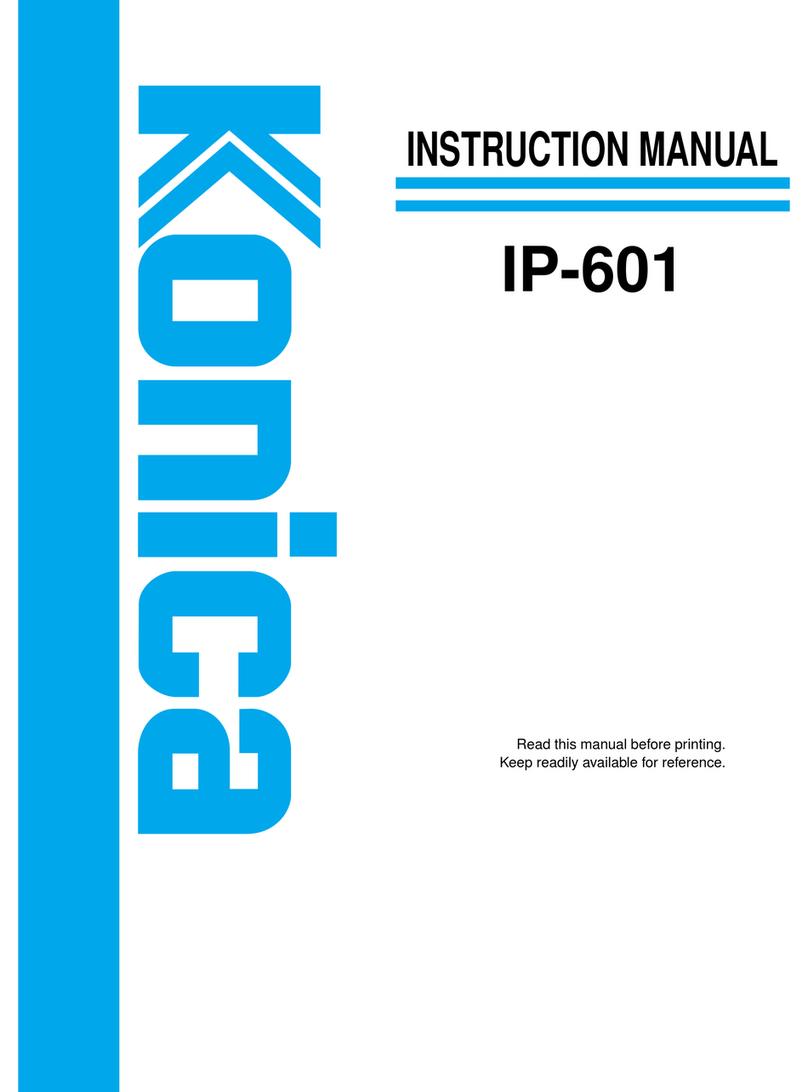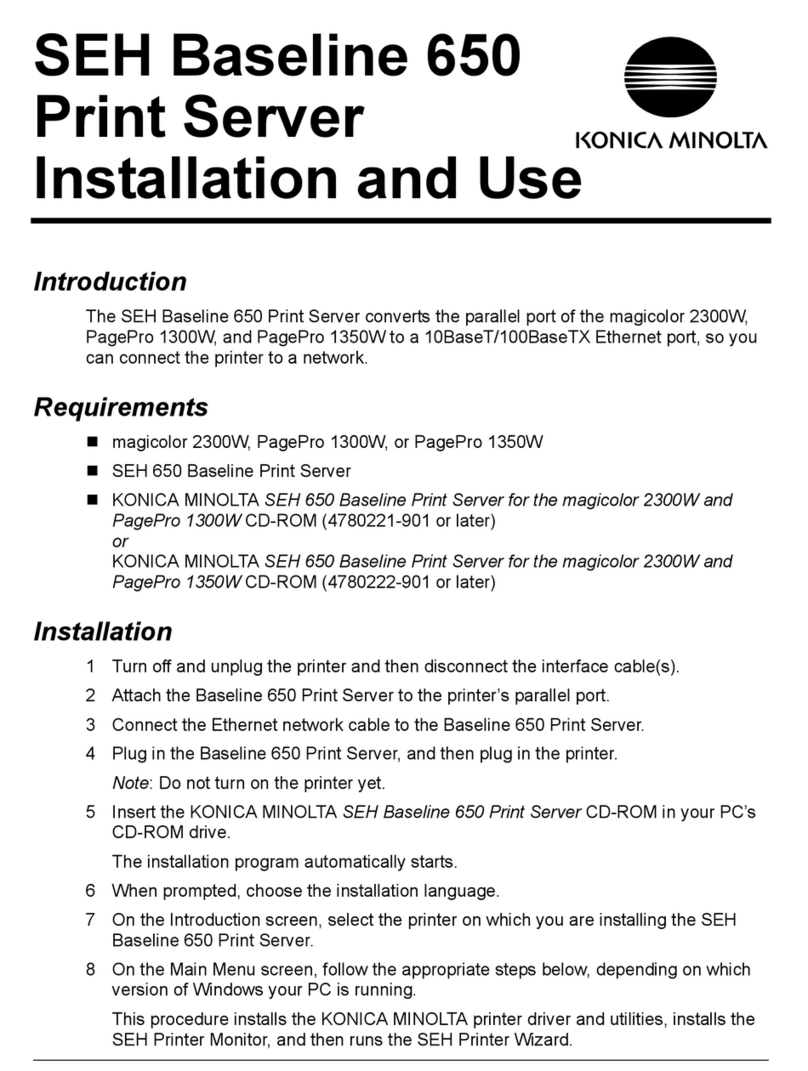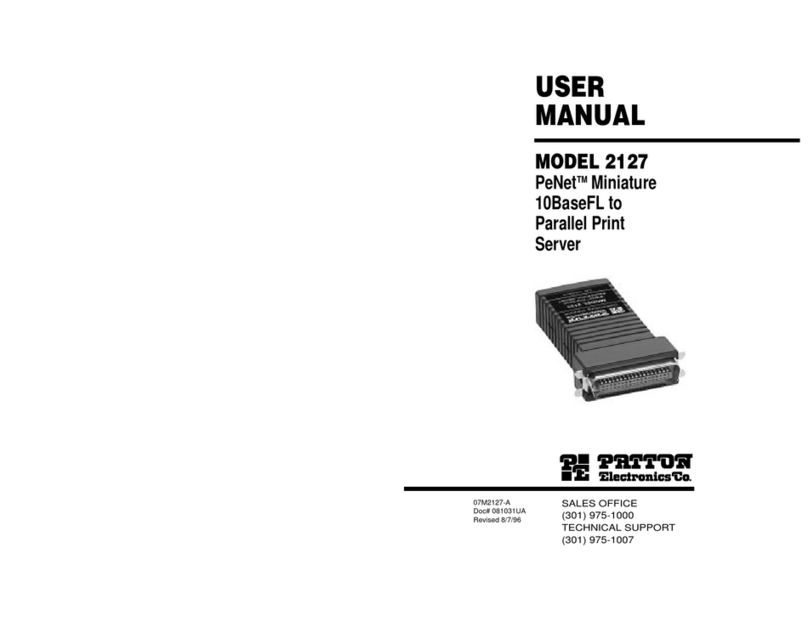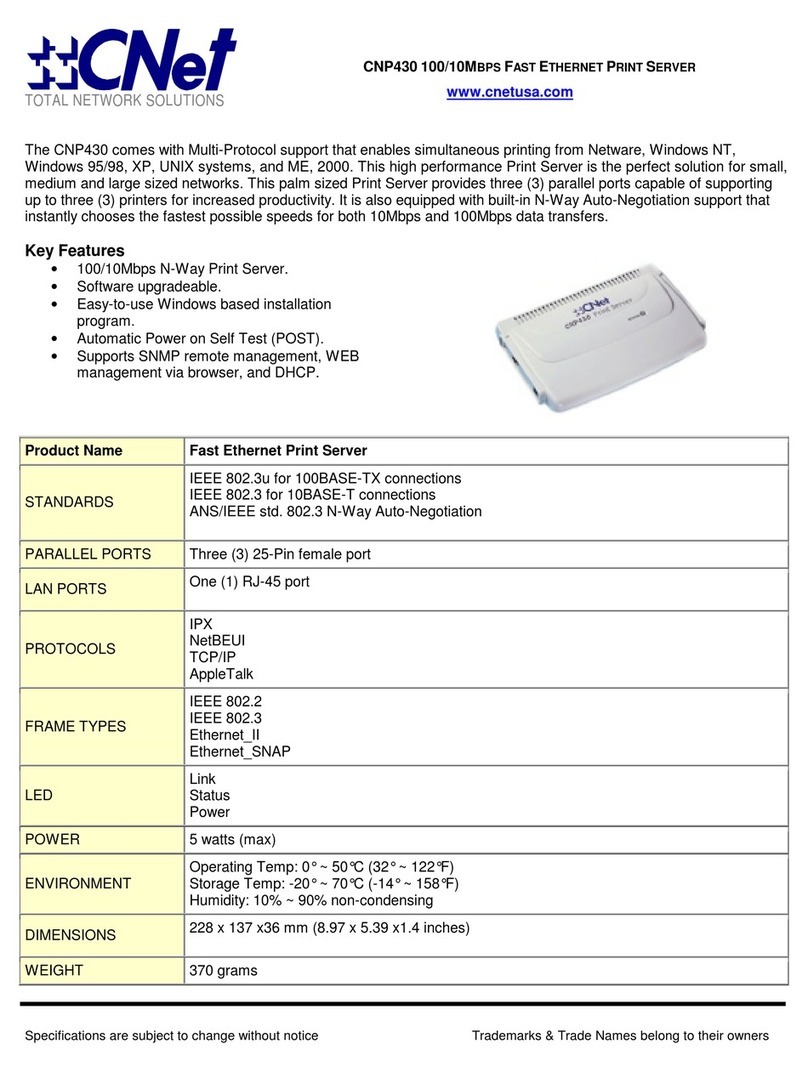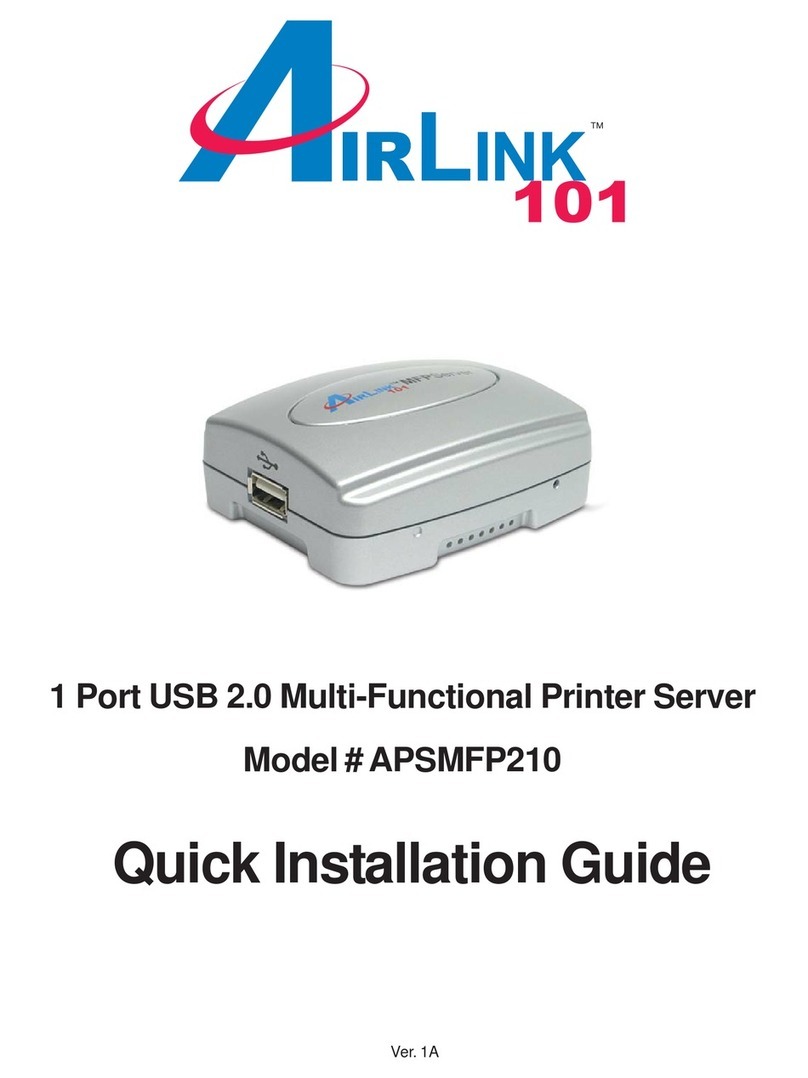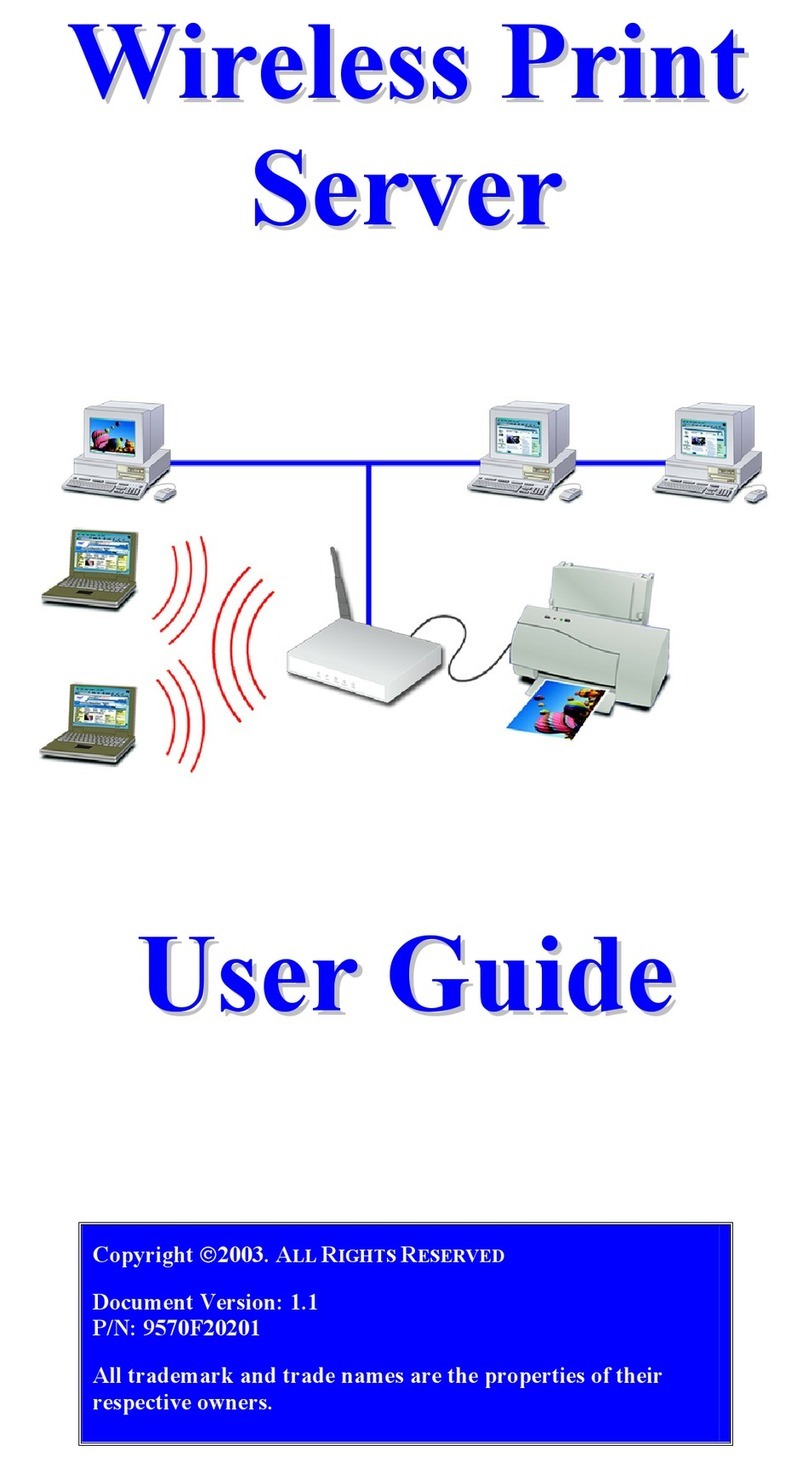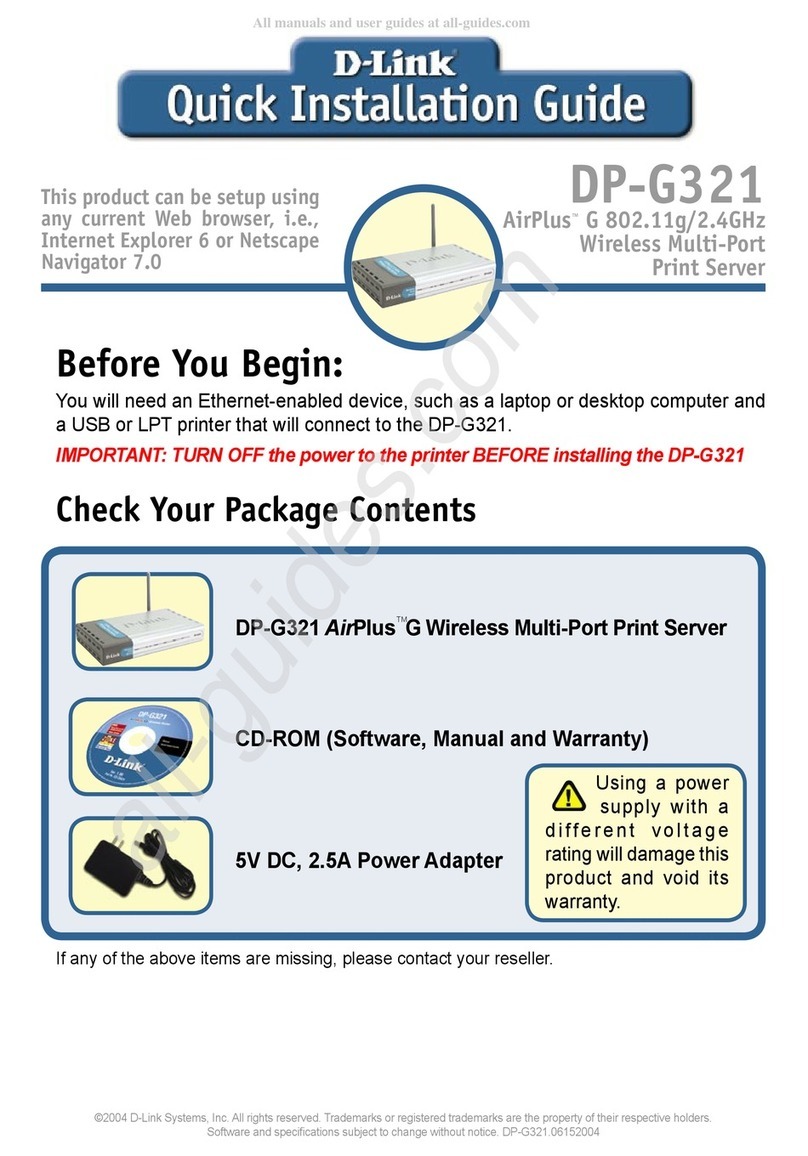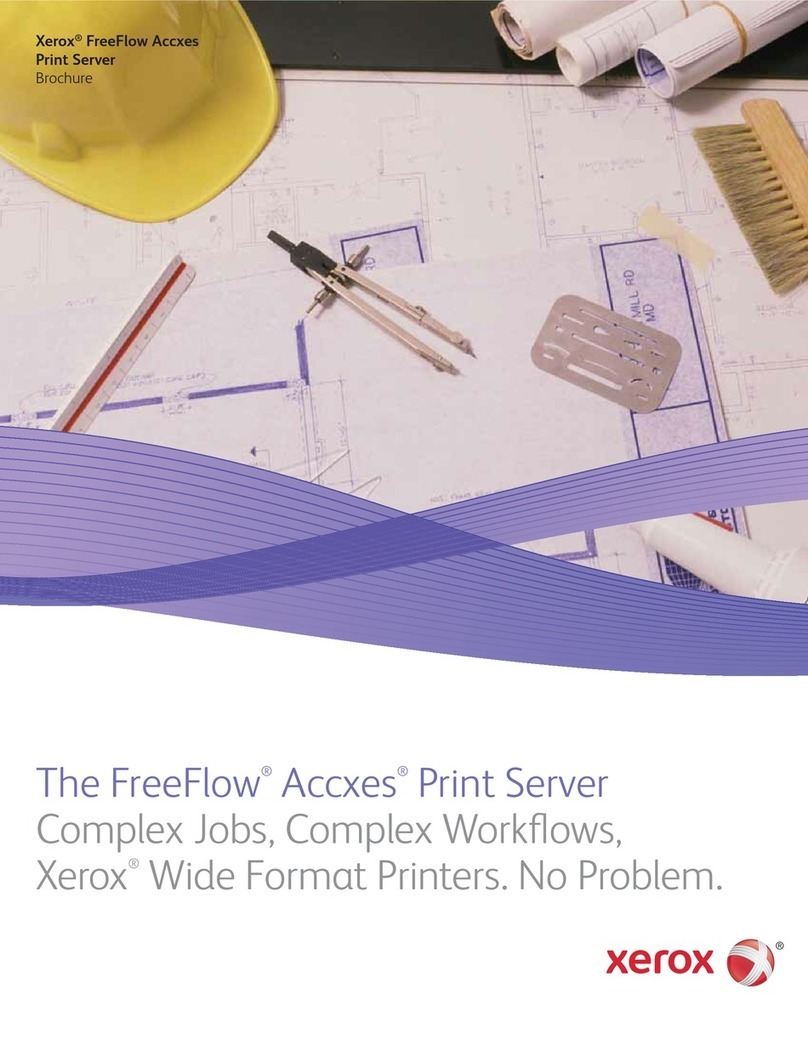Konica Minolta 2560 Instruction manual

DPO
Quick Configuration Guide
Network Connectivity for Printers

ii
Introduction
Easy installation
10 Mbps Ethernet Interface
10BaseT / 10Base2 Auto Detection
Multiple Protocol support
HTTP Server for Management with a Browser
DHCP Support for Automatic IP Address Assignment
SNMP Support
Flash Upgrade Capability
The DPO NIC enables printers to communicate over an Ethernet network
with many different network operating systems, including NetWare,
Macintosh, UNIX, and Windows.
This Guide's Role
This Quick Configuration Guide provides concise software configuration
instructions allowing an experienced system administrator to get the NIC
up and running quickly. For more complete instructions or for printing or
configuration options not covered in this guide, please refer to the User
Manual.
Trademarks
NetWareis a registered trademark of Novell, Incorporated. Windowsis a registered
trademark of Microsoft Corporation. Macintoshis a registered trademark of Apple
Computer, Incorporated. All other products referenced are trademarks or registered
trademarks of their respective companies.

iii
Contents
NetWare 2.x & 3.x Configuration......................................1
NetWare 4.x Directory Services Configuration...............2
Macintosh Configuration..............................refer to Manual
Windows 95 Peer to Peer Printing Configuration...........6
DHCP Configuration .........................................................8
Windows NT Configuration..............................................9
UNIX Configuration...........................................................11

1
NetWare 2.x & 3.x Configuration
1. Login as Supervisor and start PCONSOLE.
2. Define the Print Queue.
⇒If a Print Queue already exists which will be assigned to the printer, skip
to step 3.
⇒Select Print Queue Information from the Available Options menu
⇒Press
INSERT, type a name for the new queue to be serviced by the
NIC and press ENTER. Press ESCAPE to return to the Available
Options Menu.
3. Define the Print Server
⇒Select
Print Server Information from the Available Options menu.
⇒Press
INSERT, type the NIC Print Server name and press ENTER. The
default Print Server name is OTS_ followed by the six-digit serial
number of the NIC, e.g. OTS_161523. The serial number is listed on
the bottom of the NIC and is displayed on the NIC box. If the NIC has
already been installed, the Novell Print Server Name can be found on
the power-up network status page under Novell Network Information.
4. Define the Printer.
⇒Press
ENTER with the new Print Server Highlighted, select Print
Server Configuration, the select Printer Configuration.
⇒Select
Printer 0 and define a more meaningful name for the printer if
desired. The printer name is displayed in various NetWare printing
messages such as when notifying users that their job is completed.
⇒Set the TYPE field to Remote/Other Unknown.
⇒Press
ESCAPE to exit and select Yes to save the changes. Press
ESCAPE again to return to the Printer Server Configuration menu.
5. Assign the Print Queue.
⇒Select
Queues Serviced By Printer, highlight the desired printer on the
Defined Printers list and press ENTER.
⇒Press
INSERT to display the Available Queues List. Select the desired
queue and assign a Priority level (recommended choice is 1).
⇒Press
ESCAPE when finished and continue pressing ESCAPE to exit
PCONSOLE.
6. Confirm Successful Configuration.
⇒Turn the printer off and on and wait for a power-up network status page
to print. If the network is large, the power-up status page may take
several minutes to print. (Note: This time may be reduced by setting a
Preferred File Server for the NIC with the Management Access
Program. Refer to the NetWare section of the NIC User's Manual for
more information.)
⇒The Novell Connection Information in the bottom half of the status page
displays the printer name, file server, queue, etc. If it displays
Attached:
Yes
, this confirms that the NIC Print Server is ready to accept print jobs.
⇒If the status page does not display
Attached: Yes
, please verify that the
Novell Print Server Name on the status page under Novell Network
Information matches exactly with the Print Server name that was
entered in PCONSOLE or refer to the troubleshooting section in the
User's Manual.

2
NetWare 4.x
Directory Services Configuration
Windows NT 4.0
1. Click on the Windows Start button; select Settings and Control Panel.
2. Double click on
Network and select the Protocols tab. If
TCP/IP Protocol
is
not in the list of Network Protocols, click on Add to install it.
3. Select the Services tab. If either
Microsoft TCP/IP Printing
or
Simple TCP/IP
Services
is not on the list of Network Services, click on Add to install them.
4. Click on
Close when all protocols and services have been added. If the
TCP/IP protocol has just been added, Windows will prompt for the IP
address and other TCP/IP parameters. The new protocols and services will
not be available until the system is restarted.
NIC TCP/IP Configuration
A utility called NTBOOTP is used to configure the IP parameters on the NIC.
Note: The NTBOOTP utility does not work on a system configured as a DHCP
server.
1. Insert the disk included.
2. In the Windows NT 3.51 Program Manager, select File and choose Run.
In Windows NT 4.0, click on the Windows Start button and select Run.
3. Type <Drive>:\NTBOOTP.EXE and click OK to launch the utility.
4. Select Configure from the Admin menu.
⇒Enter the IP parameters.
⇒Enter the IP address to assign to the NIC.
⇒Enter the Subnet mask. If unsure of the correct Subnet mask and the
first number in the NIC's IP address is from 192 to 254, then use
255.255.255.0 as the Subnet mask.
⇒Enter the Default Gateway address (the router's IP address) or leave
blank.
⇒Enter the Hardware address of the NIC. This address is listed on the
power-up network status page under Network Address, for example,
00:40:af:13:c9:f0. Please enter it as it appears on the status page. The
status pages (a printer status page and a NIC network status page) may
also be printed by pressing the Status key on the front panel of the
printer.
5. Click on
Go to send the new settings to the NIC. After a few minutes
(usually between 1 and 2 minutes, but possibly up to 5 minutes on very large
or busy networks), the NIC will reset and print its network status page. The
new IP parameters will be listed in the TCP/IP Network Information section
of the status page. If the status page doesn't print, recheck the Hardware
Address entry in NTBOOTP. (If the power-up status page has been
disabled, press the Status key on the printer's front panel.) Once the status
page prints, the new IP address may also be verified by selecting Verify
from the Admin menu.

3
Bindery vs. NDS Setup
In addition to its native NDS (NetWare Directory Services), NetWare 4.x can also
be used in Bindery emulation. Bindery emulation is provided on the NIC for
users more familiar with the NetWare Bindery than with NDS. If Bindery
emulation is preferred, please refer to the NetWare section of the NIC User's
Manual.
PCONSOLE vs. NWADMIN Setup
NetWare 4.x setup can be done with either PCONSOLE or NWADMIN. This
Quick Configuration Guide includes the procedures in PCONSOLE because
fewer steps are required than with NWADMIN. (Not all versions of NWADMIN
Include the Print Services Quick Setup option). If setup with NWADMIN is
preferred, please refer to the NetWare section of the NIC User's Manual.
Configuration Utilities
This configuration is accomplished using two utilities, NetWare's PCONSOLE
and the Windows-based Management Access Program (MAP) included with the
NIC.
PCONSOLE Configuration
1. Enter PCONSOLE.
2. Set the Current "Context".
Context is the NetWare term for a specific location in the Directory Services
tree. The current context is displayed in the upper left-hand corner of the
screen. This is where the Print Server, Printer, and Queue will be located. If
this is not the desired context for these objects, use the following procedure
to change the current context.
⇒Select
Change Context from the PCONSOLE main menu.
⇒Press
INSERT to browse to the desired context.
⇒Highlight the desired context and press F10.
Once in the desired context, make a note of it as displayed in the upper
left-hand corner of the screen. This context will need to be entered during
the configuration with the Management Access Program.
Print Server Context:

4
3. Define the Print Server, Printer and Queue.
⇒Select Quick Setup to display the Print Services Quick Setup screen.
Note: If you do not have sufficient rights to create objects in this context,
Quick Setup will not appear on the menu. You must have the Object Create
right in order to add Print Services.
⇒NetWare inserts a default name or existing Print Server name in the
Print Server field. Press ENTER and then INSERT to define the new
Print Server. Do Not use any spaces in the Print Server name. Make a
note of the new Print Server Name, as it must be duplicated exactly
during setup with the Management Access Program.
Print Server Name:
⇒Press ENTER at the New Printer and New Print Queue field to define
desired names for these objects.
⇒Move to the Print Queue Volume field and press ENTER. Press
INSERT and browse to the desired volume to use for this print queue.
⇒Move to the Printer Type field and press ENTER. Select
Other/Unknown from the list.
⇒Press F10 to save this configuration and return to the PCONSOLE main
menu.
4. Optional: Assign queue users, select printer notification options, and/or
define a Print Server password. If a Print Server password is defined, make
a note of it, as it must be duplicated exactly during setup with the
Management Access Program.
Print Server Password:
5. Exit PCONSOLE.
MAP Configuration
The Management Access Program (MAP) is a Windows program with a browser
interface allowing configuration and management of the Network interface Cards
on IPX networks.
1. Install and Run MAP
⇒Insert the MAP Disk included.
⇒In Windows95 or NT 4.0, click on Start and select Run.
⇒Type <Drive>:\SETUP.EXE and click OK.
⇒Once installed, double click on the MAP icon to start the program.
2. Select the NIC to configure.
⇒When MAP starts, a list of all available units will be displayed by unit
serial number. The unit listing will be divided by IP units (listed as
SN_######) and IPX units (listed as OTS_######).
⇒Click on the NIC to be configured.
3. Password Protection.
Many of the configuration options in the MAP utility are password protected. The
default password is: sysadm The password is case sensitive. To change the
password, select Change Password in the System column.

5
4. NetWare Configuration
⇒Select Setup NetWare in the Protocols column.
⇒Enter the Print Server Name, Preferred NDS Context, and Print Server
Password (if a password was defined) exactly as they were entered in
PCONSOLE.
Note: Entries in MAP are not case sensitive (except the sysadm
password). Preferred File Server and Preferred NDS Tree should
normally remain blank unless Bindery mode is used or if the network
includes multiple NDS trees.
⇒If not using Bindery emulation, click the Disable Bindery box.
⇒Type the sysadm password in the appropriate box and click Accept
Settings. After a few seconds the screen should report that the update
was successful. Clickthe Back arrow icon twice to return to the NIC
Configuration page.
⇒Optional: Click on Configure Status Page in the Printer column to
define power-up status page settings, e.g. disabling the power-up status
page.
⇒The changes made to the NIC do not take effect until the unit is reset.
Click on Reset in the System column and click on the Reset Unit
button. After a few seconds the screen should report that the unit was
reset.
5. Confirm Successful Configuration.
⇒After the Reset, the program advises waiting 2 minutes before
reconnecting, but the NIC may be available sooner. From the Options
menu, select Update Server List and click the Down Arrow to display
the list of Servers. Repeat is necessary until the NIC reappears and
select it from the list.
⇒At the NIC configuration page, select Unit Status in the System column.
⇒Scroll down to display the NetWare Status. The Queue Status should
be
Attached
.
⇒If the Queue Status is not
Attached
, please verify that the entries for
Print Server Name, Preferred NDS Context, and Print Server Password
match those defined in PCONSOLE or refer to the troubleshooting
section in the NIC User's Manual.

6
Windows 95
Peer to Peer Printing Configuration
What is Windows 95 Peer to Peer Printing?
The peer to peer printing software that is included with the NIC allows Windows
95 PCs to communicate directly with network attached printers. A network
server, such as NetWare or Windows NT, is not required to peer to peer printing.
The peer to peer printing software must be installed on each PC that will use
peer to peer printing. Once peer to peer printing software is installed, all NICs on
the network automatically appear in the list of available printer ports.
The peer to peer printing software can also be used in networks where servers
are present; however, often the server print services are utilized instead. Served
based print services offer centralized printing management and spooling and do
not require software (other than the printer driver) to be installed on each PC.
Optional: Changing the Print Server Name
The peer to peer printing software displays the NetWare Print Server Name to
identify the NIC. The default name is the serial number of the NIC preceded by
OTS_, e.g. OTS_161752. If desired, this name can be changed to a more easily
identifiable name with either the Management Access Program (MAP) or with a
standard browser.
With the Management Access Program (MAP)
Follow the MAP Configuration instructions in the NetWare 4.x Directory Services
Configuration section in this guide (the settings other than NetWare Print Server
Name do not need to be entered). The MAP utility requires a NetWare server to
be present.
With a Browser
Connecting to the NIC with a browser requires the TCP/IP protocol be loaded on
the browser workstation and requires setting an IP address for the NIC. The NIC
IP address may be set by following the TCP/IP Configuration instructions in the
Windows NT Configuration section in this guide.
After setting the NIC's IP parameters, connect to the NIC with the browser by
typing http://<IP address>, e.g. http://192.42.211.5 At the NIC Home Page, click
on NIC Configuration and follow the MAP configuration instructions (beginning
with step 3) in the NetWare 4.x Directory Services Configuration section in this
guide (the settings other than NetWare Print Server Name do not need to be
entered).

7
IPX Protocol Installation
The IPX Protocol in required for peer to peer printing. IPX is not installed by
default when Windows 95 is first installed, but it can be easily added by using the
following procedure.
1. Click on the Windows 95 Start button and select Settings, Control Panel,
Network.
2. Check to see if IPX/SPX-compatible protocol is displayed on the list of
network components. If it is on the list, IPX is already installed. Please
continue with the next section. If it is NOT on the list, click on Add.
3. Double click on Protocol, click on Microsoft, and double click on IPX/SPX-
compatible Protocol. Windows 95 will prompt for the required Windows
disks to install the IPX protocol.
4. Once the files are copied, click on OK to close the network control panel.
Windows 95 will prompt to restart the system. The IPX protocol will not be
active until the system is restarted.
Peer to Peer Printing Software Installation
The peer to peer printing software should be installed on each Windows 95 or
Windows NT 4.0 PC that will use peer to peer printing services.
1. Install and Run the Peer to Peer Software.
⇒Insert the disk included.
⇒Click on the Windows 95 Start button and select Run.
⇒Type <Drive>:\SETUP.EXE and click OK.
⇒Follow the instructions on the screen to complete installation of the peer
to peer printing software.
2. Select the Printer Port.
If the printer driver has not already been installed, please install it before
continuing with the following instructions.
⇒Click on the Windows 95 Start button and select Settings, then
Printers.
⇒Right click the appropriate printer driver and select Properties from the
menu.
⇒Select the Details tab and click on the down arrow beside the Print to
the following port: field to display the list of available printers.
⇒Select the NIC from the list of ports and click on OK. The NIC is
displayed by its NetWare Print Server Name. (The default nameis in the
format OTS_ and the serial number of the NIC, e.g. OTS_167532).
Peer to peer printing configuration is complete. Print jobs will now be directed to
the NIC when the current printer driver is used.

8
Dynamic Host Configuration Protocol (DHCP)
The Dynamic Host Configuration Protocol (DHCP) provides a mechanism for
delivering IP configuration parameters, including IP address, Subnet mask
and default gateway, to devices (hosts) on an IP network. A DHCP server
manages the pool of available IP addresses and grants device requests for
an IP address.
At power-up, the NIC broadcasts a DHCP request for an IP address. If a
DHCP server is present the request will be processed, and an IP address
will be returned to the NIC. Upon receipt of the IP address, the NIC resets,
and prints a network status page. The network status page will list the new
IP address (and Subnet mask and default gateway). One an IP address has
been assigned to the NIC; it will no longer broadcast DHCP requests.
Therefore, NIC IP address assignment with DHCP will only work when
the NIC does not have an existing IP address.
The DHCP server may grant a temporary IP address, called a temporary
lease or temporary reservation, which expires after a period, or may grant a
permanent or unlimited lease or reservation which does not expire.
Devices that are granted a temporary lease will be notified before the lease
expires and asked if they would like to extend the lease. The NIC will
continue extending its lease indefinitely (unless prohibited by your DHCP
server configuration) and thus maintain a consistent IP address.
IMPORTANT:
If the NIC is not turned on or is not connected to the
network during the period when the DHCP server is sending requests
to extend the lease, the lease will not be extended. The DHCP server
will cancel the lease and may assign the IP address to another device.
Therefore, it is highly recommended to explicitly specify the NIC lease
as permanent or unlimited in your DHCP server configuration.
If you prefer not to use DHCP for IP address assignment, it may be disabled
with the MAP utility or by connecting to the NIC address with a browser. The
enable/disable DHCP setting may be found in the Setup TCP/IP section under
the Protocols heading.

9
Windows NT Configuration
There are several options for setting up printing in a Windows NT environment.
♦If a NetWare server is present, NetWare print services may be used by
following the NetWare Configuration instructions in this guide.
♦Peer to peer print services may be used by following the Windows 95
instructions in this guide, but are only available for Windows NT 4.x, not for
Windows NT 3.51. Peer to peer print services use the IPX protocol and may
be preferable when TCP/IP setup is not desired.
♦LPR print services may be used via TCP/IP by following the instructions in
this section.
Windows NT printing is very flexible. It is possible to configure the individual
Windows NT or Windows 95 workstations to print using a different protocol than
the Windows NT server. For example, a Windows NT server could be configured
to print to a NIC via TCP/IP using the instructions in this section. The NIC could
then be designated as shared on the NT server, allowing workstations to print via
the NT server using a different protocol (such as the default NetBEUI).
The Optimum Windows NT printing configuration depends upon the particular
environment and user and administrator experience and preferences. Generally,
the LPR printing over TCP/IP covered in thefollowing instructions is the best
choice for environments where TCP/IP is already in use.
TCP/IP Required Components
The Windows NT system performing the NIC configuration must have the TCP/IP
protocol installed. The following steps describe how to check for and, if
necessary, add the required TCP/IP components.
Windows NT 3.51
1. In the Program Manager group Main, double click on Control Panel.
2. Double click on
Network and check thelist of Installed Network Software for
the following three components:
Microsoft TCP/IP Printing, Simple TCP/IP Services, & TCP/IP Protocol
3. If any of these components are missing, click on Add Software, select
TCP/IP Protocol and related components and click on Continue.
4. Select
TCP/IP Network Printing Support and Simple TCP/IP Services
and click Continue.
5. After all necessary files are copied, click on OK to close the Network
Settings dialog and restart the system when prompted. The new protocol
and/or services will not be available until the system is restarted.

10
Setting Up LPR Printing
If the printer driver has not already been installed, please install it before
continuing. In the following instructions, some field or dialog names may vary
depending on the NT release pack in use.
Windows NT 3.51
1. In the Program Manager group Main, open the Control Panel and double
click on Printers.
2. Highlight the appropriate printer and select Properties from the Printer
menu.
3. Select Other from the list of ports displayed in the Print to: dialog, then select
LPR port from the list of Print Destinations.
4. In
the Name or address of host providing lpd: field, enter the IP address
of the NIC (that was assigned with NTBOOTP).
5. In the
Name of printer or print queue on that server: field, enter any
desired port name, e.g. LPR1 and click OK to return to the Printer Properties
dialog.
6. If the printer is to be shared, click on the checkbox next to Share this
printer on the network. Click on OK when finished.
Windows NT 4.0
1. Click on the Windows 95 Start Button and select Settings, and the Printers.
2. Right click on the appropriate printer and select Properties.
3. On the Ports tab, click on Add Port.
4. Double click on LPR Port in the list of available printer ports.
5. In
the Name or address of host providing lpd: field, enter the IP address
of the NIC (that was assigned with NTBOOTP).
6. In the
Name of printer or print queue on that server: field, enter any
desired port name, e.g. LPR1 and click on OK.
7. Click on
Close to closethe Printer Ports dialog. The NIC IP address is now
displayed and currently selected on the list of ports.
8. If the printer is to be shared, click on the Sharing tab, select Shared and
enter the Share name. Click on OK when finished.
Selecting a Shared Printer
This section briefly describes the steps for setting up client access to a shared
printer.
Windows 95: In the Printer Properties on the Details tab, click the Add Port
button and browse the network for the shared printer.
Windows NT 3.51: Select Connect to Printer from the Printer menu in Print
Manager and choose the shared printer from the shared printers list.
Windows NT 4.0: Add a new printer (with Add Printer), select Network
Printer Server rather than My Computer and choose the shared printer from the
shared printers list.

11
UNIX Configuration
UNIX printing utilizes a line printer daemon (lpd) to direct jobs to the printer. The
NIC supports two modes of lpd printing, host-based lpd and printer-based lpd.
With host-based lpd, the line printer daemon is run on one or more workstations
(hosts) where print jobs are accepted and sent to the NIC. With printer-based
lpd, the NIC acts as the line printer daemon host and accepts print jobs directly.
Many UNIX systems allow either lpd mode to be used, although configuration
may be easier for one of the modes depending on the UNIX system. Following
are some advantages and disadvantages of each mode:
Banner Page Comparison
The host-based lpd can include the user name and file name on the banner
page, while the print-based lpd can only include the host name.
Configuration Comparison
The host-based lpd requires configuration on each host that will be sending jobs
to the printer, while the printer-based lpd requires only the NIC to be configured.
NIC Configuration
TCP/IP configuration of the NIC is needed for all versions of UNIX. Lpd
configuration depends upon the mode selected and the UNIX system in use.
Please refer to the NIC User's Manual for lpd configuration instructions for a
particular UNIX system.
Setting the IP Address
The NIC IP address may beinitially set in a variety of ways; including with the
MAP utility when a NetWare server is present, with the UNIX bootp daemon, with
rarp, or with the standard UNIX command line utility, arp. The following
instructions use arp, but the other methods may be used instead, depending on
user preference. For directions on using on of the other methods, please refer to
the NIC User's Manual.
1. Press the Status key on the front panel of the printer with the NIC, or if the
printer is off, turn it on and wait for the power-up network status page to
print.
2. Add an entry to the hosts file (usually etc/hosts) that includes the printer's
name and the IP address. For example, to name the printer and associate it
with an IP address of 197.42.211.5, place the following entry in the hosts file:
197.42.211.5 <PrinterName>
3. At the UNIX command prompt, type:
arp -s <desired_IP_address> <NIC_Ethernet_address>
(The Ethernet address is listed on the network status page as Network
Address.) For example, arp -s 197.42.211.5 00-40-AF-13-A2-70
4. At the UNIX command prompt, type: ping <desired_IP_address>
For example, ping 197.42.211.5 The NIC will not respond to this ping
command, but will read the IP address.

12
5. After a few minutes (usually between 1 and 2 minutes, but possibly up to 5
minutes on very large or busy networks), the NIC will reset and print its
network status page. The new IP address will be listed in the TCP/IP
Network Information section. If the status page doesn't print, recheck the
NIC's Ethernet address entry in the arp command. Once the status page
prints, the new IP address may also be verifies with the ping command.
Setting Other TCP/IP Parameters
Oncethe IP address is set, the NIC can be configured via telnet or with a
standard web browser. The following steps describe configuration with a
standard browser. For instructions of configuring via telnet, refer to the NIC
User's Manual.
1. In the browser, connect to http://<NIC_IP_address>
For example, http://197.42.211.5
2. At the NIC's Home Page, click on NIC Configuration.
3. Many of the configuration options are password protected. The default
password is: sysadm The password is case sensitive. To change the
password, select Change Password in the System column.
4. Select
Setup TCP/IP in the Protocols column and change the settings as
appropriate. If unsure of the correct Subnet mask, and the first number in
the NIC's IP address is from 192 to 254, then use 255.255.255.0 as the
Subnet mask. The Base Port Number displayed is one less than the
printer's actual port number, this for the default of 9100, the Base Port
Number is set to 9099. Host-based lpd requires a port number of 10001,
therefore, if using host-based lpd, change the Base Port Number to 10000.
5. Type the sysadm password in the appropriate box and click Accept
Settings. After a few seconds, the screen should report that the update was
successful. Click the Back Arrow icon twice to return to the NIC
Configuration page.
6. Optional: Click on Configure Status Page in the Printer column to define
power-up status page settings, e.g. disabling the power-up status page.
7. The changes made to the NIC do not take effect until the unit is reset. Click
on Reset in the System column and click Reset Unit. After a few seconds
the screen should report that the unit was reset. TCP/IP configuration is
now complete.
This manual suits for next models
1
Table of contents
Other Konica Minolta Print Server manuals
Popular Print Server manuals by other brands
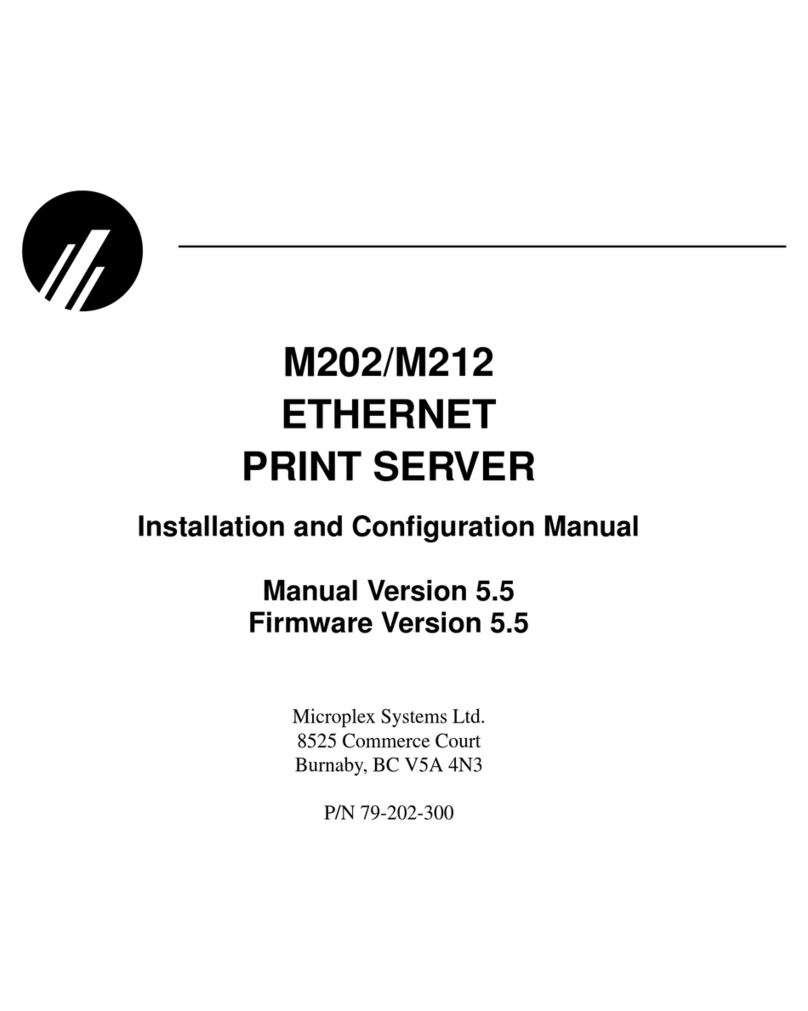
Microplex
Microplex M212 Installation and configuration manual

Epson
Epson C12C823912 - Net 2 Print Server Specifications
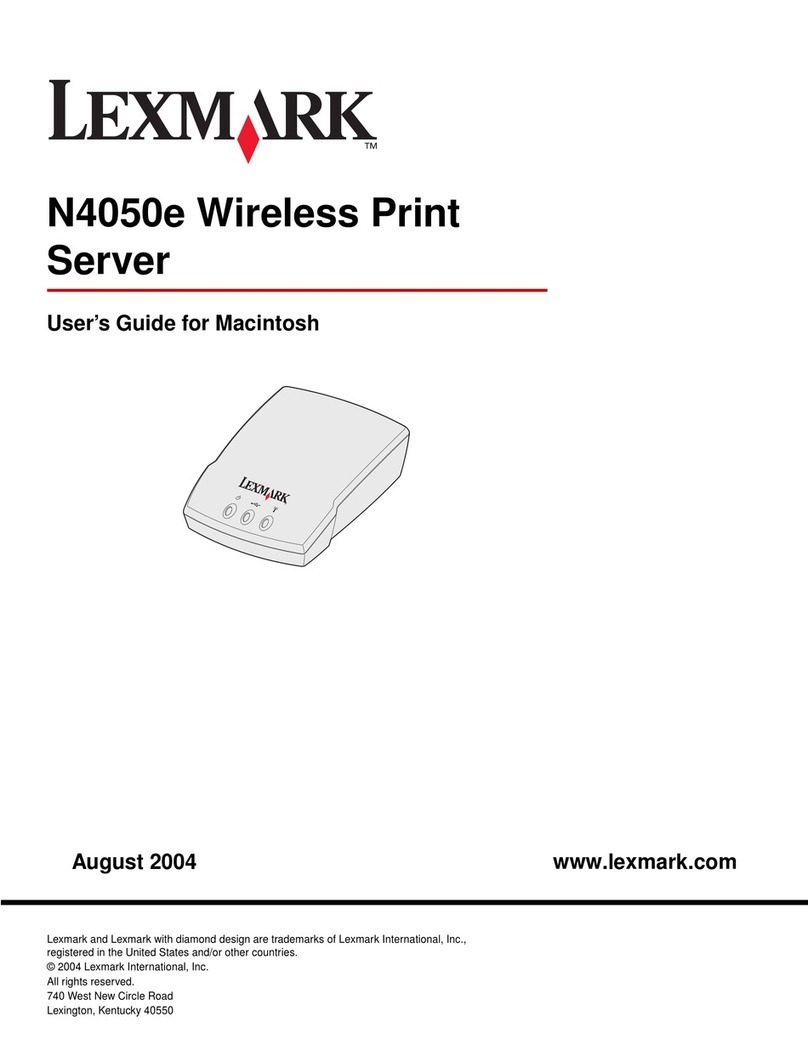
Lexmark
Lexmark MarkNet N4050e user guide

Linksys
Linksys WPSM54G - Wireless-G PrintServer With Multifunction Printer Support Print... Quick installation

TRENDnet
TRENDnet TEW-P1U1P Quick installation guide

Oki
Oki okiLAN 6020e+ installation guide