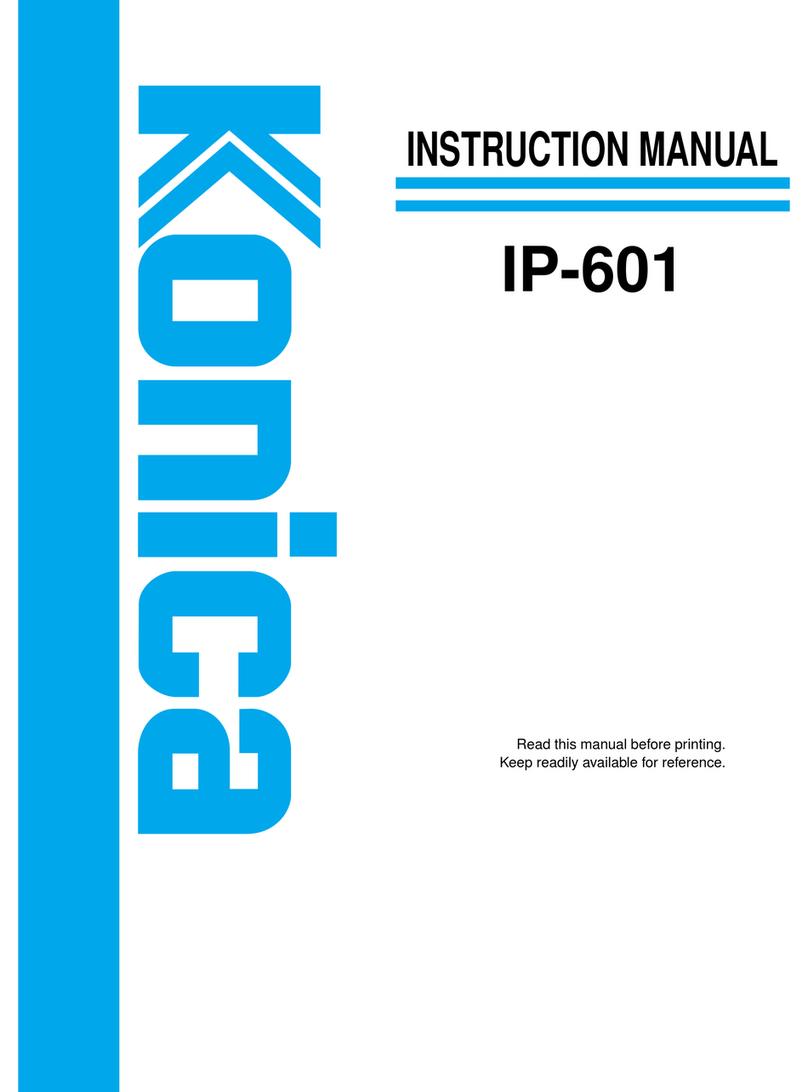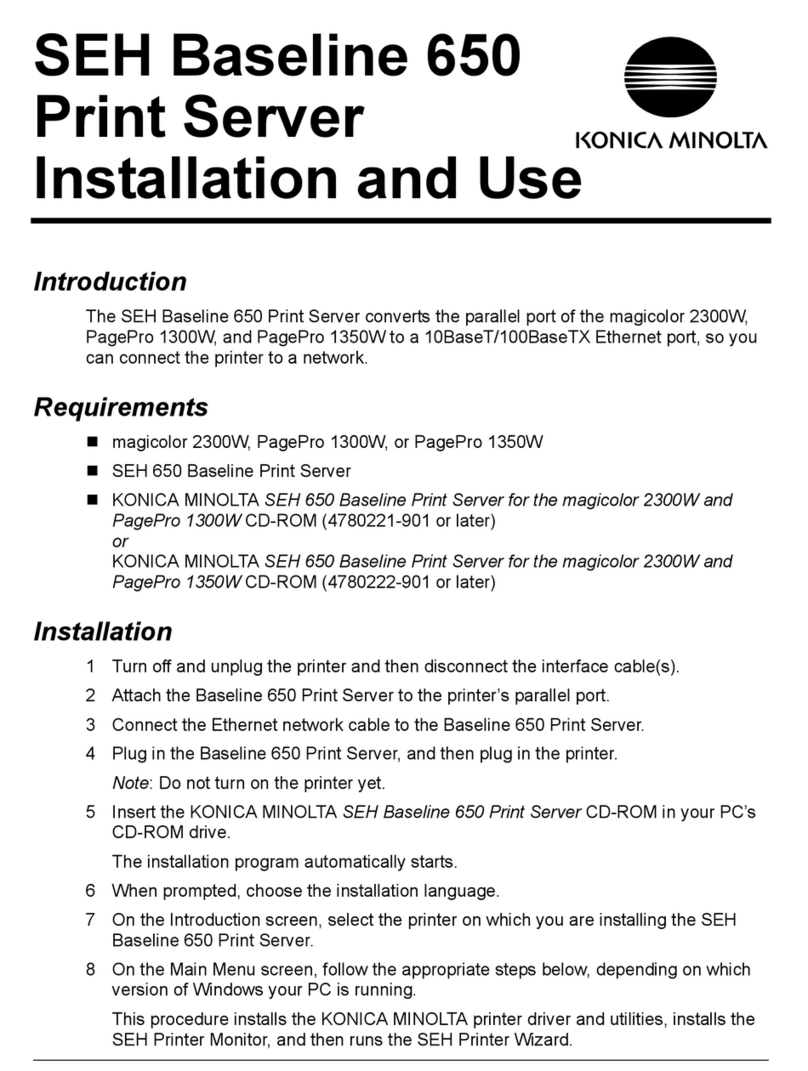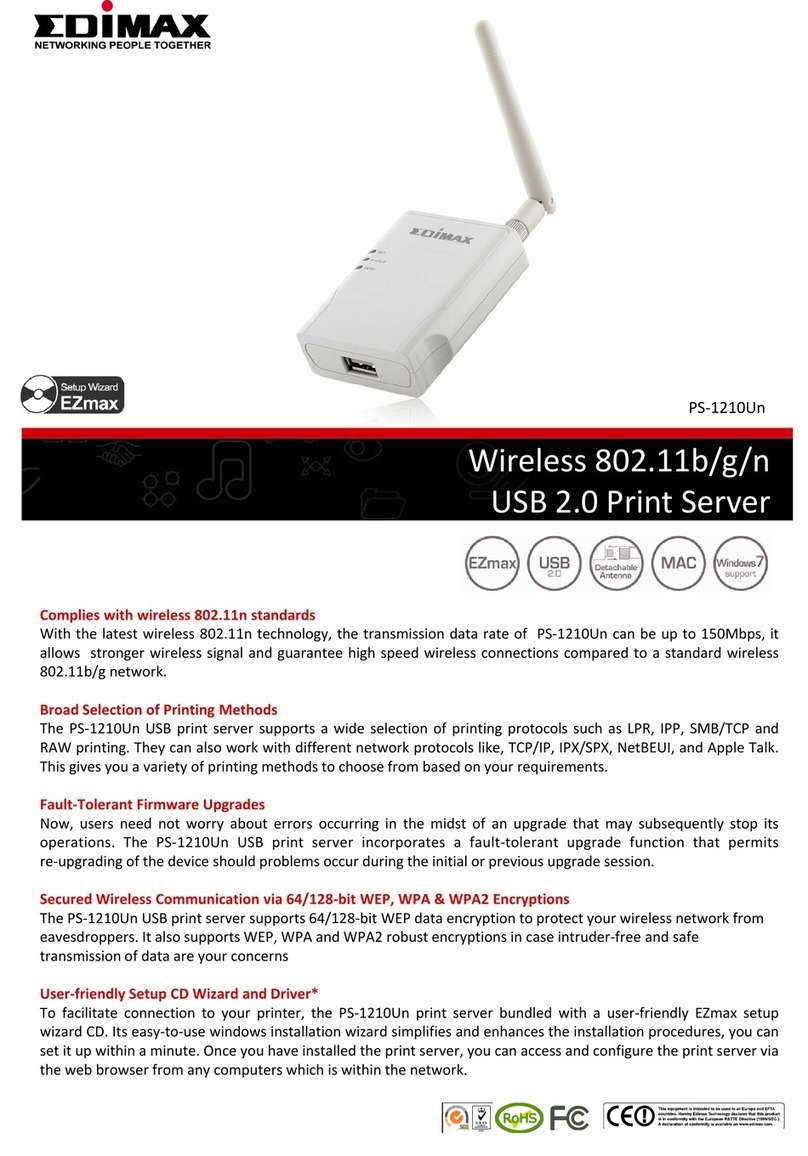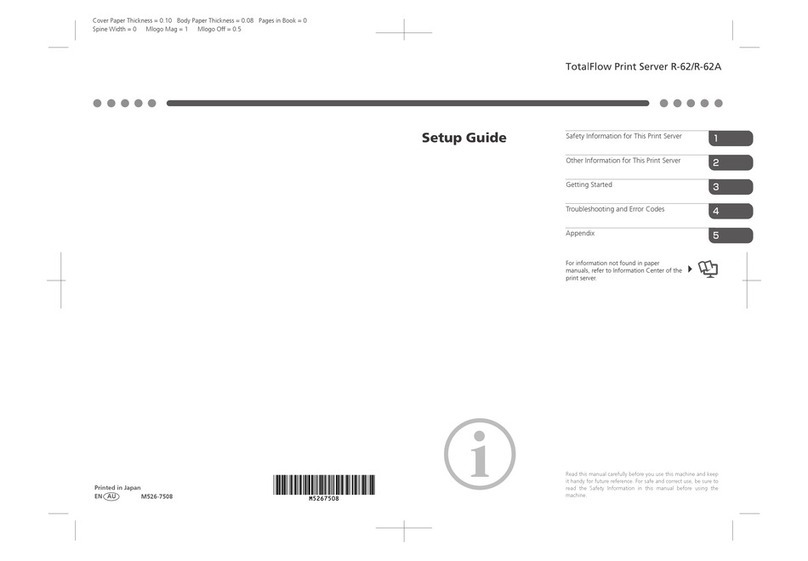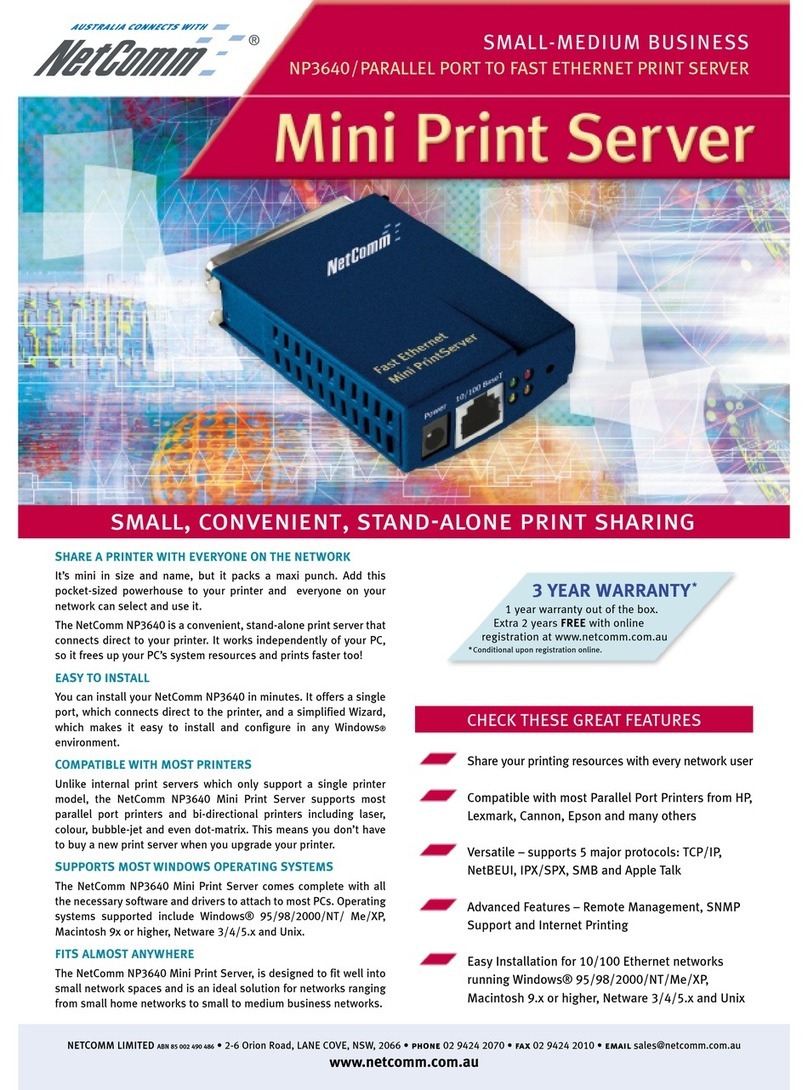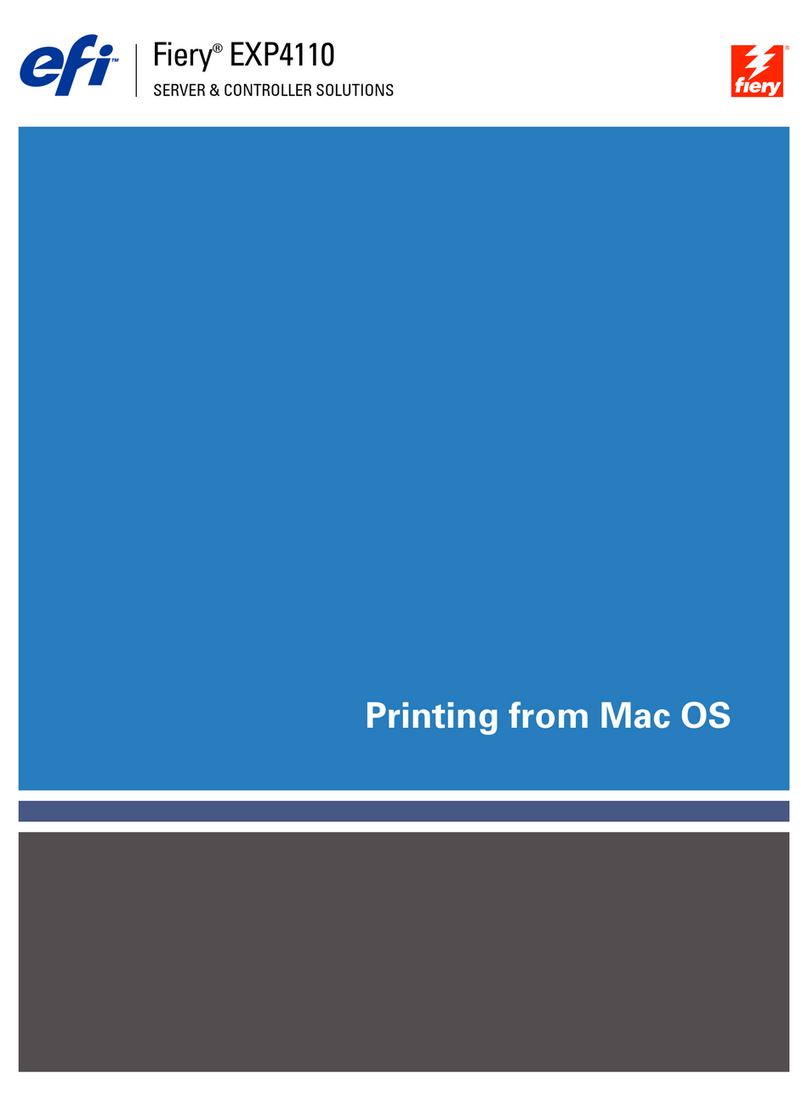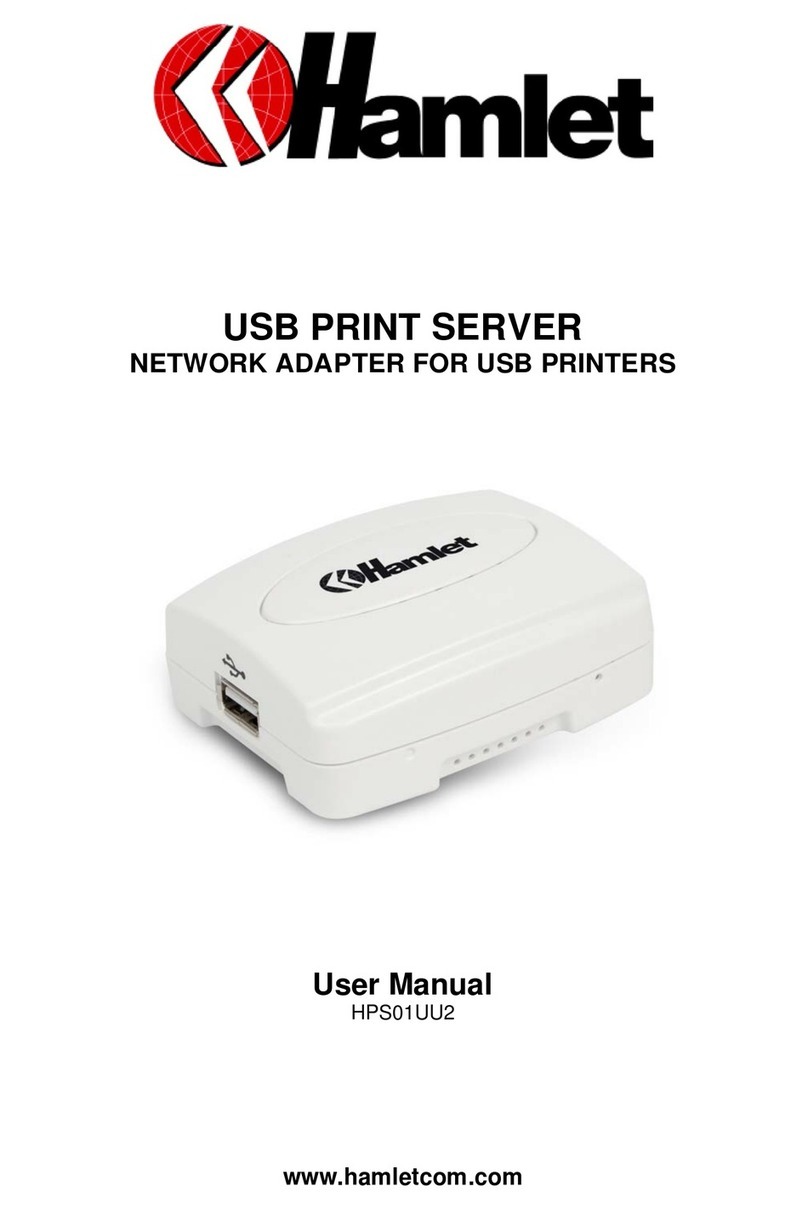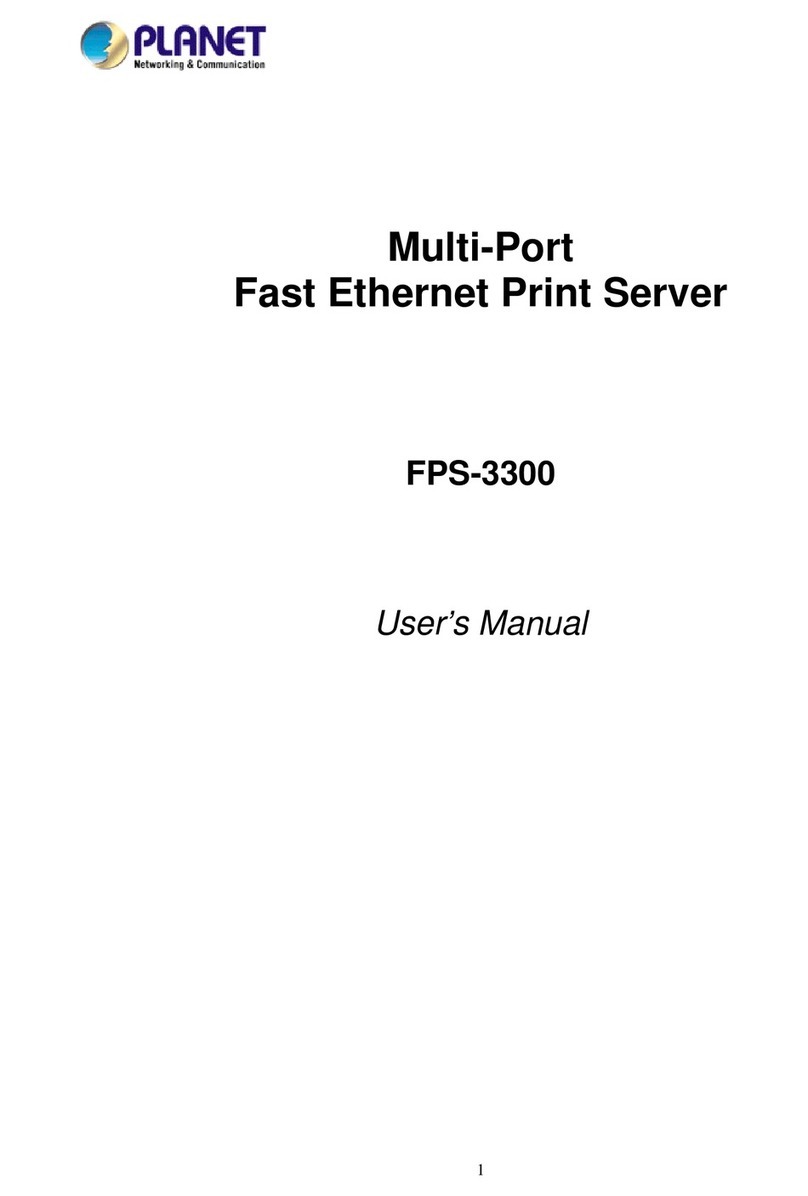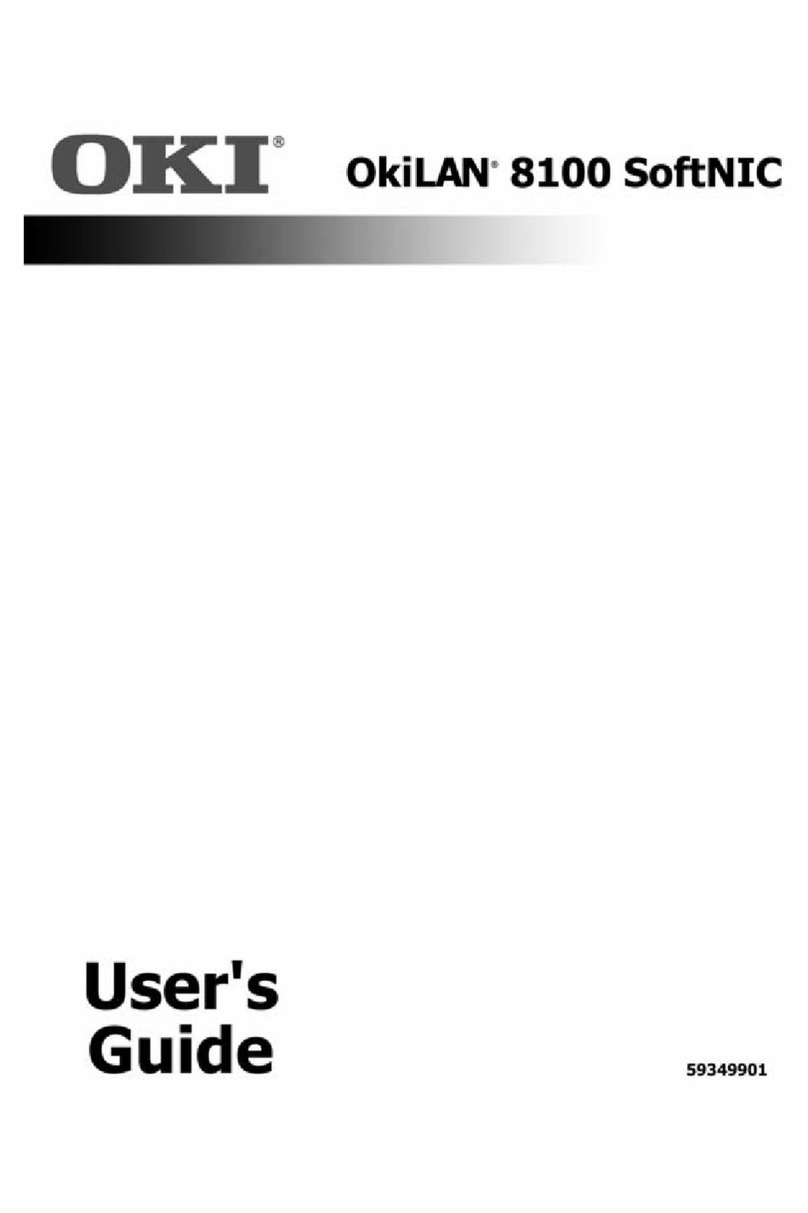Konica Minolta bizhub 20P User manual

NETWORK
USER’S GUIDE
Multi-Protocol On-board Ethernet Print Server
Please read this manual thoroughly before using the machine.
Keep the CD/DVD-ROM in a convenient place so you can use it
quickly if you need to.
A32P-9562-00A

i
Symbols used in this guide
We use the following icons throughout this User’s Guide:
Trademarks
KONICA MINOLTA and the KONICA MINOLTA logo are trademarks or registered trademarks of KONICA
MINOLTA HOLDINGS, INC.
bizhub and PageScope are trademarks or registered trademarks of KONICA MINOLTA BUSINESS
TECHNOLOGIES, INC.
Microsoft, Windows, Windows Server and Internet Explorer are registered trademarks of Microsoft
Corporation in the United States and/or other countries.
Windows Vista is either a registered trademark or a trademark of Microsoft Corporation in the United States
and/or other countries.
Apple, Macintosh and Safari are trademarks of Apple Inc., registered in the United States and other countries.
Linux is the registered trademark of Linus Torvalds in the U.S. and other countries.
UNIX is a registered trademark of The Open Group in the United States and other countries.
PostScript and PostScript3 are either registered trademarks or trademarks of Adobe Systems Incorporated
in the United States and/or other countries.
BROADCOM, SecureEasySetup and the SecureEasySetup logo are trademarks or registered trademarks of
Broadcom Corporation in the United States and/or other countries.
Each company whose software title is mentioned in this manual has a Software License Agreement specific
to its proprietary programs.
All other trademarks are the property of their respective owners.
IMPORTANT describes procedures you must follow or avoid to prevent possible
printer problems or printer damage, or damage to other objects.
Notes tell you how you should respond to a situation that may arise or give tips
about how the current operation works with other features.
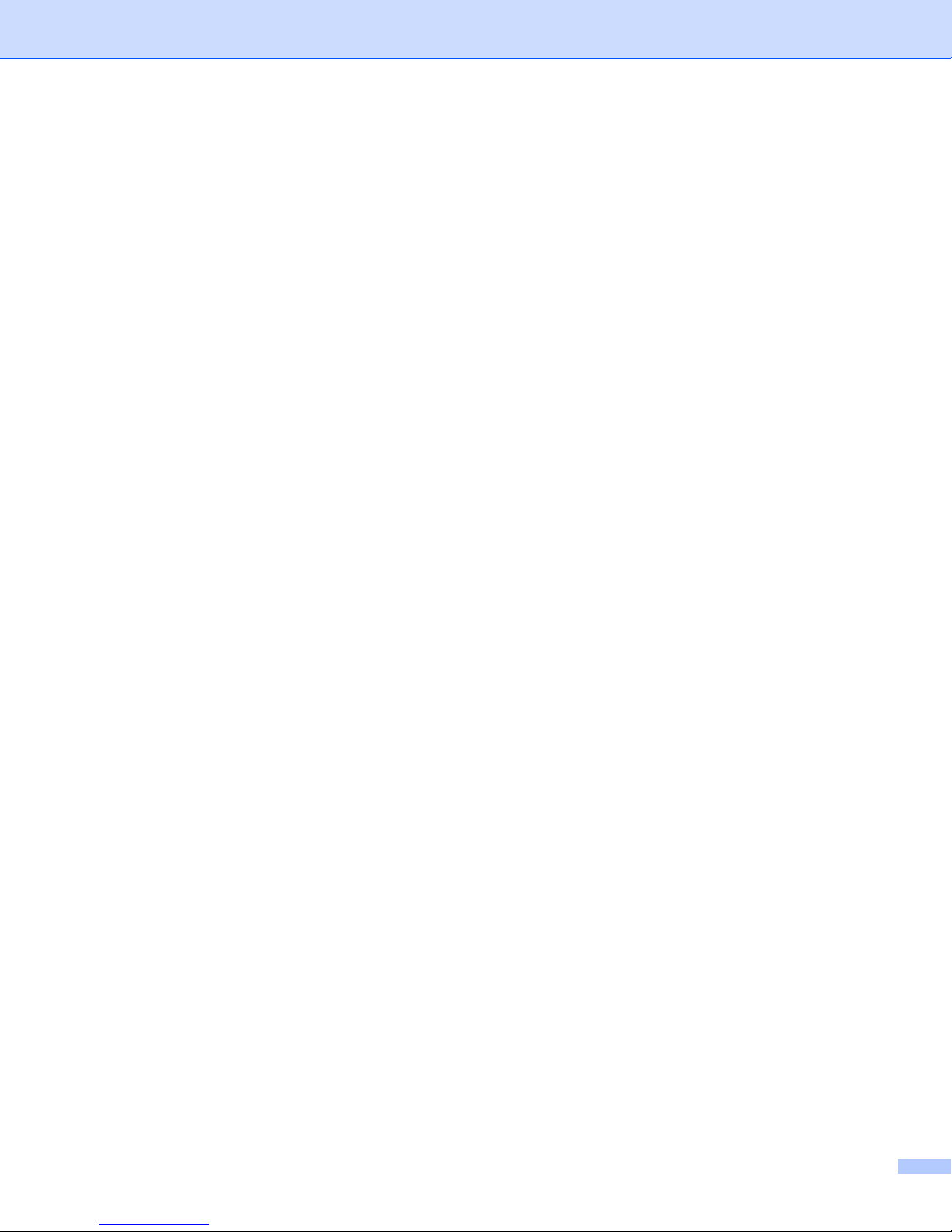
ii
Compilation and publication notice
Under the supervision of KONICA MINOLTA BUSINESS TECHNOLOGIES, INC., this manual has been
compiled and published, covering the latest product’s descriptions and specifications.
The contents of this manual and the specifications of this product are subject to change without notice.
KONICA MINOLTA reserves the right to make changes without notice in the specifications and materials
contained herein and shall not be responsible for any damages (including consequential) caused by reliance
on the materials presented, including but not limited to typographical and other errors relating to the
publication.
©2010 KONICA MINOLTA BUSINESS TECHNOLOGIES, INC.
IMPORTANT NOTE
This product is approved for use in the country of purchase only.
Do not use this product outside the country of purchase as it may violate the power regulations of that
country.
Windows®XP in this document represents Windows®XP Professional, Windows®XP Professional x64
Edition and Windows®XP Home Edition.
Windows Server®2003 in this document represents Windows Server®2003/2008 and Windows Server®
2003/2008 x64 Edition.
Windows Vista®in this document represents all editions of Windows Vista®.
Windows®7 in this document represents all editions of Windows®7.

iii
Table of Contents
1 Introduction 1
Overview....................................................................................................................................................1
Network features........................................................................................................................................2
Network printing...................................................................................................................................2
Management utilities............................................................................................................................2
Types of network connections ...................................................................................................................3
Network connection example ..............................................................................................................3
Protocols....................................................................................................................................................5
TCP/IP protocols and functions ...........................................................................................................5
Other Protocol .....................................................................................................................................7
2 Configuring your machine for a network 8
Overview....................................................................................................................................................8
IP addresses, subnet masks and gateways ..............................................................................................8
IP address ...........................................................................................................................................8
Subnet mask........................................................................................................................................9
Gateway (and router)...........................................................................................................................9
Step by step chart......................................................................................................................................9
Setting the IP address and subnet mask .................................................................................................10
Using the BRAdmin Light utility to configure your machine as a network printer ..............................10
Using other methods to configure your machine for a network .........................................................12
Changing the print server settings ...........................................................................................................12
Using the BRAdmin Light utility to change the print server settings ..................................................12
Using Web Based Management (web browser) to change the print server settings.........................12
Using other methods to change print server settings ........................................................................12
3 Control panel features 13
Overview..................................................................................................................................................13
Printing the Printer Settings Page............................................................................................................14
Reset the network settings to the factory default.....................................................................................14
4 Web Based Management 15
Overview..................................................................................................................................................15
How to configure the machine settings using Web Based Management (web browser).........................16
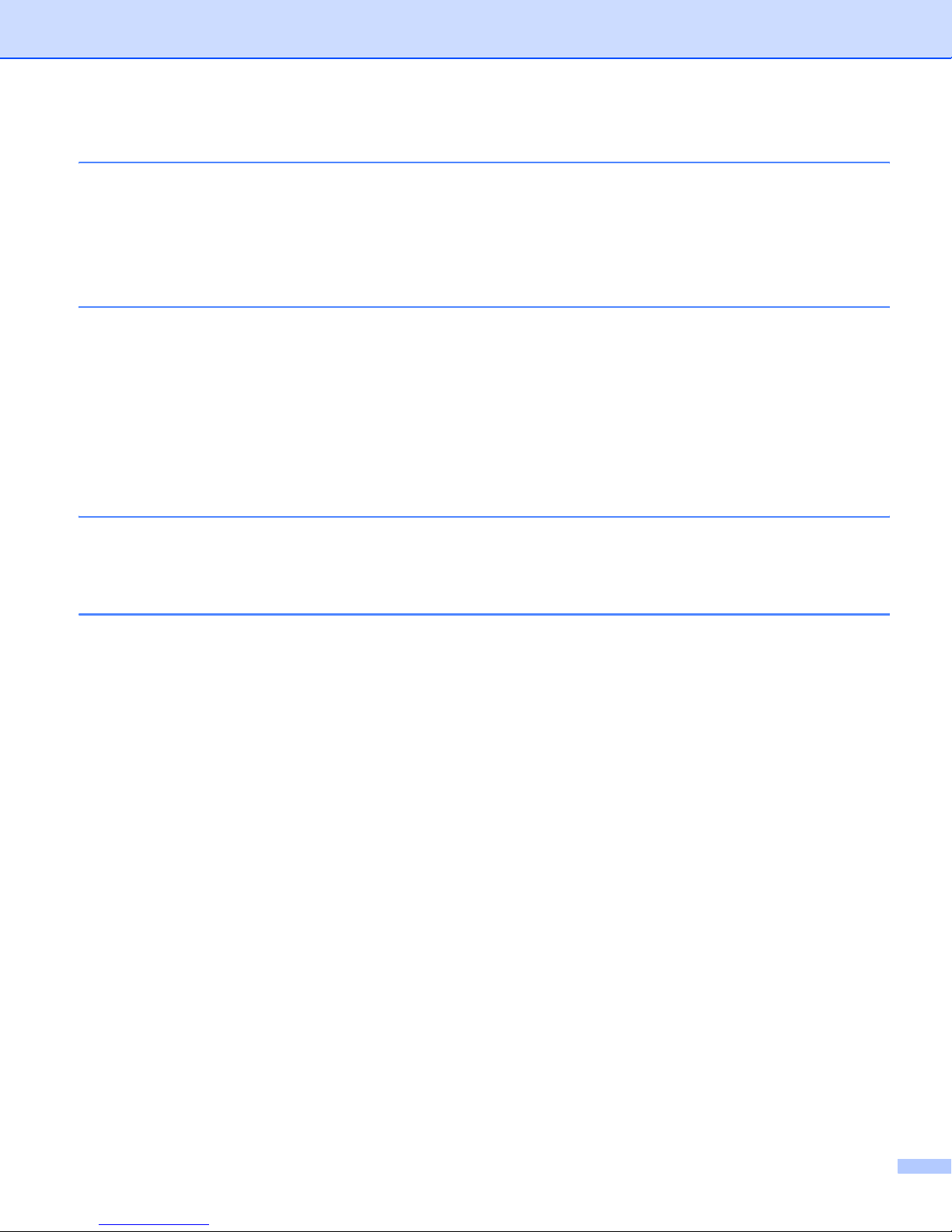
iv
5 Network printing from Windows®basic TCP/IP Peer-to-Peer printing 18
Overview..................................................................................................................................................18
Configuring the standard TCP/IP port......................................................................................................19
Printer driver not yet installed ............................................................................................................19
Printer driver already installed ...........................................................................................................21
6 Internet printing for Windows®22
Overview..................................................................................................................................................22
IPP printing for Windows®2000/XP, Windows Vista®, Windows®7 and Windows Server®
2003/2008.............................................................................................................................................22
For Windows Vista®, Windows®7 and Windows Server®2008 .......................................................22
For Windows®2000/XP and Windows Server®2003 .......................................................................24
Specifying a different URL.................................................................................................................26
Other sources of information ...................................................................................................................26
7 Network printing from Macintosh using the BR-Script 3 driver 27
Overview..................................................................................................................................................27
How to choose the printer driver (TCP/IP)...............................................................................................27
8 Security features 31
Overview..................................................................................................................................................31
Security terms....................................................................................................................................31
Security protocols ..............................................................................................................................32
Security methods for E-mail notification ............................................................................................32
Configuring the protocol settings .............................................................................................................33
Managing your network printer securely..................................................................................................34
Secure Management using Web Based Management (web browser) ..............................................34
Printing documents securely using IPPS.................................................................................................37
Specifying a different URL.................................................................................................................37
Using E-mail notification with user authentication ...................................................................................38
Creating and installing a certificate..........................................................................................................40
Creating and installing a self-signed certificate .................................................................................42
Creating CSR and installing a certificate ...........................................................................................55
Import and export the certificate and private key...............................................................................56

v
9 Troubleshooting 57
Overview..................................................................................................................................................57
General problems ....................................................................................................................................57
Network print software installation problems ...........................................................................................59
Printing problems.....................................................................................................................................61
Protocol-specific troubleshooting.............................................................................................................62
Windows®2000/XP, Windows Vista®, Windows®7 and Windows Server®2003/2008
IPP troubleshooting .......................................................................................................................62
Web Based Management (web browser) troubleshooting (TCP/IP)..................................................62
A Appendix 65
Using services .........................................................................................................................................63
Other ways to set the IP address (For advanced users and administrators)...........................................63
Using DHCP to configure the IP address ..........................................................................................63
Using BOOTP to configure the IP address........................................................................................64
Using RARP to configure the IP address ..........................................................................................65
Using APIPA to configure the IP address..........................................................................................65
Using ARP to configure the IP address .............................................................................................66
Using the TELNET console to configure the IP address ...................................................................67
Installation when using a Network Print Queue or Share ........................................................................68
Installation when using Web Services (For Windows Vista®/Windows®7 users) ...................................69
B Appendix 70
Print server specifications........................................................................................................................70
Ethernet wired network......................................................................................................................70
C Appendix 71
Open Source Licensing Remarks ............................................................................................................71
OpenSSL statements ........................................................................................................................71
Part of the software embedded in this product is gSOAP software...................................................73
This product includes SNMP software from WestHawk Ltd. .............................................................73
D Index 74

1
1
1
Introduction1
Overview 1
Your KONICA MINOLTA machine can be shared on a 10/100 MB wired Ethernet network using the internal
network print server. The print server provides printing services for Windows®2000/XP/XP Professional x64
Edition, Windows Vista®, Windows®7, Windows Server®2003/2008, Windows Server®2003 x64 Edition
supporting the TCP/IP protocols and Mac OS X 10.3.9 or greater supporting TCP/IP. The following chart
shows what network features and connections are supported by each operating system.
1For more information, see the User’s Guide on the CD/DVD-ROM.
To use the KONICA MINOLTA machine through a network, you need to configure the print server, and set
up the computers you use.
Introduction 1
Operating Systems Windows®2000/XP
Windows®XP Professional x64
Edition
Windows Vista®
Windows®7
Windows Server®2003/2008
Windows Server®2003 x64 Edition
Mac OS X 10.3.9 or greater
10/100BASE-TX Wired Ethernet
(TCP/IP) rr
Printing rr
BRAdmin Light rr
Web Based Management
(web browser) rr
Internet Printing (IPP) r
Status Monitor 1rr
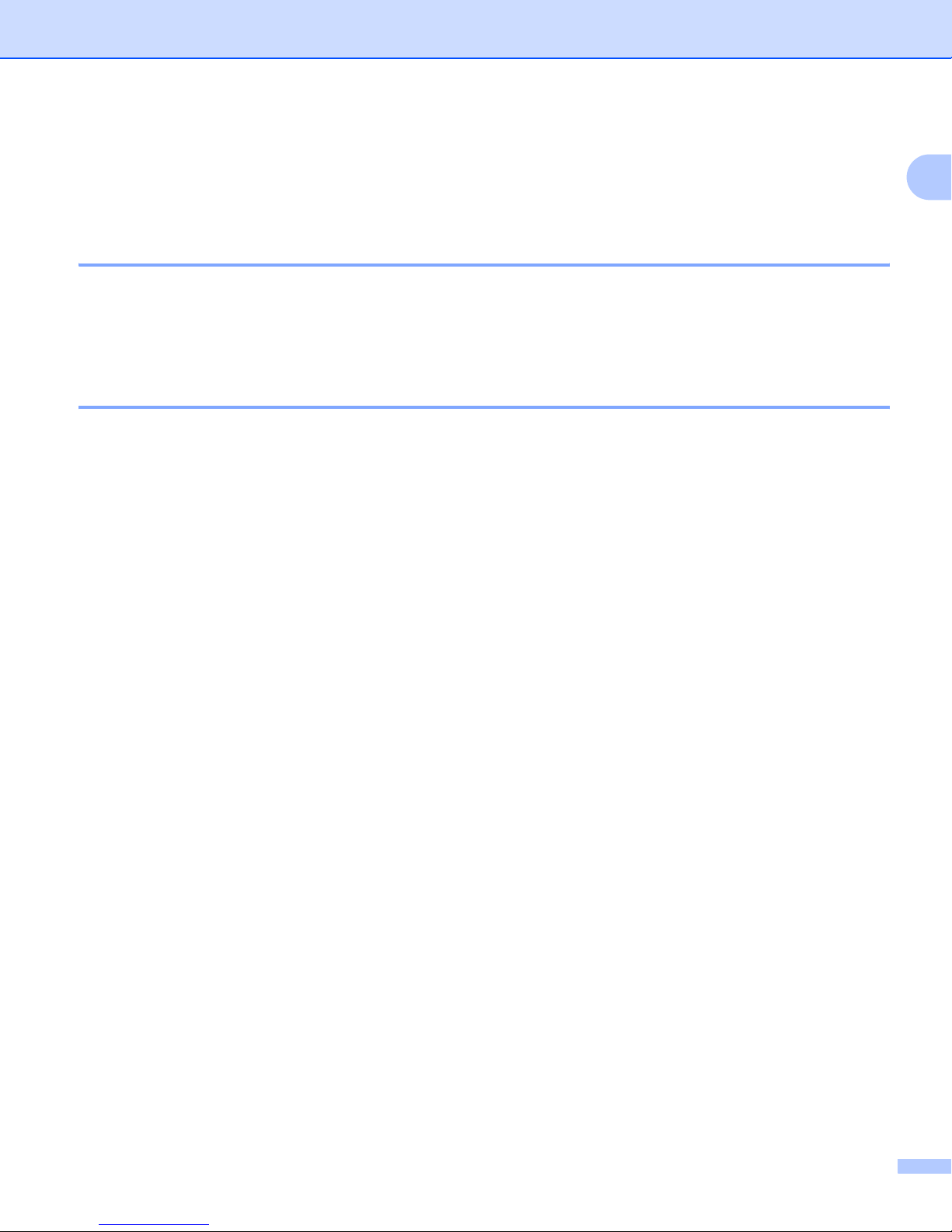
Introduction
2
1
Network features 1
Your KONICA MINOLTA machine has the following basic network functions.
Network printing 1
The print server provides printing services for Windows®2000/XP/XP Professional x64 Edition, Windows
Vista®, Windows®7 and Windows Server®2003/2008 supporting TCP/IP protocols and Macintosh
supporting TCP/IP (Mac OS X 10.3.9 or greater).
Management utilities 1
BRAdmin Light 1
BRAdmin Light is a utility for initial setup of KONICA MINOLTA network connected devices. This utility can
search for KONICA MINOLTA products on your network, view the status and configure basic network
settings, such as IP address. The BRAdmin Light utility is available for Windows®2000/XP, Windows Vista®
and Windows Server®2003/2008 and Mac OS X 10.3.9 (or greater) computers. For installing BRAdmin Light
on Windows®, please see the Quick Guide we provided with the machine. For Macintosh users, BRAdmin
Light will be installed automatically when you install the printer driver. If you have already installed the printer
driver, you don’t have to install it again.
Web Based Management (web browser) 1
Web Based Management (web browser) is a utility for managing network connected KONICA MINOLTA
devices, using the HTTP (Hyper Text Transfer Protocol). This utility can view the status of KONICA MINOLTA
products on your network and configure the machine or network settings using a standard web browser that
is installed on your computer.
For more information, see Chapter 4: Web Based Management.
For increased security Web Based Management also support HTTPS. For more information see Managing
your network printer securely on page 34.
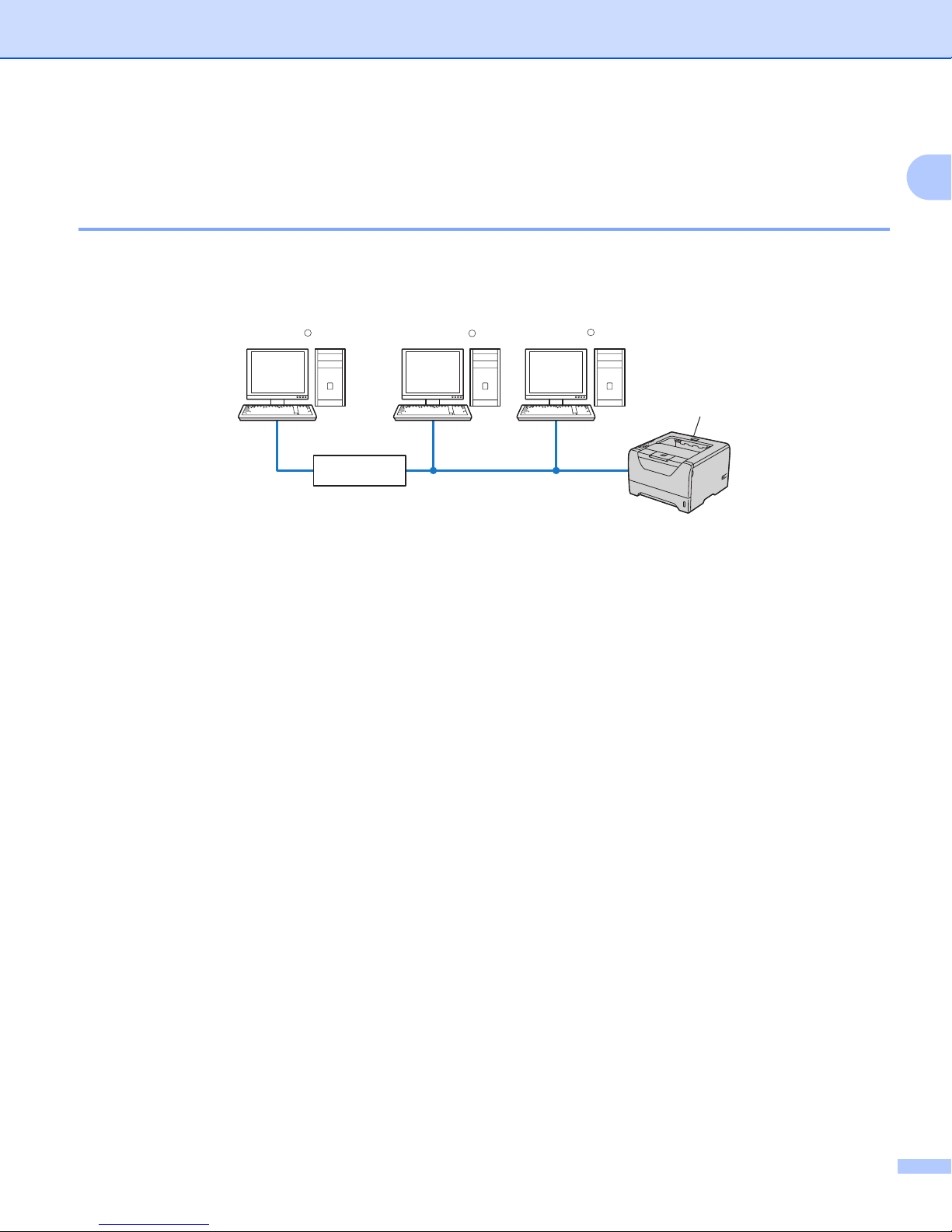
Introduction
3
1
Types of network connections 1
Network connection example 1
Peer-to-Peer printing using TCP/IP 1
In a Peer-to-Peer environment, each computer directly sends and receives data to each device. There is no
central server controlling file access or printer sharing.
1) Router
2) Network printer (your machine)
In a smaller network of 2 or 3 computers, we recommend the Peer-to-Peer printing method as it is easier
to configure than the Network Shared printing method. See Network Shared printing on page 4.
Each computer must use the TCP/IP Protocol.
The KONICA MINOLTA machine needs to have an appropriate IP address configuration.
If you are using a router, the Gateway address must be configured on the computers and the KONICA
MINOLTA machine.
2
TCP/IPTCP/IP
Windows
R
Windows
R
1
Windows
R

Introduction
4
1
Network Shared printing 1
In a Network Shared environment, each computer sends data via a centrally controlled computer. This type
of computer is often called a “Server” or a “Print Server”. Its job is to control the printing of all print jobs.
1) Client computer
2) Also known as “Server” or “Print server”
3) TCP/IP, USB or parallel
4) Printer (your machine)
In a larger network, we recommend a Network Shared printing environment.
The “Server” or the “Print server” must use the TCP/IP print protocol.
The KONICA MINOLTA machine needs to have an appropriate IP address configuration unless the
machine is connected via the USB or the parallel interface at the server.
4
3
2
TCP/IP
Windows R
WindowsR
WindowsR
WindowsR
1
1
1

Introduction
5
1
Protocols 1
TCP/IP protocols and functions 1
Protocols are the standardized sets of rules for transmitting data on a network. Protocols allow users to gain
access to network connected resources.
The print server used on this KONICA MINOLTA product supports the TCP/IP (Transmission Control
Protocol/Internet Protocol) protocols.
TCP/IP is the most popular set of protocols used for communication such as Internet and E-mail. This protocol
can be used in almost all operating systems such as Windows®, Windows Server®and Mac OS X. The
following TCP/IP protocols are available on this KONICA MINOLTA product.
Note
• You can configure the protocol settings by using the HTTP interface (web browser).
See How to configure the machine settings using Web Based Management (web browser) on page 16.
• For information about the security protocols, see Security protocols on page 32.
DHCP/BOOTP/RARP 1
By using the DHCP/BOOTP/RARP protocols, the IP address can be automatically configured.
Note
To use the DHCP/BOOTP/RARP protocols, please contact your network administrator.
APIPA 1
If you do not assign an IP address manually (using the control panel of the machine or the BRAdmin Light)
or automatically (using a DHCP/BOOTP/RARP server), the Automatic Private IP Addressing (APIPA)
protocol will automatically assign an IP address from the range 169.254.1.0 to 169.254.254.255.
ARP 1
Address Resolution Protocol performs mapping of an IP address to MAC address in a TCP/IP network.
DNS client 1
The KONICA MINOLTA print server supports the Domain Name System (DNS) client function. This function
allows the print server to communicate with other devices by using its DNS name.
NetBIOS name resolution 1
Network Basic Input/Output System name resolution enables you to obtain the IP address of the other device
using its NetBIOS name during the network connection.
WINS 1
Windows Internet Name Service is an information providing service for the NetBIOS name resolution by
consolidating an IP address and a NetBIOS name that is in the local network.
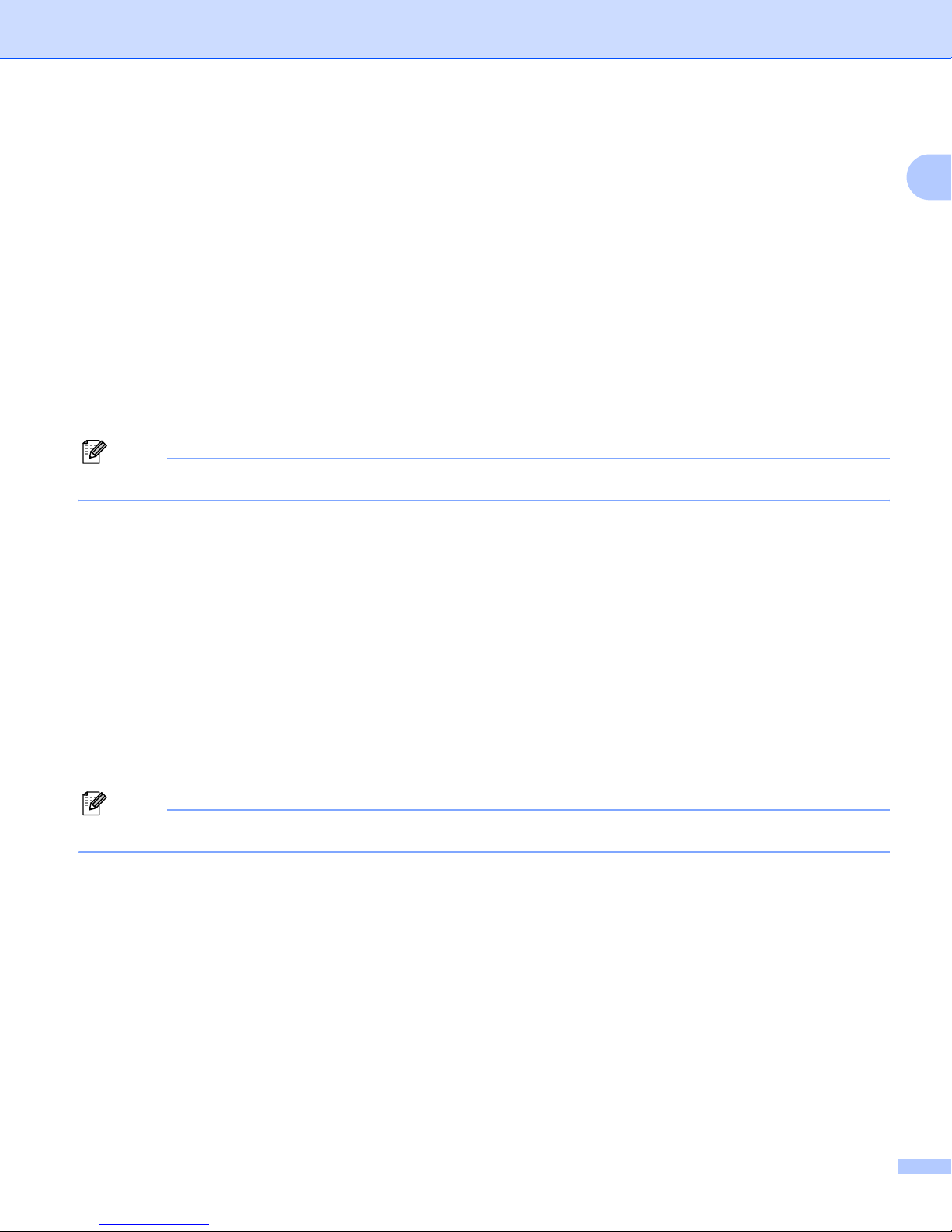
Introduction
6
1
LPR/LPD 1
Commonly used printing protocols on a TCP/IP network.
SMTP client 1
Simple Mail Transfer Protocol (SMTP) client is used to send E-mails via the Internet or Intranet.
Custom Raw Port (default is Port9100) 1
Another commonly used printing protocol on a TCP/IP network. It enables interactive data transmission.
IPP 1
The Internet Printing Protocol (IPP Version 1.0) allows you to print documents directly to any accessible
printer via the internet.
Note
For the IPPS protocol, see Security protocols on page 32.
mDNS 1
mDNS allows the KONICA MINOLTA print server to automatically configure itself to work in a Mac OS X
Simple Network Configured system. (Mac OS X 10.3.9 or greater).
Telnet 1
The KONICA MINOLTA print server supports Telnet server for command line configuration.
SNMP 1
The Simple Network Management Protocol (SNMP) is used to manage network devices including computers,
routers and KONICA MINOLTA network ready machines. The KONICA MINOLTA print server supports
SNMPv1, SNMPv2c and SNMPv3.
Note
For the SNMPv3 protocol, see Security protocols on page 32.
LLMNR 1
The Link-Local Multicast Name Resolution protocol (LLMNR) resolves the names of neighboring computers,
if the network does not have a Domain Name System (DNS) server. The LLMNR Responder function works
in both the IPv4 or IPv6 environment when using a computer that has the LLMNR Sender function such as
Windows Vista®.
Web services 1
The Web Services protocol enables Windows Vista®/Windows®7 users to install the KONICA MINOLTA
printer driver by right-clicking the machine icon from the Network folder.
See Installation when using Web Services (For Windows Vista®/Windows®7 users) on page 69.
The Web Services also let you check the current status of the machine from your computer.
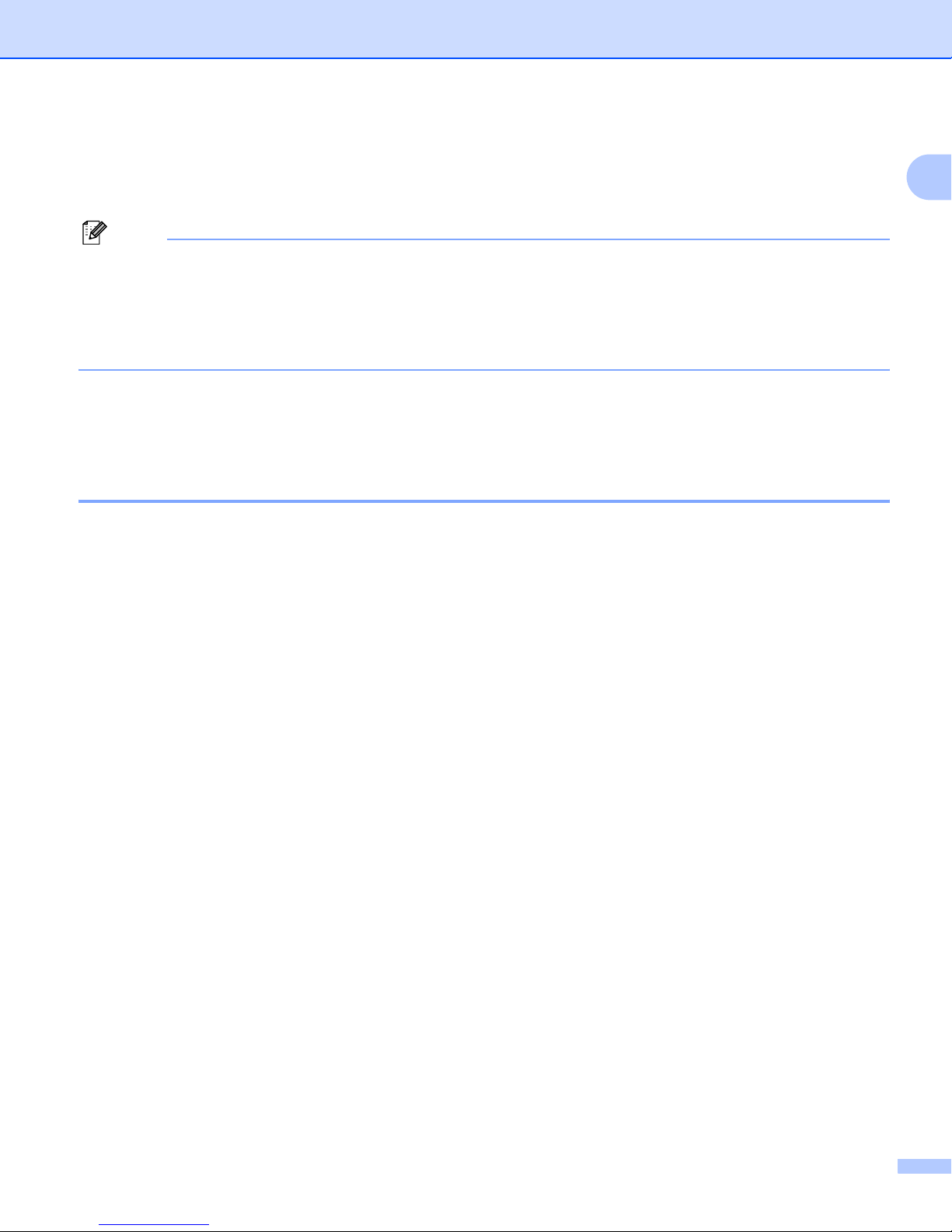
Introduction
7
1
Web server (HTTP) 1
The KONICA MINOLTA print server is equipped with a built in web server that allows you to monitor its status
or change some of its configuration settings using a web browser.
Note
• We recommend Microsoft®Internet Explorer®6.0 (or greater) or Firefox 1.0 (or greater) for Windows®
and Safari 1.3 (or greater) for Macintosh. Please also make sure that JavaScript and Cookies are always
enabled in whichever browser you use. If a different web browser is used, make sure it is compatible with
HTTP 1.0 and HTTP 1.1.
• For the HTTPS protocol, see Security protocols on page 32.
IPv6 1
This machine is compatible with the IPv6, the next generation internet protocol.
Other Protocol 1
LLTD 1
The Link Layer Topology Discovery protocol (LLTD) lets you locate the KONICA MINOLTA machine easily
on the Windows Vista®Network Map. Your KONICA MINOLTA machine will be shown with a distinctive icon
and the node name. The default setting for this protocol is Off.
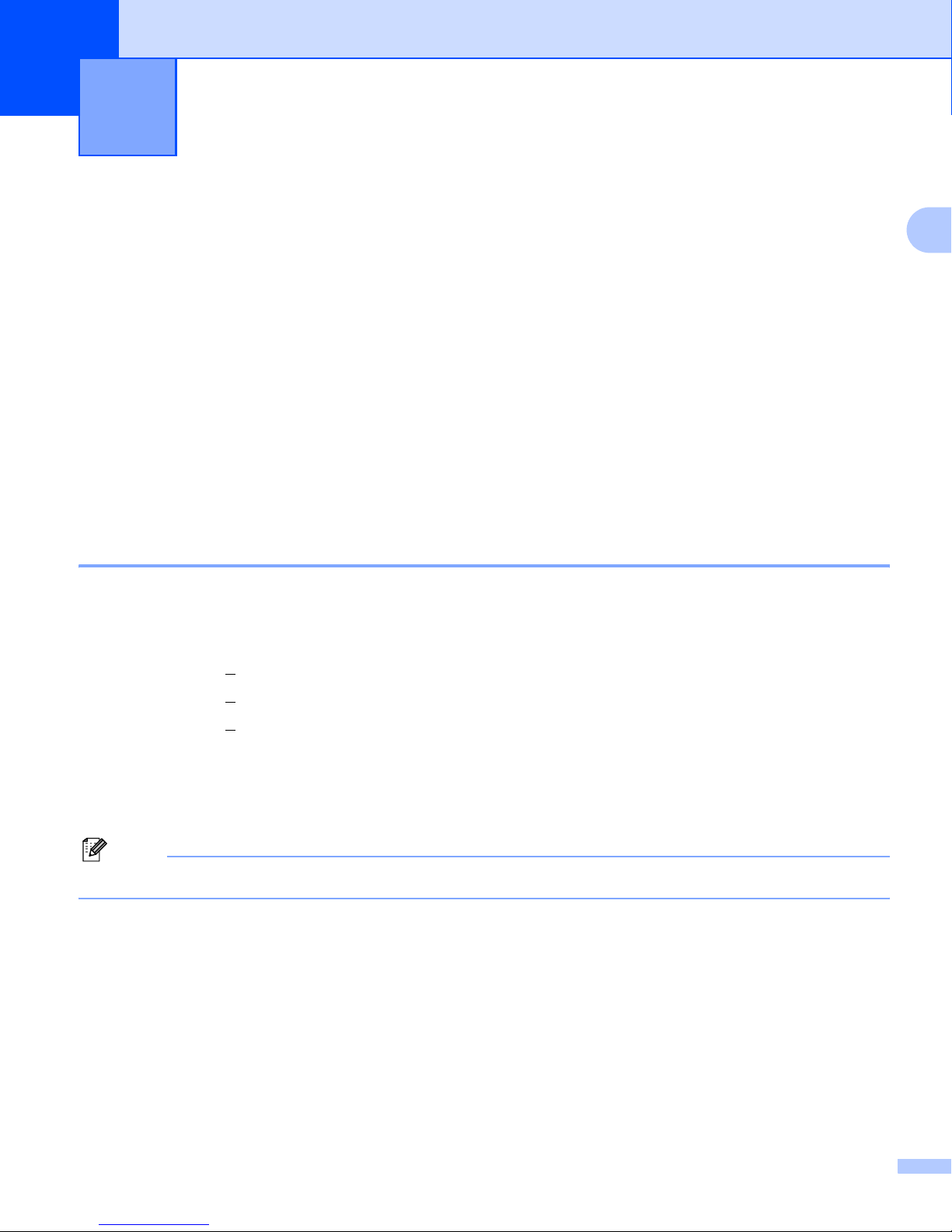
8
2
2
Configuring your machine for a network2
Overview 2
Before using your KONICA MINOLTA machine in a network environment, you must install the KONICA
MINOLTA software and also configure the appropriate TCP/IP network settings on the machine itself. In this
chapter, you will learn the basic steps required to print over the network using TCP/IP protocol.
We recommend that you use the KONICA MINOLTA installer on the CD/DVD-ROM to install the KONICA
MINOLTA software as this will guide you through the software and network installation. Please follow the
instructions in the supplied Quick Setup Guide.
IP addresses, subnet masks and gateways 2
To use the machine in a networked TCP/IP environment, you need to configure its IP address and subnet
mask. The IP address you assign to the print server must be on the same logical network as your host
computers. If it is not, you must properly configure the subnet mask and the gateway address.
IP address 2
An IP address is a series of numbers that identifies each device connected to a network. An IP address
consists of four numbers separated by dots. Each number is between 0 and 255.
Example: In a small network, you would normally change the final number.
•192.168.1.1
•192.168.1.2
•192.168.1.3
How the IP address is assigned to your print server: 2
If you have a DHCP/BOOTP/RARP server in your network the print server will automatically obtain its IP
address from that server.
Note
On smaller networks, the DHCP server may also be the Router.
For more information on DHCP, BOOTP and RARP, see:-
Using DHCP to configure the IP address on page 63
Using BOOTP to configure the IP address on page 64
Using RARP to configure the IP address on page 65.
If you do not have a DHCP/BOOTP/RARP server, the Automatic Private IP Addressing (APIPA) protocol will
automatically assign an IP address from the range 169.254.1.0 to 169.254.254.255. For more information on
APIPA, see Using APIPA to configure the IP address on page 65.
If the APIPA protocol is disabled, the default IP address of a KONICA MINOLTA print server is 192.0.0.192.
However, you can easily change this IP address number to match with the IP address details of your network.
For information on how to change the IP address, see Setting the IP address and subnet mask on page 10.
Configuring your machine for a network 2

Configuring your machine for a network
9
2
Subnet mask 2
Subnet masks restrict network communication.
Example: Computer 1 can talk to Computer 2
• Computer 1
IP Address: 192.168. 1. 2
Subnet Mask: 255.255.255.000
• Computer 2
IP Address: 192.168. 1. 3
Subnet Mask: 255.255.255.000
Where the 0 is in the Subnet mask, there is no limit to communication at this part of the address. What this
means in the above example is, we can communicate with any device that has an IP address that begins with
192.168.1.x. (where x.x. are numbers between 0 and 255).
Gateway (and router) 2
A gateway is a network point that acts as an entrance to another network and sends data transmitted via the
network to an exact destination. The router knows where to direct data that arrives at the gateway. If a
destination is located at an external network, the router transmits data to the external network. If your network
communicates with other networks, you may need to configure the Gateway IP address. If you do not know
the Gateway IP address then contact your Network Administrator.
Step by step chart 2
aConfigure the TCP/IP settings.
bChange the print server settings.
oConfigure the IP address iSee page 10
oConfigure the subnet mask iSee page 10
oConfigure the gateway iSee page 10
oUsing the BRAdmin Light utility iSee page 12
oUsing the Web Based Management (web
browser)
iSee page 12
oUsing other methods iSee page 12
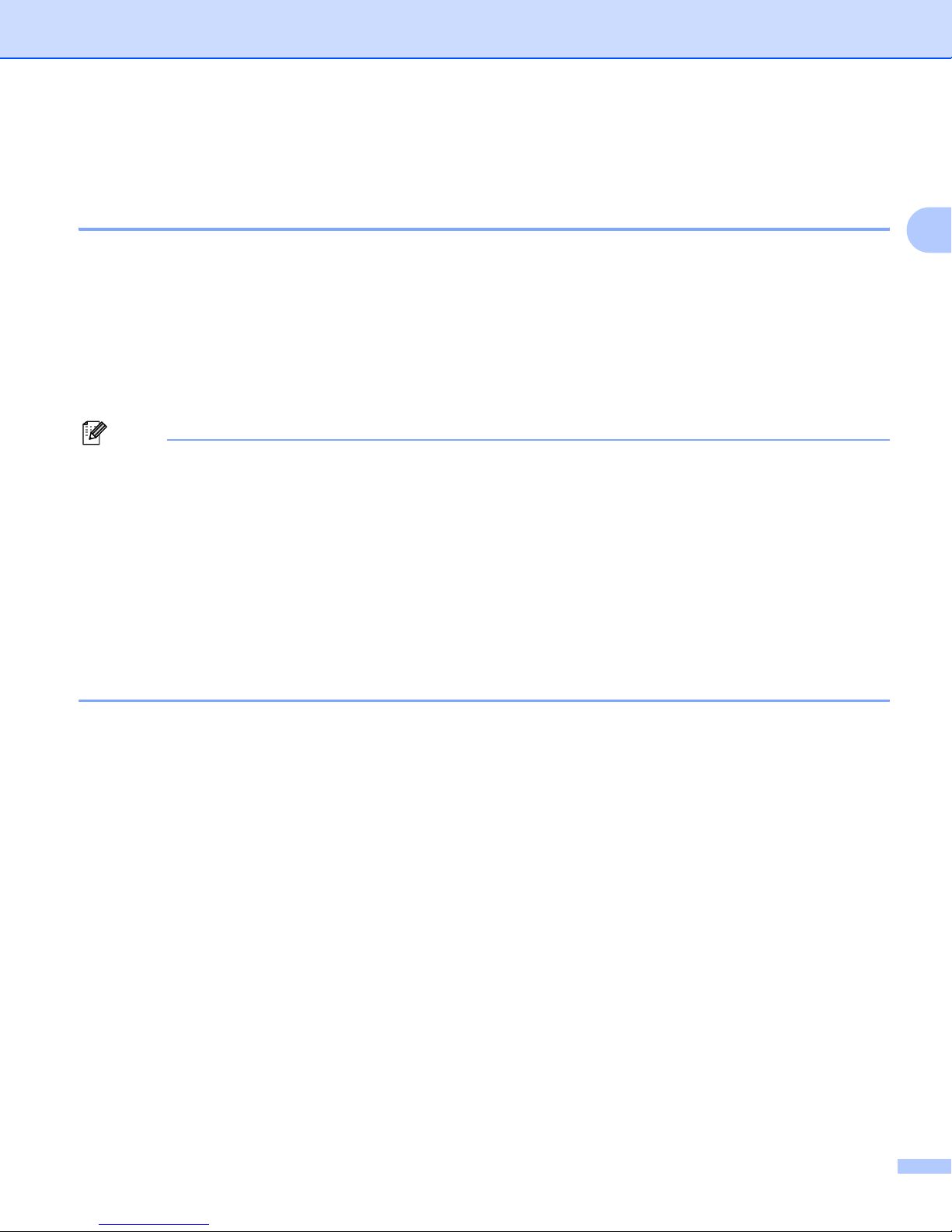
Configuring your machine for a network
10
2
Setting the IP address and subnet mask 2
Using the BRAdmin Light utility to configure your machine as a network printer2
BRAdmin Light 2
The BRAdmin Light utility is designed for initial setup of the KONICA MINOLTA network connected devices.
It also can search for KONICA MINOLTA products in a TCP/IP environment, view the status and configure
basic network settings, such as IP address. The BRAdmin Light utility is available for Windows®2000/XP,
Windows Vista®, Windows®7, Windows Server®2003/2008 and Mac OS X 10.3.9 or greater.
How to configure your machine using the BRAdmin Light utility 2
Note
• Please use the BRAdmin Light utility that was supplied on the CD/DVD-ROM of your KONICA MINOLTA
product.
• If you require more advanced printer management, use the PageScope Net Care Device Manager utility
that is available as a download from http://pagescope.com/. This utility is only available for Windows®
users.
• If you are using a firewall function of anti-spyware or antivirus applications, temporarily disable them.
Once you are sure that you can print, configure the software settings following the instructions.
• Node name: Node name appears in the current BRAdmin Light window. The default node name of the
print server in the machine is “KMNxxxxxxxxxxxx”. (“xxxxxxxxxxxx” is your machine’s MAC Address /
Ethernet Address.)
• The default password for KONICA MINOLTA print servers is “access”.
aStart the BRAdmin Light utility.
For Windows®2000/XP, Windows Vista®, Windows®7 and Windows Server®2003/2008
Click Start / All Programs 1/ KONICA MINOLTA / BRAdmin Light / BRAdmin Light.
1Programs for Windows®2000 users
For Mac OS X 10.3.9 or greater
Double-click Macintosh HD (Startup Disk) / Library / Printers / KONICA MINOLTA / Utilities /
BRAdmin Light.jar file.
bBRAdmin Light will search for new devices automatically.
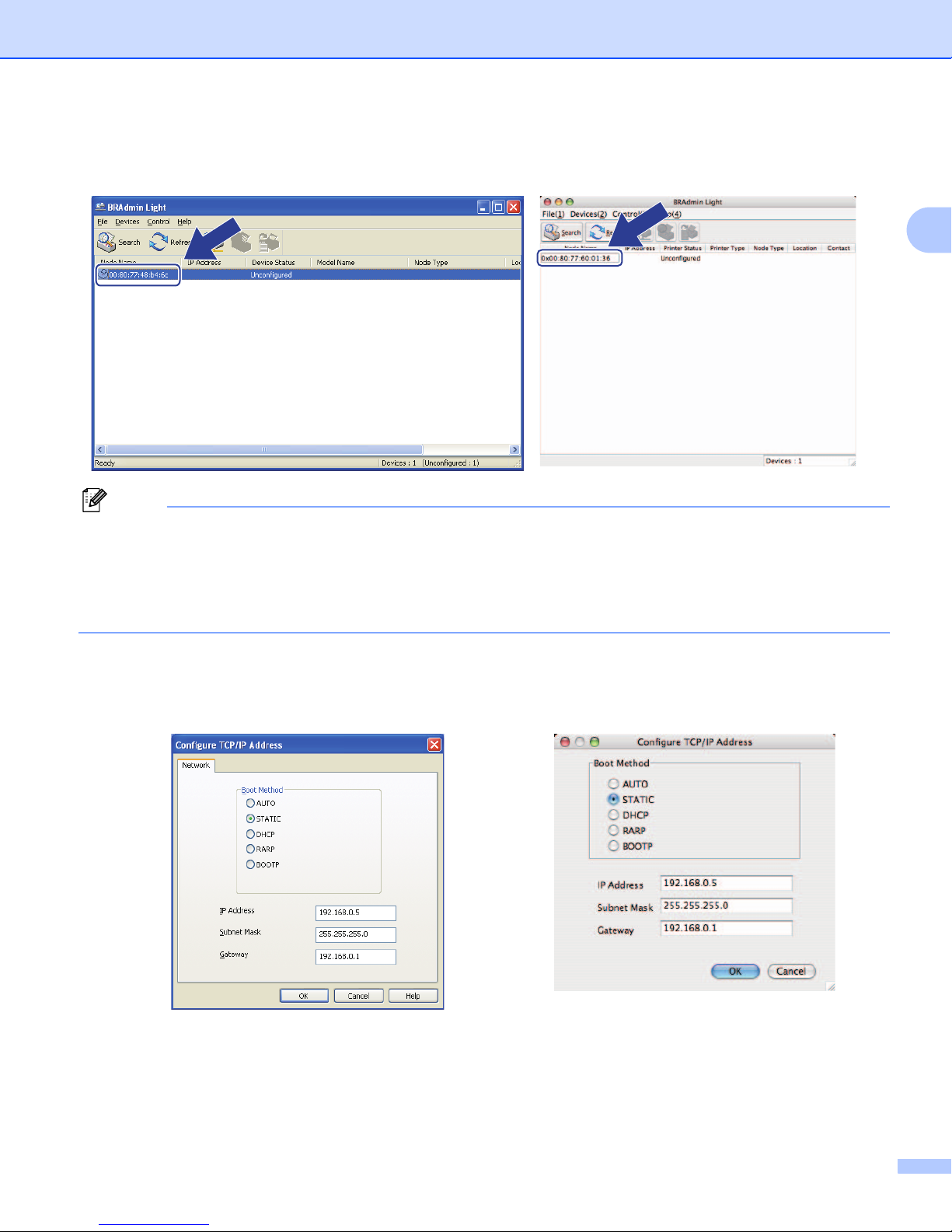
Configuring your machine for a network
11
2
cDouble-click the unconfigured device.
Note
• If the print server is set to its factory default settings (if you don’t use a DHCP/BOOTP/RARP server), the
device will appear as Unconfigured in the BRAdmin Light utility screen.
• You can find the node name and MAC Address (Ethernet Address) by printing out the Printer Settings
Page.
See Printing the Printer Settings Page on page 14.
dChoose STATIC from Boot Method. Enter the IP Address, Subnet Mask and Gateway (if needed) of
your print server.
eClick OK.
fWith the correctly programmed IP address, you will see the KONICA MINOLTA print server in the device
list.
Windows®Macintosh
Windows®Macintosh
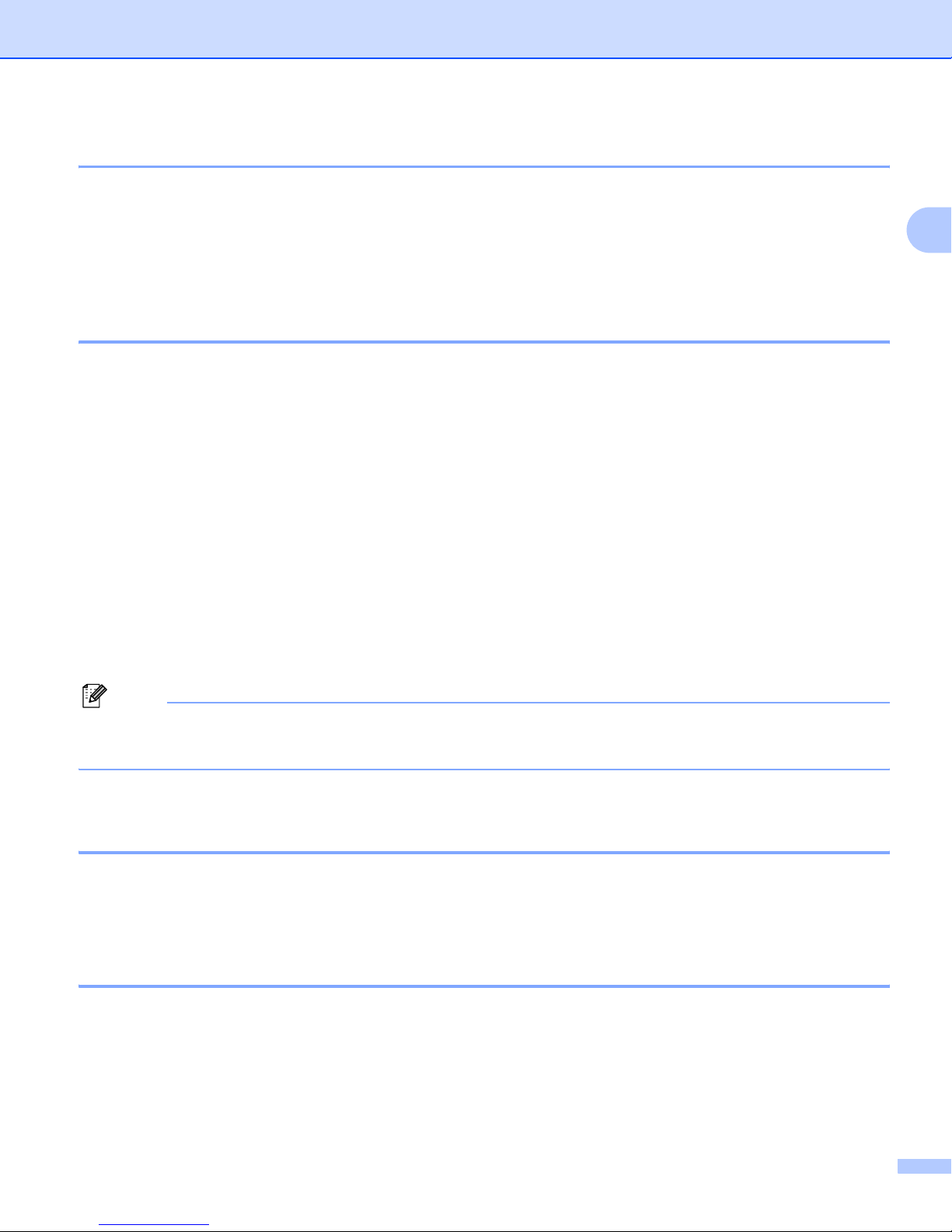
Configuring your machine for a network
12
2
Using other methods to configure your machine for a network 2
You can configure your machine for a network using other methods.
See Other ways to set the IP address (For advanced users and administrators) on page 63.
Changing the print server settings 2
Using the BRAdmin Light utility to change the print server settings 2
aStart the BRAdmin Light utility.
For Windows®2000/XP, Windows Vista®, Windows®7 and Windows Server®2003/2008
Click Start/All Programs 1/KONICA MINOLTA/BRAdmin Light/BRAdmin Light.
1Programs for Windows®2000 users
For Mac OS X 10.3.9 or greater
Double-click Macintosh HD (Startup Disk) / Library / Printers / KONICA MINOLTA / Utilities /
BRAdmin Light.jar file.
bChoose the print server which you want to change the settings.
cChoose Network Configuration from the Control menu.
dEnter a password. The default password is “access”.
eYou can now change the print server settings.
Note
If you want to change more advanced settings, use the PageScope Net Care Device Manager utility that is
available as a download from http://pagescope.com/. (For Windows®only)
Using Web Based Management (web browser) to change the print server
settings 2
A standard web browser can be used to change your print server settings using the HTTP (Hyper Text
Transfer Protocol).
See How to configure the machine settings using Web Based Management (web browser) on page 16.
Using other methods to change print server settings 2
You can configure your network printer using other methods.
See Other ways to set the IP address (For advanced users and administrators) on page 63.
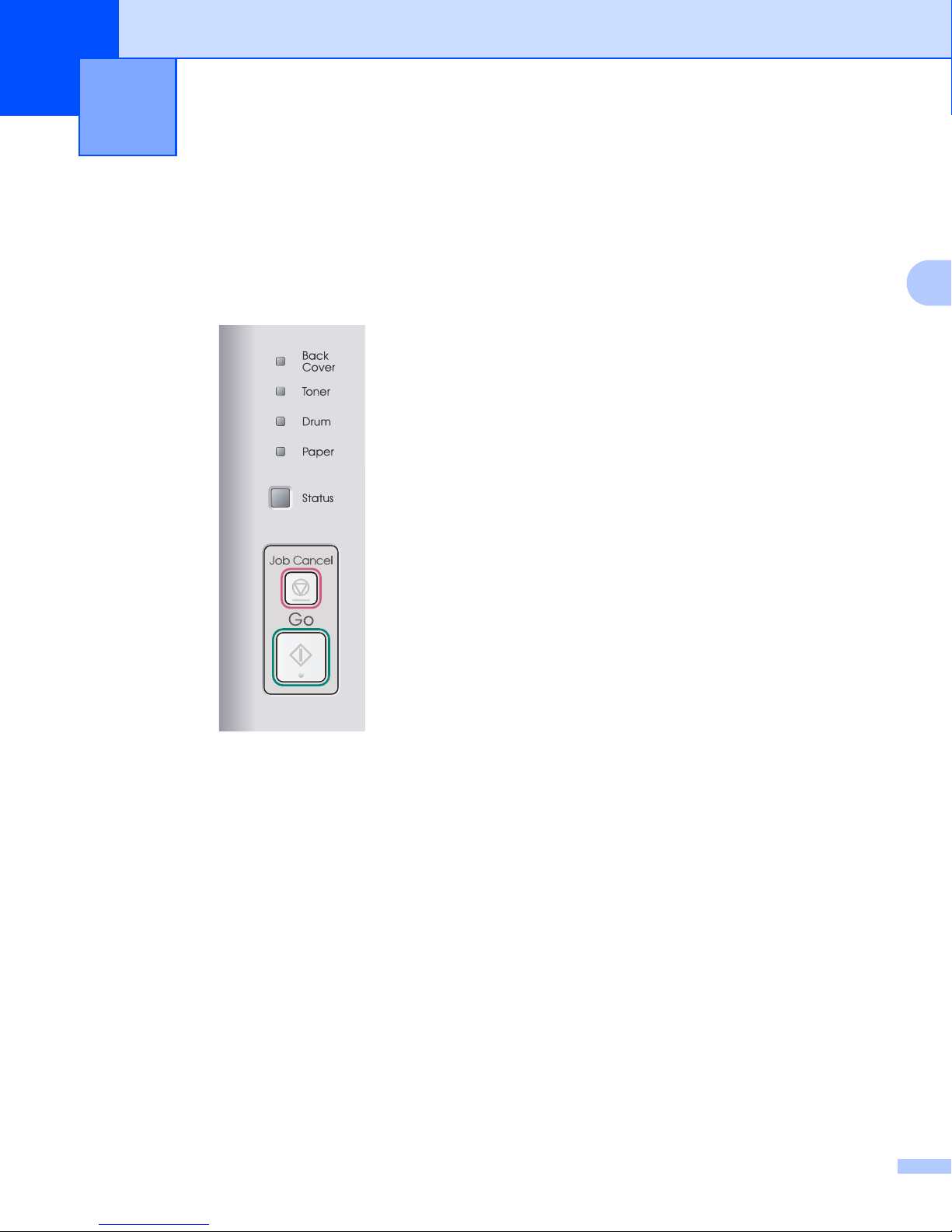
13
3
3
Control pane l features3
Overview 3
bizhub 20P has five LEDs (Back Cover, Toner, Drum, Paper, Status) and two buttons (Job Cancel and
Go) on the control panel.
With the control panel you can do the following:
Print the Printer Settings Page
See Printing the Printer Settings Page on page 14.
Reset the network settings to the factory default
See Reset the network settings to the factory default on page 14.
Control panel features 3
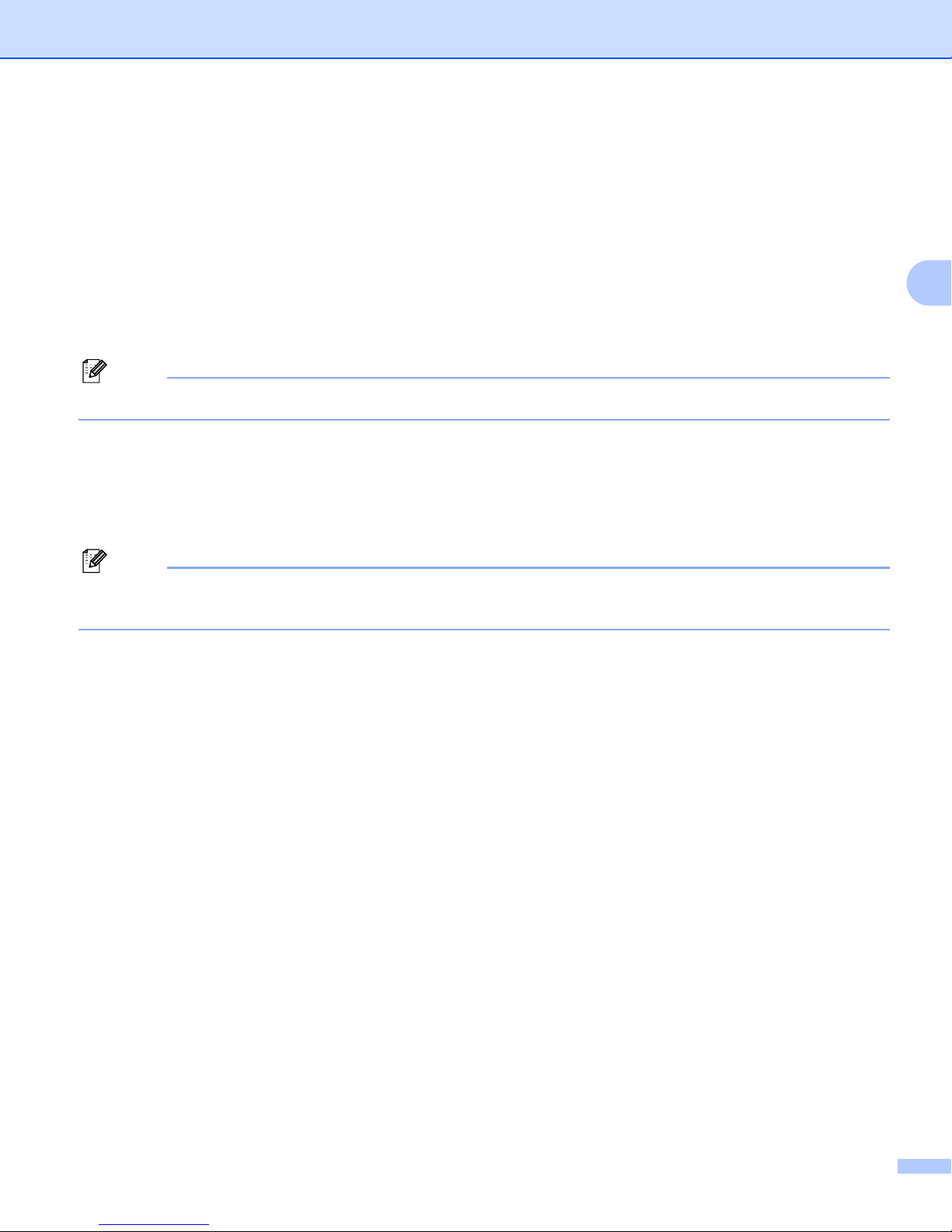
Control panel features
14
3
Printing the Printer Settings Page 3
The Printer Settings Page prints a report listing all the current printer settings including the network settings.
You can print the Printer Settings Page using Go of the machine.
aMake sure that the front cover is closed and the power cord is plugged in.
bTurn on the machine and wait until the machine is in the Ready state.
cPress Go three times within 2 seconds. The machine will print the current Printer Settings Page.
Note
If the IP Address on the Printer Settings Page shows 0.0.0.0, wait for one minute and try again.
Reset the network settings to the factory default 3
You can reset the print server back to its factory default settings (resetting all information such as the
password and IP address information.)
Note
You can also reset the print server back to its factory default settings using the Web Based Management
(web browser). For more information, see Changing the print server settings on page 12.
aTurn off the machine.
bMake sure that the front cover is closed and the power cord is plugged in.
cHold down Go as you turn on the power switch. Keep Go pressed down until the all LEDs light up, and
then the Status LED turns off.
dRelease Go. Make sure that all the LEDs turn off.
ePress Go six times. Make sure that all the LEDs light up to indicate the print server has been reset to its
factory default settings. The machine will restart.
Other manuals for bizhub 20P
4
Table of contents
Other Konica Minolta Print Server manuals
Popular Print Server manuals by other brands

Edimax
Edimax PS-2207SUg Compatibility listing
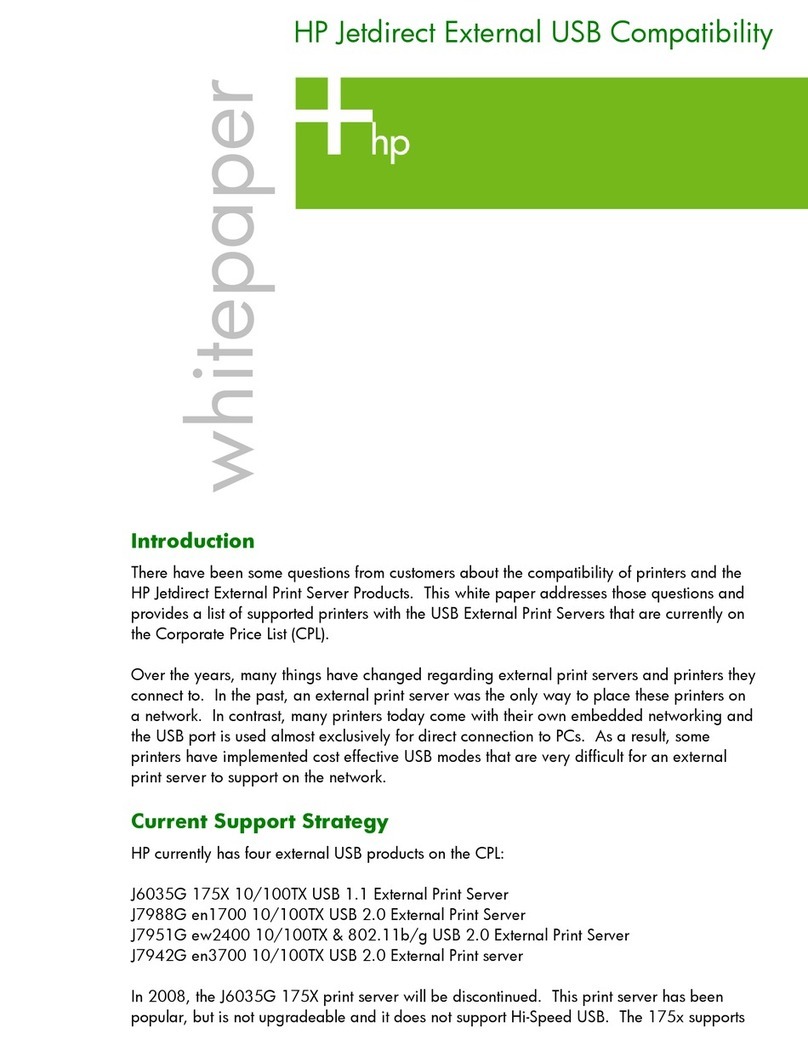
HP
HP Ew2400 - JetDirect Print Server White paper

Xerox
Xerox Phaser EX7750 Job management guide
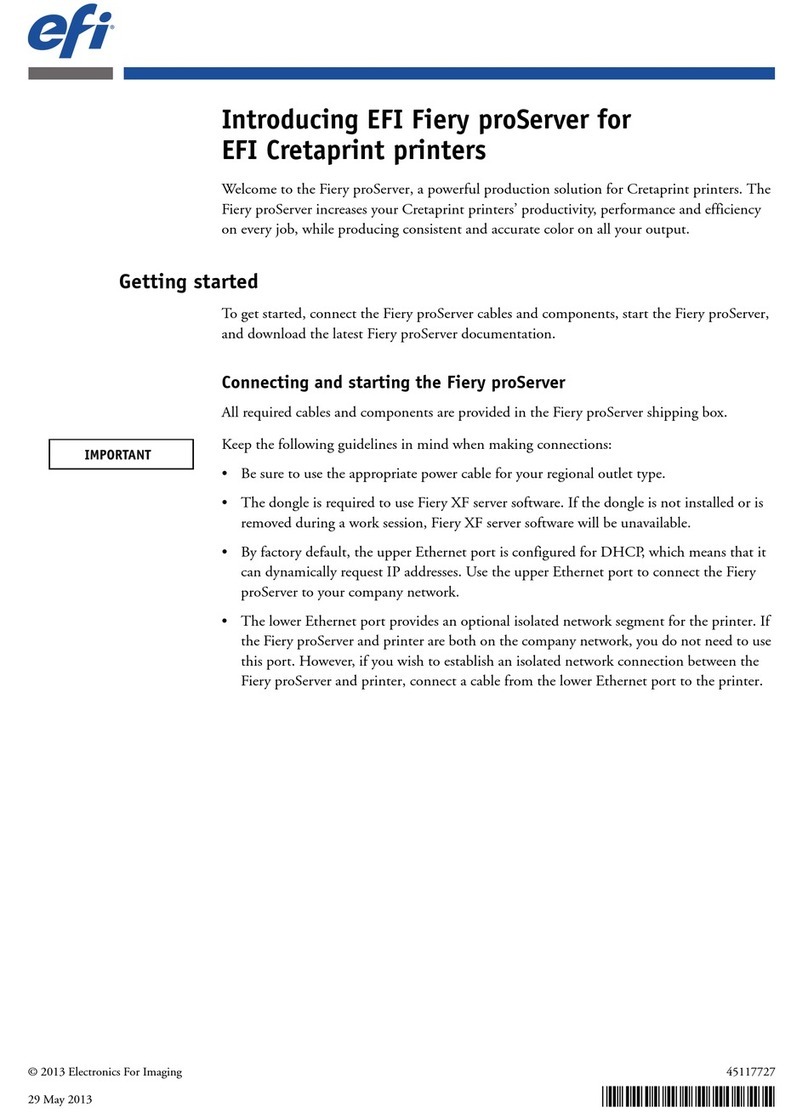
EFI
EFI Fiery proServer user manual

TRENDnet
TRENDnet TE100-P1P - Parallel Print Server Quick installation guide

HP
HP 170X - JetDirect Print Server Installation and configuration guide