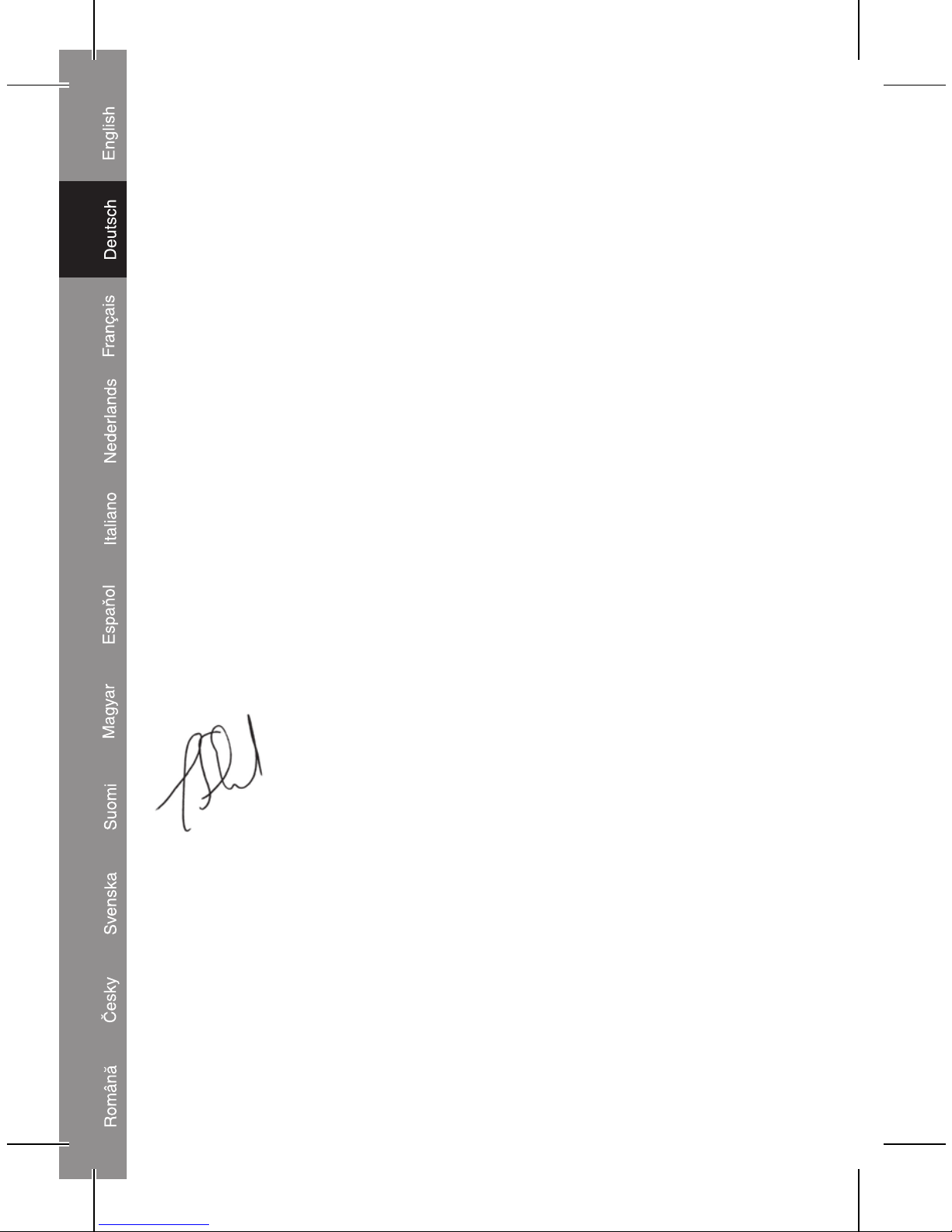7
• Wählen Sie ein Foto aus. Wenn es erforderlich ist, kann das Bild
mit den Tasten rechts neben dem Vorschaubildschirm gedreht
und gezoomt werden.
• Um das Foto dem Hochlade-Bereich hinzuzufügen, drücken Sie
die Add (Hinzufügen)-Taste. Das Bild wird in der rechten Spalte
angezeigt.
• Wiederholen Sie diese Schritte, bis Sie alle Fotos ausgewählt
haben, die Sie in Ihren Fotorahmen hochladen möchten. Klicken
Sie auf die Download-Taste, um die Fotos in den Fotorahmen
hochzuladen. Nachdem alle Fotos hochgeladen worden sind,
können Sie das Anwendungsprogramm schließen und den
Fotorahmen von Ihrem Computer abtrennen.
Erweiterte Einstellungen
USB Connect - Wählen Sie in diesem Menü "Yes", um den
digitalen Fotorahmen an einen Computer
anzuschließen
Slide Show - Hier kann das Intervall der Dias eingestellt
werden. Um die Dia-Funktion auszuschalten, ist
das Intervall auf 00 Sekunden einzustellen.
Auto Off - Hier kann die Zeit für die automatische
Abschaltung eingestellt werden. Um die Funktion
der automatischen Abschaltung auszuschalten,
ist das Intervall auf 00 Sekunden einzustellen.
LCD Contrast - Hier kann der Kontrast des LCD-Bildschirms
eingestellt werden
Backlight - Hier kann die Hintergrundbeleuchtung des
LCD-Bildschirms eingestellt werden
Display Clock - Zeigt die Uhr mit dem Datum auf dem Bildschirm
an
Set Clock - Hier können Zeit und Datum eingestellt werden
Delete One - Mit dieser Funktion löschen Sie das Foto, das
angezeigt wurde, bevor Sie das Menü geöffnet
haben.
Delete All - Mit dieser Funktion werden alle Fotos mit einem
Mal gelöscht.
Exit - Um das Menü zu schließen.