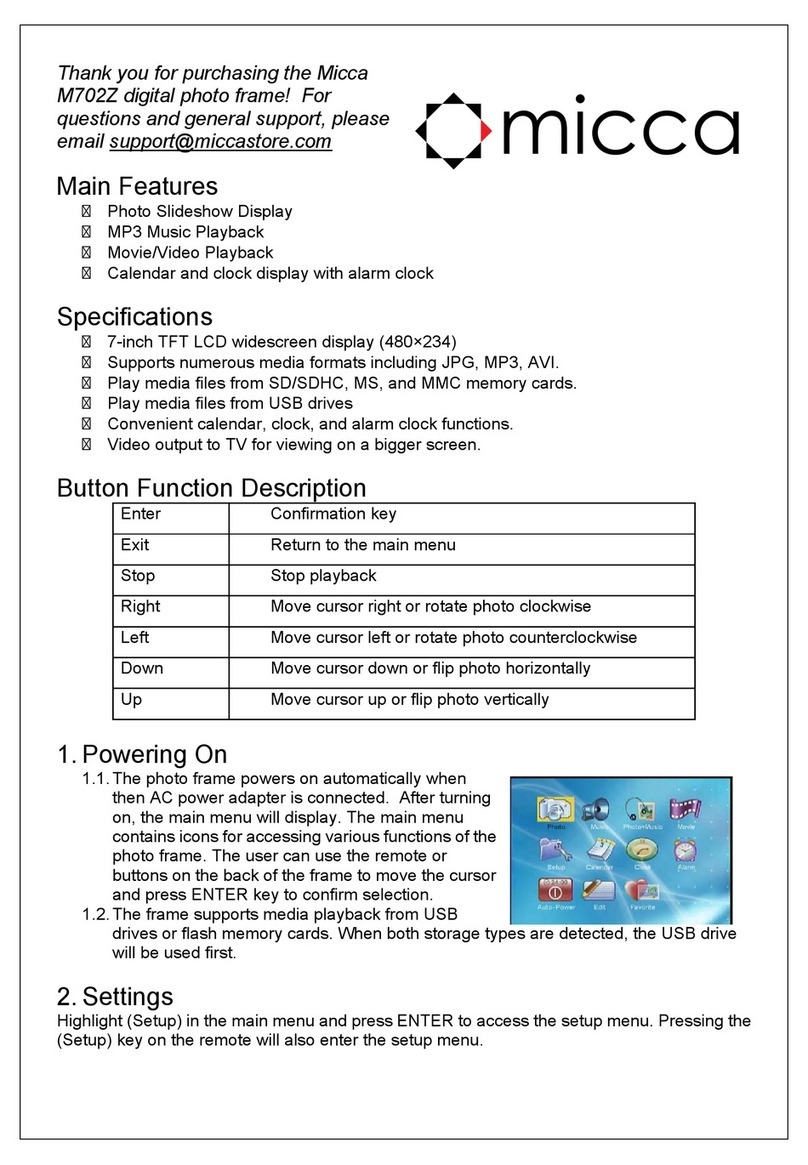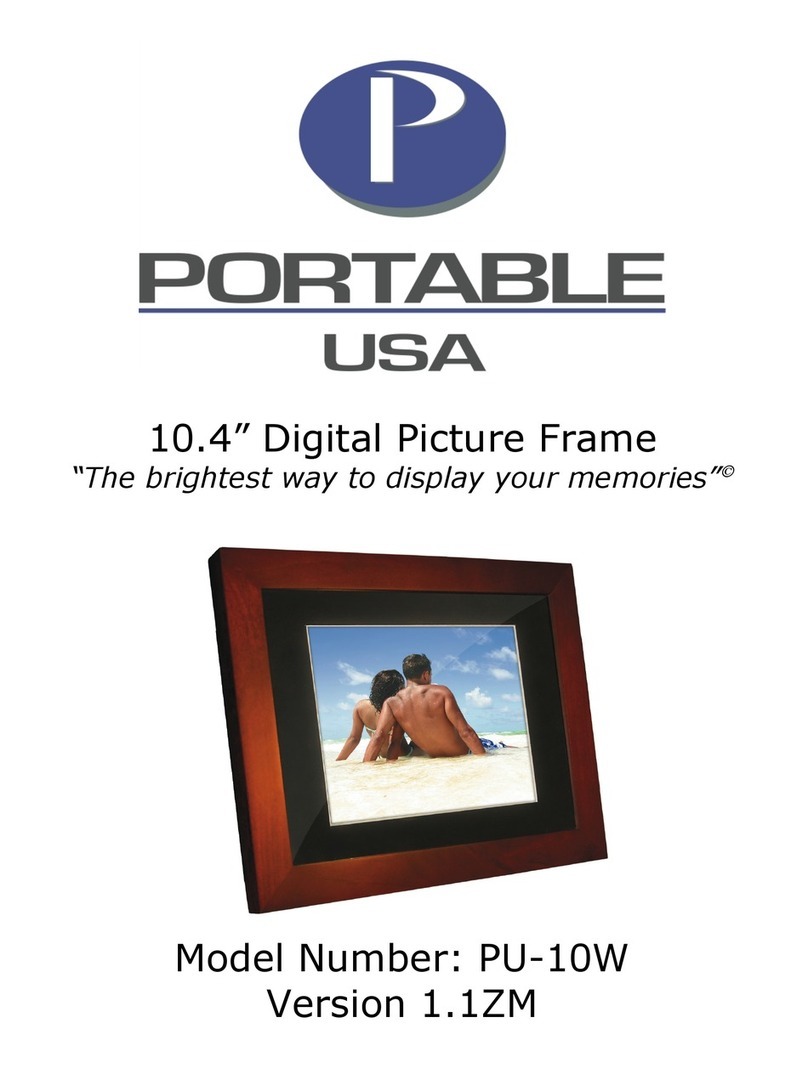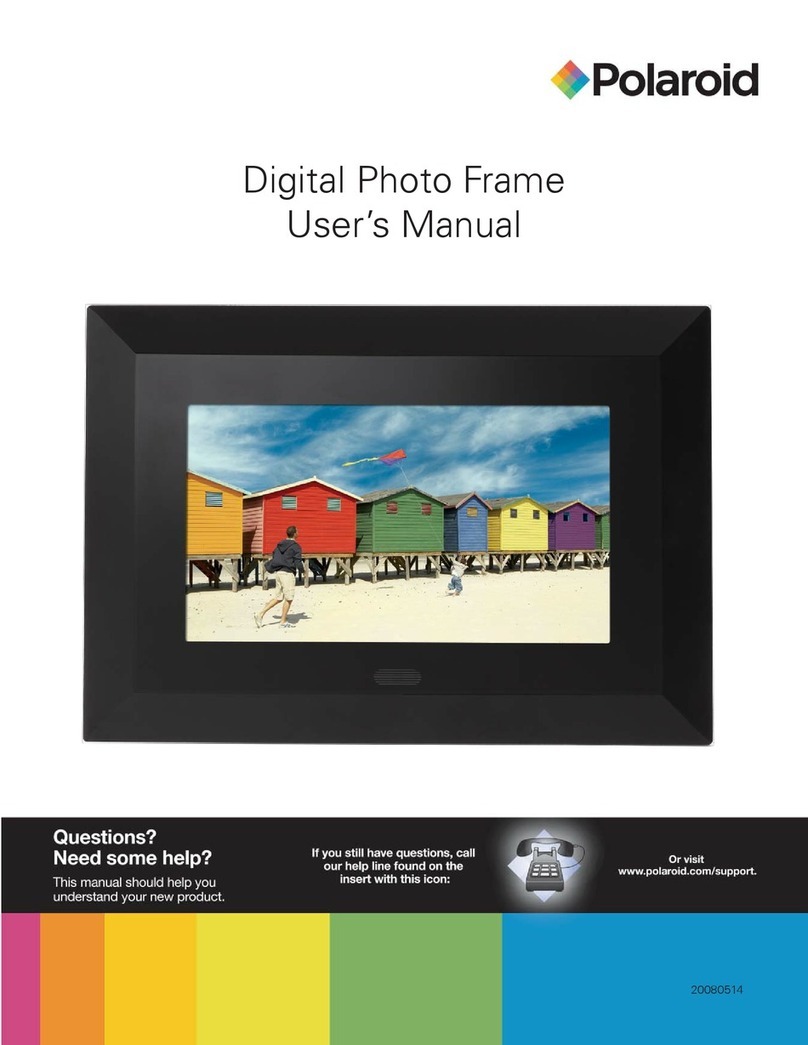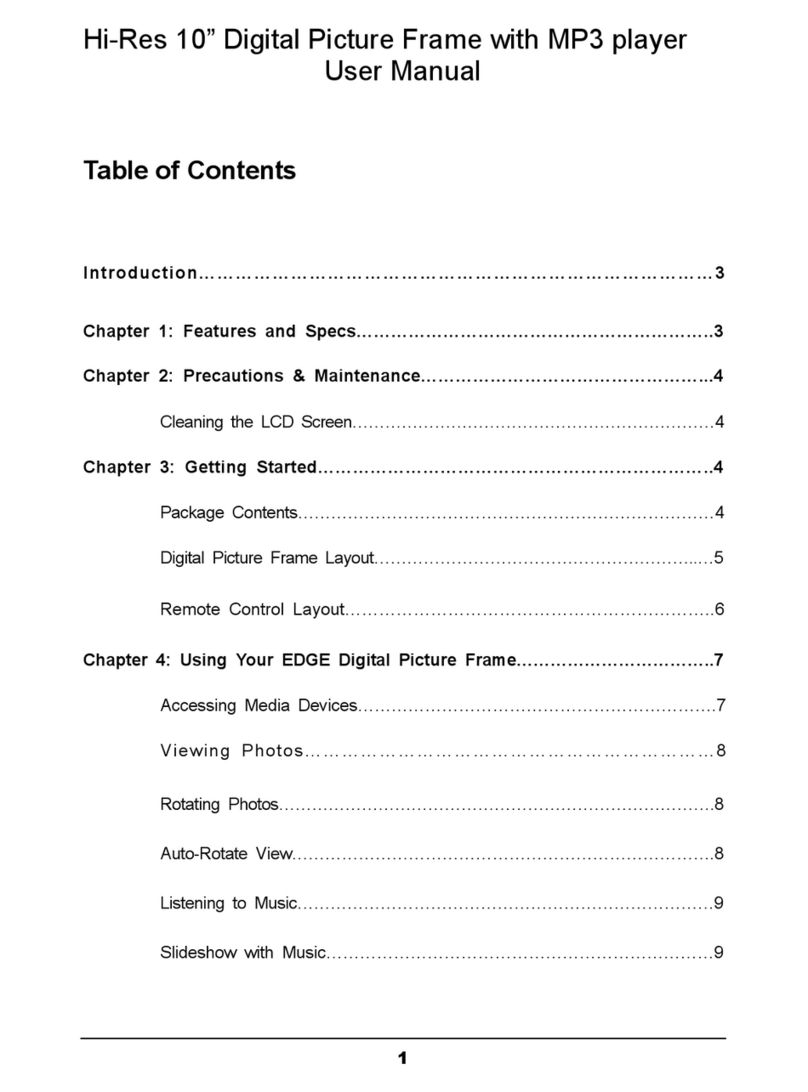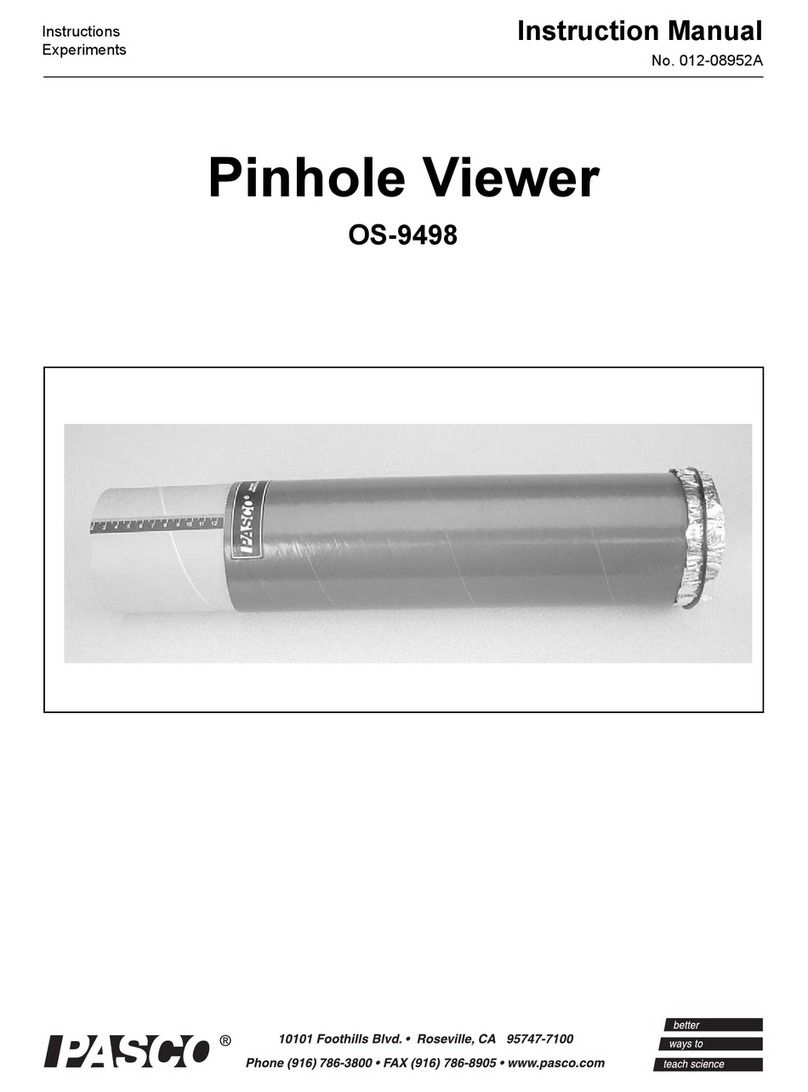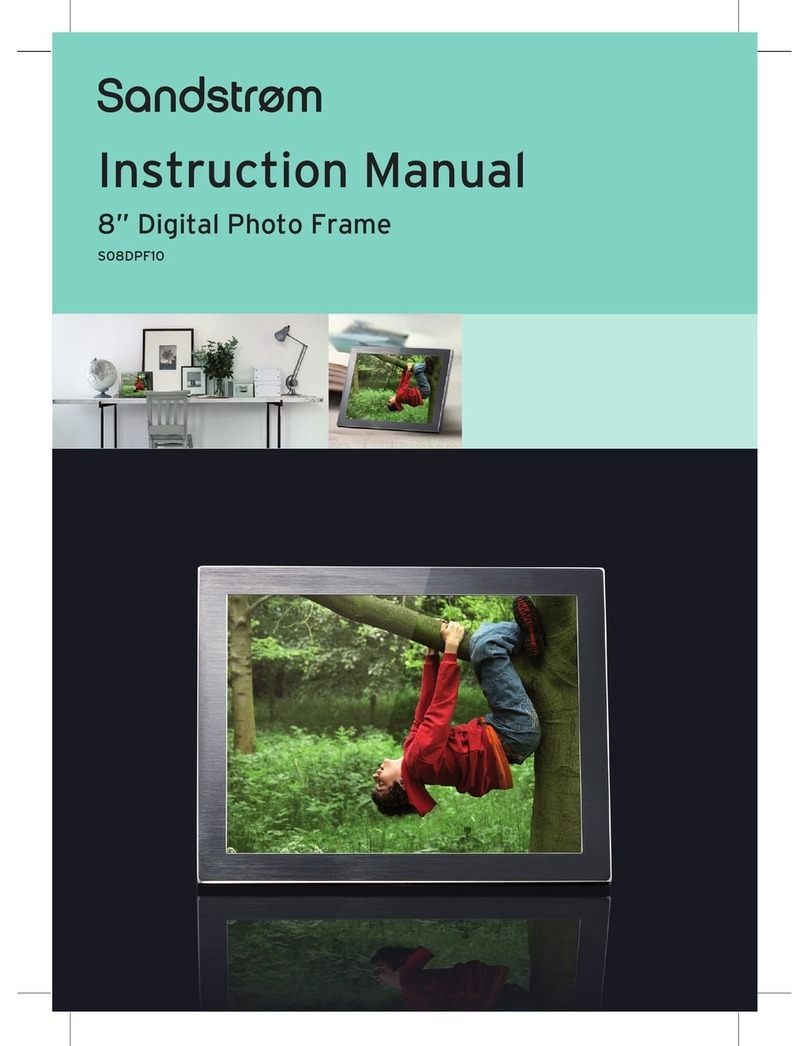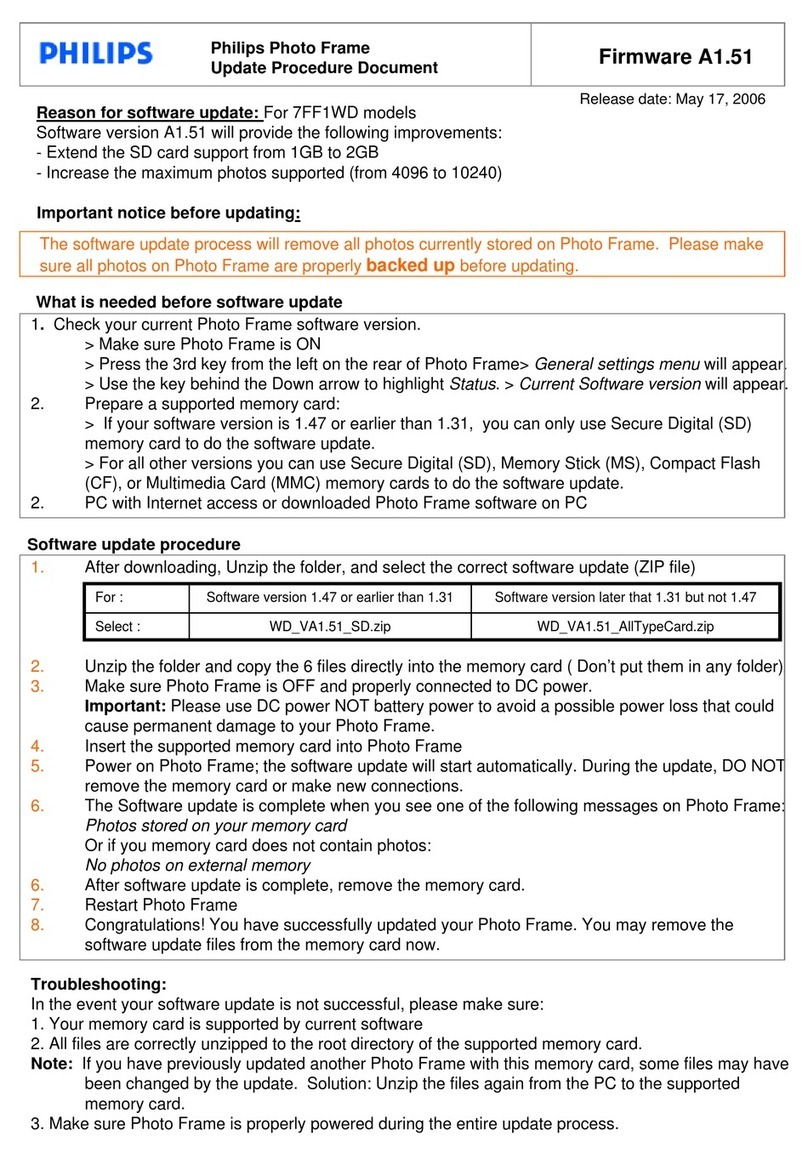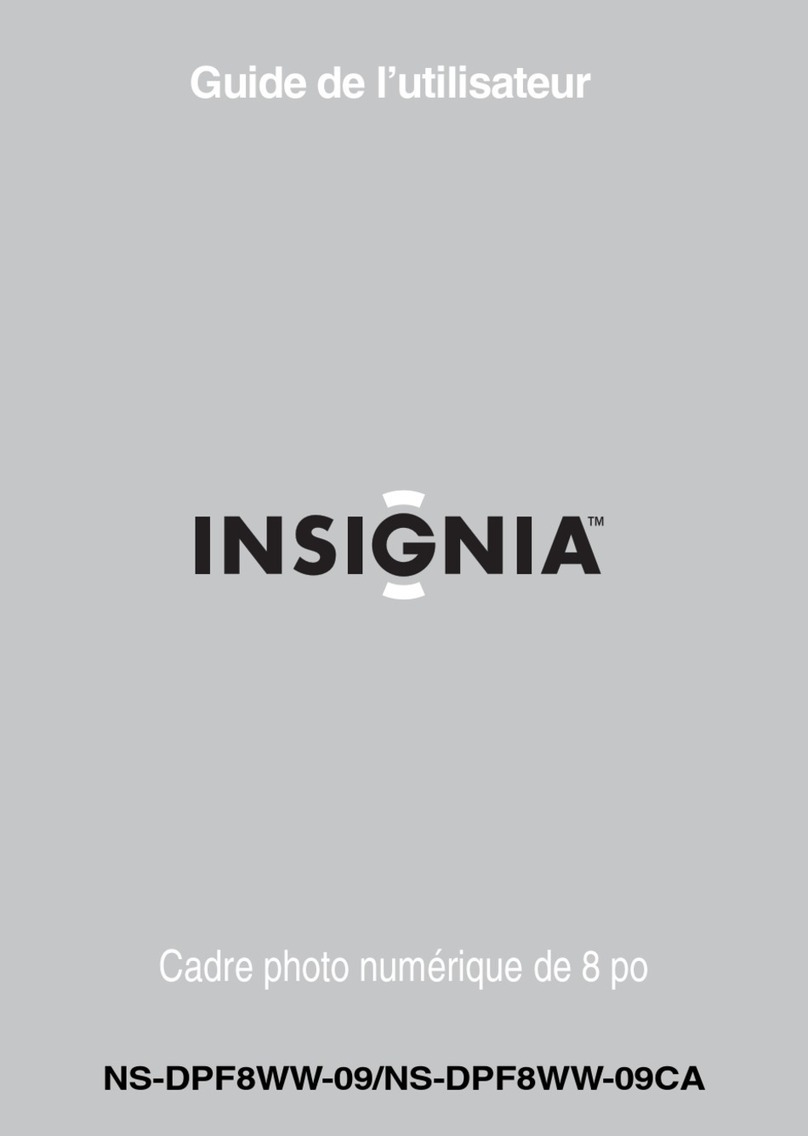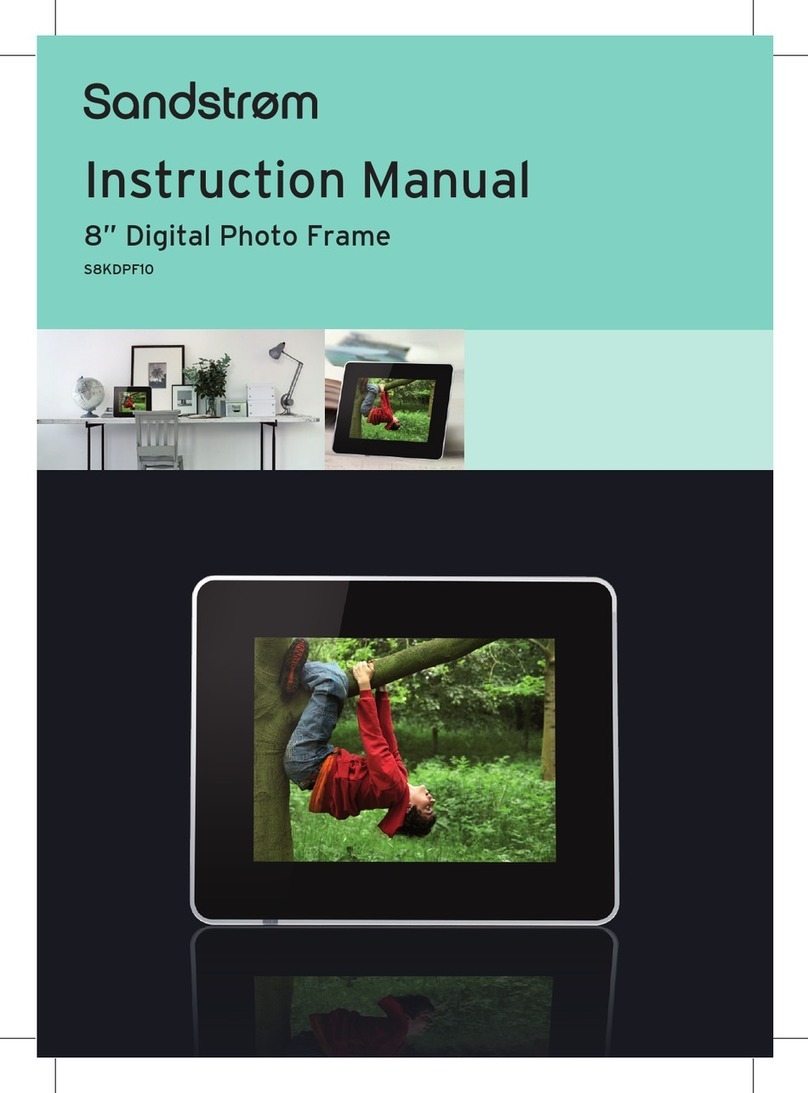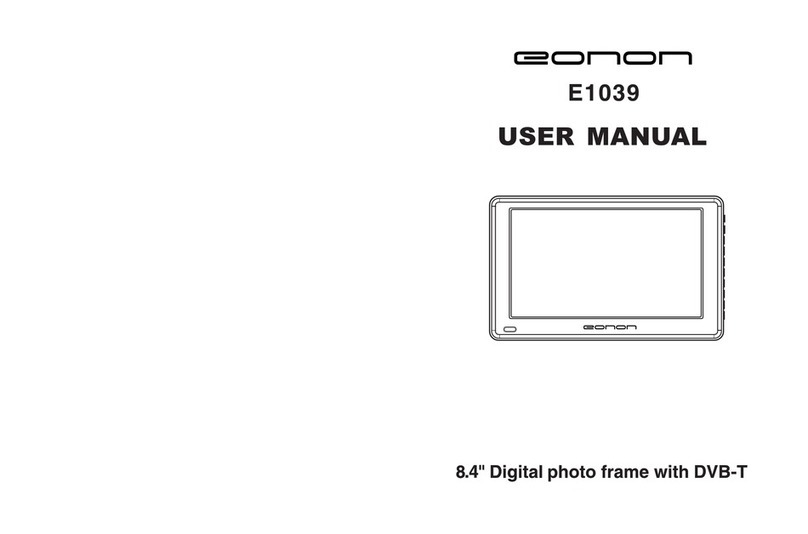Hi-Tech Trading HF-Z015CB User manual

DIGITAL PHOTO ORNAMENT X’MAS
BALL User Manual
HF-Z015CB
The pictures, diagrams, and certain functions
described in this manual may differ from the
actual product due to different models
Visit www.hittusa.com for a revised user
manual or troubleshooting tips
PREFACE
We express our sincere thanks for purchasing this Digital
Photo Ornament (DPO)!
Before operating this DPO, be sure to read this user
manual carefully. After reading it, please keep it in a safe
place for future reference.
We reserve the right to make changes to this DPO,
Software and/or this User Manual without notice. Please
visit our support website www.hittusa.com for additional
product information and/or updates.
NOTE: The pictures, diagrams and certain functions
described in this manual may differ from the actual product
due to different models.
PRECAUTIONS
Before operating this DPO, please read the following
precautions carefully:
Do not operate this DPO in extremely cold, hot,
dusty or damp environment
Avoid putting this DPO under direct sunlight
Do not scrub this DPO with a hard thing; it may
result in scratches on the screen and/or damage to
the hardware
Keep this DPO and all accessories out of reach
of children under the age of 3 years.
KEY FEATURES
1.5" super-bright LCD display
100+ hours of non-stop slideshow (w/ new
batteries & medium brightness setting)
Requires 2AAbatteries (not included – use
alkaline batteries)
Built-in memory for storage of up to 130 photos
Work with Windows & Mac OSX 10.6 or older
Power ON & OFF Timer
Clock & date display
Support PNG, TIFF, JPEG, GIF & BMP picture
formats
Plug-n-Play operation
BUTTONS & INTERFACE
Control Key
On / Off / Menu /
Confirm Battery Door
Forward Battery Door
Latch
Backward USB Connector
GETTING STARTED
Open the battery door by pressing on the latch.
Insert two pieces of AA (LR6) batteries and close the
battery door. Press for 2 secs to power up the
DPO.
To power off, simply follow the same step.
Press button again to display the MAIN MENU.
Press to scroll through the functions in the
menu.
Rev. DPO-RXB-25/10 13 GT- 22507 P.1 Rev. DPO-RXB-25/10 13 GT- 22507 P.2 Rev. DPO-RXB-25/10 13 GT- 22507 P.3

Select a function and press button to set the
selected function.
CLOCK
Select “Digital Clock” or “Analog Clock” to display
Date and Time. Press to select and set the
date and time. Press when finished.
SET TIME MANUALLY
Select “SET CLOCK” and press to manually set
clock.
USB CONNECT
IMPORTANT: Connect the mini-DPO to computer’s
USB port using the supplied USB cable and to
enable USB Mode Press to bring up Main Menu.
Select “USB Connect”. Select “Yes” to start the
application to transfer pictures from computer to the
mini-DPO.
AUTO SYNC CLOCK FROM COMPUTER
The mini-DPO clock will automatically sync with the
computer’s clock when connected to it.
SLIDE SHOW
Press to set the On/Off slide show function and
select the interval time between each slide. There
are 16 options ranging from 00 to 15 seconds. Press
button to set and confirm.
When 00 is selected, the mini-DPO will display a still
photo without slide show. You have to press
buttons manually to view the photos stored in mini-
DPO.
ON – OFF TIMER
Press to cycle through
the ON TIMER and OFF
TIMER hours (00 - 24),
minutes (00 - 59), Press to
confirm.
BRIGHTNESS
Press to select the level of screen brightness
from 01 to 10. Press to confirm.
DELETE
Press to set the delete option. Choose “Delete
One” to delete the photo that was displayed when
you pressed . Choose “Delete All” to delete all
photos.
*** Please disable the Slideshow function before
delete photos.
EXIT
Select Exit to display the PHOTO MODE.
BATTERY
The mini-DPO can operate with USB power or AA
batteries. Change battery when the battery indicator
become shows low-level or the screen gets dim.
WARNING
After unplugging the mini-DPO from the PC's
USB port, please wait for 10 seconds before re-
plugging.
PHOTO TRANSFER (DPFMATE)
Transferring Photos from the Computer to the
Frame
1. This frame contains a built-in installer for the
software used to transfer photos from a computer.
2. Use the supplied USB cable to connect the frame
and computer.
3. Drivers install automatically when the frame
connects to a computer and USB Mode is
enabled (by USB Connect option from Menu)
4. Once all drivers install, the program launches
automatically, displaying all of the images
currently on the frame. Supported photo formats
are JPEG, GIF and BMP.
5. Browse for image on your hard drive
6. Image Option
+ Zoom In
- Zoom Out
Clear / Rect Crop Photo / Fit Size
Rotate L Rotate photo to the Left
Rotate R Rotate photo to the Right
Add Add Photo
Setting Change background and font
colors in the Menu
7. Click Download to sync photos with the mini-DPO.
IMPORTANT: To transfer selected pictures from
computer to the frame make sure to click on
DOWNLOAD
Rev. DPO-RXB-25/10 13 GT- 22507 P.4 Rev. DPO-RXB-25/10 13 GT- 22507 P.5 Rev. DPO-RXB-25/10 13 GT- 22507 P.6

8. Before removing mini-DPO from USB cable,
make sure to Click Exit to close the DPFMate
program to avoid damage to internal memory.
9. Other Buttons
Save Save photos from mini-DPO to your hard
disc
Save All Save all photos from mini-DPO to your
hard disc
All Select all photos
Delete Delete photo
10. mini-DPO can hold up to 130 photos, the status
bar shows the numbers of photos loaded into the
DPO and the maximum photo storage
If photo manager does not pop up automatically
(due to the autorun setting of the PC), go to My
Computer, double click DPFMate CD icon and run
the program manually.
Note: For MAC user, please unzip
MacDPFMate.zip file to application folder, from one
of the removable disks that appears when the min-
DPO is connected to the computer. This
application is only compatible with PowerPC
Mac OSX 10.6 or older.
TROUBLESHOOTING TIPS
LIMITED 90-DAY WARRANTY
Coverage: Hi-Tech Trading (USA), Inc. (“HiTT”)
warrants this product (“product”) against defects in
materials and workmanship under normal consumer
use for 90 days from the date of purchase. HiTT, at its
option, will at no charge repair, replace or refund the
purchase price of this product should it not conform to
this warranty. This limited warranty is a consumer’s
exclusive remedy, extends only to the first consumer
purchaser, is not transferable and is valid only on
products purchased by consumers in the United States
or Canada.
EXCLUSIONS:
Normal Wear and Tear: Periodic maintenance, repair
and replacement of parts due to normal wear and tear
are excluded from coverage.
Miscellaneous:
This warranty does NOT cover defects
or damage that result from: (a) improper operation,
storage, misuse or abuse, accident or neglect, such as
physical damage (cracks, scratches, etc.) to the surface
of the Product resulting from misuse;
(b) contact with liquid, water, rain, extreme humidity or
heavy perspiration, sand, dirt or the like, extreme heat,
or food; (c) use of the Product for commercial purposes
or subjecting the Product to abnormal usage or
conditions; (d) service, installation, alteration, or
modification in any way by someone other than HiTT
and, (e) other acts which are not the fault of HiTT.
Obtaining Service:
To obtain service or information,
please send email to
. You will
receive instructions on how to ship the product, at your
expense, to a HiTT Service Center. To obtain service, you
must include a copy of your receipt, receipt is not required
if you registered your product on our website
www.hittusa.com
within 30 days of purchase date.
COMPANY & CONTACT INFORMATION
Hi-Tech Trading USA Inc
P.O. Box 179
Woodbury, NY 11797 U.S.A.
Web: www.hittusa.com
Email: help@hittusa.com
ZOpid and the Stylized Logo are registered in the US
Patent & Trademark Office. All other product or service
names are the property of their respective owners.
© 2013 Hi-Tech Trading USA Inc
The information contained in this User Manual is believed
to be correct at the time of printing. HiTT reserves the right
to change or modify any information or specifications
without notice. The contents of this User Manual are
provided “as is.” Except as required by applicable law, no
warranties of any kind, either express or implied, including,
but not limited to, the implied warranties of merchantability
and fitness for a particular purpose, are made in relation to
the accuracy, reliability, or contents of this guide
Can’t see the
pictures that you
saved to the frame
using DPFMATE
Make sure to click on
“Download” after adding
all the pictures to the
selection using
DPFMATE
Frame does not
power on
Make sure you are using
new set of batteries &
batteries are installed
properly.
Batteries do not last
too long
Make sure to use
alkaline batteries for
long battery life
R
Rev. DPO-RXB-25/10 13 GT- 22507 P.7 Rev. DPO-RXB-25/10 13 GT- 22507 P.8 Rev. DPO-RXB-25/10 13 GT- 22507 P.9