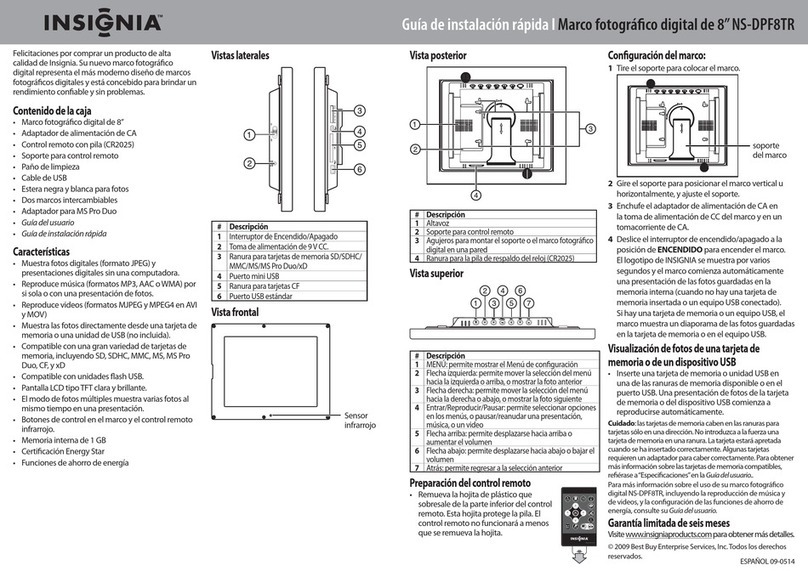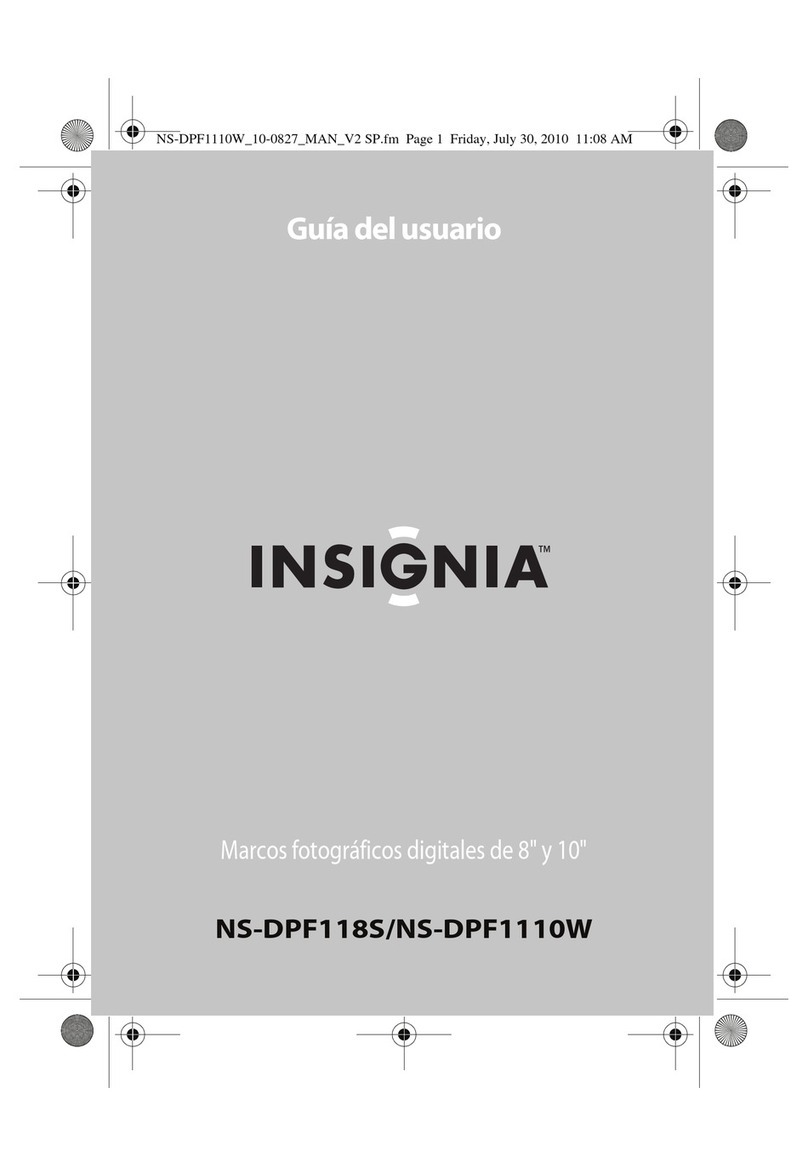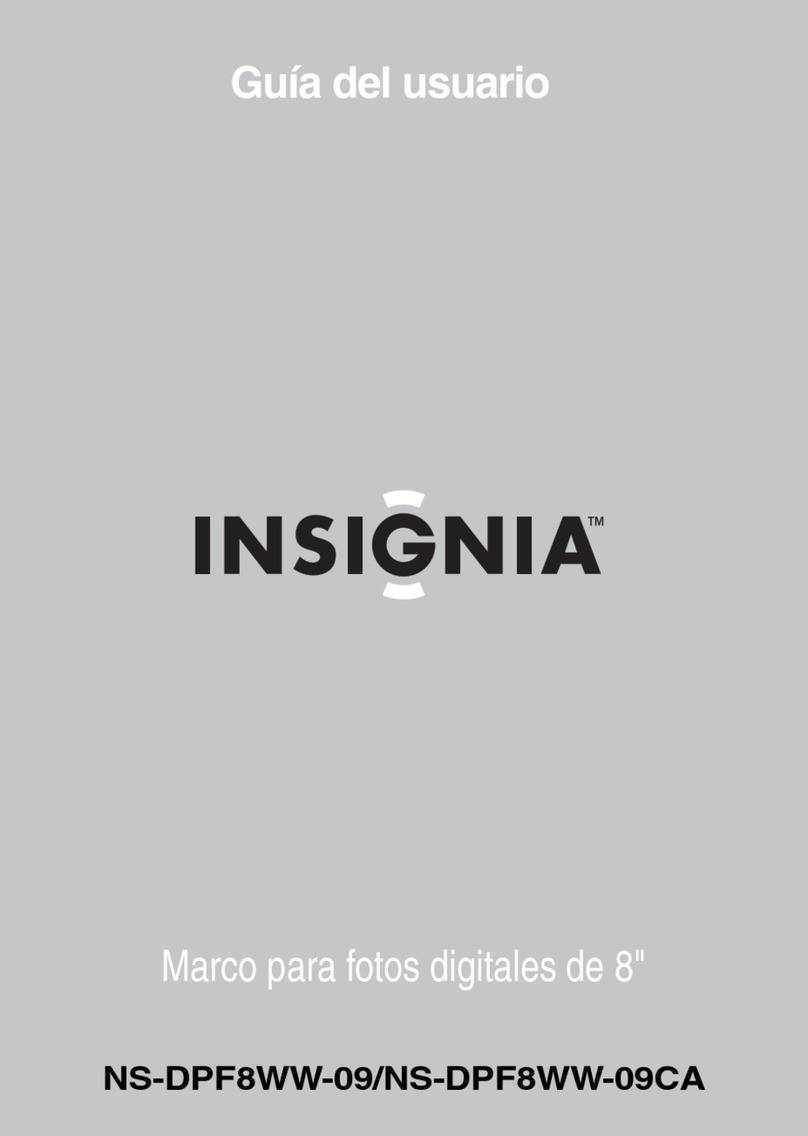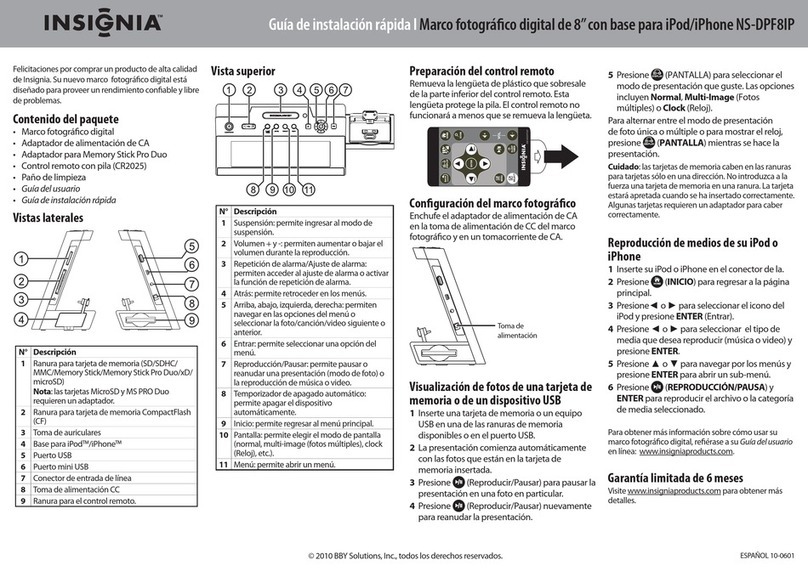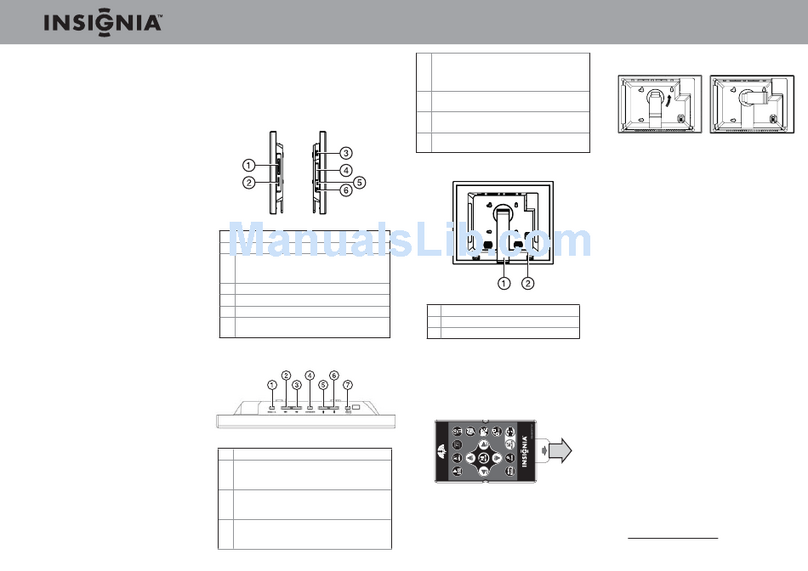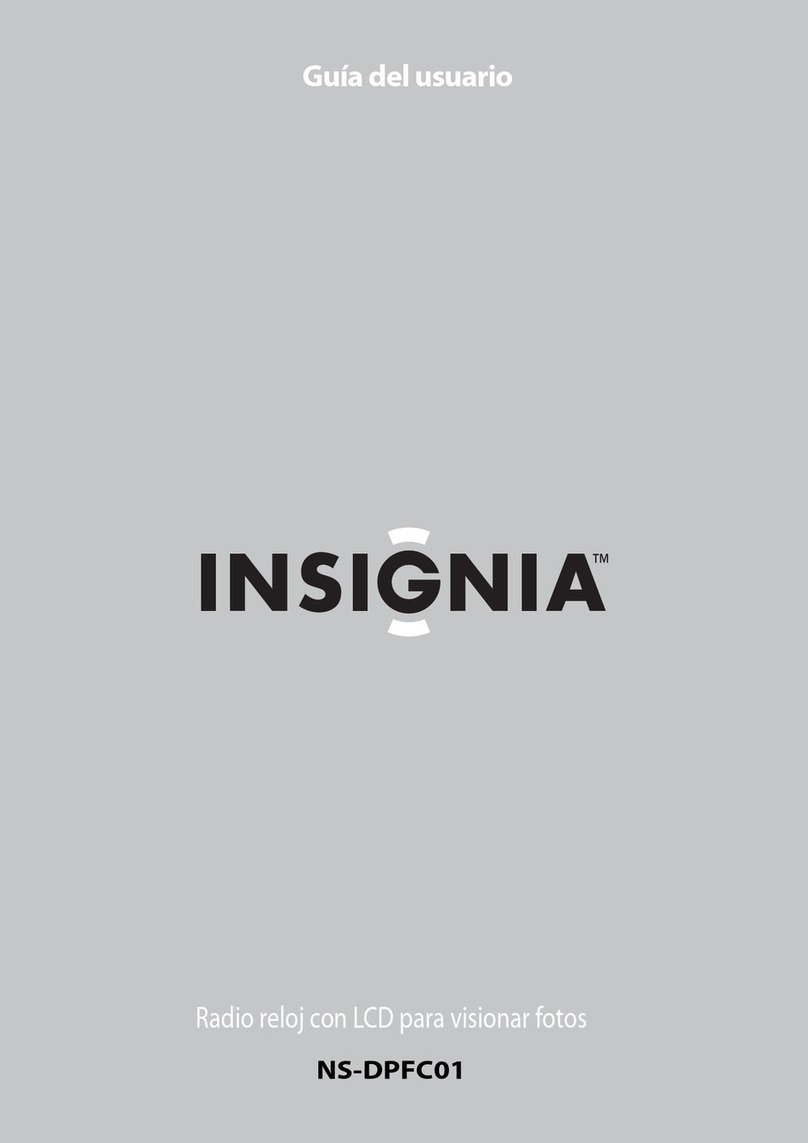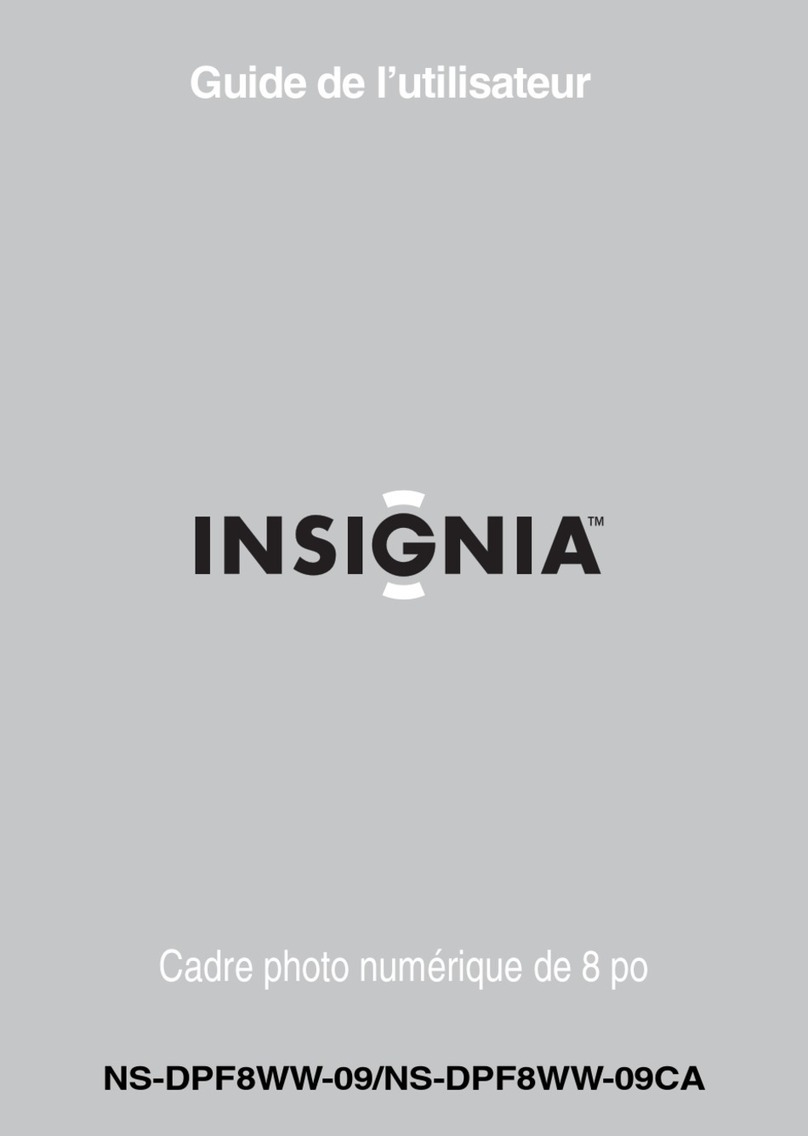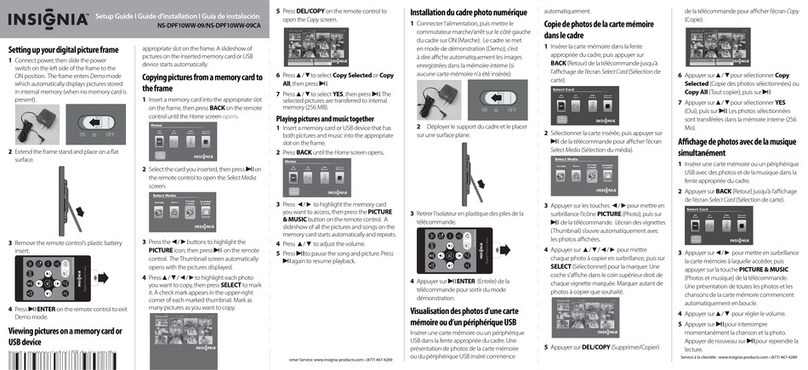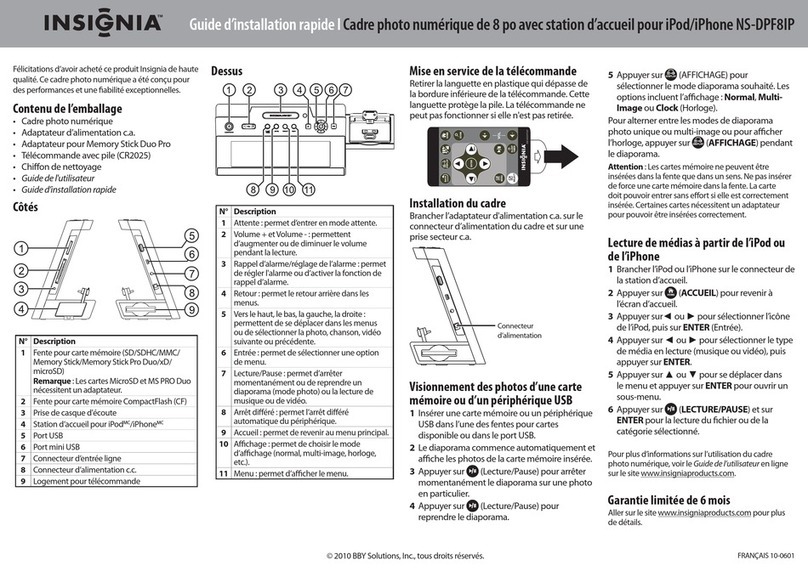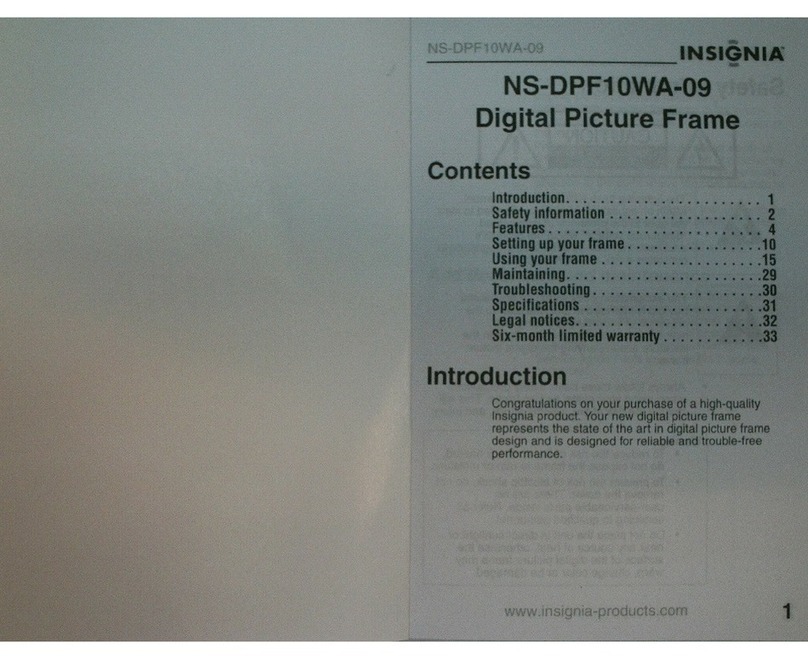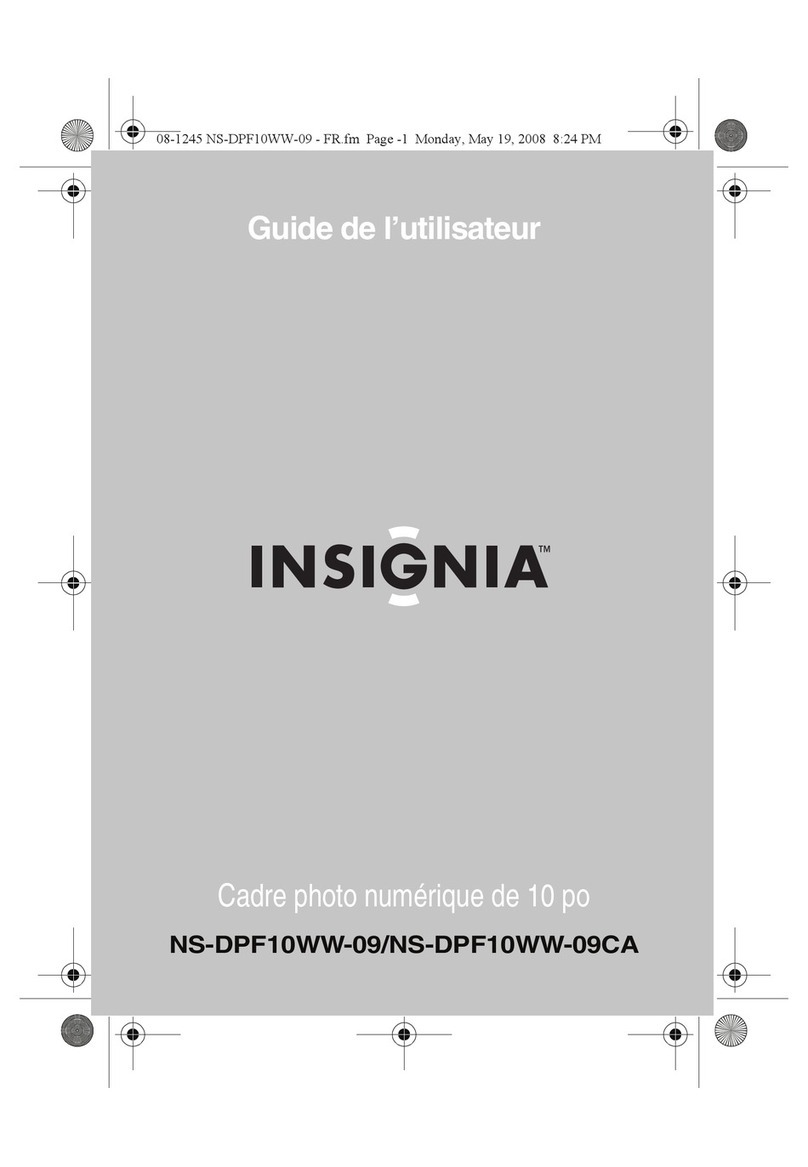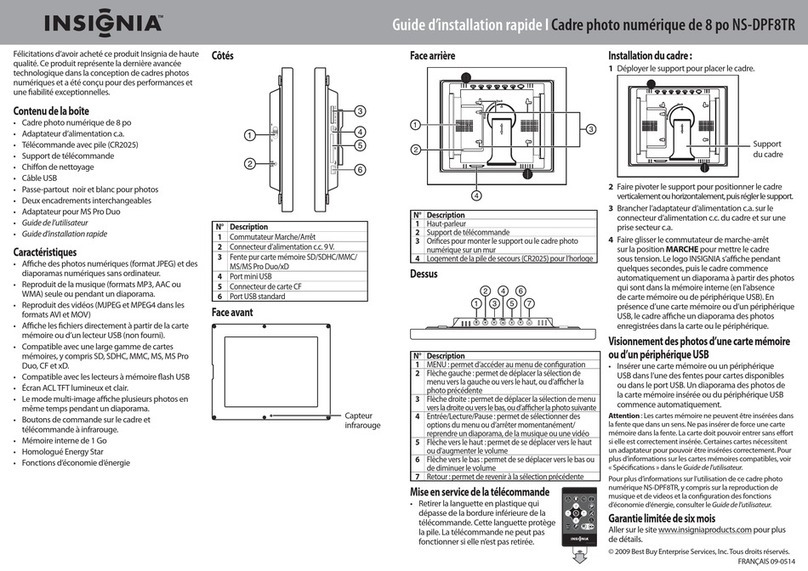Setup Guide I Guide d’installation I Guía de instalación
NS-DPF8WW-09/NS-DPF8WW-09CA
Setting up your digital picture frame
1Connect power, then slide the power
switch on the left side of the frame to the
ON position. The frame enters Demo mode
which automatically displays pictures stored
in internal memory (when no memory card is
present).
2Extend the frame stand and place on a at
surface.
0600&;'
86% &) 86%
3Remove the remote control's plastic battery
insert.
4Press ENTER on the remote control to exit
Demo mode.
Viewing pictures on a memory card or
USB device
Insert a memory card or USB device into the
appropriate slot on the frame. A slideshow of
pictures on the inserted memory card or USB
device starts automatically.
Copying pictures from a memory card to
the frame
1Insert a memory card into the appropriate slot
on the frame, then press BACK on the remote
control until the Home screen opens.
2Select the card you inserted, then press on
the remote control to open the Select Media
screen.
3Press the / buttons to highlight the
PICTURE icon, then press on the remote
control. The Thumbnail screen automatically
opens with the pictures displayed.
4Press / / / to highlight each photo
you want to copy, then press SELECT to mark
it. A check mark appears in the upper-right
corner of each marked thumbnail. Mark as
many pictures as you want to copy.
5Press DEL/COPY on the remote control to
open the Copy screen.
6Press / to select Copy Selected or Copy
All, then press .
7Press / to select YES, then press . The
selected pictures are transferred to internal
memory (256 MB).
Playing pictures and music together
1Insert a memory card or USB device that has
both pictures and music into the appropriate
slot on the frame.
2Press BACK until the Home screen opens.
3Press / to highlight the memory card
you want to access, then press the PICTURE
& MUSIC button on the remote control. A
slideshow of all the pictures and songs on the
memory card starts automatically and repeats.
4Press / to adjust the volume.
5Press to pause the song and picture. Press
again to resume playback.
Customer Service: www.insignia-products.com • (877) 467-4289
Installation du cadre photo numérique
1Connecter l’alimentation, puis mettre le
commutateur marche/arrêt sur le côté gauche
du cadre sur ON (Marche). Le cadre se met
en mode de démonstration (Demo), c’est
à dire ache automatiquement les images
enregistrées dans la mémoire interne (si
aucune carte mémoire n’a été insérée).
2Déployer le support du cadre et le placer
sur une surface plane.
0600&;'
86% &) 86%
3Retirer l’isolateur en plastique des piles de la
télécommande.
4Appuyer sur ENTER (Entrée) de la
télécommande pour sortir du mode
démonstration.
Visualisation des photos d’une carte
mémoire ou d’un périphérique USB
Insérer une carte mémoire ou un périphérique
USB dans la fente appropriée du cadre. Une
présentation de photos de la carte mémoire
ou du périphérique USB inséré commence
automatiquement.
Copie de photos de la carte mémoire
dans le cadre
1Insérer la carte mémoire dans la fente
appropriée du cadre, puis appuyer sur
BACK (Retour) de la télécommande jusqu’à
l’achage de l’écran Home (Accueil).
2Sélectionner la carte insérée, puis appuyer sur
de la télécommande pour acher l’écran
Select Media (Sélection du média).
3Appuyer sur les touches / pour mettre en
surbrillance l’icône PICTURE (Photo), puis sur
de la télécommande. L’écran des vignettes
(Thumbnail) s’ouvre automatiquement avec
les photos achées.
4Appuyer sur / / / pour mettre
chaque photo à copier en surbrillance, puis sur
SELECT (Sélectionner) pour la marquer. Une
coche s'ache dans le coin supérieur droit de
chaque vignette marquée. Marquer autant de
photos à copier que souhaité.
5Appuyer sur DEL/COPY (Supprimer/Copier)
de la télécommande pour acher l’écran Copy
(Copie).
6Appuyer sur / pour sélectionner Copy
Selected (Copie des photos sélectionnées) ou
Copy All (Tout copier), puis sur .
7Appuyer sur / pour sélectionner YES
(Oui), puis sur . Les photos sélectionnées
sont transférées dans la mémoire interne (256
Mo).
Achage de photos avec de la musique
simultanément
1Insérer une carte mémoire ou un périphérique
USB avec des photos et de la musique dans la
fente appropriée du cadre.
2Appuyer sur BACK (Retour) jusqu’à l’achage
de l’écran Home (Accueil).
3Appuyer sur / pour mettre en surbrillance
la carte mémoire à laquelle accéder, puis
appuyer sur la touche PICTURE & MUSIC
(Photos et musique) de la télécommande.
Une présentation de toutes les photos et les
chansons de la carte mémoire commence
automatiquement en boucle.
4Appuyer sur / pour régler le volume.
5Appuyer sur pour interrompre
momentanément la chanson et la photo.
Appuyer de nouveau sur pour reprendre la