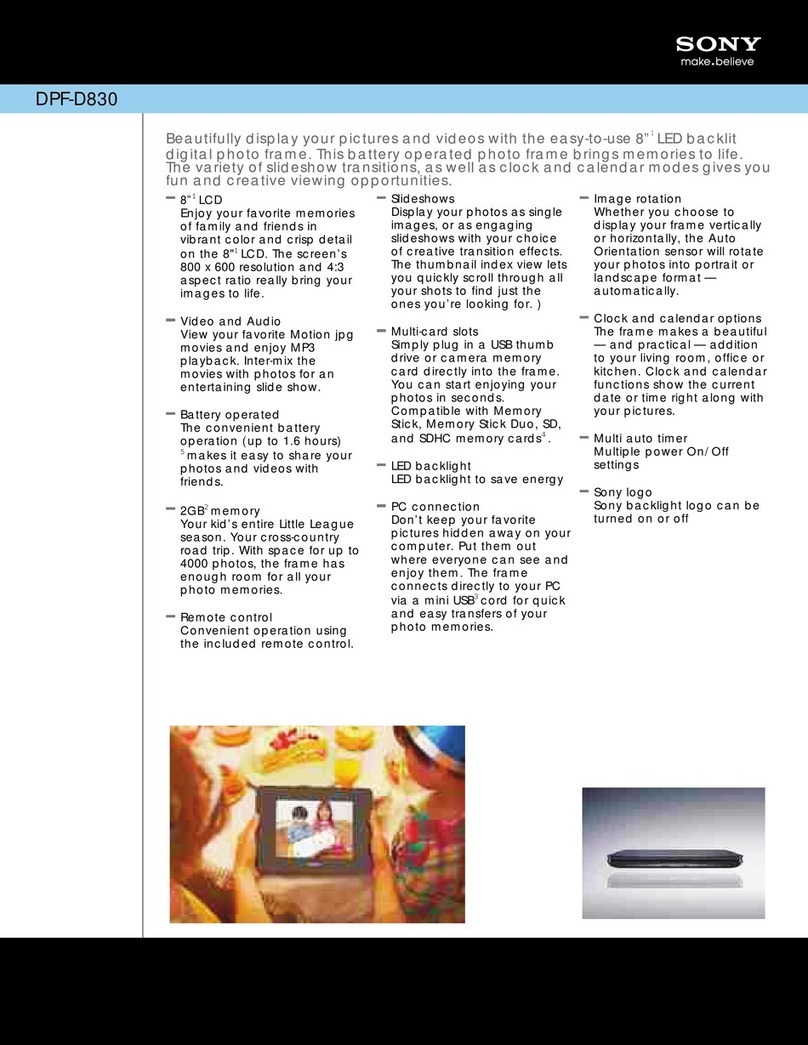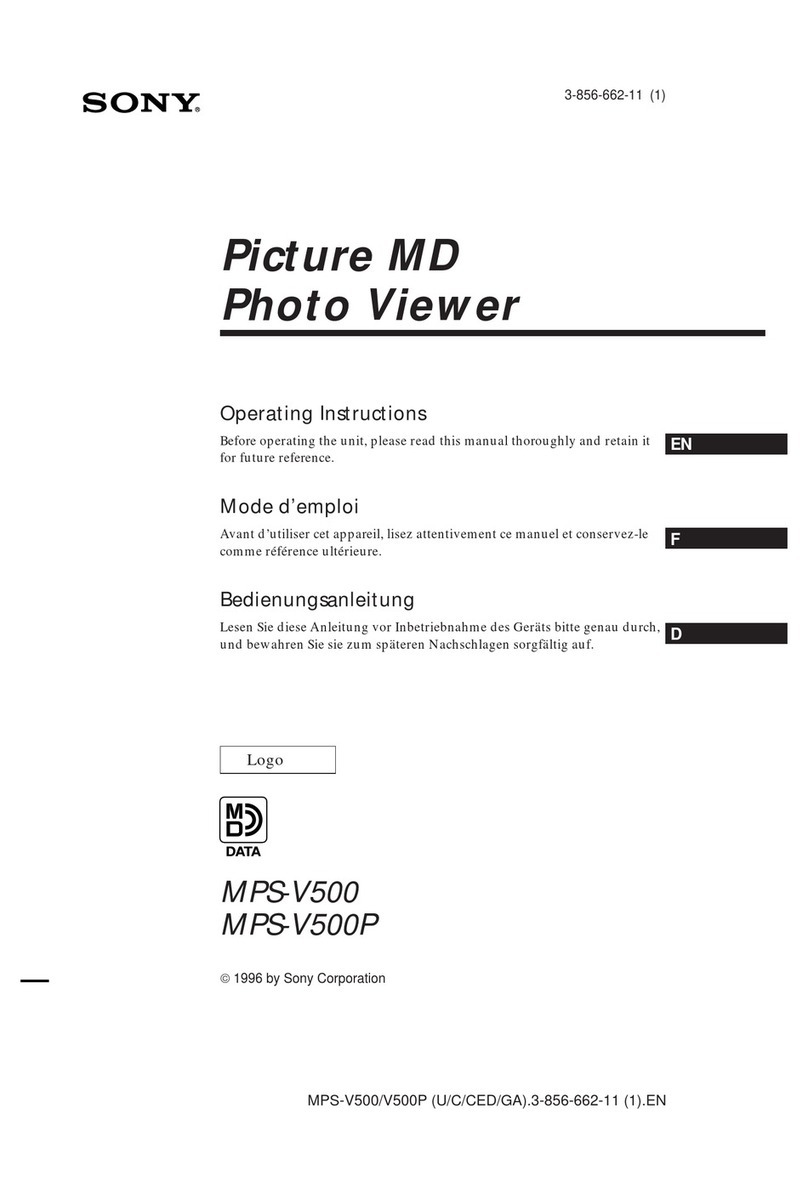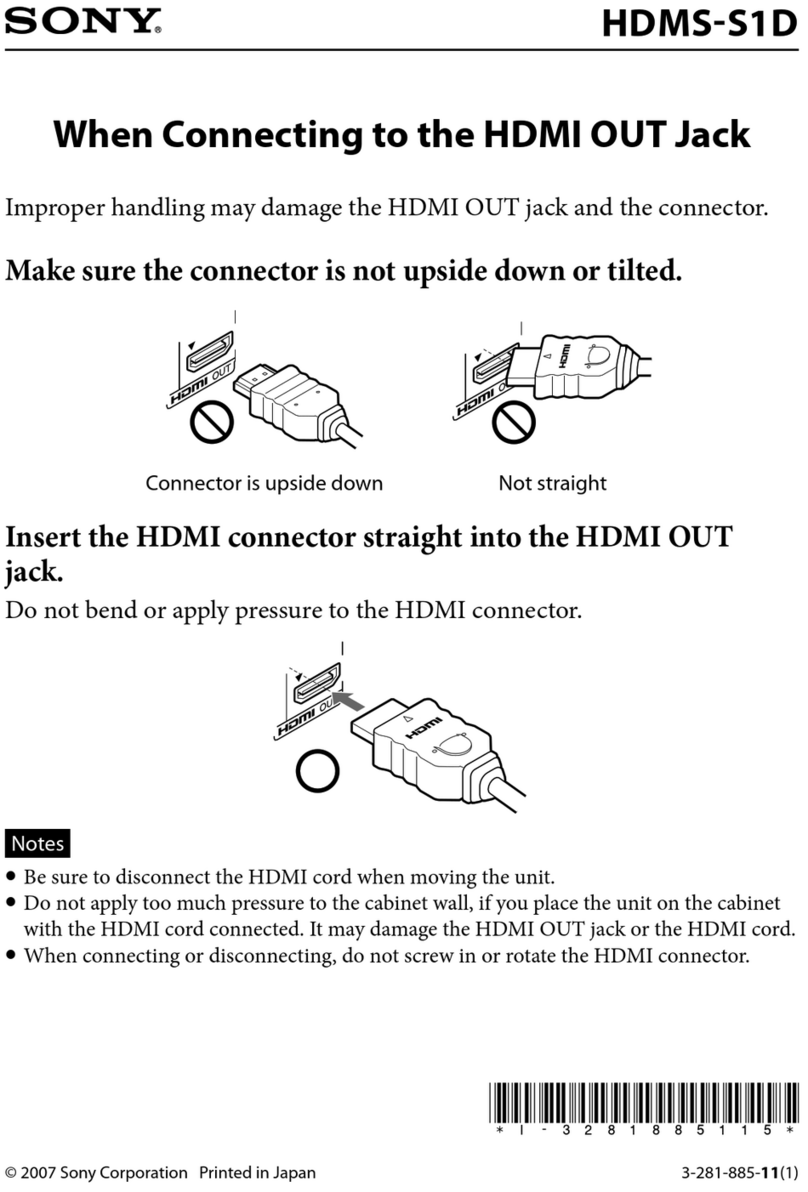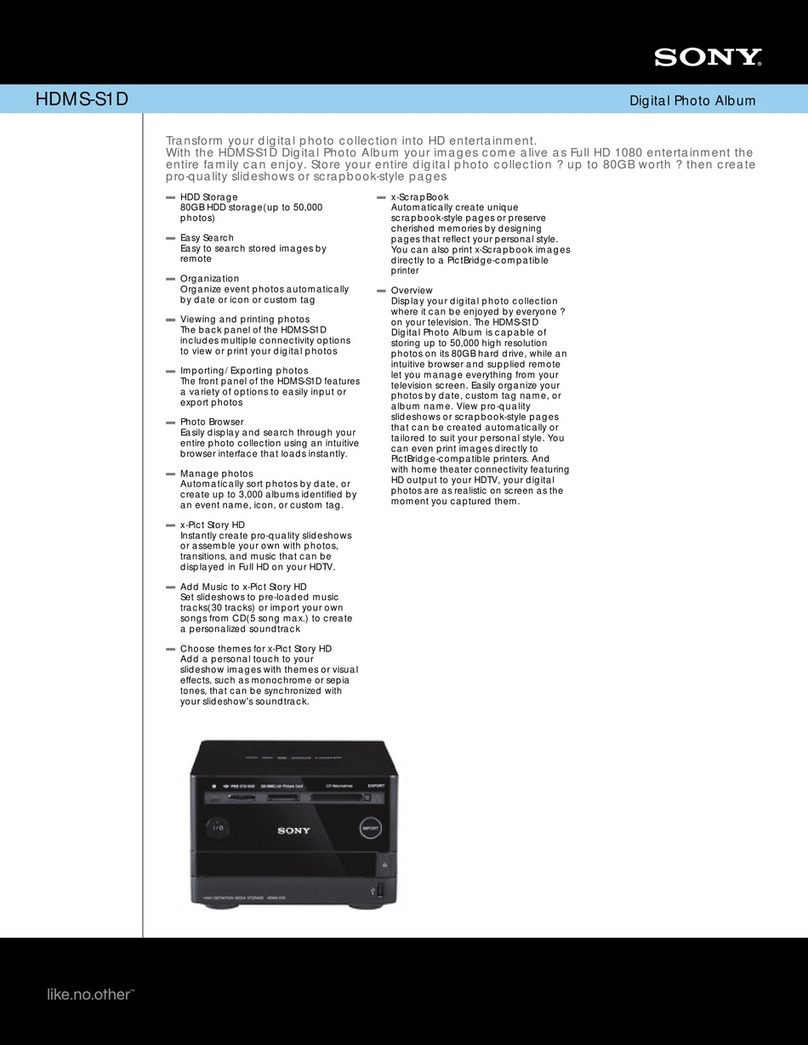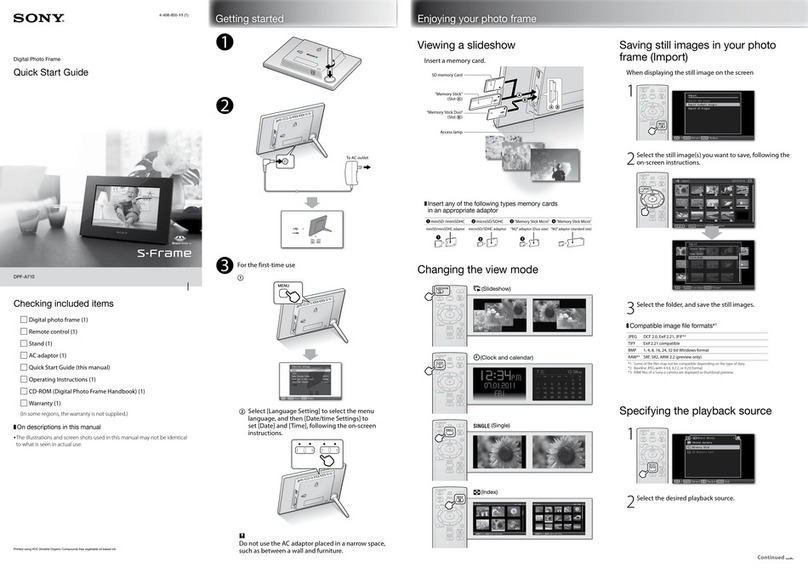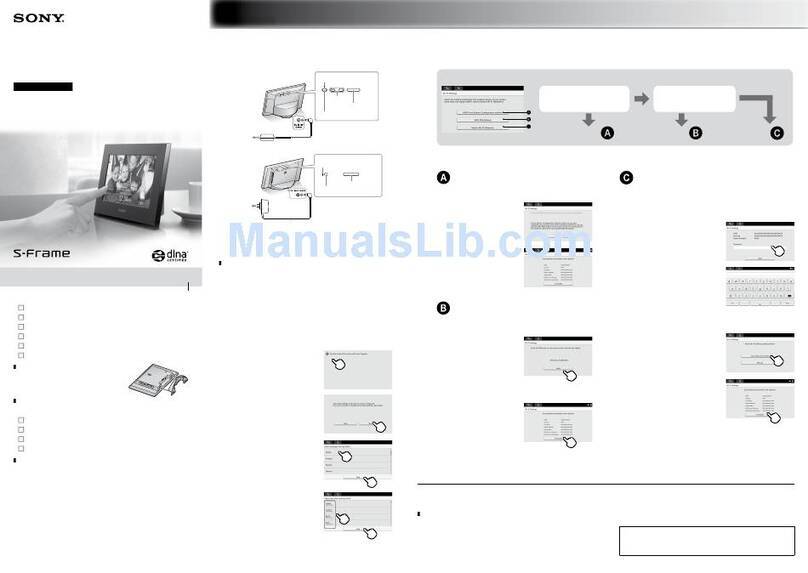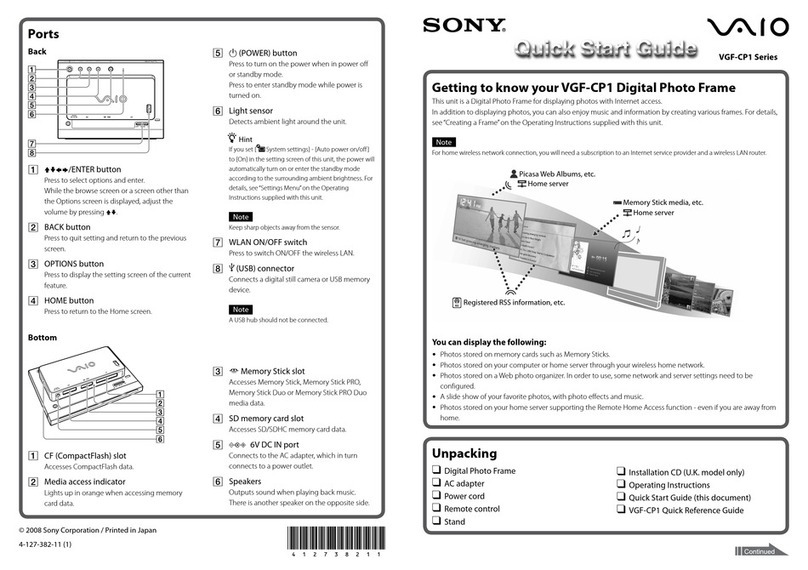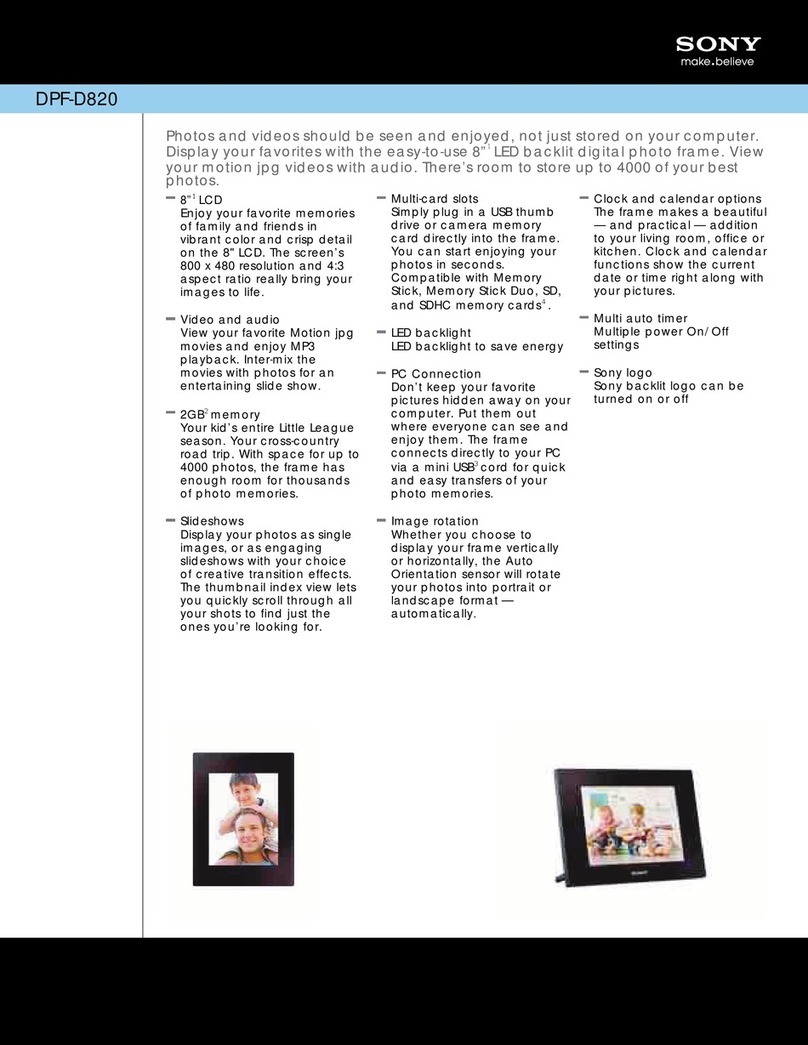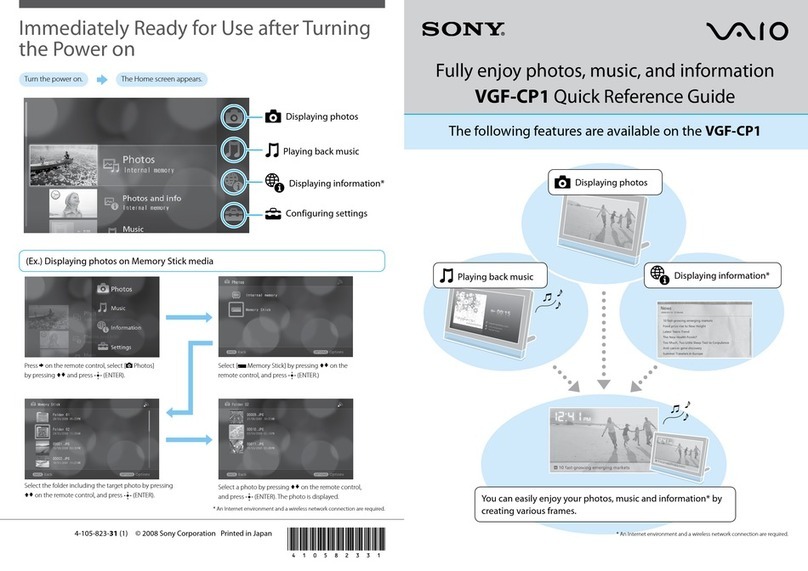1
Press VIEW MODE.
The view mode screen is displayed.
2
Select the group you want.
Press (Clock and calendar), (Slideshow), (Index), or
(Single) on the remote. Or press to move the cursor to
group area and then press on the photo frame to select the
group you want.
3
Select the style you want.
Press to select the style you want, the press .
Tip
The image illustration is the view mode screen of the slideshow. Clock and calendar, index, and single
has each view mode screen.
Let's use various functions
The displaying screen
Refer to“Changing the display” on the operating instruction.
Clock and Calendar display
Note
You cannot perform the setting operation of the menu when you display the clock and calendar display.
Slideshow
Tips
You can set the playback order in [Listing Order] on [General Settings].
Refer to the“Changing the settings”in the operating instructions.
When you select [Time Machine] in a slideshow mode, the day when the image is shot or the day the le
was updated is displayed.
Index image display
Tip
The listing order of the images is same as the one you selected in [Listing Order] on [General Settings].
Single view mode
Various functions
BGM playback
Refer to“Connecting to a high definition TV to view
images”in the operating instructions.
Adding image to the internal memory
Refer to“Adding image to the internal memory”in
the operating instructions.
Editing image (stamp, or frame., etc)
Refer to“Using the CreativeEdit function”in the
operating instructions.
Image Quality
Refer to“Changing the settings”in the operating
instructions.
Auto Touch-up
Refer to“Auto Touch-up”in the operating
instructions.
Setting the alarm
Refer to“Using the alarm function”in the operating
instructions.
Auto power on/off
Refer to“Changing the settings of the auto power
on/off function”in the operating instructions.
Enjoying the photo frame with other device
Connecting to a high definition TV to view images
Refer to“Connecting to a high definitionTV to view images”in the operating
instructions.
Tip
ATV compatible with HDMI control is required.
Transmitting the image from external device
Refer to“Operating an external device connected to the photo frame”in the operating
instructions.
Using the photo frame with a Bluetooth device
Refer to“Connecting to a Bluetooth device”in the operating instructions.
Connecting to a computer
Refer to“Connecting to a computer”in the operating instructions.
About the display orientation
You can set the photo frame to portrait or landscape orientation by rotating it without
moving the stand.You can also use this function when you display the photo frame on the
wall.
1
Press MENU.
2
Press to select the (Settings) tab.
3
Press to select [ON] in [Auto display orientation],
the press .
Notes
Check whether the stand is stable. If the stand is not set properly, the photo frame may fall over.
Store the stand in the storage slot when you display the photo frame on the wall.
When the photo frame is rotated to the portrait orientation, the Sony logo doesn't light up.
The photo frame does not detect and rotate the orientation of images when [Auto display orientation]
on the (Settings) tab is set to [OFF].